Microsoft has released Windows 11 build 26200.5722 (KB5062669) to Insiders in the Dev channel. It comes with new features and improvements across the operating system. The AI agent in the Settings app is now available on Copilot+ PCs with AMD and Intel processors. A redesigned SCOOBE experience offers a more intuitive setup flow, while enhancements to Click to Do include a new interactive tutorial. And much more.
Advertisеment
Here's what's new in Windows 11 Build 26200.5722 (Dev).
New for PC Copilot+
New AI agent in "Settings"
The AI agent in the Settings app is now available on Copilot+ PCs with AMD and Intel processors. This feature aims to solve the problem of finding and changing settings in Windows. Now, in the search box in the Settings app, you can simply tell what you need, such as "how to control my PC with my voice" or "mouse pointer is too small," and the agent will recommend the necessary steps you can take to change the settings. The agent uses a local AI model to understand your intent, and with your permission, it can automate and perform tasks.
Please note that this feature only works if the main language of the system interface is English.
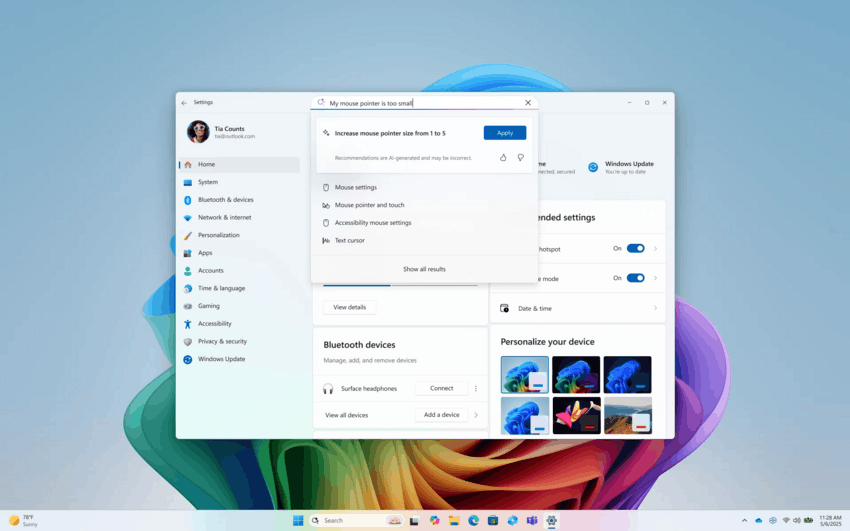
For Insiders with the "Get the latest updates as soon as they're available" toggle turned on
Changes and improvements
General
- Some Insiders in the Dev and Beta channels will see a revamped SCOOBE (Second Chance Out of Box Experience) screen with recommended settings for your PC. This page is more intuitive and streamlined, allowing you to quickly select the settings that work best for you without having to switch between multiple pages.
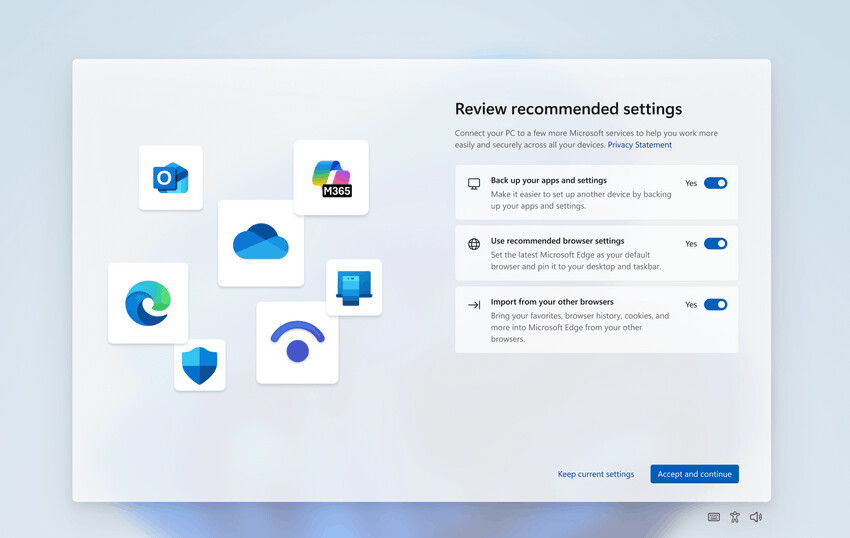
Image by Microsoft
Click to Do
- Microsoft has begun testing a new Click to Do tutorial that will appear when the feature first launches. It will teach you how to perform actions with text and images, such as how to quickly get a quick summary of a large chunk of text or remove the background from an image. You can return to the tutorial at any time by selecting "…" and then "Start tutorial."

Image by Microsoft
Taskbar and system tray
- Microsoft has made a change to the speed at which Windows can add pinned items to the taskbar when IT administrators initiate it. The company wants to reduce the delay between when an IT administrator applies a pinning policy and when users see the pinned item on their taskbar. Currently, the policy is applied only after restarting Explorer (explorer.exe). With this change, the delay will be no more than ~8 hours (the policy refresh interval), which allows you to bypass the requirement to restart Explorer.
Search on the taskbar
- Content on the left side of the taskbar search results window can now be displayed in a grid to help you find the image you're looking for faster.
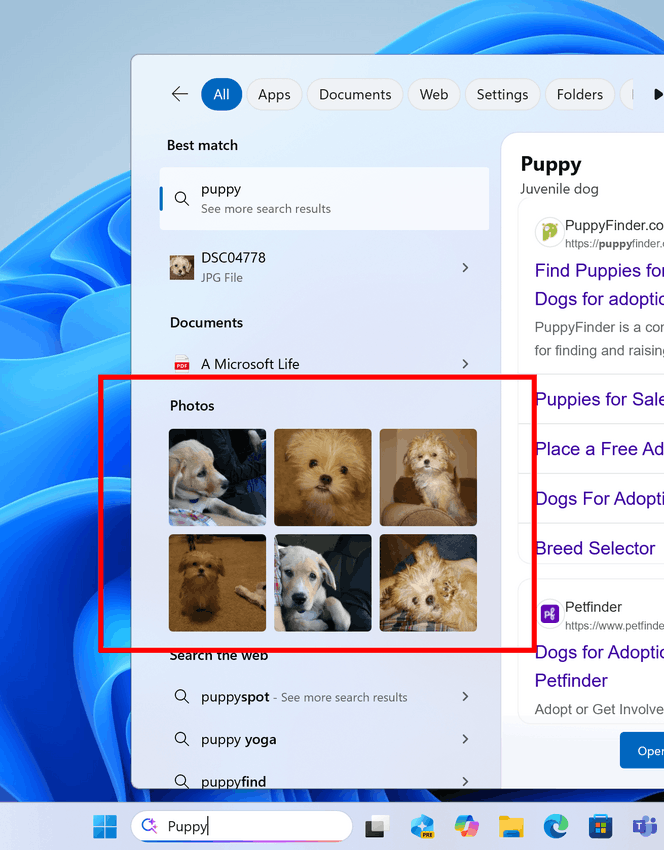
Image by Microsoft
Lock screen
- Some changes have been made to the user interface for setting up Widgets on the lock screen under Settings > Personalization > Lock screen.
Notification Center
- Based on feedback, Microsoft has implemented Notification Center functionality on additional monitors. This means you'll be able to see your calendar on any of your monitors, and you'll also get the option to display a larger clock with seconds above the calendar. You'll be able to open Notification Center on any monitor by clicking the date and time in the system tray on the taskbar.
Task Manager
- Microsoft has resumed testing a change to how Task Manager calculates CPU usage on the Processes, Performance, and Users pages. All pages will now use standard metrics to display CPU usage, which is consistent with industry standards and third-party tools. To ensure backward compatibility, a new optional CPU Usage column is available on the Details tab (hidden by default), showing the previous CPU value used on the Processes page.
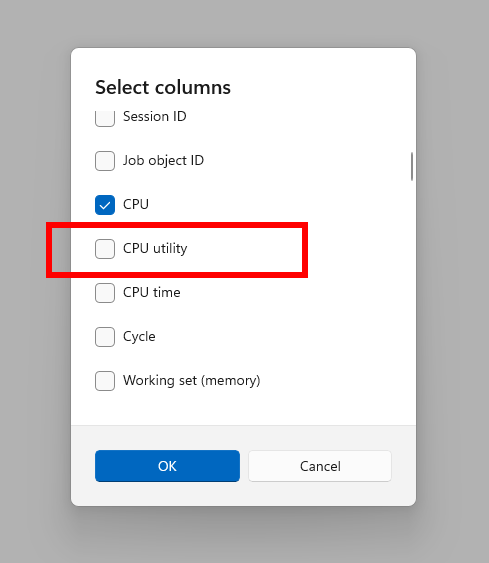
Image by Microsoft
Fixes
Taskbar
- Fixed an issue where the Task View icon on the taskbar could become invisible if you disabled it and then re-enabled it in Settings. There was a reserved spot for the icon, you could click it and access Task View, but the icon was missing.
- Fixed an issue where the Widgets button might not appear on the taskbar even though it was enabled in Settings. No space was reserved for it, and clicking on the area did nothing.
Login and Lock Screen
- Fixed an issue where the text of widgets on the lock screen was unreadable in some cases because it was white on a light background.
- Made changes to address an issue that could cause the taskbar to load slowly when unlocking your PC after waking from sleep. This issue could also cause the password field and other sign-in screen content to not appear when navigating from the lock screen to the sign-in screen after sleep.
File Explorer
- Fixed an issue where attempting to unlock a file in its Properties would still cause it to appear locked the next time the Properties window was opened.
Start Menu
- Fixed an issue for users of the new Start menu where touch input for navigating the Start menu did not work correctly. For example, swiping from the bottom up was not supported.
Input
- Fixed an issue where the Microsoft Changjie input method was not working correctly in the previous flight.
- Fixed an issue where phonetic keyboards such as the Hindi Phonetic Input Keyboard and Marathi Phonetic Input Keyboard were not working correctly in the previous flight.
Administrator protection
- Fixed an issue where the Xbox app would not launch when Admin Protection was enabled. The issue could also impact other apps, causing error codes 0xC0000142 or 0xC0000045.
Other
- Fixed an issue where Insiders might see multiple pop-ups with error messages related to various items when opening the Edit Group Policy window.
- Fixed an issue resulting in a small percentage of Insiders experiencing a bugcheck with the DRIVER_IRQL_NOT_LESS_OR_EQUAL error in recent flights.
- Fixed an issue affecting installation files of some applications on PCs with ARM64 architecture, due to which the installation process could hang for a long time.
For all insiders
Fixes
Graphics
- Fixed an issue where external graphics cards connected via Thunderbolt were not detected in some cases.
Known issues
General
- Some Insiders may experience an error installing this build and then roll back to the previous build with error 0x80070005 in Windows Update. If you encounter this issue, try going to Settings > System > Recovery and selecting Troubleshoot with Windows Update. This may resolve the issue.
Live Captions
- When attempting to use the real-time translation feature, Live Captions may malfunction.
Xbox Controllers
- Some Insiders have encountered an issue where using an Xbox controller via Bluetooth causes a GSOD. To resolve the issue, open Device Manager, select View > Devices by Driver. Find the driver named oemXXX.inf (XboxGameControllerDriver.inf) in the list, where XXX is the device number on your computer. Right-click it and select Uninstall.
Click to Do
- Insiders using Copilot+ PC devices with AMD and Intel processors may experience long wait times when attempting to perform intelligent text actions in Click to Do for the first time after installing a new build or model update.
Support us
Winaero greatly relies on your support. You can help the site keep bringing you interesting and useful content and software by using these options:
