Microsoft has released a new preview build of Windows 11, number 26200.5651 (KB5060818), to Windows Insiders in the Dev channel.
New for PC Copilot+
New AI agent in "Options"
Microsoft recently announced a new feature in the Settings app that aims to address the problem of how difficult it is to find and change settings in Windows. Now, in the search box in the Settings app, you can simply say what you want, such as "how to control your PC with your voice" or "mouse pointer is too small," and an agent will recommend the necessary steps you can take to change the settings. The agent uses a local AI model to understand your intent, and with your permission, it can automate and perform tasks.
The feature is being tested on Copilot+ PCs with Snapdragon processors, with support for PCs with AMD and Intel chips coming in future updates.
Please note that this feature only works if the main language of the system interface is English.
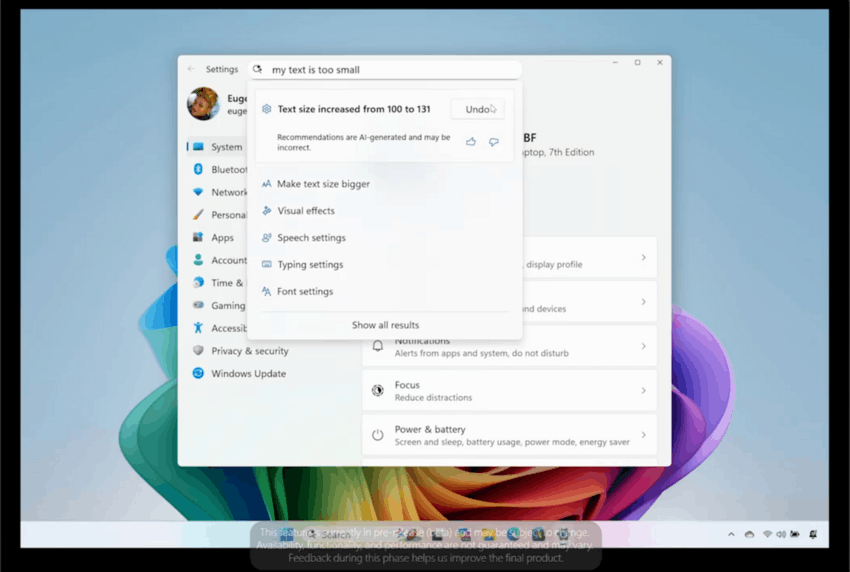
Export Recall Snapshots
Insiders in the European Economic Area (EEA) can now export their Recall snapshots to share with third-party apps and websites. When you first open Recall and enable snapshot saving, you’ll be shown your unique Recall export code. You’ll need the Recall export code if you decide to export your Recall snapshots to share with a trusted app or website in the future.
The Recall feature and export option are protected by robust security and privacy features, details of which can be found here. All exported photos are encrypted, require Windows Hello authentication to export, and can only be decrypted with your export code.
Following industry best practices, Microsoft will only display the export code once during initial setup to ensure that only you control the export of your data. Microsoft does not have access to your export code and cannot help with recovery if it is lost.
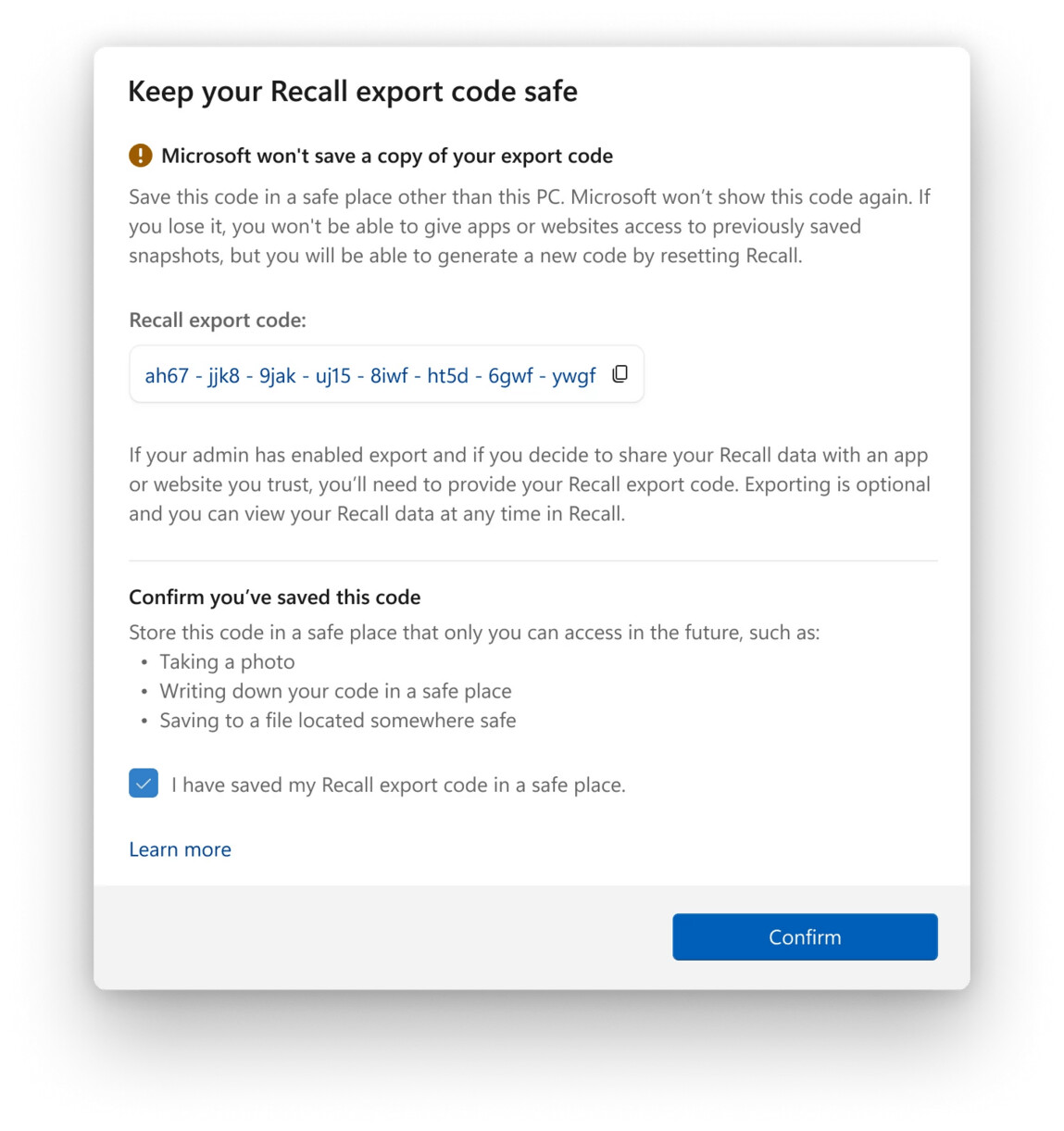
If you lose your export code or suspect that someone has gained unauthorized access to it, you should reset Recall. Resetting Recall will delete all your photos and all settings for this feature. After resetting, when you turn on saving photos again, a new code will be generated.
Once set up, you can start exporting at any time by going to Settings > Privacy & Security > Recall & Snapshots > Advanced Options. You will need to authenticate with Windows Hello to start exporting. There are two export options:
- Export past snapshots. Export all your Recall snapshots from the last 7 days, the last 30 days, or all your snapshots at once.
- Export photos from now on. Starts a continuous export of your photos from the moment you turn this setting on until you turn it off or reset Recall.
More information about exporting Recall snapshots can be found on the Microsoft support site at this link.
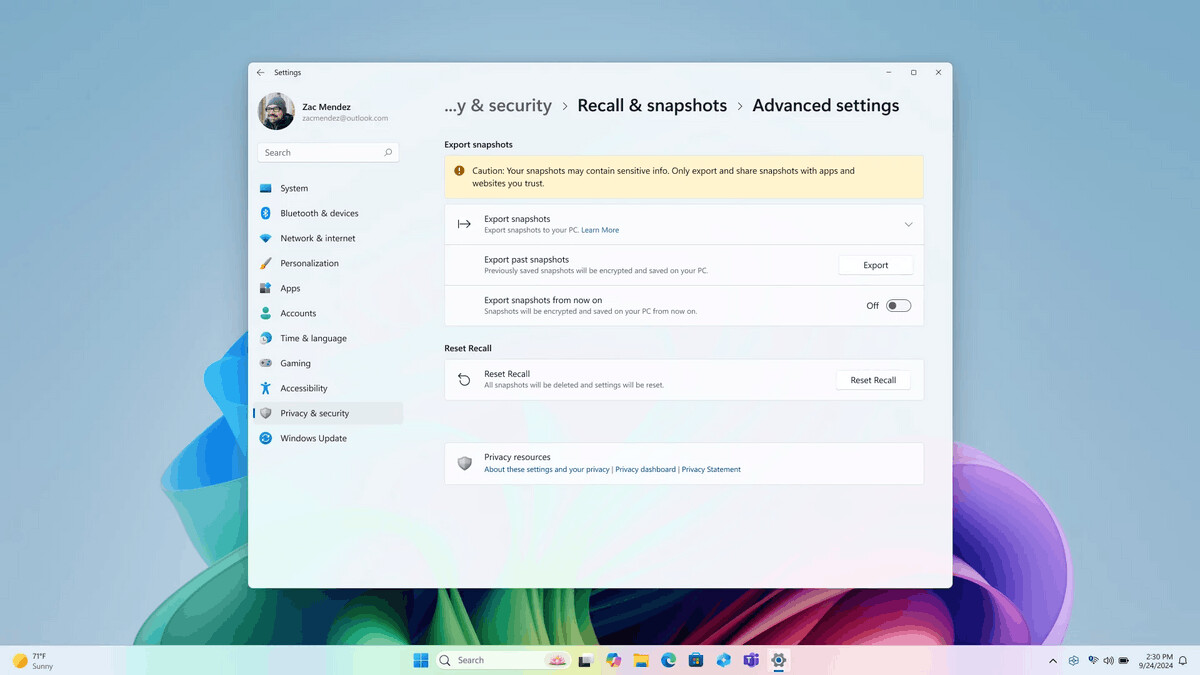
Exported snapshots will be encrypted. If you want to share these snapshots with a third-party app or website, you will need to provide your Recall export code and the path to the folder with the exported snapshots so that the third-party app or website can access the information. Developer documentation will be published at a later date.
In an enterprise environment, IT administrators can configure Recall export using the AllowRecallExport policy or a corresponding Group Policy setting. This policy allows organizations to determine whether users are allowed to export their Recall snapshots. By default, export is disabled in an enterprise environment. Exporting Recall information and snapshots is a user-initiated process that is performed on a per-user basis. IT administrators or other users cannot initiate exports on behalf of end users.
Please note that any Windows Insiders in the EEA who already have Recall configured and running on their Copilot+ PC will have their Recall data reset after installing this build.
For Insiders with the "Get the latest updates as soon as they're available" toggle turned on
New features
Return the clock with seconds to the "Notification Center"
Microsoft has begun rolling out a long-awaited feature that was previously present in Windows 10. Now, the Notification Center will display a clock with seconds above the date and calendar.
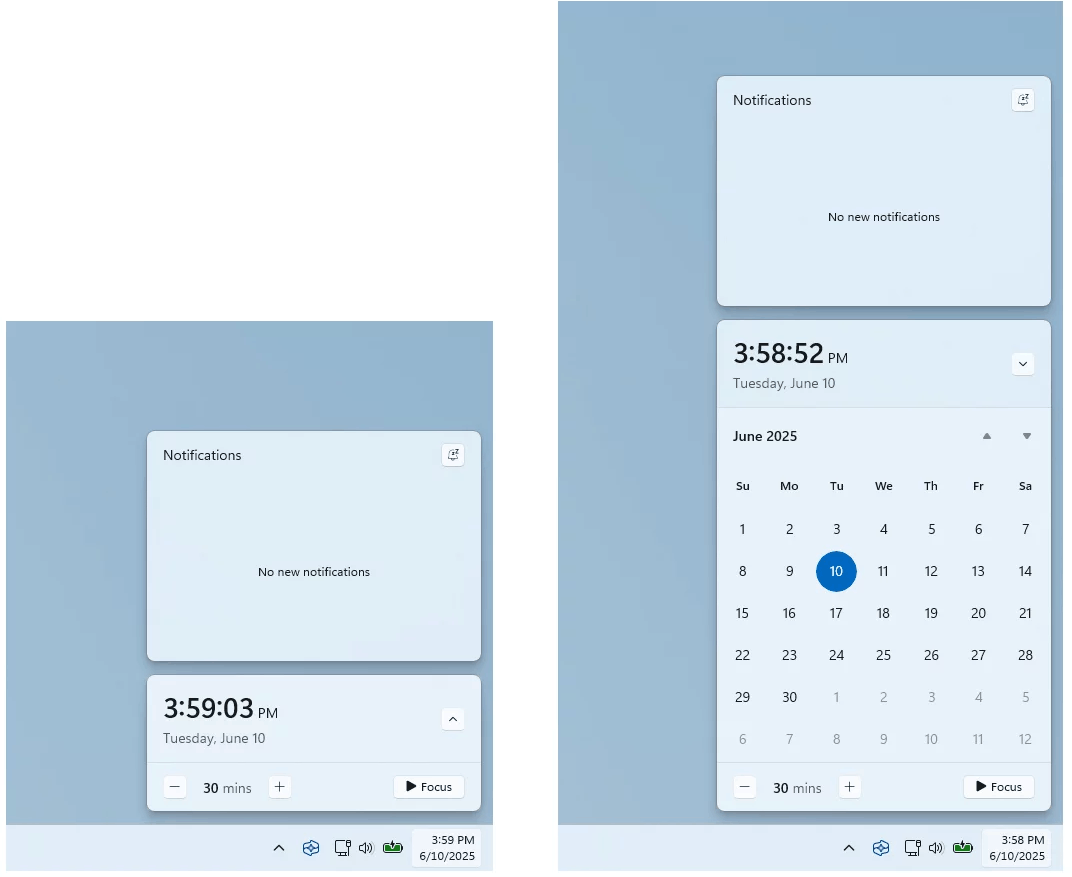
Go to Settings > Time & Language > Date & Time and enable the Show time in Notification Center option.
Changes and improvements
Recall (Preview)
- Microsoft has brought back the ability to reset Recall and delete all the data it has collected. Now, under Settings > Privacy & Security > Recall & Snapshots, you'll find an Advanced settings page that includes a button to reset Recall and delete snapshots.
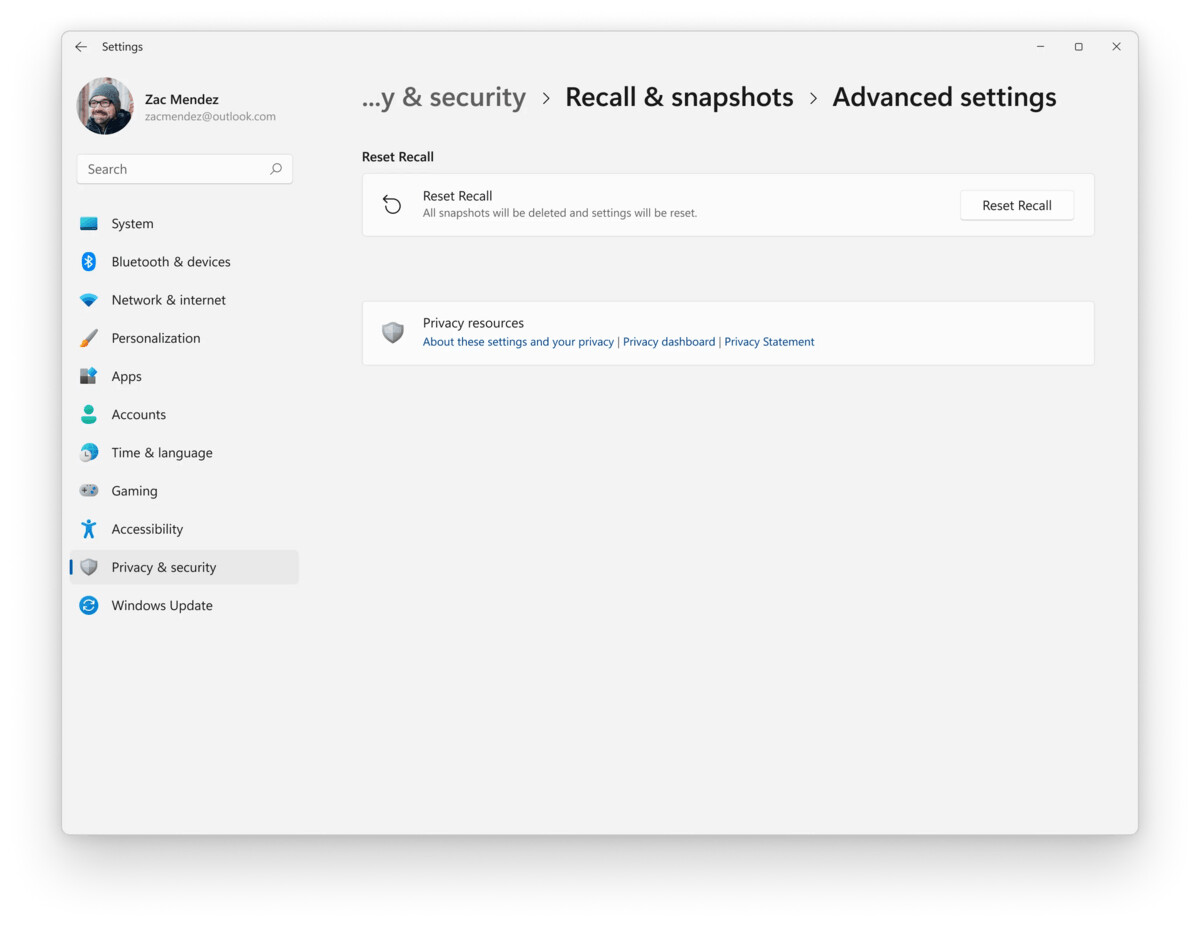
Image by Microsoft
- On new Copilot+ PCs, the default maximum storage period for Recall snapshots has been changed from "unlimited" to 90 days. The user can change this value at any time in the settings.
- Windows now provides tutorial tips for Recall features. These tips provide additional information and help you learn how to use Recall.
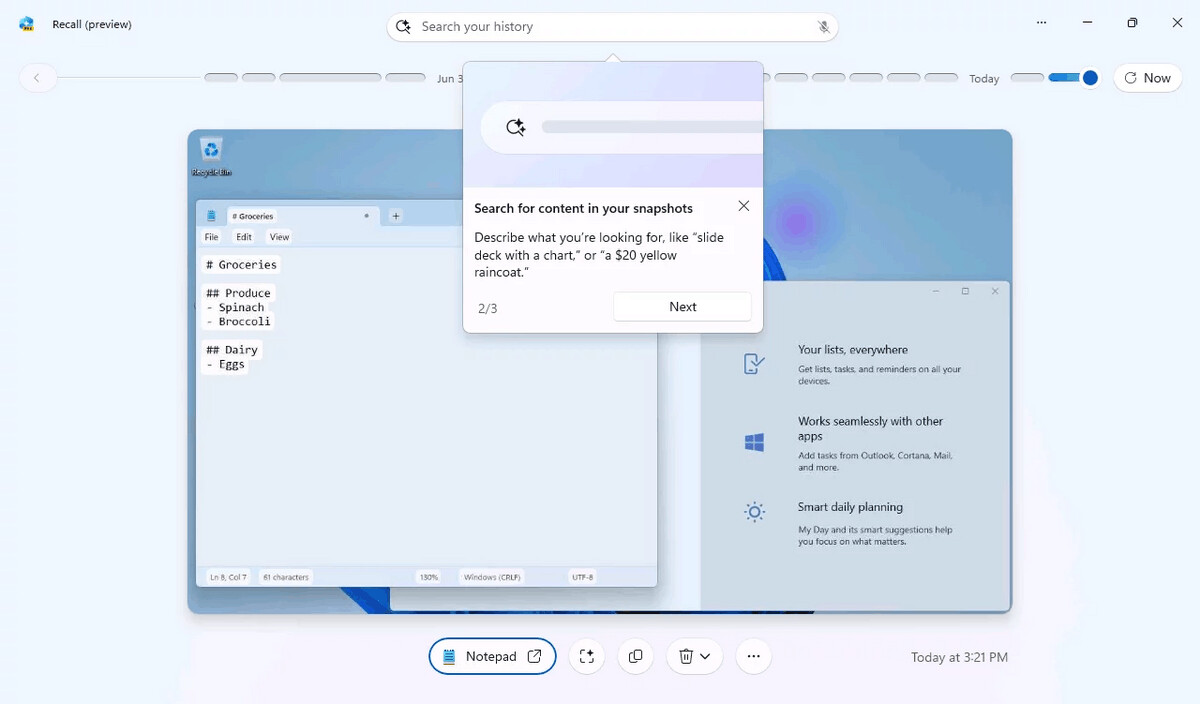
Image by Microsoft
Click to Do (Preview)
- Ask Microsoft 365 Copilot. Insiders on Copilot+ PCs using Click to Do can now use the new Ask Microsoft 365 Copilot action to submit text or images to Microsoft 365 Copilot and get a response to your query. Ask Microsoft 365 Copilot requires a Microsoft 365 license and will honor your organization’s privacy policies.
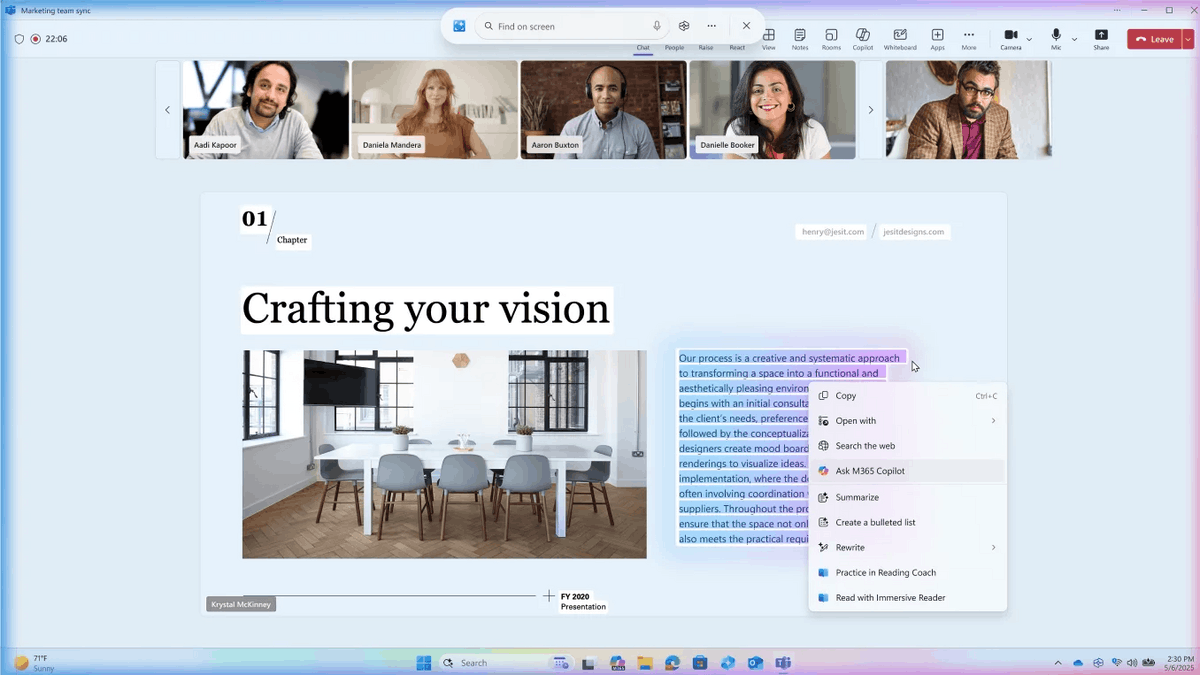
Image by Microsoft
- Send a message in Teams or schedule a meeting in Teams. Now you can take action on email addresses with Click to Do. These features make it easier than ever to collaborate with your coworkers and friends in Teams.Got a question you need answered? With just a few clicks, you can send a message in Teams. If you need to discuss something in detail, you can find a convenient time to meet with your contacts and schedule a call.
These new capabilities are available when you select any email address that Click to Do recognizes on your screen. You can then select the action "Schedule a meeting with Teams" or "Send a message with Teams" without interrupting your workflow. Requires Microsoft Teams version 25153.1002.3699.5695 or later.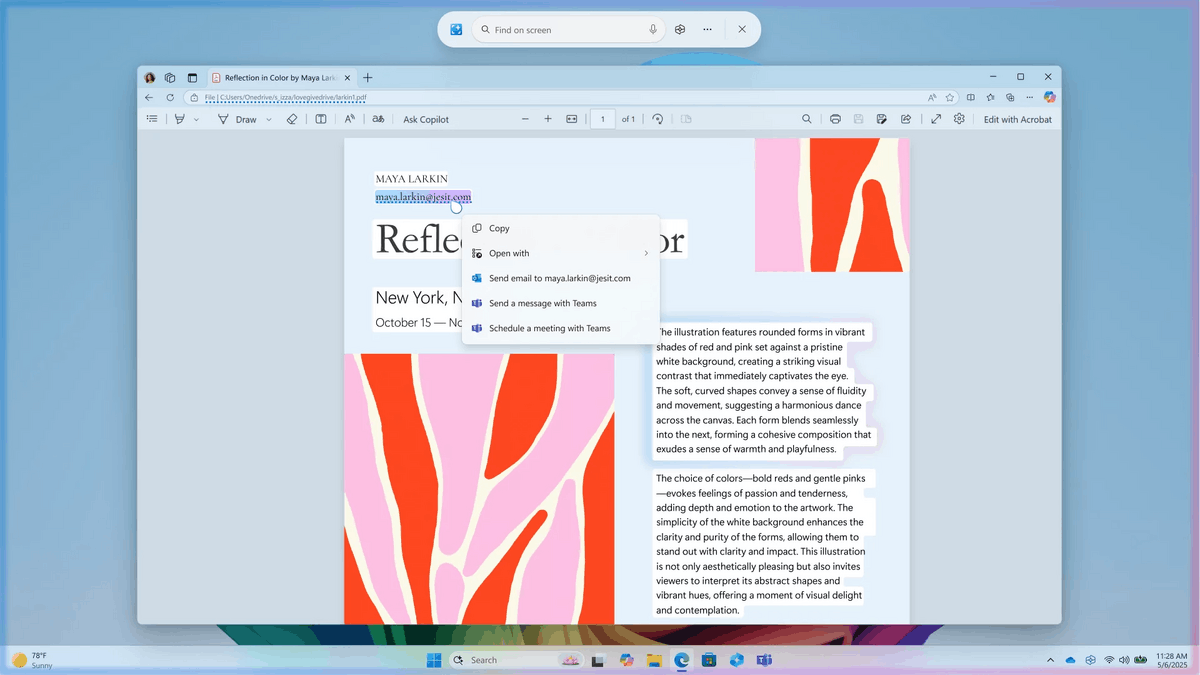
Image by Microsoft
File Explorer
- Added separators to the buttons that appear at the top or bottom of the Explorer context menu.
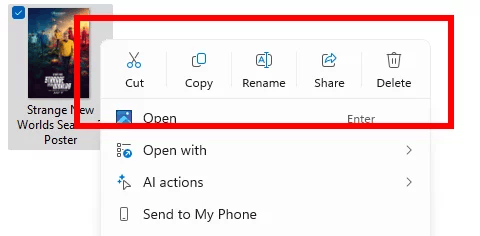
Image by Microsoft
Voice access
- Microsoft is resuming testing of Chinese language support for Voice Access. Japanese language support has also been added. You can now use Voice Access to navigate, dictate, and interact with Windows using voice commands in Simplified Chinese, Traditional Chinese, and Japanese. Japanese language support is in development, so you may experience some issues when using it.
- Now, when you share a file in the OneDrive cloud and then click Copy Link, you'll see new options for sharing that link through other apps. This feature will only be available to Insiders signed in with a Microsoft account. The feature is not available in the European Economic Area (EEA).
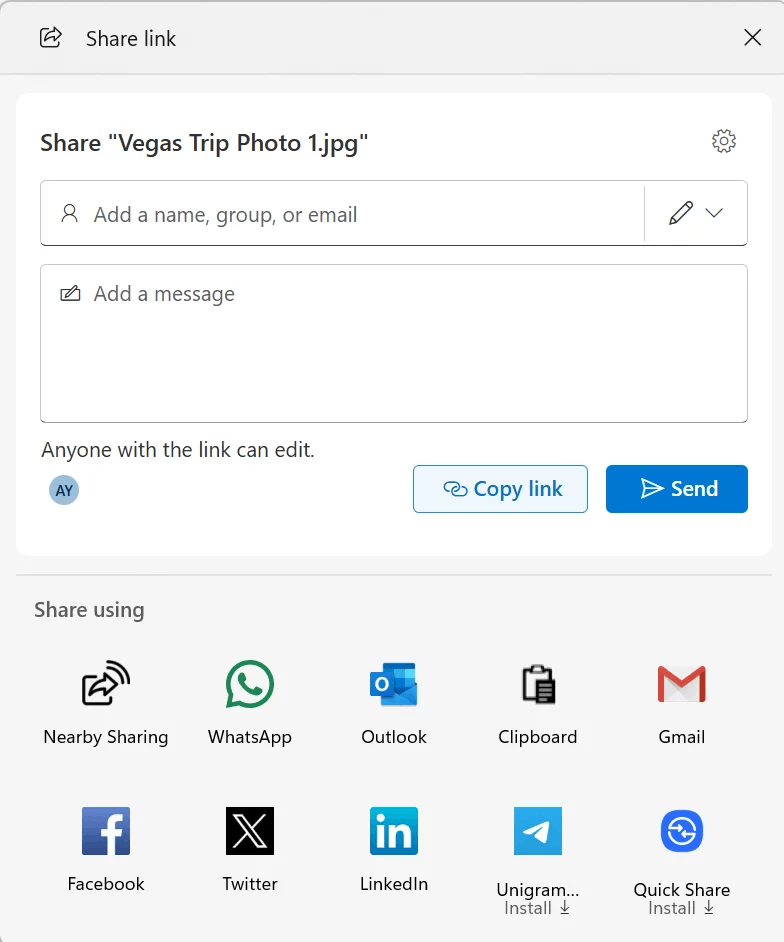
Image by Microsoft
Settings
- The search field in Settings will now be located at the top of the window and centered. Please note that the improved AI-powered search and AI agent integration are only available on Copilot+ PCs.
- Updated Windows activation and expiration dialogs to match the visual style of Windows 11. These dialogs now appear as Windows toast notifications, prompting you to take action if needed. We've also improved the wording in Settings > System > Activation.
Fixes
Recall (Preview)
- Fixed an issue resulting in Recall crashing for several Insiders in recent flights.
File Explorer
- Fixed an issue where opening folders from outside of File Explorer would open them in a new tab but not give focus to that tab.
- Fixed an issue where some users experienced a memory leak when navigating folders in File Explorer, which impacted File Explorer performance and stability over time.
- Additional changes have been implemented to improve the performance of extracting files from archives. This will be noticeable when copying and pasting a large number of files from large .7z or .rar archives.
Start Menu
- Fixed an issue resulting in Insiders with the new Start menu appearing in the wrong direction when using the system interface in Arabic or Hebrew.
- Fixed an issue where the Move to top, Move to right, Move to left options in the context menu for pinned apps weren't working for Insiders with the new Start menu.
Settings
- Fixed an issue resulting in some Insiders seeing navigation menu items in Settings in English instead of their selected language in recent flights.
Other
- Fixed an issue where fonts in some application menu items would appear corrupted or characters would overlap. This issue also affected typing in Word - when typing in Hebrew, a period might unexpectedly display as a 3, and when typing in Thai, a space might display as a 2.
- Fixed an issue where running a script on a remote SMB share could take an unexpectedly long time if the share was on an older version of Windows Server, such as Windows Server 2019.
Known issues
General
- After resetting the system settings in Settings > System > Recovery, the build number may change to 26100 instead of 26120. This will not affect receiving future updates on the Dev channel, which will fix the issue.
- In this build, the system settings reset function from Settings > System > Recovery does not work.
- Investigating an issue resulting in some Insiders experiencing repeated KSODs with the error KERNEL_SECURITY_CHECK_FAILURE after updating to most Dev Channel builds.
- Some Insiders may experience an error installing this build and then rolling back to the previous build with error 0x80070005 in Windows Update. This issue will be fixed in the next build.
Start Menu
- Touchscreen navigation may not work correctly. For example, swiping from bottom to top is not currently supported.
- Drag and drop capabilities are limited when moving items from All Apps to Pinned.
- In some cases, duplicate items may appear in folders in the Start menu.
Xbox Controllers
- Some Insiders have encountered an issue where using an Xbox controller via Bluetooth causes a GSOD. To resolve the issue, open Device Manager, select View > Devices by Driver. Find the driver named oemXXX.inf (XboxGameControllerDriver.inf) in the list, where XXX is the device number on your computer. Right-click it and select Uninstall.
Recall (Preview)
- Insiders on corporate devices in the EEA (logged in with Entra ID) who are testing Recall in their organization may experience issues when exporting Recall snapshots.
Click to Do
- Insiders using Copilot+ PC devices with AMD and Intel processors may experience long wait times when attempting to perform intelligent text actions in Click to Do for the first time after installing a new build or model update.
Improved search
- [Reminder] To improve the Windows Search experience on Copilot+ PC devices, it is recommended that you connect your computer to a power source to complete the initial indexing. You can check the search indexing status in Settings > Privacy & Security > Windows Search.
AI actions in Explorer
- Narrator scan mode may not work correctly in the Document Summary AI action results window for Microsoft 365 files when reading bulleted lists. As a workaround, you can use the keys Caps Lock + Arrow right.
Widgets
- Since widget pinning support is not implemented in the new panel interface, attempting to pin will return you to the previous implementation of the Widgets panel.
Support us
Winaero greatly relies on your support. You can help the site keep bringing you interesting and useful content and software by using these options:
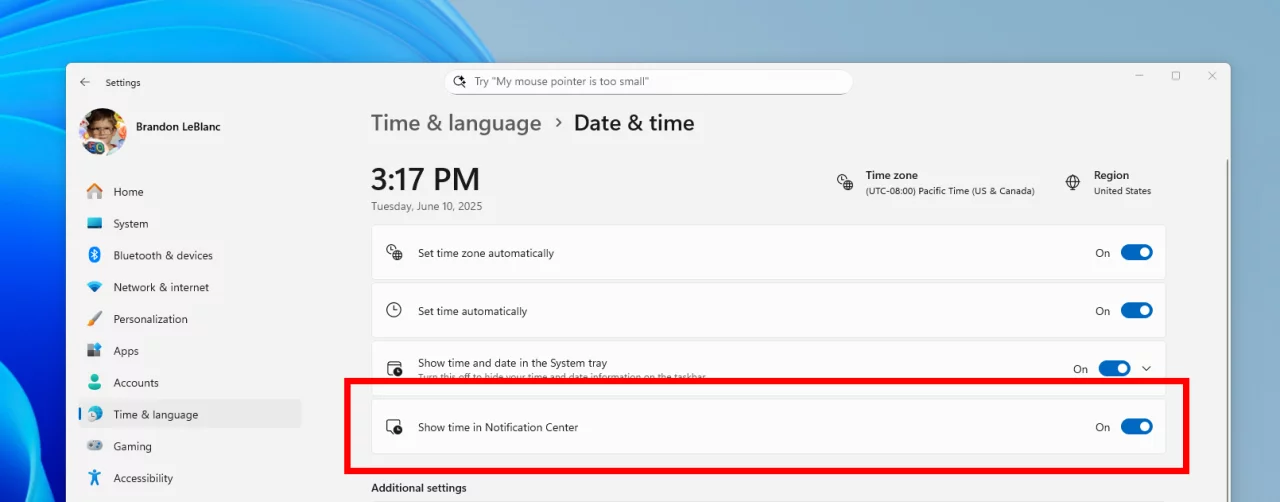

now why is this only allowed to insiders because insiders generally on Mircosoft side and 90% maybe more cant stand one drive but microcosm does not want those 90% of people talking to each other because that will cause problems for Mircosoft when people find out there are not the only ones who don’t like something it wont sell when they keep them isolated they in a way get people to learn to like and use it even thou they absolutely hate it ! it really is nothing more then censorship at its best ! all the apps have tightened the grip on what gets said by people and very few see it and they grip has been getting tighter and tighter ! everybody needs to realize there is no commutation for the general public to all voice the opinion all your reviews are censored or deleted and nobody ever see them social media deleted them amazon deletes them mircosoft deletes them all the big companies only show good reviews not because the product is good because if they showed real reviews and real reports reviews real customers they would not sell there products . really ask your self how many people do you know on a day to day face to face encounter love one drive or using clouds for there digital stuff none of it will ever be safe EVER !
Share dialog
Now, when you share a file in the OneDrive cloud and then click Copy Link, you’ll see new options for sharing that link through other apps. This feature will only be available to Insiders signed in with a Microsoft account. The feature is not available in the European Economic Area (EEA).