Microsoft has released a new preview build of Windows 11, number 26200.5581 (KB5055651), to Windows Insiders in the Dev channel. Builds in the Dev channel are now numbered 26200, signaling that switching to the Beta channel will no longer be possible after installing build 26200.5510. If you wish to switch channels, pause updates in the Windows Update Center when 26200.5510 becomes available, make the switch, and then resume updates.
Advertisеment
For Insiders with the "Get the latest updates as soon as they're available" toggle turned on
New features
Manage Power Savings in Microsoft Intune
Added the ability to manage Windows 11 power saving features through Microsoft Intune. This will allow IT administrators to control power saving settings on Windows 11 PCs using Group Policy and Mobile Device Management (MDM) configurations.
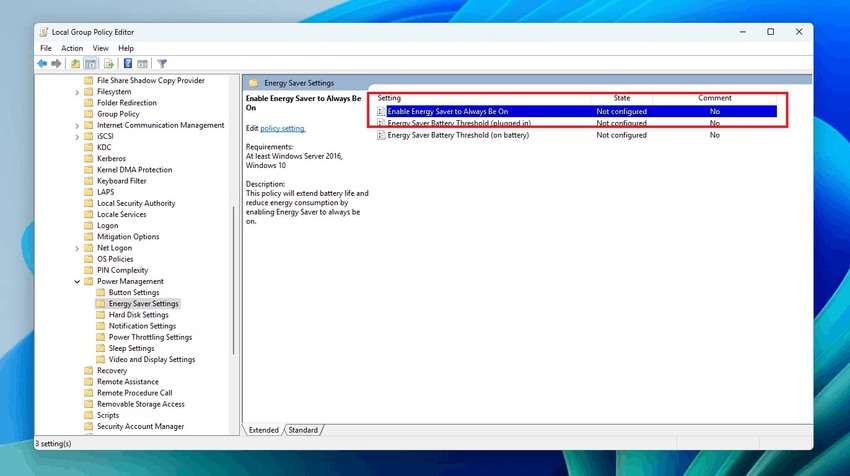
This feature intelligently manages battery consumption, allowing your device to last longer between charges. It extends battery life by efficiently managing power consumption. The feature limits background activity and reduces screen brightness, ensuring that devices consume less power while maintaining optimal performance. By automatically managing system processes and power consumption, Group Policy helps reduce overall power consumption.
IT administrators can enable the policy in:
- Local Group Policy Editor in Windows 11
- Microsoft Intune Admin Center
You can find the policy in the Computer Configuration > Administrative Templates > System > Power Management > Power Saving Options > Keep Power Saving Mode always on.
Changes and improvements
Recall (Preview)
- Microsoft is testing different variations of the Recall UI, including trying out different layouts for the snapshot actions and timeline.
Taskbar and system tray
- The indicator under taskbar app icons that require attention has been adjusted to be wider and more visible.
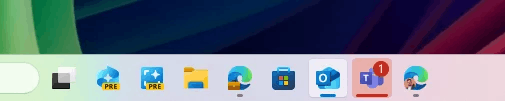
Image by Microsoft - Administrators can now allow users to unpin specific pinned apps , ensuring that they are not pinned again during the next policy refresh cycle. The PinGeneration option is used to configure this. Details can be found here.
- The indicator under taskbar app icons that require attention has been adjusted to be wider and more visible.
Graphics:
Made some improvements to managing your PC's HDR capabilities under Settings > System > Display > HDR.
- Changed the wording for the "Use HDR" option in the display capabilities section to make it clearer what media types are supported.
- On PCs with HDR displays, added an option to allow HDR video streaming even if HDR is disabled in Settings.
- On PCs with Dolby Vision displays, added an option to toggle Dolby Vision mode independently of HDR. Now you can use HDR with Dolby Vision on or off, depending on your preference.
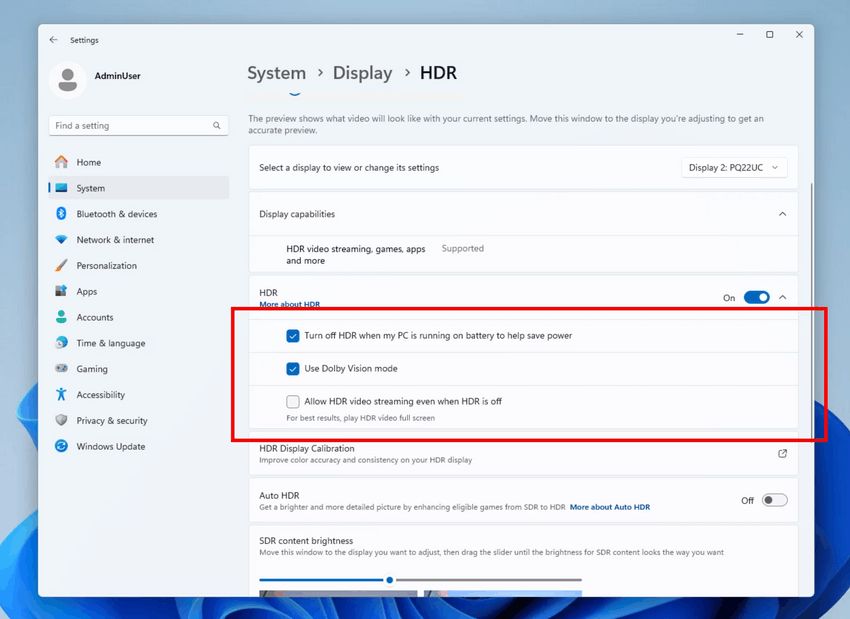
Image by Microsoft
Fixes
Taskbar
- Fixed an issue where keyboard focus would be set to the taskbar widget button when signing in, which could result in widgets launching unexpectedly.
- Fixed an issue where the WIN + CTRL + <number> keyboard shortcut did not work to switch between open application windows in the corresponding taskbar position.
Audio
- Fixed an issue where the startup sound might not play despite being enabled.
Graphics
- Fixed an issue that could cause window scaling and positioning to change unexpectedly after waking from sleep on some devices.
Windows Update
- Fixed an issue where, after performing a system reset, subsequent installations of cumulative updates could fail with error 0x800f081f.
Known issues
General
- [Reminder] When you join the Dev channel, you will be offered Windows 11 24H2 Build 26200.5518. Once you install it, you will be on the latest build. The two-step update to get the latest build is a temporary mechanism.
- After resetting the system settings in Settings > System > Recovery, the build number may change to 26100 instead of 26200. This will not affect receiving future updates on the Dev channel, which will fix the issue.
- Investigating reports that core Windows components like File Explorer, the Start menu, and others won't start in Safe Mode.
Xbox Controllers
- Some Insiders have encountered an issue where using an Xbox controller via Bluetooth causes a GSOD. To resolve the issue, open Device Manager, select View > Devices by Driver. Find the driver named oemXXX.inf (XboxGameControllerDriver.inf) in the list, where XXX is the device number on your computer. Right-click it and select Uninstall.
Live captions
- [New] Investigating an issue where Live Captions may crash in this build.
Recall
- You can uninstall Recall at any time under Turn Windows features on or off. This action will disable the ways to open Recall and the binaries from the operating system. Windows sometimes saves temporary copies of function binaries to run the servicing system. These files are not executable and are permanently deleted over time.
- Be sure to update to the latest version of Microsoft 365 Apps to be able to view certain documents again.
Click to Do
- [Reminder] Intelligent text actions now use local suggestion and response moderation instead of a cloud-based solution. Since intelligent text actions are now fully local, they are now available in Click to Do in Recall.
- [Reminder] If some actions with objects in images are not displayed, check for updates to the Photos and Paint apps in the Microsoft Store.
Improved search
- [Reminder] To improve the Windows Search experience on Copilot+ PC devices, it is recommended that you connect your computer to a power source to complete the initial indexing. You can check the search indexing status in Settings > Privacy & Security > Windows Search.
Start Menu
- Investigating reports that clicking your profile picture in the Start menu does not open the Account Manager.
Task Manager
- After adding the new "CPU Load" column, you may notice that the load for the "System Idle" process is always 0.
- The CPU graphs on the Performance page still use the old CPU usage calculations.
Support us
Winaero greatly relies on your support. You can help the site keep bringing you interesting and useful content and software by using these options:
