Microsoft has released Windows 11 Build 26200.5551 (KB5055617), to Insiders in the Dev channel. As a reminder, the Dev channel has moved to builds with numbers 26200. This means that the ability to switch from the Dev channel to Beta will close after installing build 26200.5510. If you have not yet switched to the Beta channel, but want to do so, then when build 26200.5510 appears in the Windows Update Center, you can pause receiving updates, switch the channel, and resume updates.
Advertisеment
Builds 26200+ are based on Windows 11 version 24H2 and will include many of the features and improvements available in Beta Channel builds 26120. Over time, developers will begin making behind-the-scenes changes to the platform, which may cause the known issues to differ from Beta Channel builds.
New for PC Copilot+
You can now find settings using the Search window
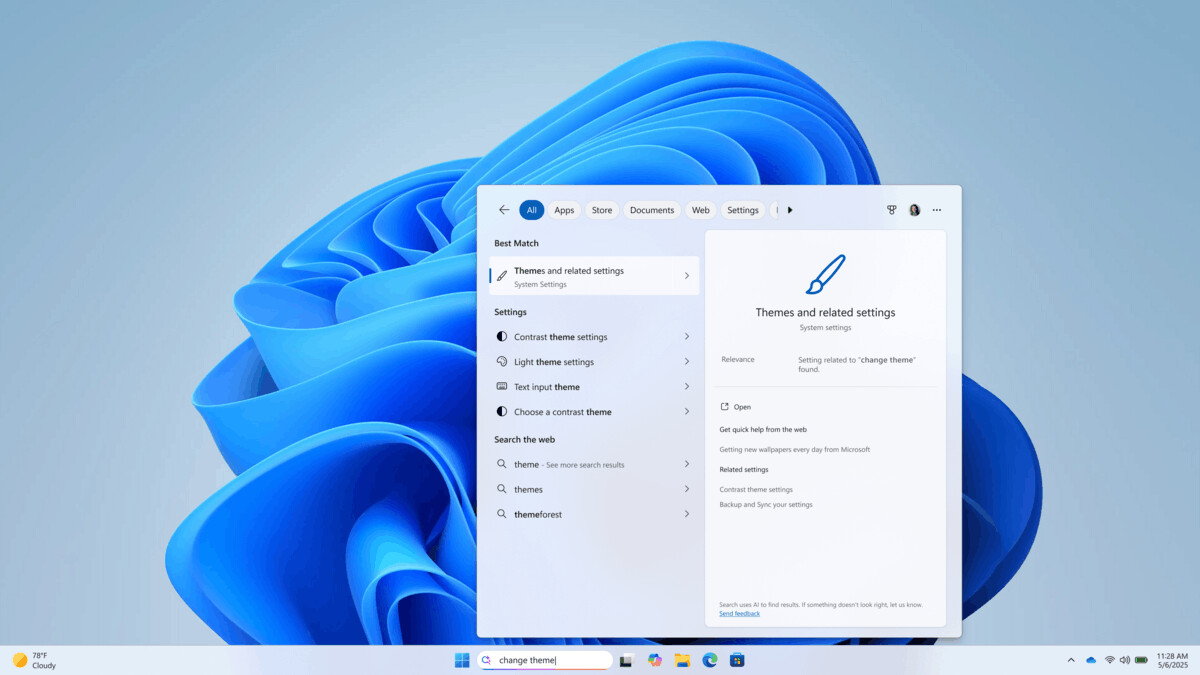
Microsoft continues to improve the Search feature on Copilot+ PCs. Starting with this build, you can now search for a setting by typing it into the taskbar search box in a free-form style, without having to remember the specific name of the option. For example, you can use phrases like "change theme" or "about my PC."
With over 40 TOPS of performance from the Neural Processing Unit (NPU) built into Copilot+ PC devices, improved search is available even without an internet connection.
For detailed information on how semantic search works on Copilot+ PCs, please refer to the documentation at this link.
Describing visual content with Narrator
Narrator can now use the AI power of Copilot+ PCs to provide rich descriptions of images, charts, and graphs. In today’s digital world, images are everywhere—on websites, in apps, and in documents. But for blind and low vision users, many of these visual elements remain inaccessible due to missing or inadequate alt text.
The new feature will allow Narrator to generate more meaningful descriptions of images. To use the feature, use the Narrator key + Ctrl + D shortcut , and Narrator will read a contextual description of the image, describing the people, objects, colors, text, and numbers in the image. On regular PCs, the feature will continue to provide very basic descriptions of images. For example, for an image about stock performance, users will receive the following detailed description. The image is a chart showing the stock prices of Microsoft Corporation, with the S&P 500 and NASDAQ Computer indices. The chart shows a steady increase in Microsoft's stock price over the period June 18-23.
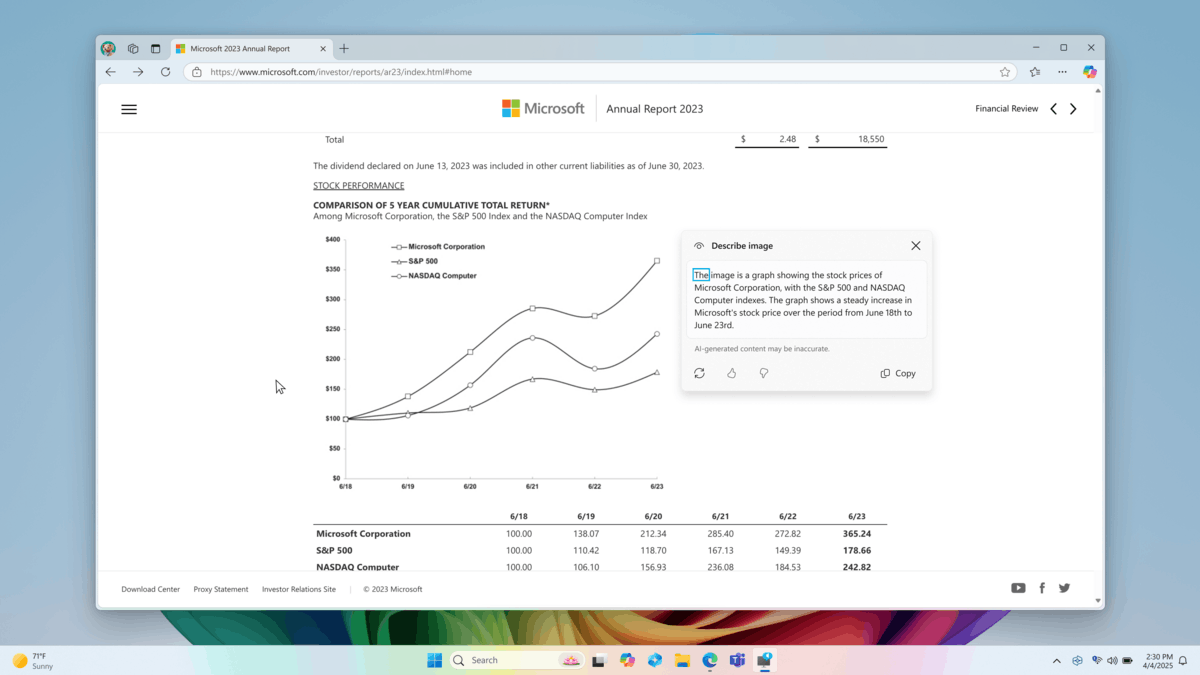
At the bottom of the window there are buttons "Recreate", "Like", "Dislike" and "Copy".
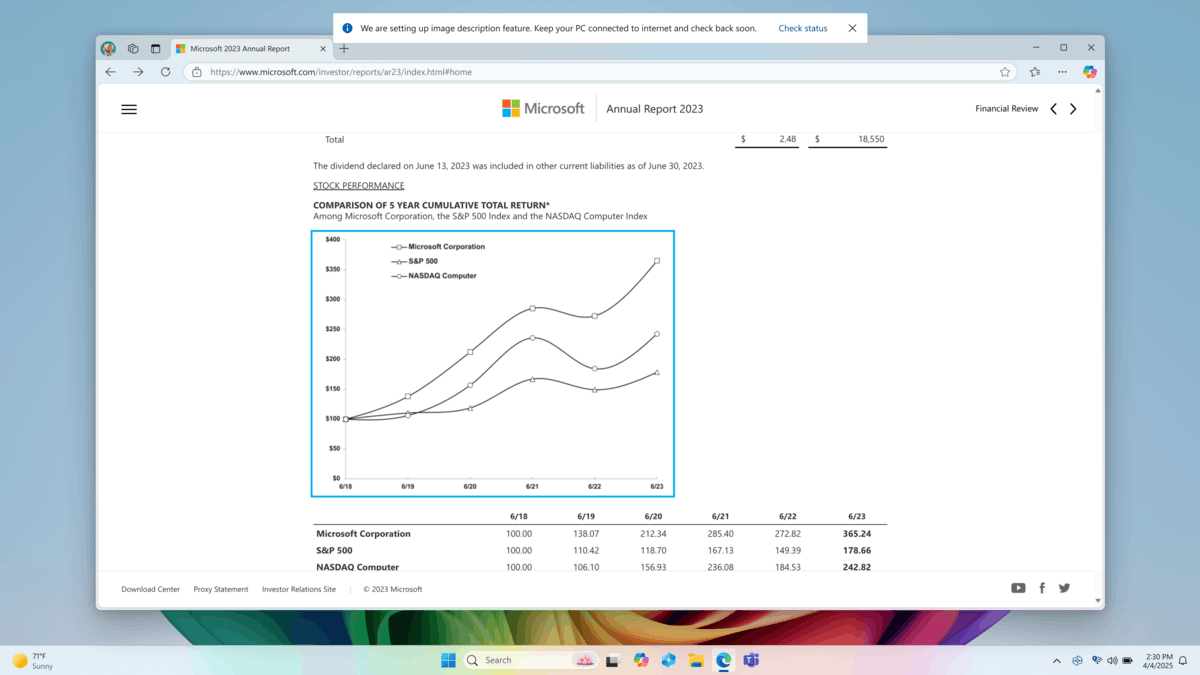
Currently, the feature is only available on Copilot+ PCs with Snapdragon processors. Support for Copilot+ PCs with AMD and Intel chips will be coming soon. To turn on Narrator, use the Win + Ctrl + Enter shortcut or search for it. The first time you use the feature, a special AI model will be downloaded to generate image descriptions. You can check the download status in Settings > Windows Update.
For Insiders with the "Get the latest updates as soon as they're available" toggle turned on
Changes and improvements
- Widgets.
- Microsoft is testing the ability to read articles, view slideshows, and videos directly in the MS feed on the widget panel in Windows 11. You can control whether the MSN feed appears on the widget panel directly in the widget panel settings. The change is gradually rolling out to Insiders on all update channels.
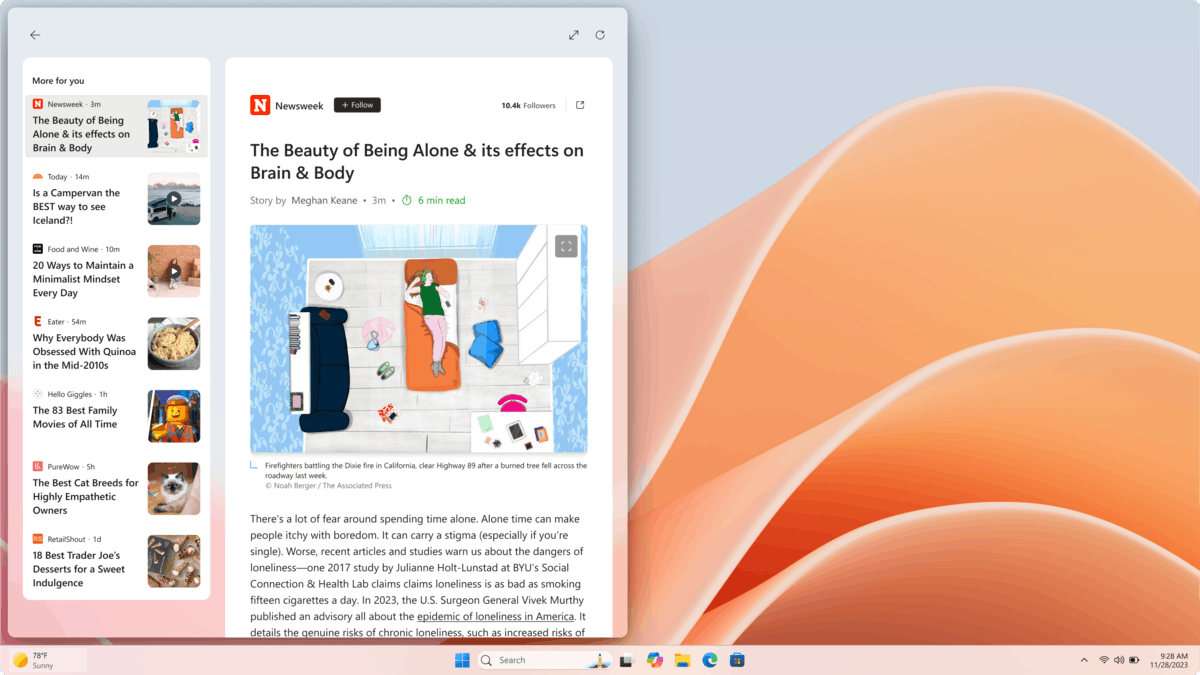
Image by Microsoft - For Insiders in the European Economic Area (EEA).
You can now customize how the Weather widget works on your lock screen. To do this, go to Settings > Personalization > Lock screen and tap Customize widget in the weather widget's advanced settings menu. More widgets will be customizable in the future.
- Microsoft is testing the ability to read articles, view slideshows, and videos directly in the MS feed on the widget panel in Windows 11. You can control whether the MSN feed appears on the widget panel directly in the widget panel settings. The change is gradually rolling out to Insiders on all update channels.
Fixes
- Recall (Preview).
- Fixed an issue that could cause Settings to crash when adding an app to the filter list under Privacy & Security > Recall & Snaps .
- File Explorer.
- Fixed an issue that caused the Home page in File Explorer to crash in previous builds.
- Fixed an issue where the Organize and New Folder options might not be visible in the Save dialog when using dark theme.
- Desktop icons.
- Updated logic for app icons on the desktop. Packaged apps will no longer have an accent color background (for example, if you drag the Snipping Tool icon from the Start app list to the desktop). Icons should also be larger to make them easier to distinguish.
- Input.
- Fixed an issue where the touchpad might not work in the previous build.
- Graphics.
- Fixed an issue where some pixels could sometimes be inverted when using the CopyPixels function.
- Fixed an issue where some JPG images could not be displayed, although they could be viewed in older builds.
For all users
Fixes
- General.
- Fixed an issue where Windows Sandbox wasn't working in the previous build.
Known issues
- General.
- [Reminder] When you join the Dev channel, you will be offered Windows 11 24H2 Build 26200.5518. Once you install it, you will be on the latest build. The two-step update to get the latest build is a temporary mechanism.
- After resetting the system settings in Settings > System > Recovery, the build number may change to 26100 instead of 26200. This will not affect receiving future updates on the Dev channel, which will fix the issue.
- The Quick Support app does not work for non-administrator users.
- [New] After installing this update, Windows Recovery Environment (WinRE) may not work. You may also not be able to use the Troubleshoot with Windows Update option under Settings > System > Recovery. This issue will be fixed in a future build.
- [New] After installing this update, some applications may launch with a blank window. Closing and relaunching the application may fix the issue.
- Recall.
- [Reminder] Be sure to update your Microsoft 365 apps to the latest version so you can get back to certain documents.
- Some Insiders may be experiencing an issue where Recall is unable to automatically save photos, and the feature cannot be enabled in Settings. Working to fix the issue.
- Recall can be enabled or disabled in the "Turn Windows features on or off" section. At the moment, Recall files remain on the disk even after the feature is disabled. In future updates, these files will be completely removed from the system.
- Click to Do.
- [Reminder] Intelligent text actions now use local suggestion and response moderation instead of a cloud-based solution. Since intelligent text actions are now fully local, they are now available in Click to Do in Recall.
- [Reminder] If some actions with objects in images are not displayed, check for updates to the Photos and Paint apps in the Microsoft Store.
- In some cases, the Click to Do feature may not launch. Trying to launch it again should resolve the issue.
- There is an issue where images used in related Click to Do smart actions remain in the temp folder on your computer. This issue will be fixed in a future build. You can manually clear the temp folder
C:\Users\{username}\AppData\Local\Temp. - We are investigating reports that the Click to Do icon is not displaying correctly on non-Copilot+ PCs.
- Improved search.
- [Reminder] To improve the Windows Search experience on Copilot+ PC devices, it is recommended that you connect your computer to a power source to complete the initial indexing. You can check the search indexing status in Settings > Privacy & Security > Windows Search.
- Task Manager.
- [New] Search and other options like filtering do not work in Task Manager.
- After adding the new "CPU Load" column, you may notice that the load for the "System Idle" process is always 0.
- The CPU graphs on the Performance page still use the old CPU usage calculations.
Support us
Winaero greatly relies on your support. You can help the site keep bringing you interesting and useful content and software by using these options:
