Microsoft a preview release of Windows 11, Build 26120.5790 (KB5065779), to Windows Insiders in the Beta channel. It adds several new features on Copilot+ PCs, similarly to its Dev channel counterpart.
Advertisеment
New for PC Copilot+
Fluid Dictation in Voice Access
Microsoft has introduced Fluid Dictation for Copilot+ PC devices, which is designed to make the voice dictation process more convenient and intelligent. This feature automatically corrects grammar, punctuation, and removes filler words in real time, thereby reducing the need for manual text editing. Speech processing occurs locally on the device using small language models (SLM), which ensures high speed and privacy.
To try Fluid Dictation, launch Voice Access and go through the initial setup. Fluid Dictation is on by default, but you can turn it off in the settings menu or by using the voice command "turn on/off fluid dictation".
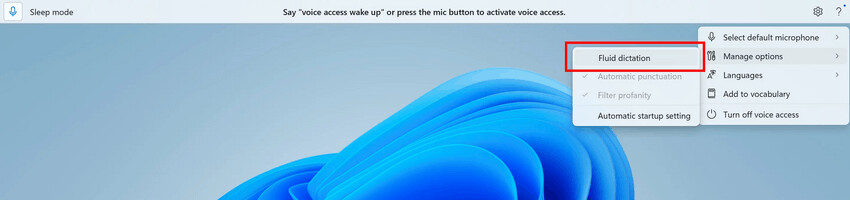
The feature works in all text applications, but is automatically disabled in fields for entering sensitive data, such as passwords or PINs.
Fluid Dictation is currently available in English-language versions of Windows on all devices labeled as Copilot+ PCs.
Windows Studio Effects for Additional Cameras
Now you can use Windows Studio Effects powered by AI not only with built-in laptop webcams, but also with additional hardware, whether it's external webcams connected via USB or a camera on the back of the device.
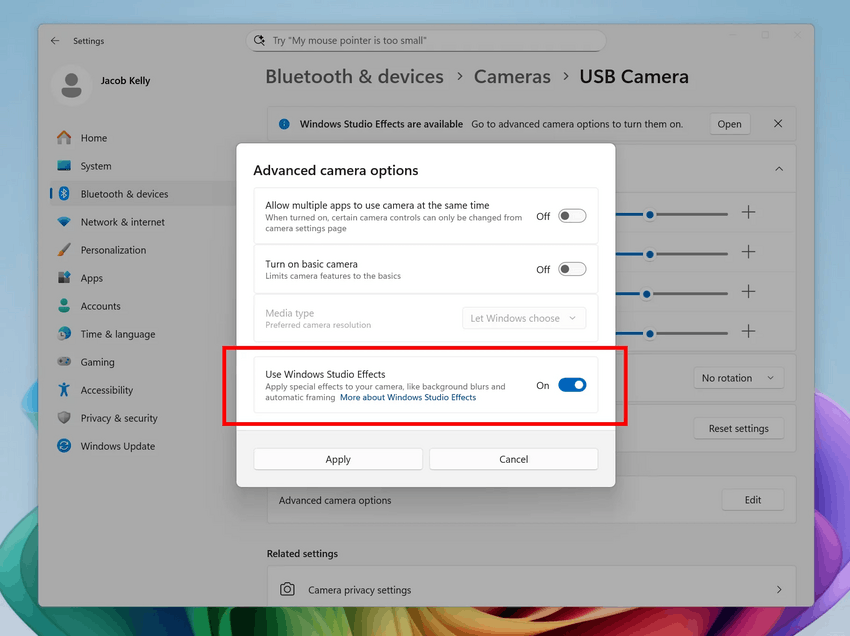
To enable the feature, go to Settings > Bluetooth & devices > Cameras, select the desired camera, and in the advanced settings menu, find the new toggle labeled "Use Windows Studio Effects." Once enabled, the effects settings will be available both from the camera settings page and via the quick actions menu on the taskbar.
Note The required driver update for Windows Studio Effects will be available first for Intel®-based Copilot+ PCs, with support for AMD and Snapdragon-based devices coming in the coming weeks.
For Insiders with the "Get the latest updates as soon as they're available" toggle turned on
Changes and improvements
AI agent in "Parameters"
- The AI Agent in Settings is now available to Insiders using Windows in French.
File Explorer
- The File Explorer home page now has new action buttons that appear when you hover over a file. For example, users can now quickly perform actions like "Open file location" and "Ask Copilot about this file."
The feature is only available for users signed in with a Microsoft account. Support for work and school accounts (Entra ID) will be coming in a future build. The change is not available for Insiders in the European Economic Area (EEA).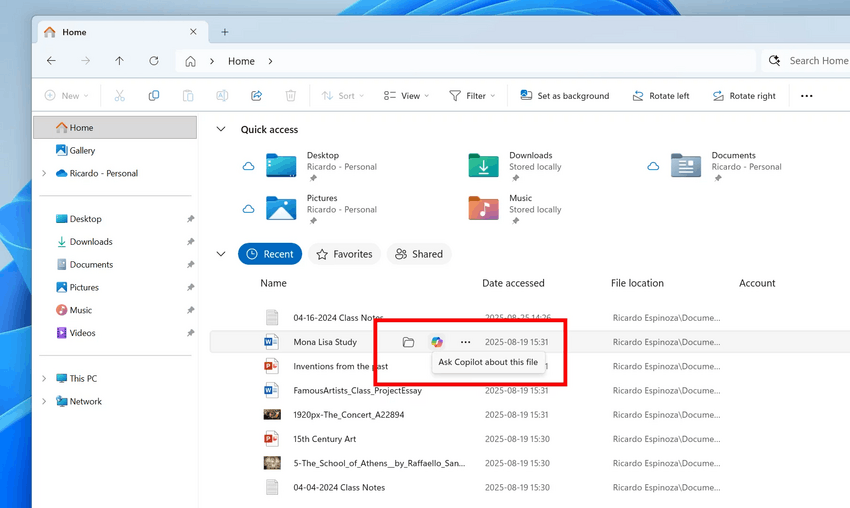
Image by Microsoft
Settings
- After updating to this build, the Advanced options page under System will temporarily be replaced by the old For developers page. The new page is expected to return in a future update.
Fixes
General
- Fixed an issue that caused unexpected increases in latency in various scenarios on some devices. This included interactions with File Explorer and the Taskbar (clicks could take up to 500 ms to process) and browser windows, especially when watching videos. If you continue to experience issues, please be sure to report them to the Feedback Hub.
Taskbar and system tray
- Fixed an issue where application window thumbnails on the taskbar could become offset from the icon after changing the screen resolution.
File Explorer
- Fixed an issue where, when installing some applications, right-clicking the context menu could switch between the standard view and the "Show advanced options" mode.
Settings
- Fixed an issue where the Settings > System > Storage > Temporary files page would get stuck at the file scanning stage.
Other
- Fixed an issue that caused error code 57 and the text "The "Microsoft Pluton Cryptographic Provider" provider was not loaded because initialization failed" to appear in the Event Viewer after system boot.
Known issues
General
- [New] Investigating an issue where some PCs may experience a bugcheck when hibernating. This may visually appear as if the PC has shut down. If you're experiencing this issue, Microsoft recommends not using hibernation for the time being.
File Explorer
- For some users, the General section of the Home page in File Explorer may be visible even though it has no content to display.
Settings
- Investigating reports that Settings > System > Storage > Temporary Files freezes while scanning files.
For developers
- [New] PIX on Windows cannot play GPU recordings on this OS version. The issue will be fixed in the next PIX release, which is expected by the end of September. If necessary, you can contact the developers on the DirectX Discrod server to get private builds of the utility.
Audio
- Some Insiders in the Dev and Beta channels are experiencing an issue where the system loses audio and one or more devices (including the ACPI Audio Compositor) are marked with a yellow exclamation point in Device Manager. The properties of these devices display the message "Windows could not load the driver software for this device. The driver may be corrupted or missing." If you are experiencing this issue, follow these steps:
- Right-click on the device with the yellow exclamation mark in Device Manager and select Update Driver.
- Select Browse my computer for driver software, and then select Let me pick from a list of available drivers on my computer.
- Select the driver with the most recent date from the list and click Next. If you are offered a list of hardware types instead of one or more specific drivers, this means that this device is not related to the problem.
- The device should be back to working order and the yellow exclamation mark should be gone. If the exclamation mark remains, it is not related to this issue.
- Repeat these steps for each device with a yellow exclamation mark.
Xbox Controllers
- Some Insiders have encountered an issue where using an Xbox controller via Bluetooth causes a GSOD. To resolve the issue, open Device Manager, select View > Devices by Driver. Find the driver named oemXXX.inf (XboxGameControllerDriver.inf) in the list, where XXX is the device number on your computer. Right-click it and select Uninstall.
Support us
Winaero greatly relies on your support. You can help the site keep bringing you interesting and useful content and software by using these options:
