Microsoft has released a new build of Windows 11, version 24H2. It raises the OS version to Build 26120.4741 (KB5062678), and is now available to Insider program participants in the Beta channel.
Advertisеment
What's new in Windows 11 Build 26120.4741 (Beta)
New for PC Copilot+
New "Describe Image" action in Click to Do
The new Describe Image action in Click to Do is now available on Copilot+ PCs with AMD and Intel processors. In the previous build, this feature was available on devices with Snapdragon chips. The feature is designed to get detailed descriptions of images, charts, and graphs. This is useful for quickly familiarizing yourself with visual content. The first time you use this action, the necessary models are set up. Image descriptions are generated locally on your device, ensuring that your sensitive data is safe on your PC.
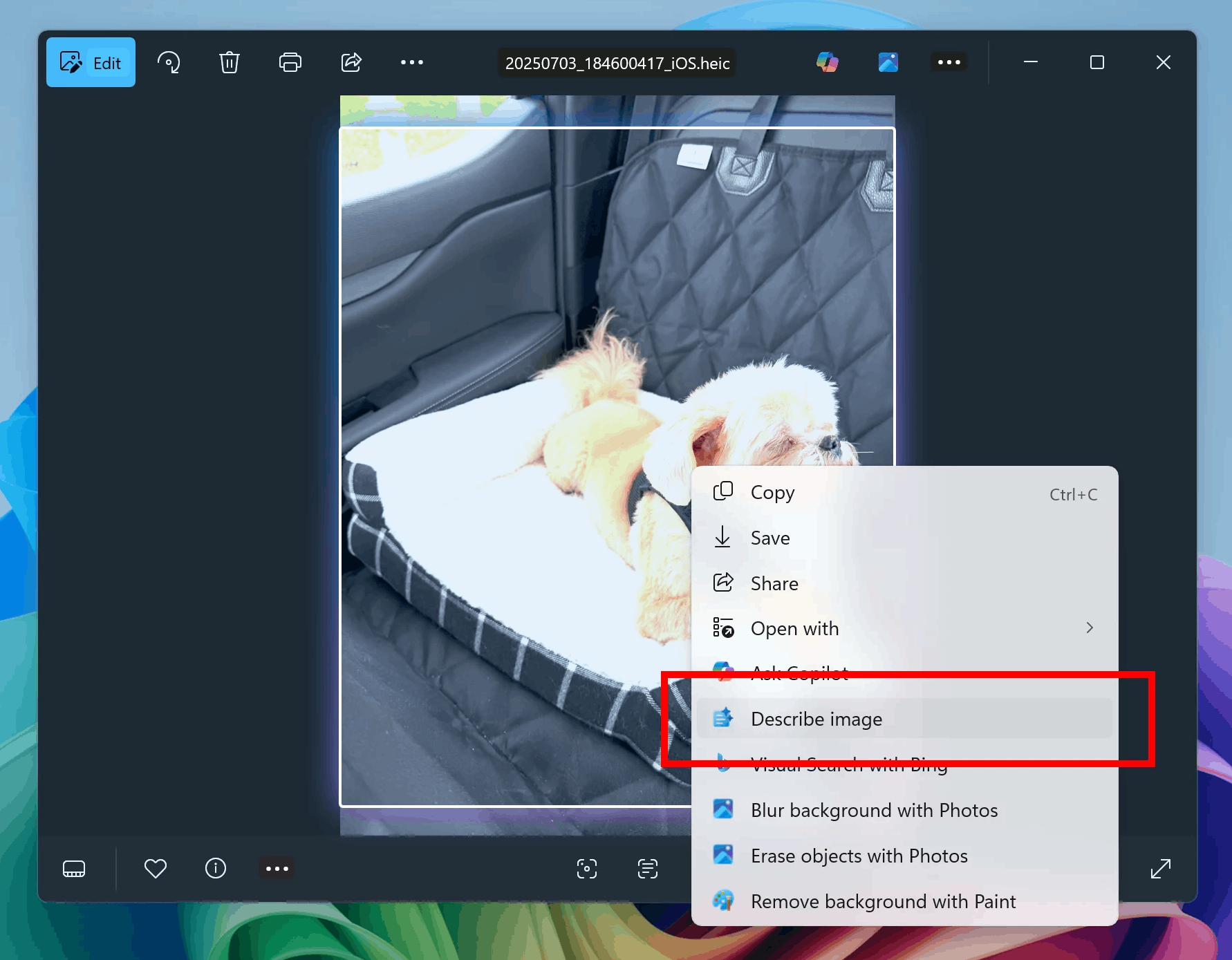
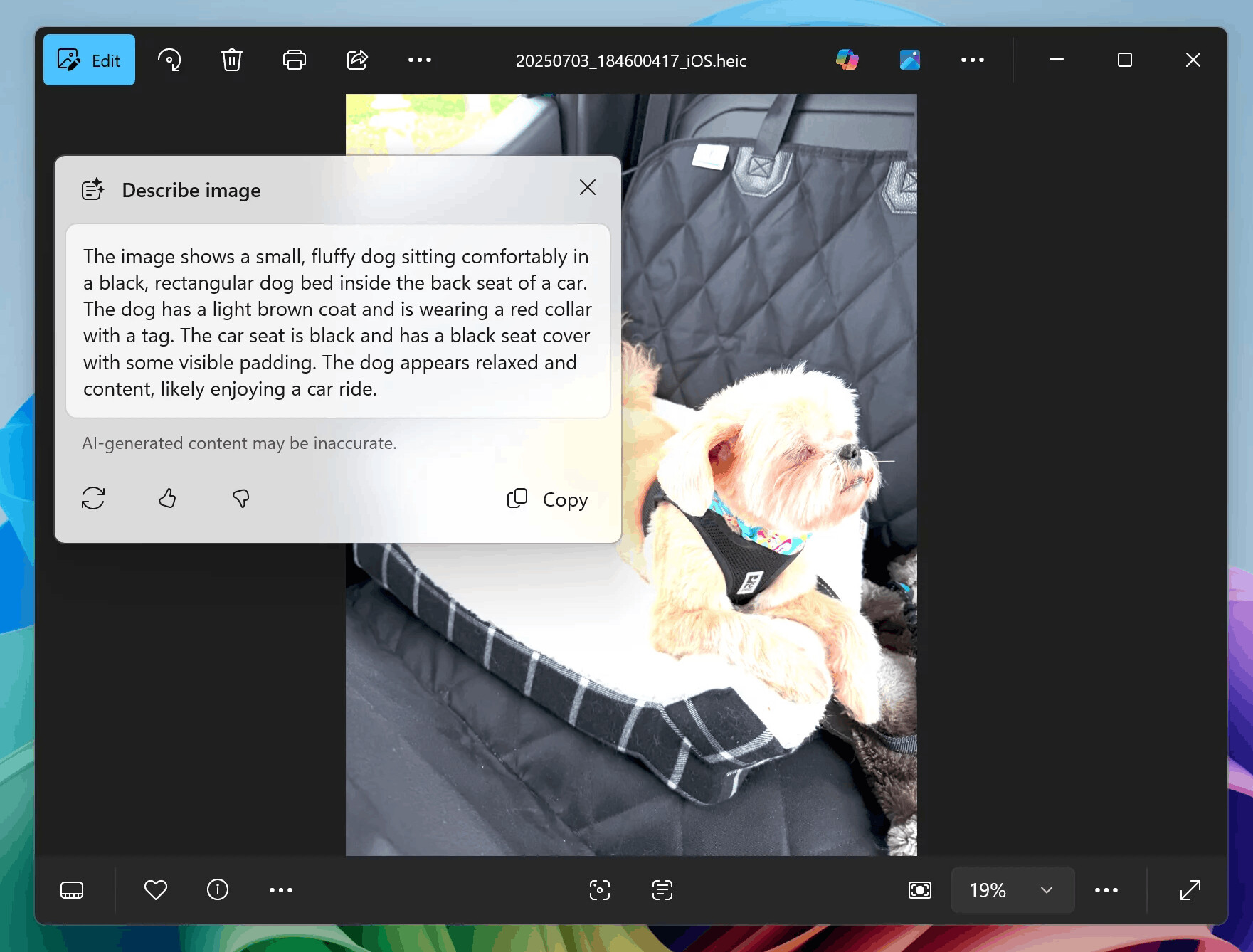
Describing visual content with Narrator
Narrator can now use the AI power of Copilot+ PCs to provide rich descriptions of images, charts, and graphs. In today’s digital world, images are everywhere - on websites, in apps, and in documents. But for blind and visually impaired users, many of these visual elements remain inaccessible due to missing or inadequate alt text. Previously, this feature was only available on Copilot+ PCs with Snapdragon processors. Now, it’s available to Copilot+ PCs with chips from AMD and Intel.
The new feature will allow Narrator to generate more meaningful descriptions of images. To use the feature, use the <Narrator key> + Ctrl + D shortcut, and Narrator will read a contextual description of the image, describing the people, objects, colors, text, and numbers in the image. On regular PCs, the feature will continue to provide very basic descriptions of images.
For example, for an image about stock performance, users will receive the following detailed description. The image is a chart showing the stock prices of Microsoft Corporation, with the S&P 500 and NASDAQ Computer indices. The chart shows a steady increase in Microsoft's stock price over the period June 18-23.
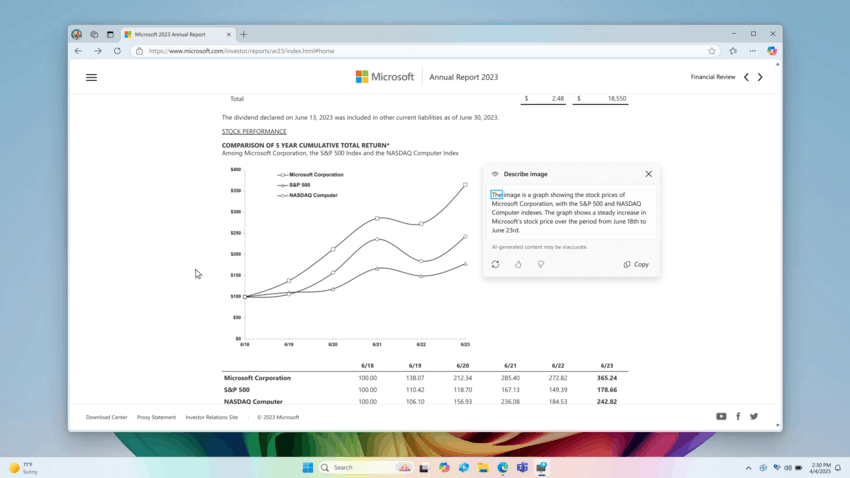
At the bottom of the window there are buttons "Recreate", "Like", "Dislike" and "Copy".
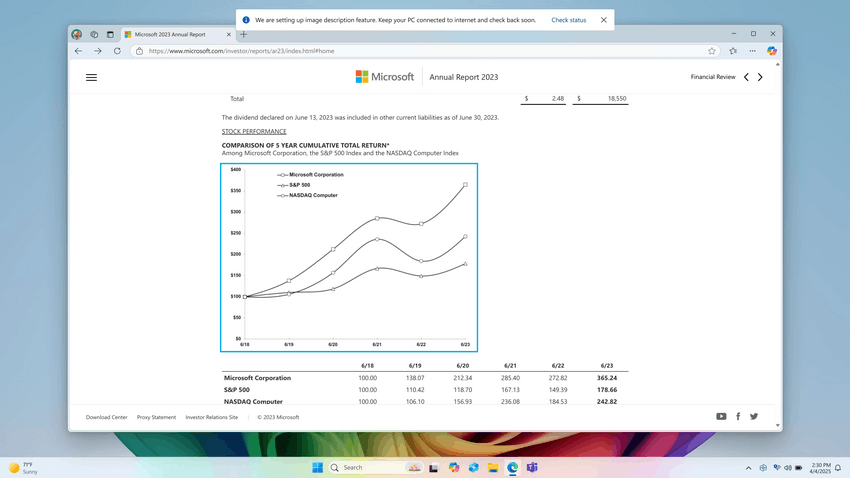
To turn on Narrator, use the WIN + Ctrl + Enter shortcut or search for it. The first time you use the feature, a special AI model will be downloaded to generate image descriptions. You can check the download status in Settings > Windows Update.
For Insiders with the "Get the latest updates as soon as they're available" toggle turned on
Changes and improvements
General
- Microsoft is working to improve Windows performance. The OS will now collect logs when a PC slows down. The company encourages Insiders to submit feedback about such cases through the Feedback Hub app under Desktop Environment > System Sluggishness. When you select this category, Feedback Hub will automatically attach the collected logs. This will help engineers find the cause of the problem faster. The logs are stored locally in a folder
%systemRoot%\Temp\DiagOutputDir\Whesvcand are sent to Microsoft only when a user submits feedback.
Click to Do
- Microsoft is testing a change that would remove the search field from the top bar of Click to Do.
Lock screen
- The widget selection interface for the lock screen has been updated. It now includes recommendations so that you can quickly find new widgets for yourself. The feature can be disabled in Settings > Personalization > Lock screen using the Discover widgets toggle. The feature is still in development and will change in future builds.
Settings
- You can now go to Settings > Privacy & Security > Text & Image Generation to see which third-party apps have recently used the generative AI models provided by Windows. This page also lets you control which apps are allowed to use generative AI models, giving you full control over how AI works on your device. The current build has the page UI, but the feature isn’t yet baked into the system. It’ll be coming in upcoming builds.
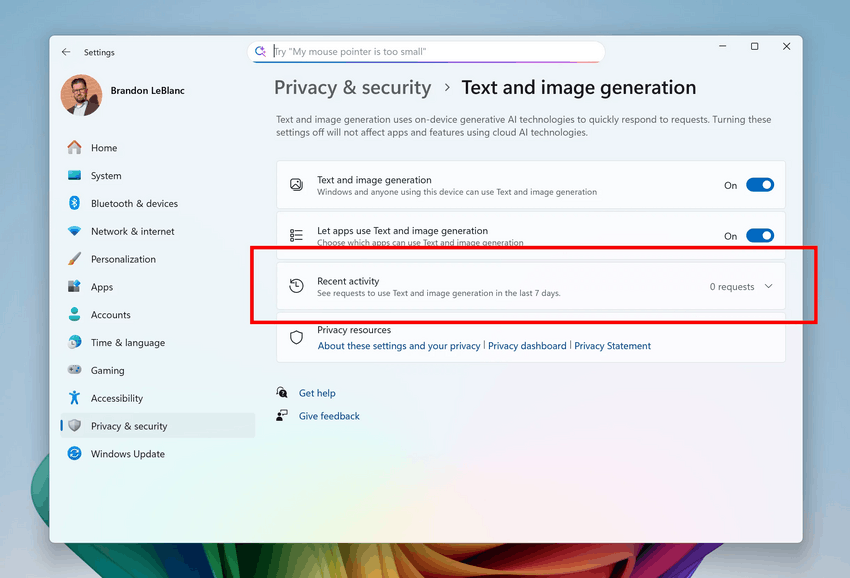
Fixes
Notification Center
- Fixed an issue where enabling the time display in Notification Center could cause content in Notification Center to be cut off.
Other
- Fixed an issue with dbgcore.dll that could cause explorer.exe and some other applications to crash.
Known issues
General
- Some Insiders may experience an error installing this build and then roll back to the previous build with error 0×80070005 in Windows Update. If you encounter this issue, try going to Settings > System > Recovery and selecting Troubleshoot with Windows Update. This may resolve the issue.
- [New] When opening the Edit Group Policy window, you may see multiple pop-up windows with error messages related to various items.
Start Menu:
- Below are known issues with the new Start menu.
- Touchscreen navigation may not work correctly. For example, swiping from bottom to top is not currently supported.
- Drag and drop capabilities are limited when moving items from All Apps to Pinned.
Live Captions
- [New] Live Captions may crash when trying to use the real-time translation feature.
Xbox Controllers
- Some Insiders have encountered an issue where using an Xbox controller via Bluetooth causes a GSOD. To resolve the issue, open Device Manager, select View > Devices by Driver. Find the driver named oemXXX.inf (XboxGameControllerDriver.inf) in the list, where XXX is the device number on your computer. Right-click it and select Uninstall.
Click to Do
- Insiders using Copilot+ PC devices with AMD and Intel processors may experience long wait times when attempting to perform intelligent text actions in Click to Do for the first time after installing a new build or model update.
Input
- [New] In this build, the Microsoft Changjie input method is not working correctly - you can't select words. Reverting to the previous version of the IME in Settings should fix the issue. Working on a fix.
Widgets
- Since widget pinning support is not implemented in the new panel interface, attempting to pin will return you to the previous implementation of the Widgets panel.
Support us
Winaero greatly relies on your support. You can help the site keep bringing you interesting and useful content and software by using these options:
