Microsoft has released a new preview of Windows 11, Build 26120.4452 (KB5060836), to Windows Insiders on the Beta channel. In adds a new Home Page, along with ability to move the on-screen indicators for brightness, volume, Airplane mode, and virtual desktops to a different location on the screen. There are also a lot of fixes.
Advertisеment
New for Copilot+ PCs
Recall Home Page
Microsoft has added a new personalized home page for Recall to help users find and get back to important apps and sites faster. This page features frequently used content and cards from your recent activity, making it easy to get back to tasks you left off.
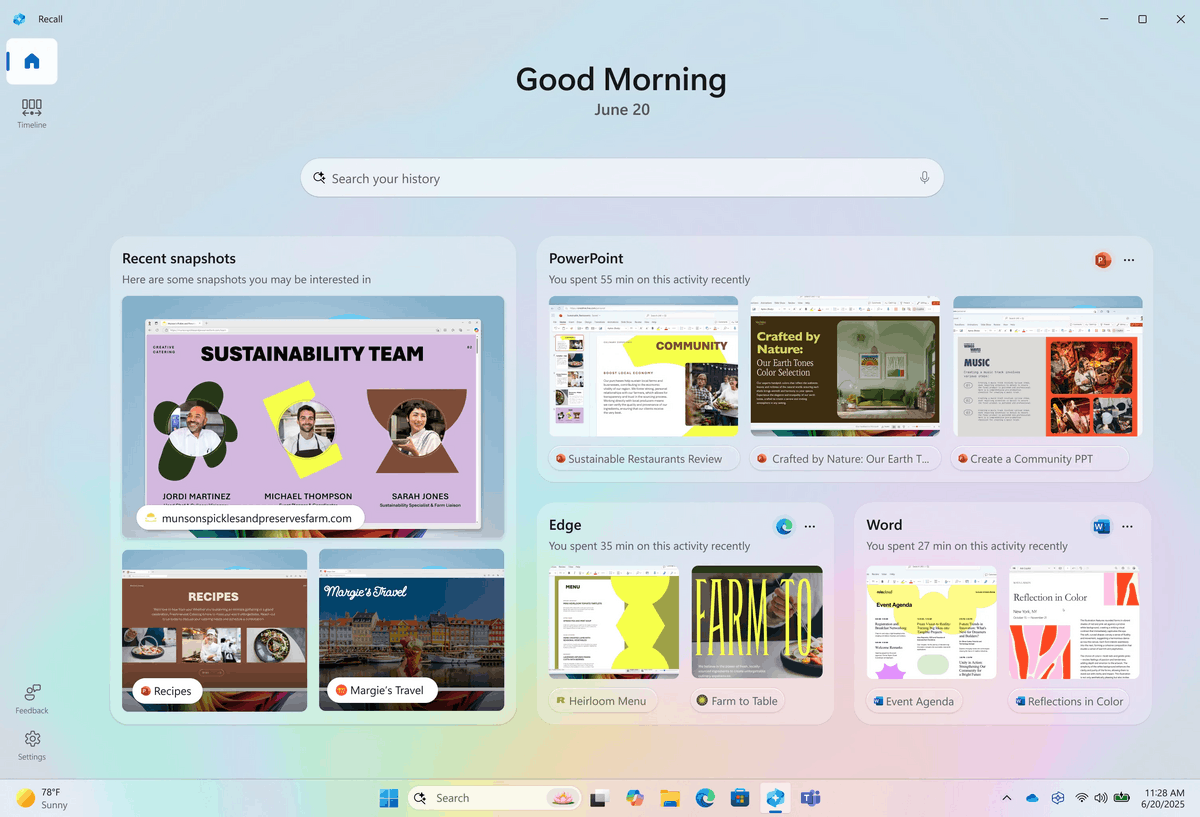
Once you agree to Recall taking snapshots, your home page becomes your personal productivity portal, displaying:
- Recent Snapshots: The most recent snapshots taken by Recall, so you can quickly get back to where you left off.
- Popular Apps and Sites: A selection of the three apps and sites you've spent the most time on in the last 24 hours.
As a reminder, you can use the Settings app to specify which apps and websites Recall will take snapshots for. For more information, visit the Microsoft support page.
In addition, the developers have added a new navigation bar to navigate through the Recall features. It is located on the left side of the screen and provides intuitive access to key Recall features such as Home, Timeline, Reviews, and Settings.
For Insiders with the "Get the latest updates as soon as they're available" toggle turned on
New features
Configuring the location of hardware indicators on the screen
- In this build, Microsoft has added the ability to move the indicators for brightness, volume, Airplane mode, and virtual desktops to a different location on the screen. Both the current location at the bottom and new options are supported: in the upper-left corner and in the center at the top of the screen.
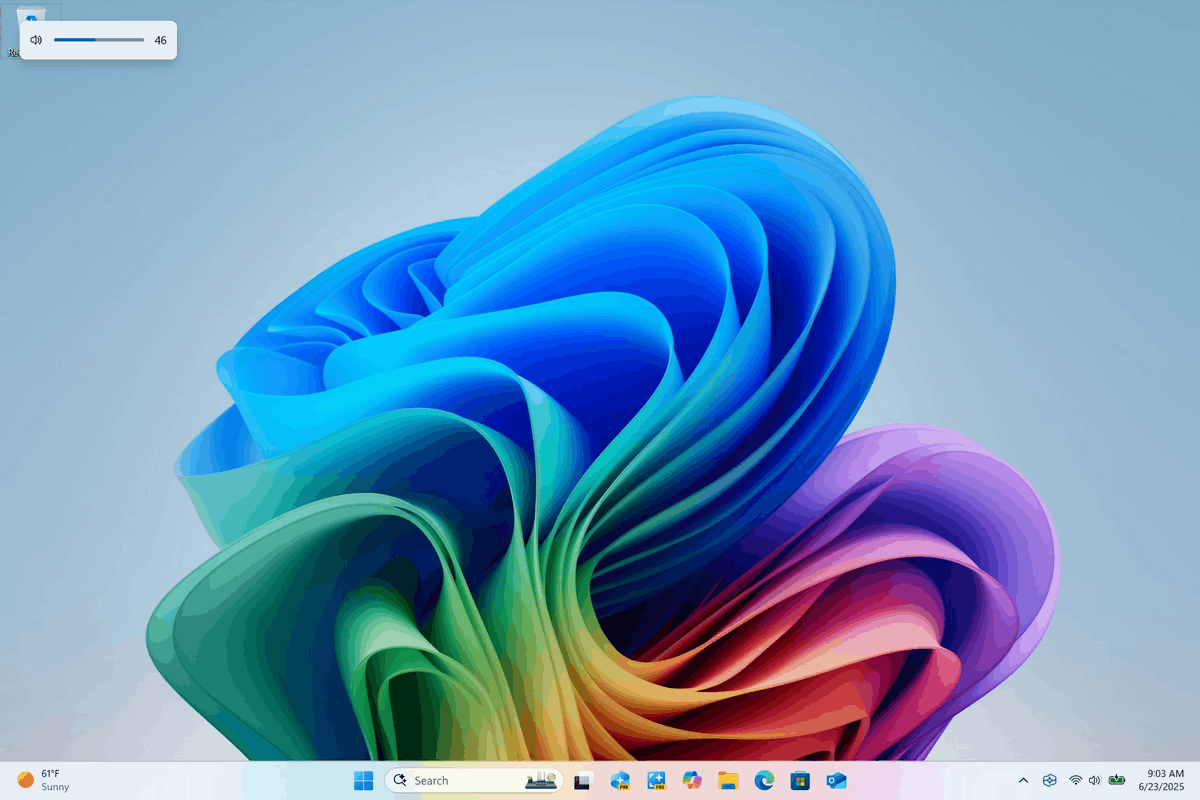
Image by Microsoft 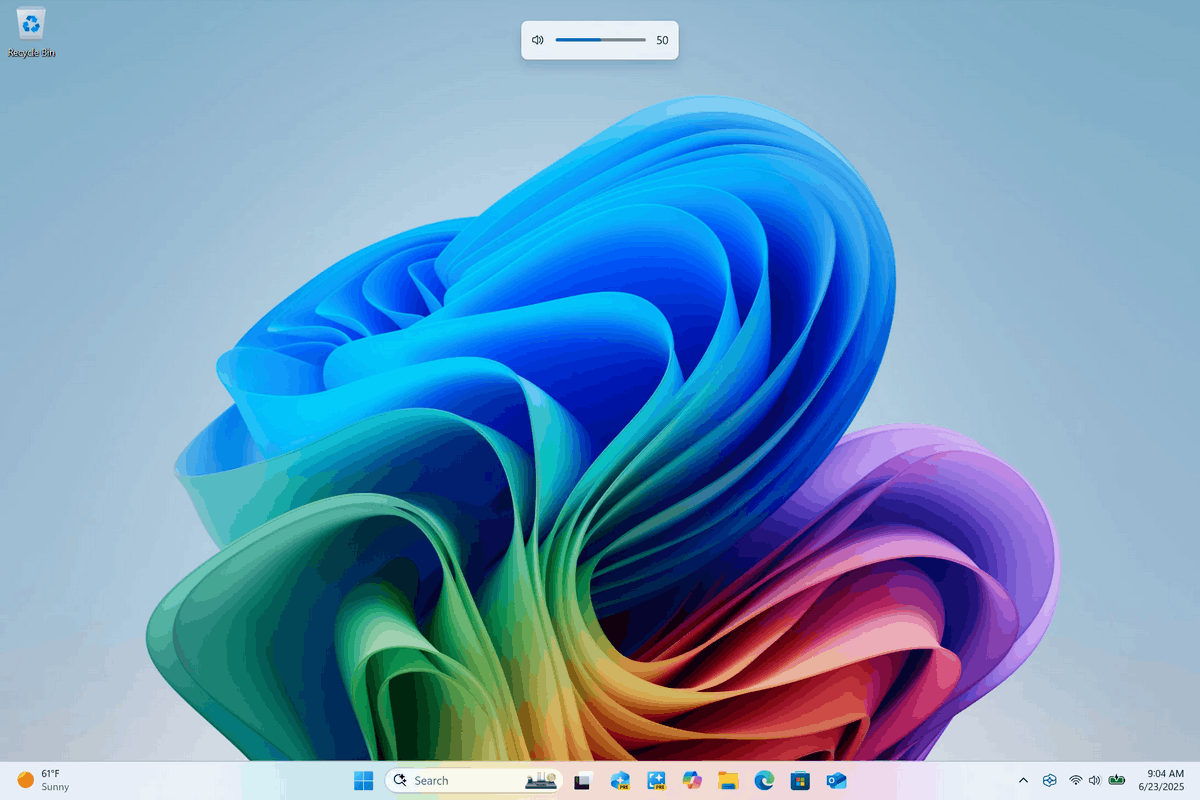
Image by Microsoft - To change the position of these pop-ups, go to Settings > System > Notifications and use the "Position of pop-up indicators on screen" drop-down menu.
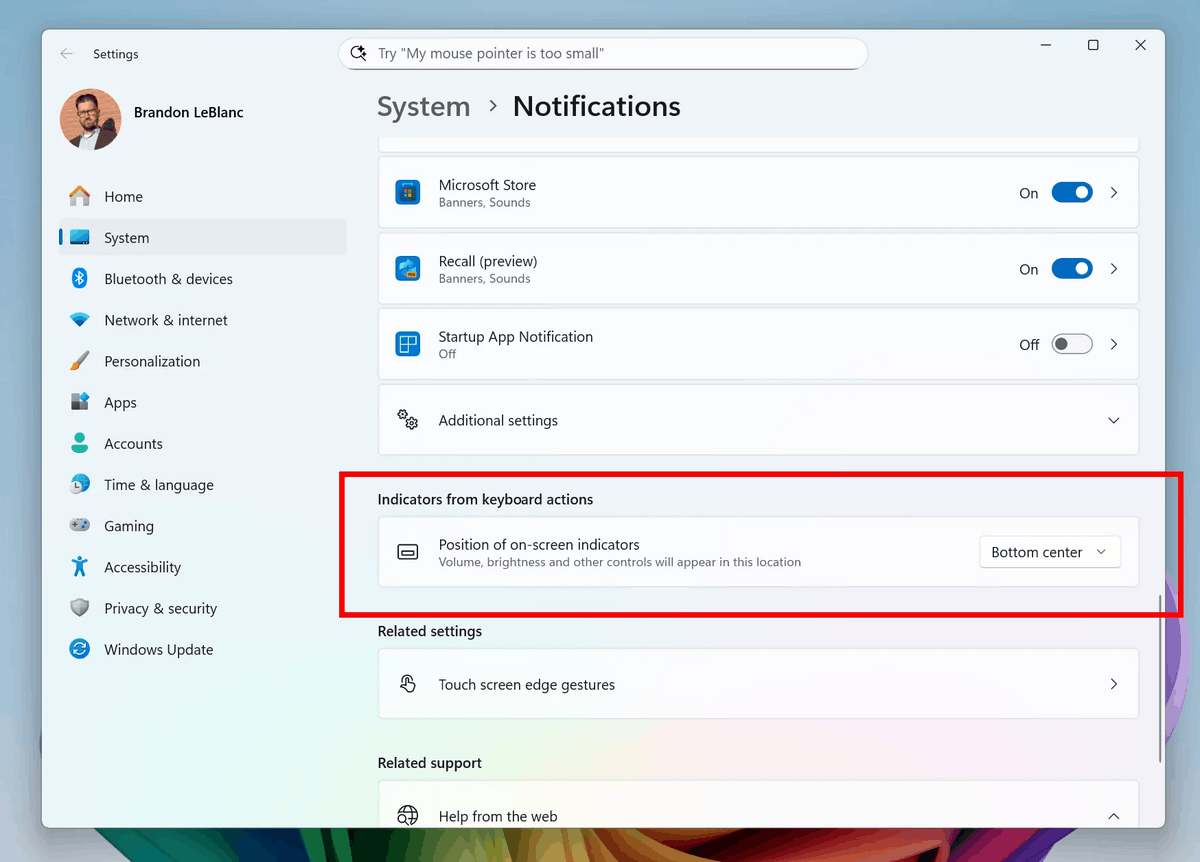
Image by Microsoft
Changes and improvements
Start Menu
- The Configure Start Pins policy now includes an option for a one-time application. This means that users will receive the admin-defined set of pins when they first sign in (on day one), but they will be able to personalize their layout thereafter, and those changes will persist. The policy can be applied through Group Policies in addition to the existing method using the Configuration Service Provider (CSP).
File Explorer
- Microsoft is resuming testing of AI actions in File Explorer, which arrived in build 26200.5603. Some Insiders may have noticed that the feature disappeared at some point.
Settings
- Information about the country or region that was selected during initial setup of the device has been added to the Settings > Time & Language > Language & Region section.
Fixes
General
- Fixed an issue from the previous flight resulting in text input not working in the Search box, Chinese Pinyin IME word suggestion boxes, clipboard history, and emoji panel for some Insiders.
Taskbar
- Fixed an issue resulting in some Insiders experiencing explorer.exe crashing in a loop when running in Italian.
File Explorer
- Fixed an issue resulting in a small number of Insiders only seeing one folder (such as Desktop) on the Home page in File Explorer.
- Fixed an issue where performance when navigating File Explorer and opening context menus would noticeably degrade as the number of SharePoint sites synced with File Explorer grew. This could also impact file launch performance.
Settings
- Fixed an issue where items under Settings > Windows Update > Update history > Uninstall updates might appear in random order when they should be sorted by date.
For all users
Fixes
General
- Fixed an issue where the Windows Vista boot sound played instead of the Windows 11 boot sound.
- Fixed an issue where the reset system settings option under Settings > System > Recovery wasn't working in the previous build.
- Fixed an issue where some KVM virtual machines would fail to boot, displaying an "UNSUPPORTED_PROCESSOR" error.
Known issues
General
- [Note] When you join the Dev channel, you will be offered Windows 11 Build 26200.5641. Once you install it, you will be on the latest build. The two-step update to get the latest build is a temporary mechanism.
- After resetting the system settings in Settings > System > Recovery, the build number may change to 26100 instead of 26120. This will not affect receiving future updates on the Dev channel, which will fix the issue.
- Some Insiders may experience an error installing this build and then being rolled back to the previous build with error 0×80070005 in Windows Update. This issue will be fixed in a future build.
Start Menu
- Touchscreen navigation may not work correctly. For example, swiping from bottom to top is not currently supported.
- Drag and drop capabilities are limited when moving items from All Apps to Pinned.
- In some cases, duplicate items may appear in folders in the Start menu.
Xbox Controllers
- Some Insiders have encountered an issue where using an Xbox controller via Bluetooth causes a GSOD. To resolve the issue, open Device Manager, select View > Devices by Driver. Find the driver named oemXXX.inf (XboxGameControllerDriver.inf) in the list, where XXX is the device number on your computer. Right-click it and select Uninstall.
Click to Do
- Insiders using Copilot+ PC devices with AMD and Intel processors may experience long wait times when attempting to perform intelligent text actions in Click to Do for the first time after installing a new build or model update.
AI actions in Explorer
- Narrator scan mode may not work correctly in the Document Summary AI action results window for Microsoft 365 files when reading bulleted lists. As a workaround, you can use the Caps Lock + Arrow right keys to navigate.
Widgets
- Since widget pinning support is not implemented in the new panel interface, attempting to pin will return you to the previous implementation of the Widgets panel.
Support us
Winaero greatly relies on your support. You can help the site keep bringing you interesting and useful content and software by using these options:
