Microsoft has released Windows 11 (version 24H2) Build 26120.4250 (KB5060820) to Insiders in the Beta channel. It features a new Start menu shows all apps in the single list along with pins. It also shows app categories in the same list, and allows disabling the recommended section. Also, it comes with improvements made to the Settings app, Narrator, and File Explorer. And much more.
Advertisеment
For Insiders with the "Get the latest updates as soon as they're available" toggle turned on
New features
New Start Menu for Windows 11
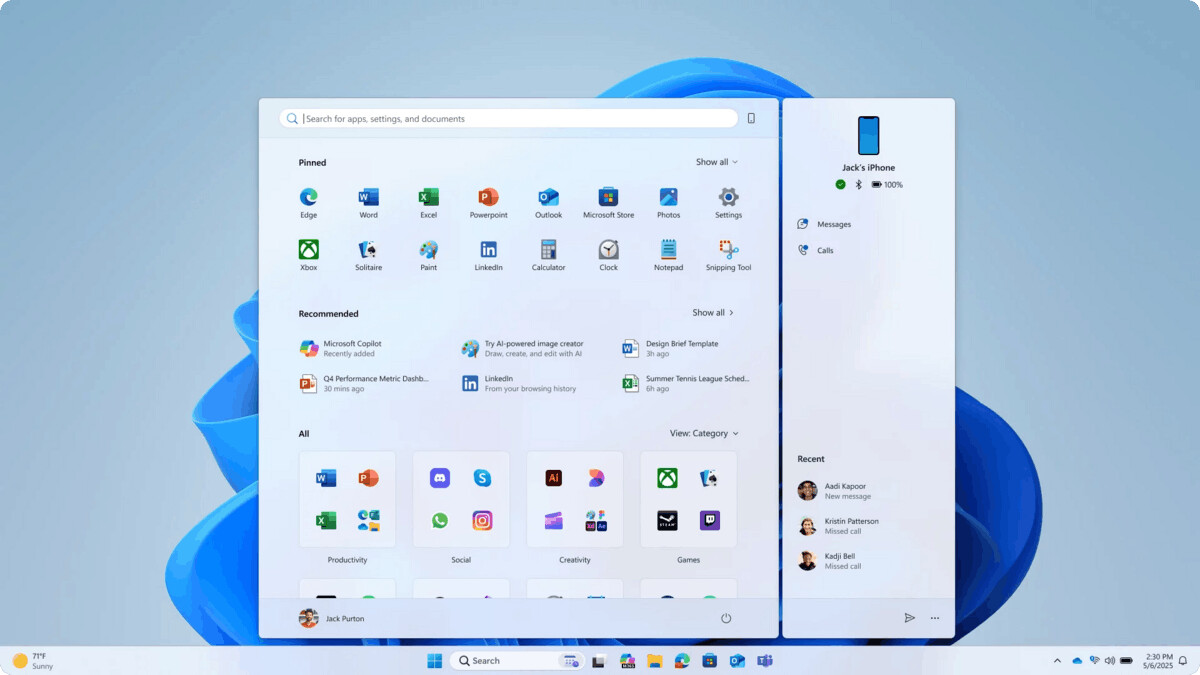
Microsoft has begun testing a revamped Start menu that aims to make it easier to launch apps. The All Apps section has been moved to the top level, so you no longer have to go to a separate page to access the list of installed apps. In addition, two new app display options have been added: Categories and Grid.
The default option, Categories, automatically groups your apps into categories for quick access to the categories and apps you use most. For example, if you use Outlook and Solitaire a lot, you can expect those apps to rise to the top of their respective categories. Categories are created if there are at least 3 apps for it. Otherwise, they will be placed in the Other category.
The Grid view is organized alphabetically, like the classic A-Z list, but allows you to more easily view your installed apps by making better use of horizontal space.
The new Start menu will remember the last selected option for displaying the list of applications.
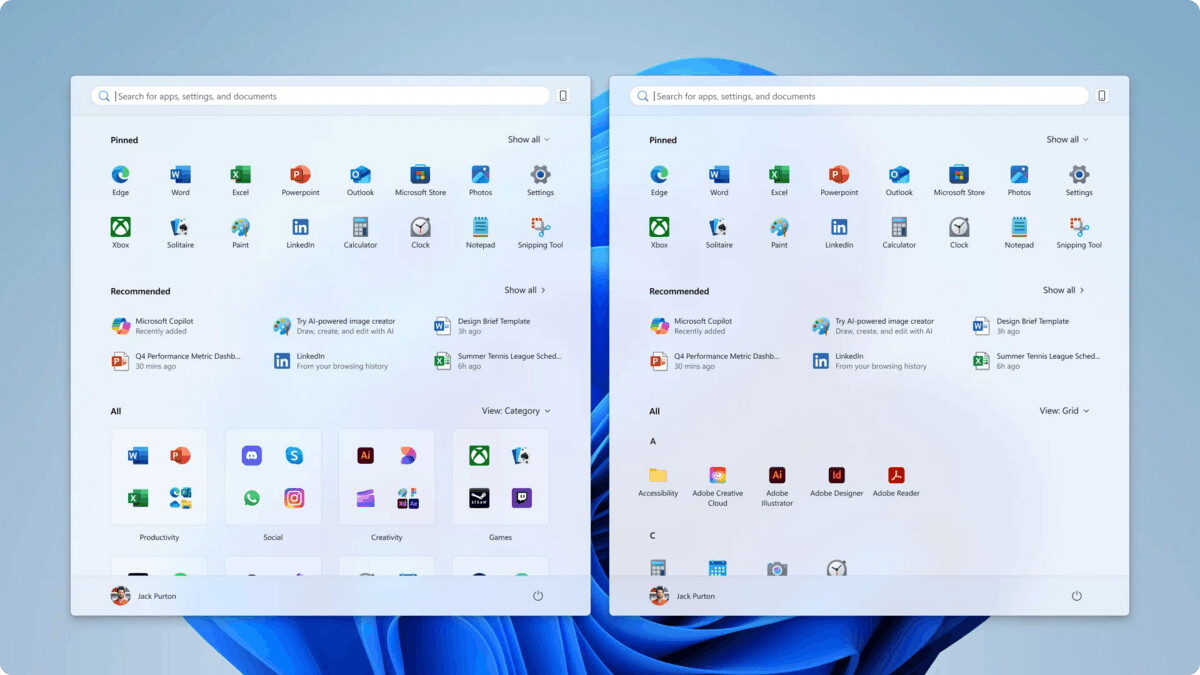
The Start menu will automatically adjust to your screen size to make the most of the available space. If you have a device with a large display, you will see a larger Start menu that will display more apps and files. Users will see 6 columns of pinned apps, 6 recommendations, and 4 category columns in the Start menu. Devices with a small display will see 6 columns of pinned apps, 4 recommendations, and 3 category columns.
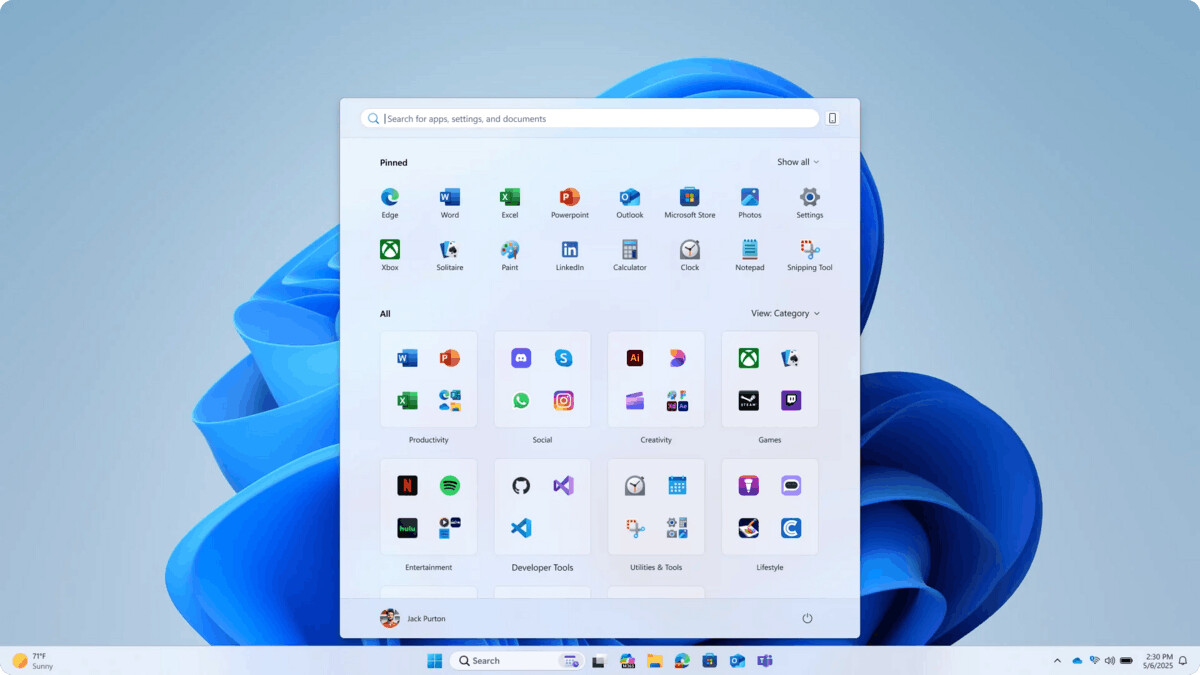
The sections in the Start menu are also adaptive and depend on the number of items in the Pinned and Recommended sections. For example, if you have few pinned apps, the Pinned section will shrink to one row, and the other sections will rise to the top. You can also set the Pinned Apps section to be expanded by default in Settings.
If you don't want to see the Recommended section in the Start menu, you can disable the following options in Settings > Personalization > Start:
- Show recently added apps.
- Show recommended files in the Start menu...
- Show websites from your browsing history.
- Show recommendations with tips…
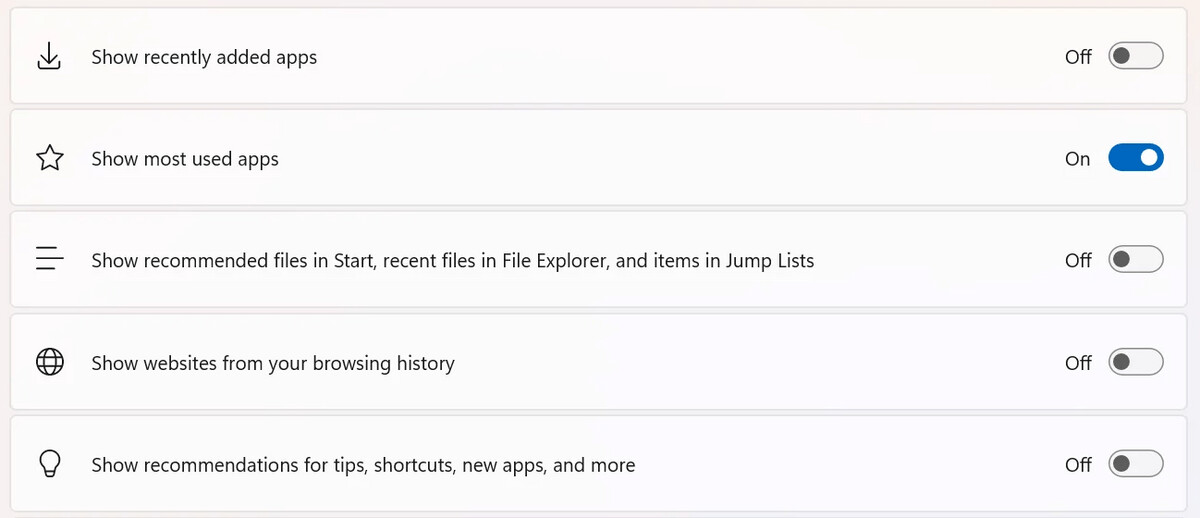
Integration with the "Phone Link" application
Finally, the updated Start menu adds a Link to Phone sidebar that slides out to the right of the Start menu. It provides quick access to content from your connected smartphone when you need it. If you don’t need the sidebar, you can hide it with the click of a button.
The integration is available for connected Android and iOS devices in most regions. The feature will be available in the European Economic Area (EEA) at a later date.
Screen Curtain feature in Narrator
Screen Curtain is designed to enhance the privacy and focus of users using screen readers. It completely darkens the display, ensuring that only the user can hear what is on the screen, while visual content remains hidden from view. This is especially useful in public spaces or when sharing devices, allowing users to read and work with sensitive information without revealing it to others.
Turning Screen Curtain on and off
- Turn on Narrator by pressing the Ctrl+ Win+ Enter.
- Press Caps Lock+ Ctrl+ C to turn on Screen Curtain.
- Try using Narrator with Screen Curtain enabled.
- Press Caps Lock+ Ctrl+ C to turn off Screen Curtain.
Changes and improvements
Lock screen
- Additional settings and customization for Lock screen widgets are back in the Beta ring for all Insiders. This change was introduced in Build 26120.4161 but was temporarily disabled to fix bugs.
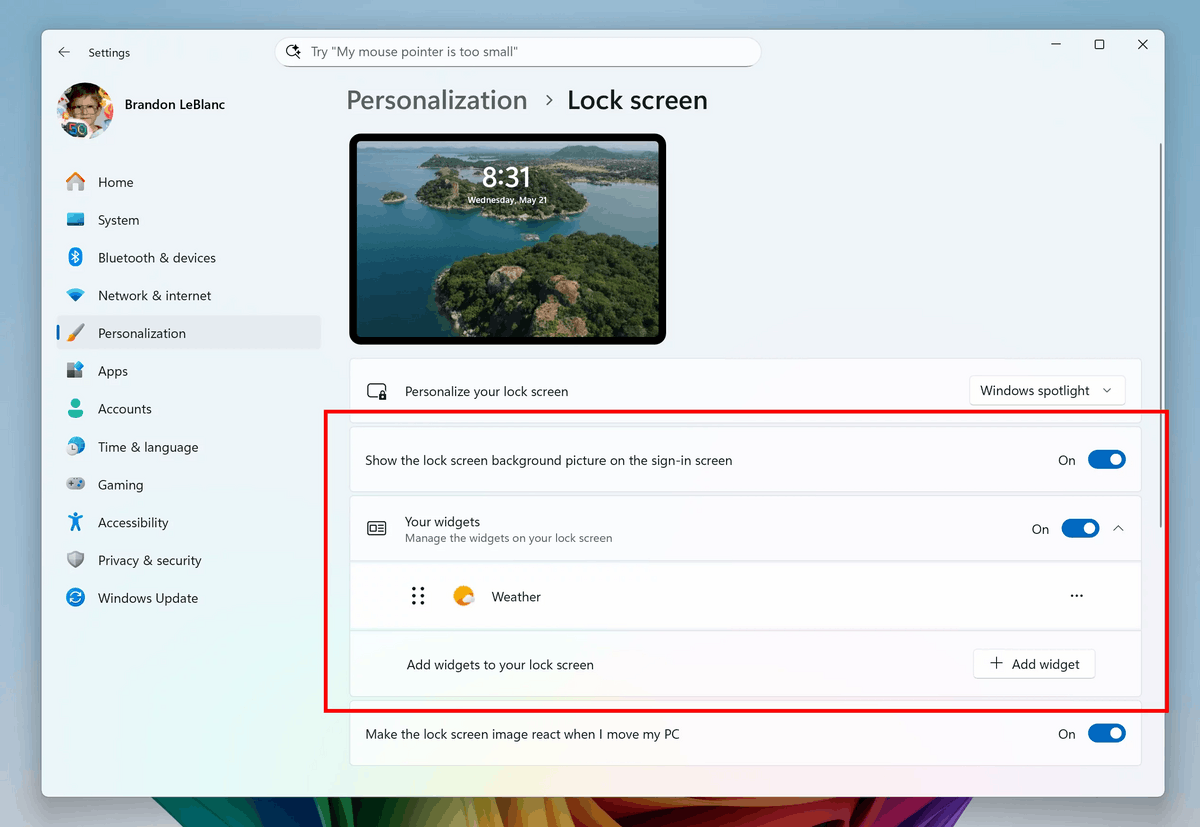
Image by Microsoft
Windows Search
- Microsoft has redesigned the Windows Search settings, located under Settings > Privacy & Security on the Search permissions and Windows Search pages. The company has begun testing a change that will unify these settings pages so you can access all available options in one place. The page also has a modern design and the items themselves are listed in a more convenient order.

Image by Microsoft
Narrator
- Microsoft has introduced a better way to learn about Narrator features while you're using it. Narrator will now display a series of dialog boxes that provide details about all the new features and changes in Narrator.
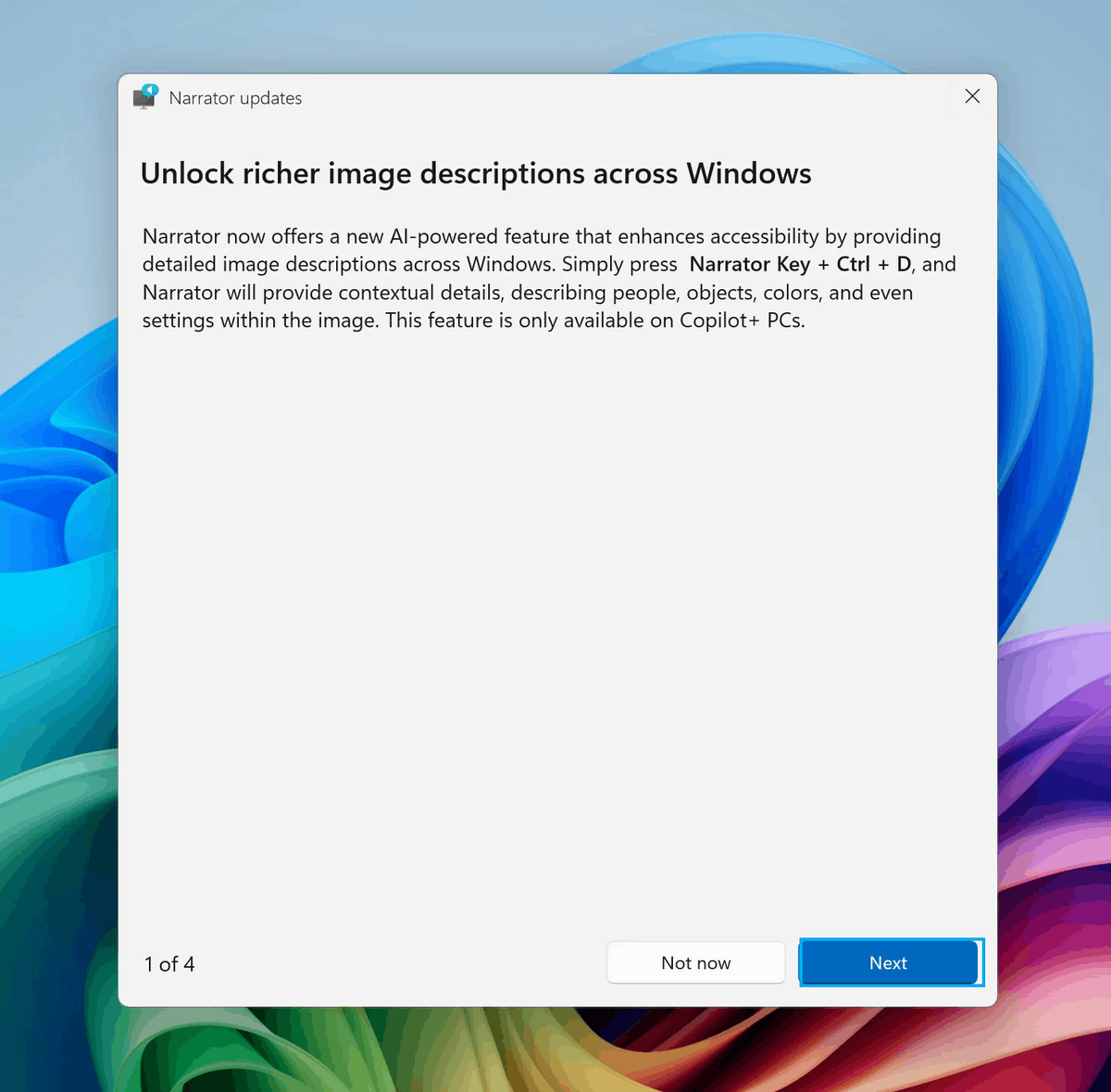
Image by Microsoft
Input
- Updated virtual keyboard layout for gamepads, including improved controller navigation and focus handling for child keys, popup menus, word suggestions, language switching, settings, and more.
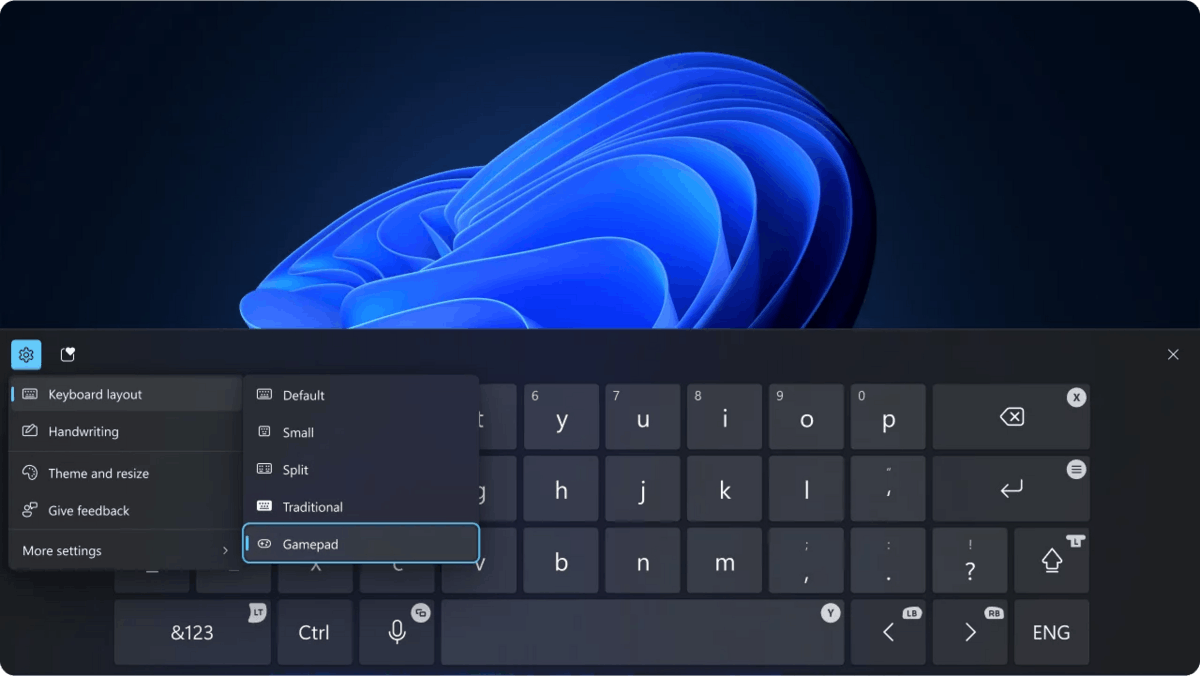
Image by Microsoft - Microsoft has developed a new keyboard for gamepads to support PIN login on the lock screen. It includes a shortcut for quickly entering a PIN, as well as full controller navigation for those who prefer to skip the shortcuts.

Image by Microsoft
Fixes
General
- This build fixes an issue resulting in text input not working in the Search box, Chinese Pinyin IME word suggestion boxes, clipboard history, and emoji panel for some Insiders.
Recall (Preview)
- Fixed an issue resulting in Recall crashing for some Insiders in recent flights.
Taskbar
- Fixed an issue where in some cases taskbar icons might appear small even if the "Use small taskbar buttons" setting was set to "Never."
File Explorer
- Fixed an issue where returning to File Explorer search results from Recall would open File Explorer but not display the search query.
Windows
- Fixed an issue where switching with ALT+ Tab from a game in fullscreen could cause other windows to freeze.
Login and blocking
- Fixed an issue where the Lock Screen was crashing for some Insiders.
Graphics
- Fixed an issue resulting in some displays unexpectedly displaying green in recent flights.
Settings
- Fixed an issue where the Settings app window might become stuck and unresponsive to input or resizing until the window was closed and reopened.
- Fixed an issue in System > Display where, if UAC was set to Always notify, trying to click the Calibrate with display color button and then canceling the operation would cause the Settings app to crash.
- Fixed an issue in System > Display where the Brightness setting might show a chevron (right arrow) even if no additional settings were selected.
- Fixed an issue where changing the mouse pointer in Ease of Access > Mouse pointer & touch could cause Settings to crash.
For all users
Fixes
Graphics
- Fixed an issue where severe color distortion could be observed when connecting to a PC with some older Dolby Vision displays.
Known issues
General
- After resetting the system settings in Settings > System > Recovery, the build number may change to 26100 instead of 26120. This will not affect receiving future updates on the Dev channel, which will fix the issue.
- [New] Some Insiders may experience an error installing this build and be rolled back to the previous build with error 0×80070005 in Windows Update. This issue will be fixed in a future build.
Start Menu
Below are known issues with the new Start menu.
- [New] Touchscreen navigation may not work correctly. For example, swiping up from the bottom is not supported at this time.
- [New] Drag and drop capabilities are limited when moving items from All Apps to Pinned.
- [New] In some cases, duplicate items may appear in folders in the Start menu.
Xbox Controllers
- Some Insiders have encountered an issue where using an Xbox controller via Bluetooth causes a GSOD. To resolve the issue, open Device Manager, select View > Devices by Driver. Find the driver named oemXXX.inf (XboxGameControllerDriver.inf) in the list , where XXX is the device number on your computer. Right-click it and select Uninstall.
Click to Do
- Insiders using Copilot+ PC devices with AMD and Intel processors may experience long wait times when attempting to perform intelligent text actions in Click to Do for the first time after installing a new build or model update.
Improved search
- [Reminder] To improve the Windows Search experience on Copilot+ PC devices, it is recommended that you connect your computer to a power source to complete the initial indexing. You can check the search indexing status in Settings > Privacy & Security > Windows Search.
AI actions in Explorer
Narrator scan mode may not work correctly in the Document Summary AI action results window for Microsoft 365 files when reading bulleted lists. As a workaround, you can use the Caps Lock+ <arrow right>to navigate.
Widgets
- Since widget pinning support is not implemented in the new panel interface, attempting to pin will return you to the previous implementation of the Widgets panel.
Support us
Winaero greatly relies on your support. You can help the site keep bringing you interesting and useful content and software by using these options:
