Microsoft has released Windows 11 (version 24H2) Build 26120.4230 (KB5058506) to Insiders in the Beta channel. Highlights include the "Quick Machine Recovery" feature in "Settings", improved Phone Link panel for the Start menu, and AI agent enabled in Settings for Copilot+ devices.
Advertisеment
For Insiders with the "Get the latest updates as soon as they're available" toggle turned on
New features
The "Quick Machine Recovery" feature in "Settings"
The Settings app now has a dedicated page for Quick machine recovery (QMR). You can find it under System > Recovery. The new page simplifies managing your recovery settings, giving you easy access to important features to keep your device running smoothly.
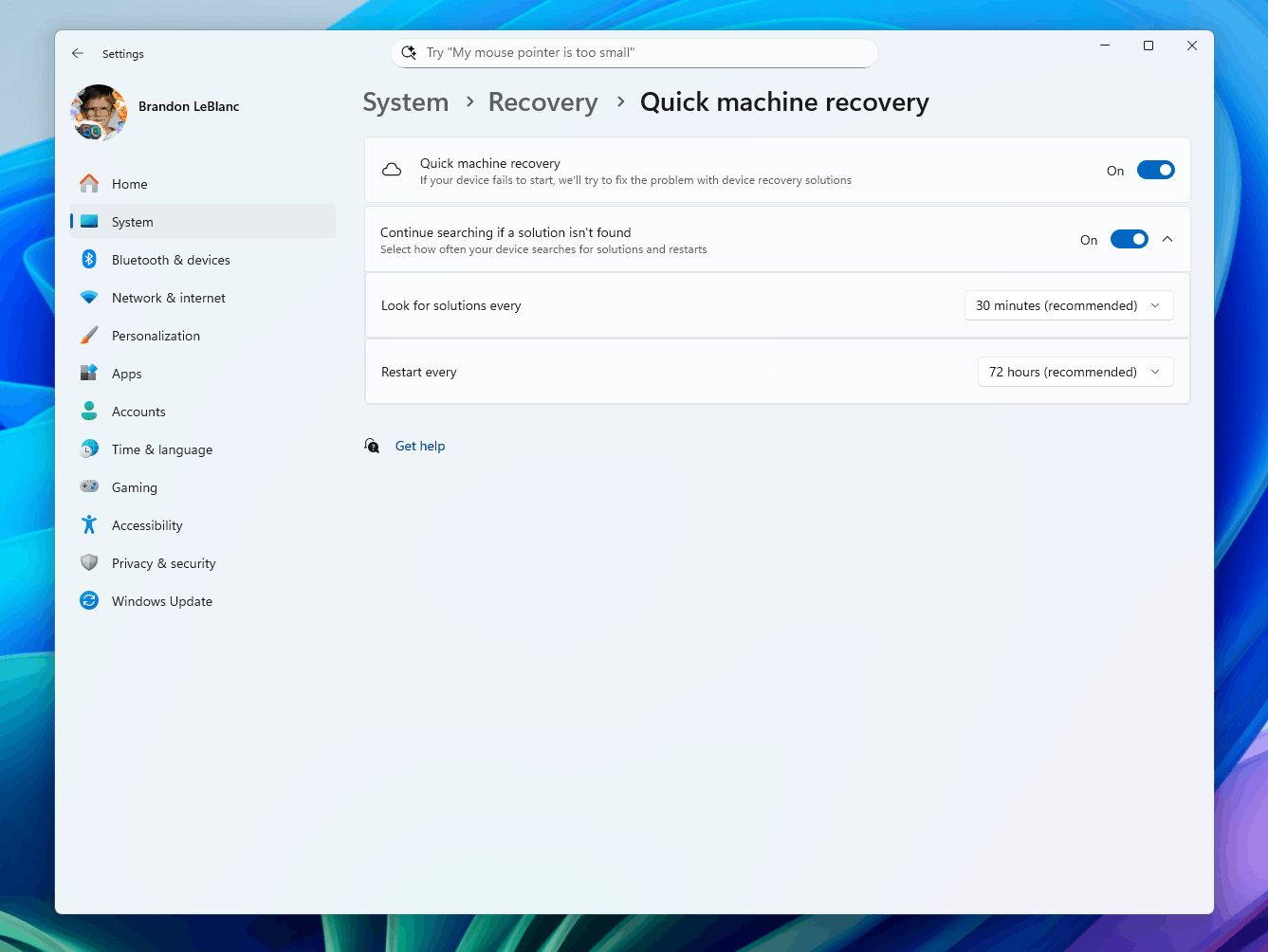
The Quick Machine Recovery feature helps you restore your device to working order if you encounter common problems with booting Windows. A package to fix the problem is distributed by Microsoft via Windows Update.
The new page lets you check whether the feature is enabled, set up automatic searches for available fixes, set the frequency of checks, and choose when to reboot your device to apply fixes.
IT professionals can also use Microsoft Intune to centrally configure Quick Machine Recovery settings. For details, see the documentation: RemoteRemedationCSP.
Changes and improvements
Click to Do (Preview)
- Insiders using French or Spanish language systems can now once again access the Rewrite functionality and its options, including Refine, in Click to Do.
- Click to Do can now perform intelligent actions on text in German, Italian, and Portuguese.
Phone connectivity
Changes will gradually become available to Insiders across all update channels.
- View notifications from apps on your smartphone right in the Start menu. Notifications will be grouped by app for easy access.
- You can now turn on Android smartphone screen sharing from the Start menu. Just click on your device icon or select the appropriate option from the menu at the bottom of the panel.
- iPhone Memories are now accessible from the Start menu. iCloud for Windows app users can view recently synced photos and quickly access all their iCloud photos from the Start menu.
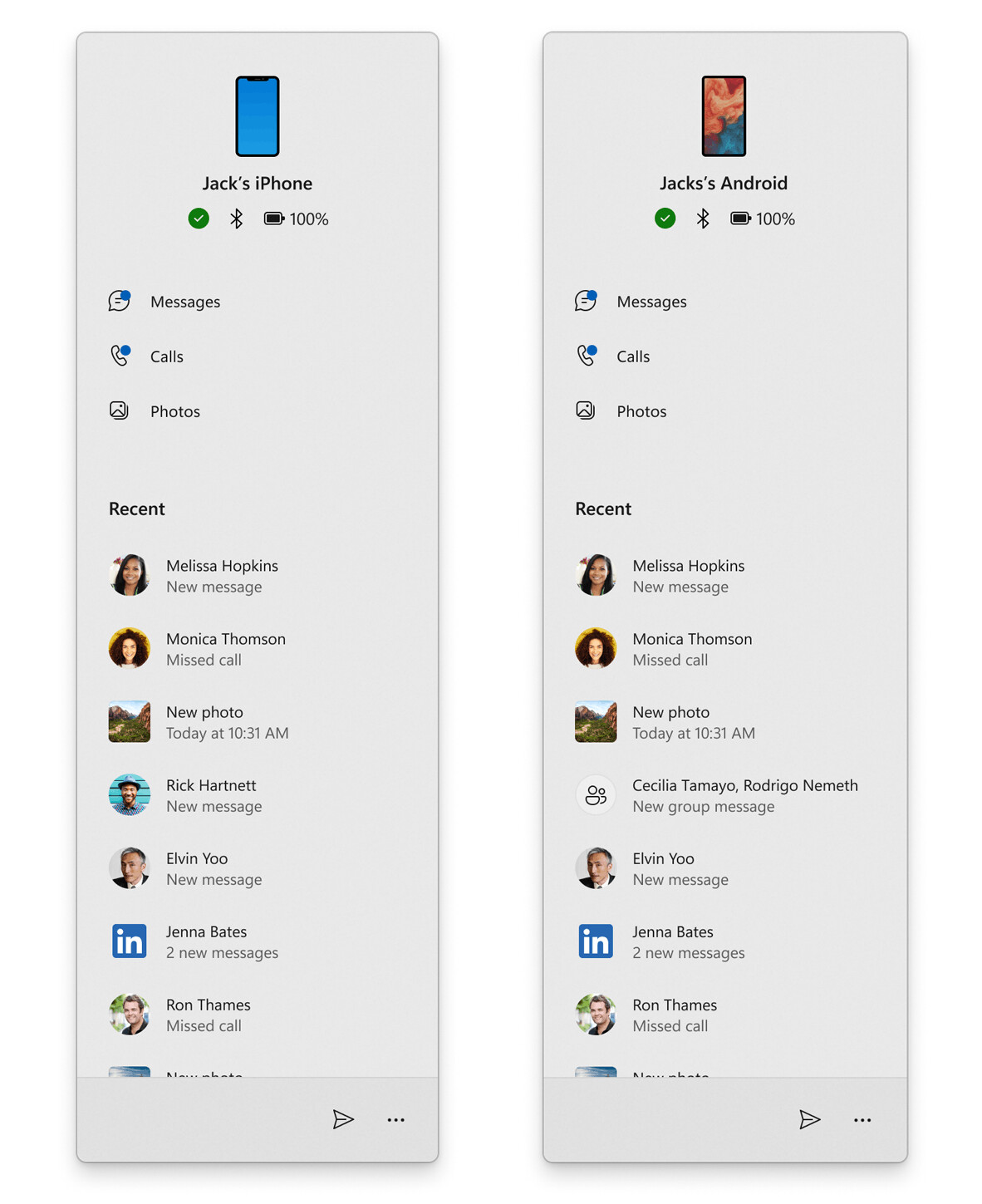
Image by Microsoft
Lock screen
- Due to issues identified, additional options for Lock Screen Widgets and personalization support have been temporarily disabled. Testing of this change began in the previous Beta Channel build. Microsoft plans to resume testing in future builds.
Settings
- Windows 11 Insiders on Copilot+ PC devices with Snapdragon processors and the AI agent enabled in Settings will notice that the search box at the top of the app is now better centered.

Image by Microsoft - A new device card has been added to the Settings home page. For now, this change will only be visible to US Insiders who are signed in to their Microsoft account. The card provides information about key features of your PC. It also lets you quickly jump to Settings > About, where you can find more detailed information. It can also help you find the next Windows device.
Note: Microsoft previously tested the device card on the Settings home page on PCs connected to Entra ID.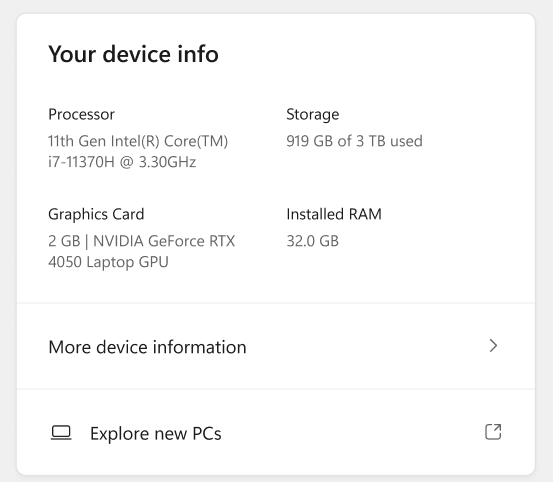
Image by Microsoft
Fixes
Improved search
- Fixed a major issue resulting in semantic indexing not working for some Insiders in recent flights.
Start Menu
- Fixed an issue resulting in the Start menu crashing on startup for some Insiders.
File Explorer
- Fixed an issue where when opening the "..." menu in File Explorer's address bar to display a list of folders in the current location, the drop-down list could be cut off and the bottom portion would not be selectable.
- Fixed an issue resulting in File Explorer crashing for some Insiders when performing various actions in recent flights, including deleting files.
- Fixed an issue where the Suggested Files section in File Explorer would not expand when using the right arrow key.
- Fixed an issue where duplicate access keys could appear in the Explorer context menu.
AI actions in Explorer
- Fixed an issue where the AI Actions results canvas for Microsoft 365 files would display text from left to right even when the Windows interface was displayed in a right-to-left language.
Settings
- Fixed an issue related to Bluetooth that could cause the Settings or Quick Actions apps to crash on launch for some Insiders.
- Fixed an issue with Quick Actions where clicking the top third of the buttons in the top row would not perform any actions.
Other
- Fixed an issue with msftedit.dll that caused applications such as Sticky Notes and Dxdiag to crash for users running an Arabic or Hebrew system.
For all users
Fixes
General
- Fixed an issue where, when Virtualization Based Security is enabled, applications that use virtualization, such as VMware Workstation, cannot start unless the Windows Hypervisor Platform optional component is installed in Windows.
Known issues
General
- After resetting the system settings in Settings > System > Recovery, the build number may change to 26100 instead of 26120. This will not affect receiving future updates on the Dev channel, which will fix the issue.
- In this build, the system settings reset function from Settings > System > Recovery does not work.
Xbox Controllers
- Some Insiders have encountered an issue where using an Xbox controller via Bluetooth causes a GSOD. To resolve the issue, open Device Manager, select View > Devices by Driver. Find the driver named oemXXX.inf (XboxGameControllerDriver.inf) in the list, where XXX is the device number on your computer. Right-click it and select Uninstall.
Click to Do
- Insiders using Copilot+ PC devices with AMD and Intel processors may experience long wait times when attempting to perform intelligent text actions in Click to Do for the first time after installing a new build or model update.
Improved search
- [Reminder] To improve the Windows Search experience on Copilot+ PC devices, it is recommended that you connect your computer to a power source to complete the initial indexing. You can check the search indexing status in Settings > Privacy & Security > Windows Search.
Taskbar and system tray
- In some cases, taskbar icons may appear small even if the Use small taskbar buttons option is set to Never.
AI actions in Explorer
- Narrator scan mode may not work correctly in the Document Summary AI action results window for Microsoft 365 files when reading bulleted lists. As a workaround, you can use the Caps Lock+ keys Arrow right to navigate.
Widgets
- Since widget pinning support is not implemented in the new panel interface, attempting to pin will return you to the previous implementation of the Widgets panel.
Graphics
- [New] When connecting your PC to some older Dolby Vision displays, you may experience severe color distortion. As a temporary solution, you can go to Settings > System > Display > HDR and disable the Use Dolby Vision mode option or turn off the display.
Support us
Winaero greatly relies on your support. You can help the site keep bringing you interesting and useful content and software by using these options:
