Microsoft today released a new Beta channel build to Windows Insiders. Windows 11, Build 26120.4161 (KB5058515) represents version 24H2, and comes with a number of new features and improvements: "Draft with Copilot in Word" is coming soon to Click to Do. Highlight text, press Win + click, and let Copilot help draft content effortlessly. Requires Microsoft 365 Copilot subscription. Lock Screen Customization now allows adding, removing, and rearranging widgets like Weather and Traffic. The Widgets panel supports multiple dashboards for better organization. Other updates include smarter app recommendations in the "Open With" dialog, new PC migration tools, and refreshed Settings menus with a Windows 11 design.
Advertisеment
As a reminder, 22635.5305 was the last build of Windows 11 version 23H2 for the Beta channel. With today's build, all Insiders will be automatically updated to Windows 11 version 24H2.
New for PC Copilot+
New Text Action in Click to Do
Draft with Copilot in Word
Have you ever had a great idea and immediately wanted to write something about it? With the Draft with Copilot in Word feature in Click to Do, you can do just that. You can generate text based on anything, be it a sentence in an email or a piece of text on your screen. Just use the shortcut Win + <mouse click> on the recognized text and select Draft with Copilot in Word. The result is a draft of the text. No blank pages. No writer's block. Microsoft will begin rolling out these actions to Microsoft 365 text in the coming weeks. Draft with Copilot in Word requires a Microsoft 365 Copilot subscription.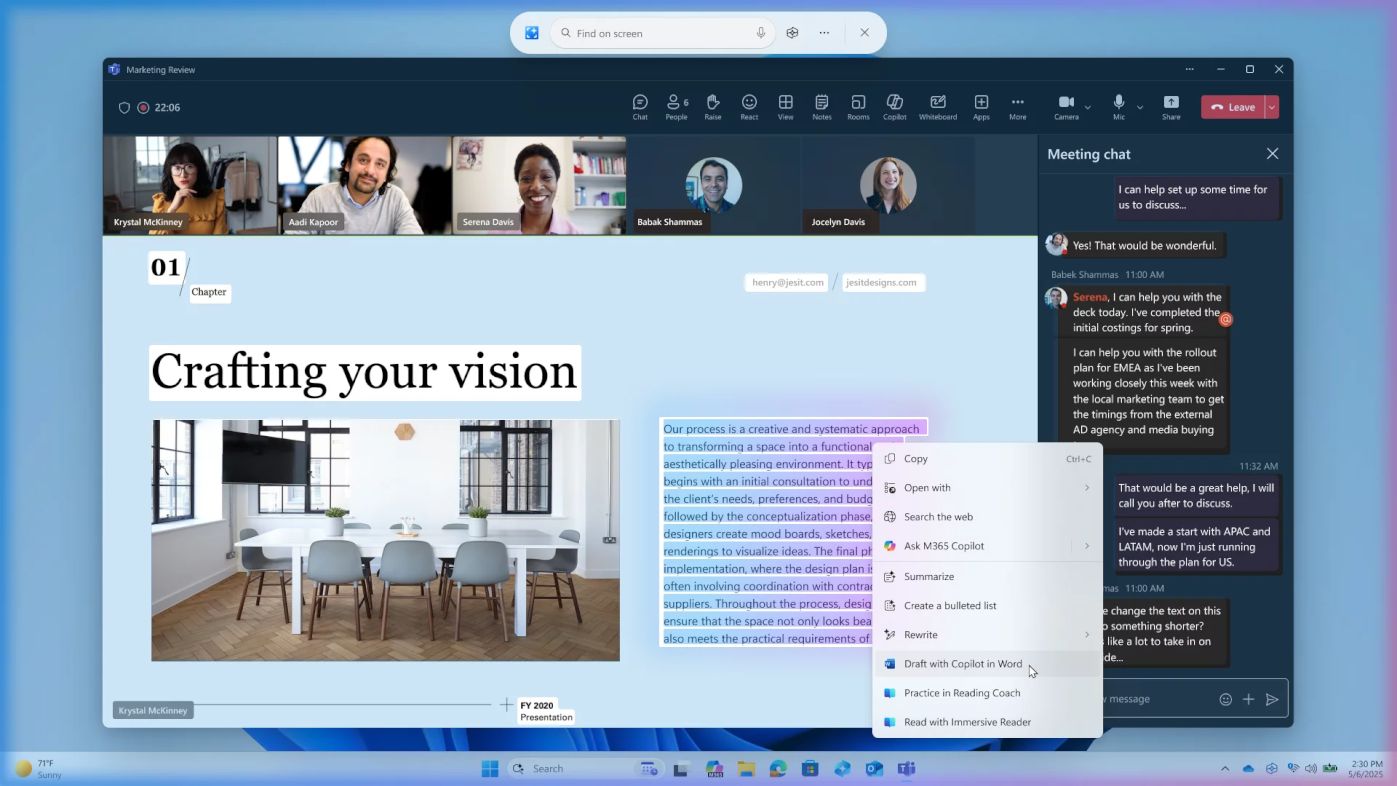
For Insiders with the "Get the latest updates as soon as they're available" toggle turned on
New features
Select widgets to display on the lock screen
Previously, this feature was only available to Windows Insiders in the European Economic Area (EEA). Now, Microsoft is ready to offer more widget options for the lock screen, and is adding support for the feature to Insiders in all regions.
Now you can add, remove and rearrange widgets like Weather, Sports, Traffic, etc. on the lock screen. You can also add any widget that supports the shrink feature.
To customize widgets on your lock screen, go to Settings > Personalization > Lock screen .
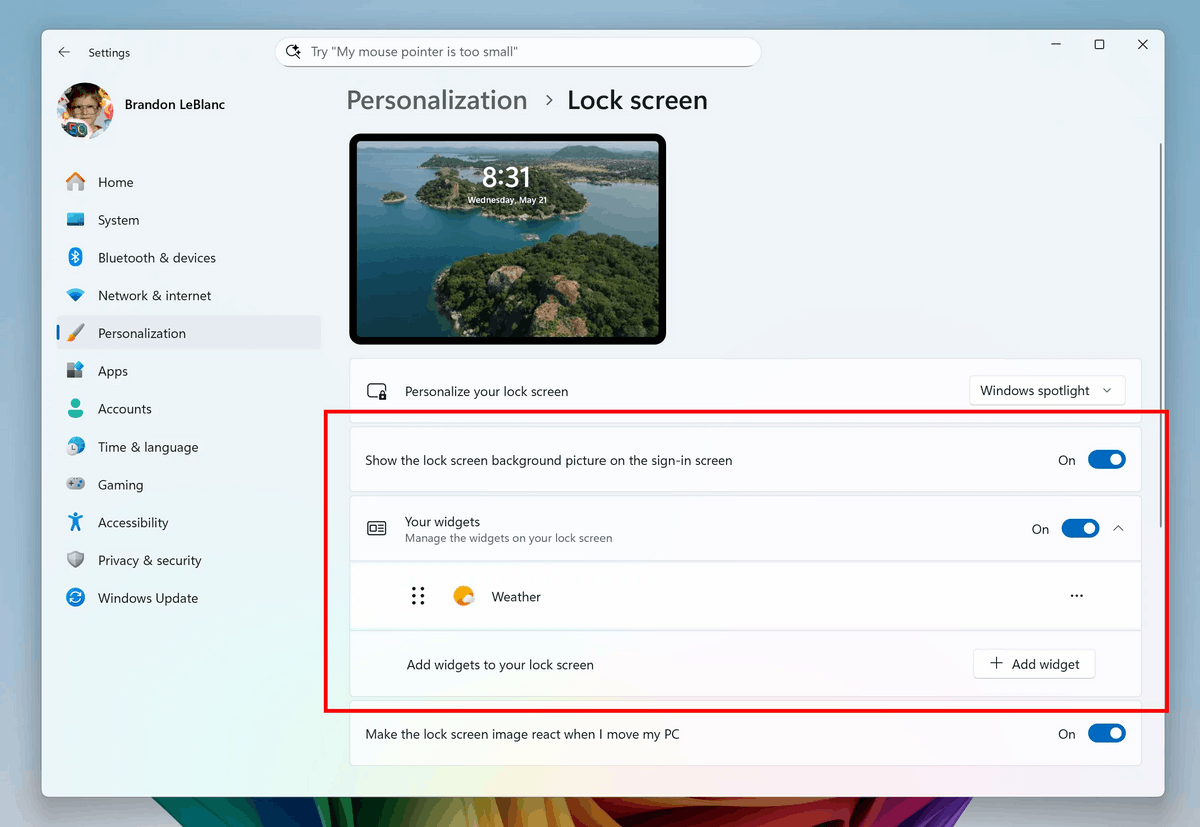
Multiple dashboards in Widgets
Microsoft continues to improve the Widgets panel. In this build, the company has added support for multiple dashboards so you have more space to display your favorite widgets. You can still stay up to date with current events in the world with the News Feed.
You can switch between dashboards, such as My Feed and other integrated dashboards, using the navigation bar on the left side of the screen.
Previously, this feature was only available to Insiders in the European Economic Area (EEA).
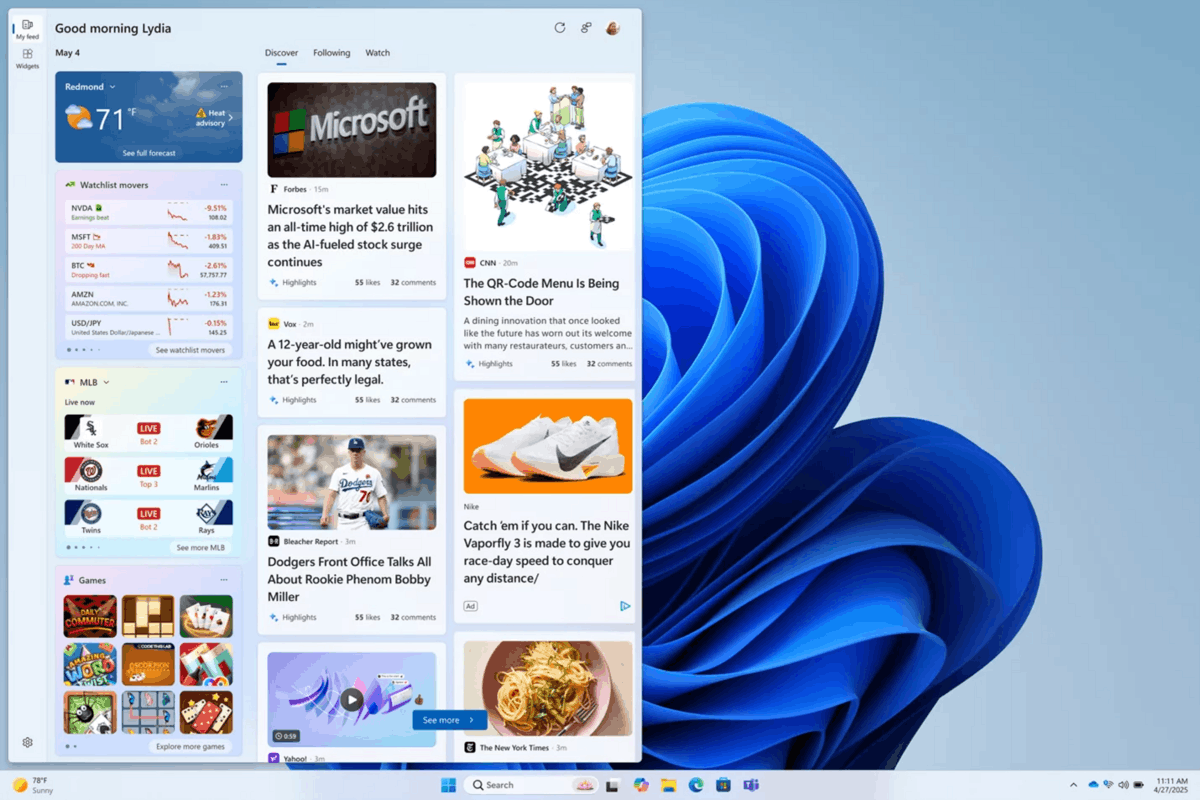
Changes and improvements
General
- To help you quickly find the right app to open your files, Microsoft has begun testing recommendations from the Microsoft Store in the Open with dialog box. These recommendations are indicated by a Microsoft Store icon next to the apps in the dialog box.
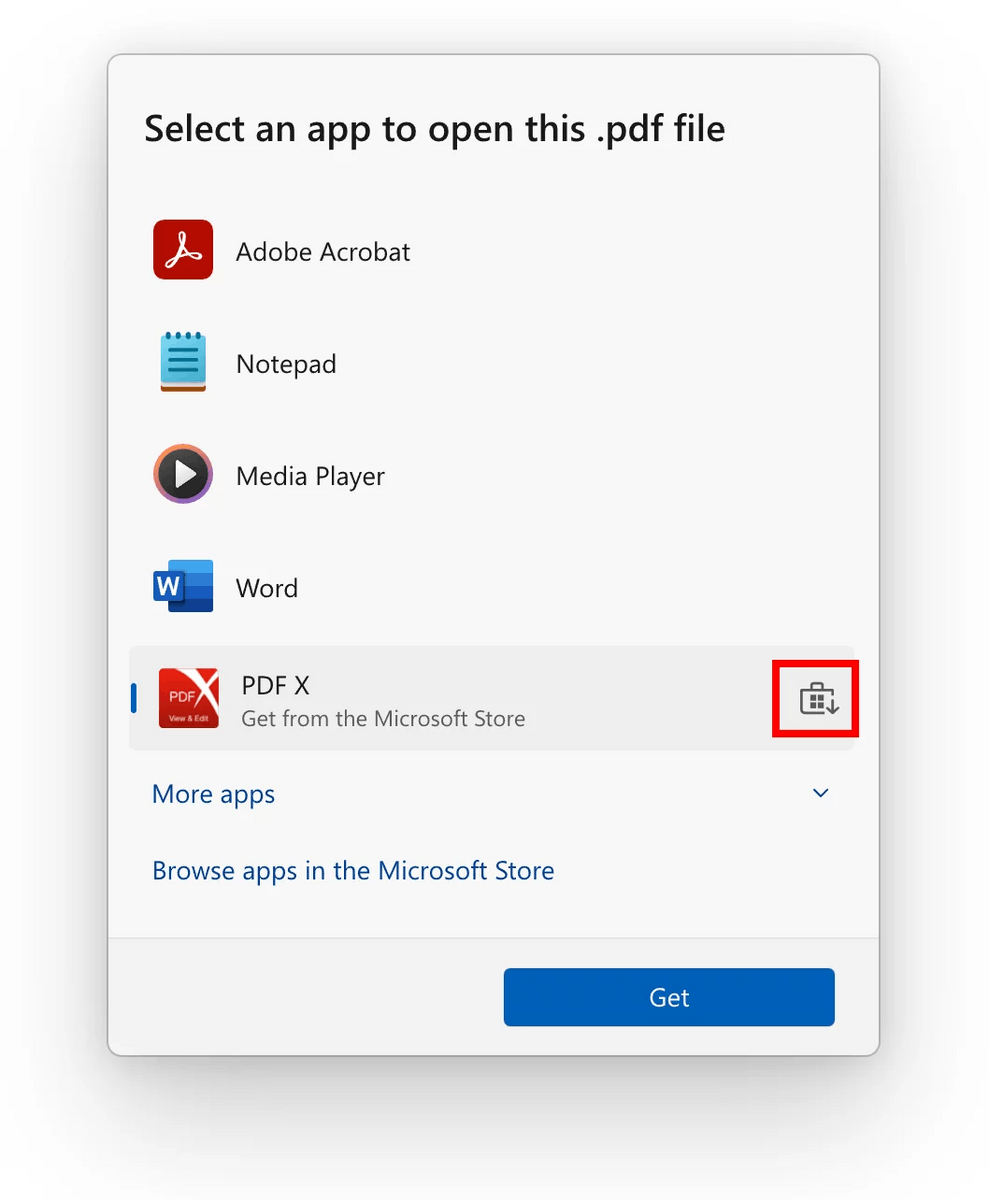
PC Migration
- Microsoft has started rolling out a new feature for migrating data from PC to PC running Windows. You'll see a new Start page and a pairing page in Windows Backup, giving you a first glimpse of what's coming. In future builds, you'll be able to move your files and settings from your old PC to your new one as part of the initial PC setup process. The changes are rolling out gradually.
Settings
- Microsoft has updated the product key entry, activation troubleshooting, phone activation, and store demo mode dialogs to match the Windows 11 look and feel.
Fixes
Start Menu
- We've made some improvements to address issues resulting in some Insiders experiencing issues where clicking their profile picture in Start wouldn't open the Account Manager in recent flights.
Task Manager
- Fixed an issue where after adding a new "CPU Load" column, you might notice that the load for the "System Idle" process always had a value of 0.
- Fixed an issue where the CPU graphs on the Performance page were still using old CPU usage calculations.
Narrator
- Fixed an issue where writing more detailed image descriptions on Copilot+ PCs using Narrator did not work.
Voice access
- Fixed an issue where support for more descriptive and flexible language on Copilot+ PCs in Voice Access was not working correctly.
Known issues
General
- After resetting the system settings in Settings > System > Recovery, the build number may change to 26100 instead of 26120. This will not affect receiving future updates on the Dev channel, which will fix the issue.
- In this build, the system settings reset function from Settings > System > Recovery does not work.
- [New] Starting with the previous build, when Virtualization Based Security is enabled, applications that use virtualization, such as VMware Workstation, cannot start unless the Windows Hypervisor Platform optional component is installed in Windows. Previously, this optional component was not required.
Xbox Controllers
- Some Insiders have encountered an issue where using an Xbox controller via Bluetooth causes a GSOD. To resolve the issue, open Device Manager, select View > Devices by Driver. Find the driver named oemXXX.inf (XboxGameControllerDriver.inf) in the list , where XXX is the device number on your computer. Right-click it and select Uninstall.
Click to Do
- Insiders using Copilot+ PC devices with AMD and Intel processors may experience long wait times when attempting to perform intelligent text actions in Click to Do for the first time after installing a new build or model update.
Improved search
- [Reminder] To improve the Windows Search experience on Copilot+ PC devices, it is recommended that you connect your computer to a power source to complete the initial indexing. You can check the search indexing status in Settings > Privacy & Security > Windows Search.
Taskbar and system tray
- [New] In some cases, taskbar icons may appear small even if the "Use small taskbar buttons" option is set to "Never"
File Explorer
- Narrator scan mode may not work correctly in the Document Summary AI action results window for Microsoft 365 files when reading bulleted lists. As a workaround, you can use Caps Lock + Arrow right to navigate.
- If the Windows interface is displayed in a right-to-left language, the AI Actions results canvas for Microsoft 365 files still displays text from left to right.
Widgets
- Since widget pinning support is not implemented in the new panel interface, attempting to pin will return you to the previous implementation of the Widgets panel.
Support us
Winaero greatly relies on your support. You can help the site keep bringing you interesting and useful content and software by using these options:
