Microsoft has released Windows 11 build 26120.3671 (KB5055622), version 24H2 to Beta channel insiders. It shares some new features with today's Dev channel release, including the taskbar icon scaling, drag tray for quick file sharing via a desktop panel, some Copilot+ features, and more.
Advertisеment
For Insiders with the "Get the latest updates as soon as they're available" toggle turned on
New features
Scaling icons on the taskbar
Microsoft has begun testing taskbar icon scaling. This improvement ensures that you can quickly access more apps, even when the taskbar is full. When the taskbar starts to fill up with pinned or open apps, the icons will automatically become smaller, allowing you to see more icons and potentially eliminating the need to open the taskbar overflow menu.

The developers understand that users may have different preferences for how this feature works, so you can customize it to your liking:
- When the taskbar is full. By default, the icons on the taskbar will automatically shrink when the taskbar is full. This will help keep more apps accessible without any extra steps.
- Never: If you prefer that icons always stay the same size, no matter how many apps are open, you can turn off the shrink icon feature.
- Always If you like the way the small icons look and want them to always stay that way, you can force small icons to be enabled permanently.
To adjust the scaling options for taskbar icons, right-click an empty area of the taskbar and select "Taskbar settings". In the window that opens, expand the "Taskbar behavior" section and select the desired option for "Show smaller taskbar buttons".
Simplified file sharing
Microsoft is introducing a new way to share files quickly and easily. When you drag a local file using your mouse or touch from File Explorer or the desktop, a special area will appear at the top of the screen with a list of apps you can send the file to. If you select More (…), the familiar Share dialog box will open.
Quick Machine Recovery (QMR)
Last week, Microsoft introduced the Quick Machine Recovery (QMR) feature. Now, the team says that a preview of the fix is available to Insiders so you can see all the features of QMR in action. Microsoft encourages all Insiders to test it today.
The Quick Machine Recovery update for Windows 11 hotfix package will be automatically installed by QMR when you enable Test mode. To verify that the Quick Machine Recovery hotfix is installed, go to Settings > Windows Update > Update history. The hotfix should be listed under Hotfixes.
Please note that the QMR patch listing in the Update History is undergoing A/B testing, so not all Insiders in the Beta channel will see it listed.
Changes and improvements
General
- Improved battery icons introduced in Build 26120.3000 may not be available to Windows Insiders. We've started re-rolling this change.
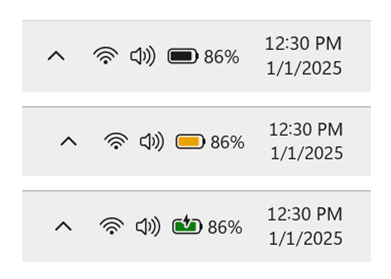
- Improved battery icons introduced in Build 26120.3000 may not be available to Windows Insiders. We've started re-rolling this change.
Recall (Preview):
Recall is currently available as a preview to Windows 11 version 24H2 Insiders in the Dev and Beta channels on Copilot+ PC devices.
- Testing of the basic implementation of search history in Recall has begun.
Click to Do:
Click to Do is currently available as a preview to Windows 11 version 24H2 Insiders in the Dev and Beta channels on Copilot+ PC devices.
- Ask Copilot is a new Click to Do action that will be available when you select text or an image. The action will open Microsoft Copilot with the selected content in the input field, where you can complete your request. The feature is not available in the European Economic Area (EEA). Details can be found here.
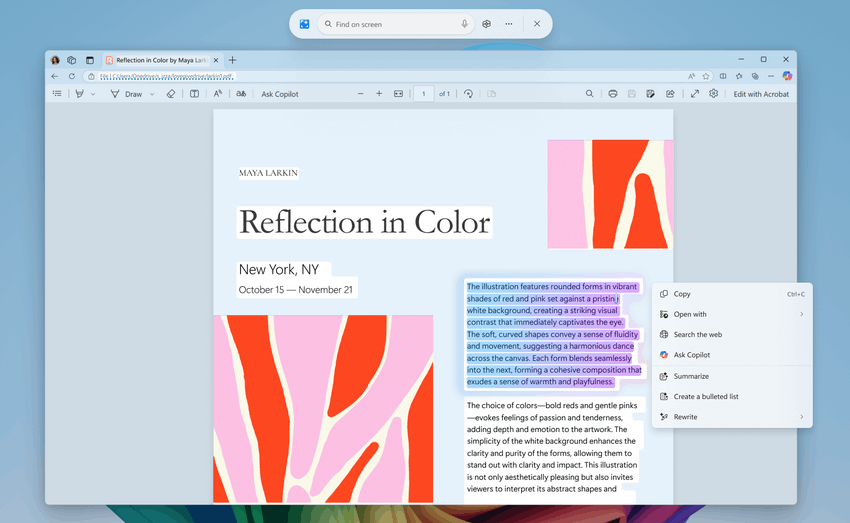
- You can now swipe left from the right edge of the screen to invoke Click to Do on a Copilot+ PC. If you want this gesture to still open the Notifications panel, you can change the settings in Settings > Bluetooth & devices > Touch.
- Ask Copilot is a new Click to Do action that will be available when you select text or an image. The action will open Microsoft Copilot with the selected content in the input field, where you can complete your request. The feature is not available in the European Economic Area (EEA). Details can be found here.
Input
- Microsoft continues to move mouse-related settings from the classic Control Panel to the Settings app. You can find the settings in the Ease of Access > Mouse and Ease of Access > Mouse pointer & touch sections . In particular, the developers have moved the mouse pointer settings, mouse pointer trail, and other mouse and cursor behavior options. In addition, it became possible to configure the time for activating a window when you hover over it with the mouse cursor, if you have the hover activation feature enabled. And finally, the icon used for the Mouse pointer speed setting in Bluetooth & devices > Mouse has been updated, and an icon has been added for the Enhanced pointer precision setting.
- Updated the Bluetooth & Devices > Pen & Windows Ink and Bluetooth & Devices > Touch pages to include options if you want a press and hold for pen or touch to perform a right-click action.
Fixes
Improved Windows Search
- Fixed an issue where semantic search would stop working for some Insiders. A reboot resolved the issue.
Graphics
- Fixed an issue where the system would sometimes fail to detect external graphics cards connected via Thunderbolt.
Hyper-V
- Fixed an issue where Hyper-V Manager might sometimes report no CPU usage (0%) for virtual machines.
Known issues
General
- [Reminder] When you join the Dev and Beta channels, you will be offered Windows 11 24H2 Build 26120.3360. Once you install it, you will be on the latest build. The two-step update to get the latest build is a temporary mechanism.
- After resetting the system settings in Settings > System > Recovery, the build number may change to 26100 instead of 26120. This will not affect receiving future updates on the Dev channel, which will fix the issue.
- [New] Quick Support app does not work for non-admin users.
- [New] Windows Sandbox may not work on this build and may not be available to install. This issue will be resolved in future builds.
Recall
- [Reminder] Be sure to update your Microsoft 365 apps to the latest version so you can get back to certain documents.
- Some Insiders may be experiencing an issue where Recall is unable to automatically save photos, and the feature cannot be enabled in Settings. Working to fix the issue.
- Recall can be enabled or disabled in the "Turn Windows features on or off" section. At the moment, Recall files remain on the disk even after the feature is disabled. In future updates, these files will be completely removed from the system.
Click to Do
- [Reminder] Intelligent text actions now use local suggestion and response moderation instead of a cloud-based solution. Since intelligent text actions are now fully local, they are now available in Click to Do in Recall.
- [Reminder] If some actions with objects in images are not displayed, check for updates to the Photos and Paint apps in the Microsoft Store.
- [New] In some cases, the Click to Do feature may not launch. Trying to launch it again should resolve the issue.
- [New] There is an issue where images used in related Click to Do smart actions remain in the temp folder on your computer. This issue will be fixed in a future build. You can manually clear the temp folder
C:\Users\{username}\AppData\Local\Temp.
Improved search
- [Reminder] To improve the Windows Search experience on Copilot+ PC devices, it is recommended that you connect your computer to a power source to complete the initial indexing. You can check the search indexing status in Settings > Privacy & Security > Windows Search.
File Explorer
- Working on a fix for an issue where the Home page in File Explorer crashes for some Insiders. If you launch File Explorer with a different folder (such as through Search or the Run dialog), you'll be able to navigate your folders.
Task Manager
- After adding the new "CPU Load" column, you may notice that the load for the "System Idle" process is always 0.
- The CPU graphs on the Performance page still use the old CPU usage calculations.
Widgets
- Insiders in the European Economic Area (EEA) who have access to customize widgets on their lock screen may notice that the Weather widget may be temporarily unavailable.
Support us
Winaero greatly relies on your support. You can help the site keep bringing you interesting and useful content and software by using these options:
