Microsoft has released Windows 11 Build 26120.3281 (KB5052086) to Insiders using the Dev and Beta channels. The update applies to version 24H2. Recently, Insiders in the Beta channel have started receiving the same Windows 11 version 24H2 builds that are released to the Dev channel. The updates are currently optional, so you can choose the right time to upgrade to the new OS version.
Advertisеment
If you are on the Dev channel, you now have the option to switch to the Beta channel. This option will be available as long as the Dev and Beta channels receive the same builds. At the end of February, the Dev channel will receive higher build numbers, and it will no longer be possible to upgrade to the Beta channel.
For Insiders with the "Get the latest updates as soon as they're available" toggle turned on
New features
Quickly resume working with OneDrive files from your phone to your PC
Microsoft has begun rolling out a new feature that will allow you to resume work with OneDrive files started on a mobile device (Android and iOS) on a PC running Windows 11 with one click.
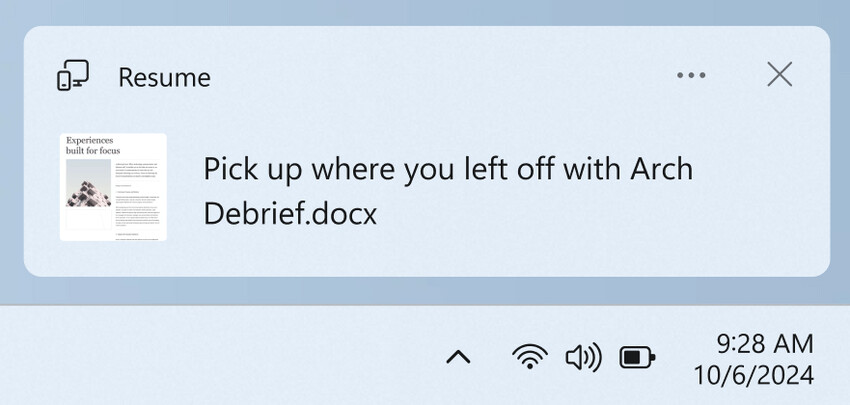
The feature will send a notification asking you to continue editing a file in OneDrive, such as a Word document you were viewing or editing on your phone within 5 minutes before you unlocked your computer. If you click the notification, the file will open in your default browser in Windows 11.
Key Features:
- The feature is only available for personal Microsoft accounts connected to OneDrive. Work and school accounts are not supported yet. You must use the same Microsoft account on both your phone and your Windows 11 PC.
- The following file types are supported: Word documents, Excel spreadsheets, PowerPoint presentations, OneNote notes/pages, and PDF documents.
- The OneDrive file must be open on your phone while your PC is locked. You'll be notified to continue working if you unlock your PC within 5 minutes of accessing the file on your phone.
- For the feature to work correctly, it is recommended to log in to OneDrive in the default browser on your PC.
You can disable the function in the section "Settings" > "Applications" > "Resume".
Changes and improvements
Recall (Preview):
Recall is currently available as a preview for Windows Insiders running Windows 11 version 24H2 in the Beta and Dev channels. Requires a Copilot+ PC device.
- Microsoft is improving Recall in the next build. This is an important update to improve the usability of the feature. As part of the update, all existing snapshots will be removed.
- Recall filter settings are now available in a pop-up window in the system tray area. Now you don't have to open the Settings app to make any changes to the filters.
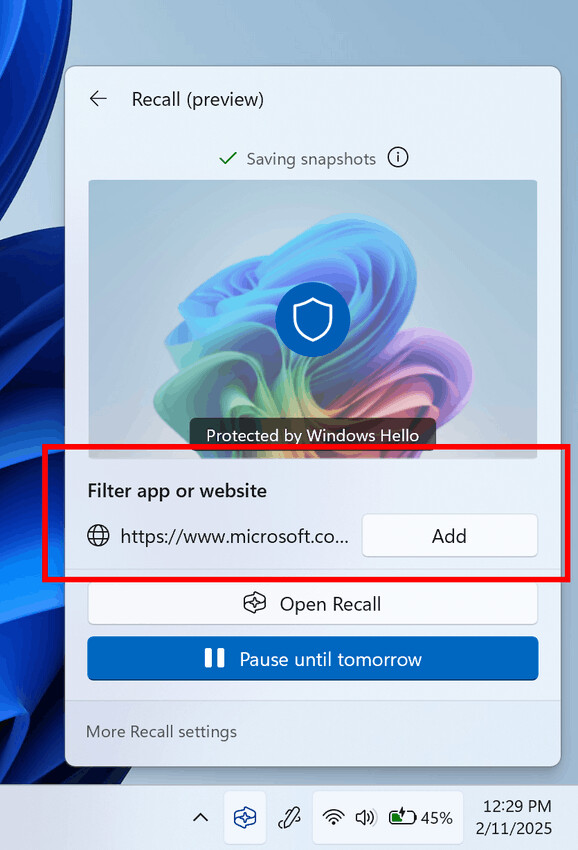
Recall Flyout Filtering. Image credits: Microsoft
Taskbar and system tray
- You can now share files directly from the taskbar jump list. This menu appears when you right-click on taskbar apps, such as Notepad.
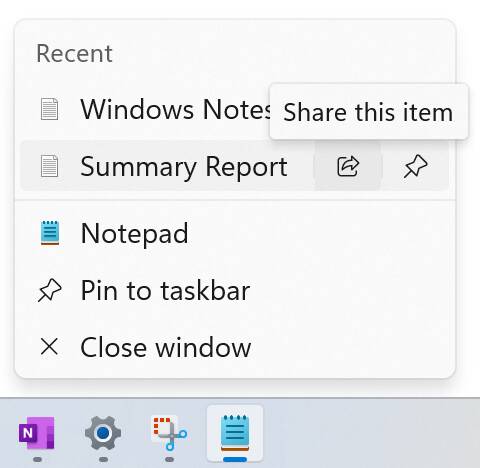
Taskbar Jump List Share. Image credits: Microsoft
- You can now share files directly from the taskbar jump list. This menu appears when you right-click on taskbar apps, such as Notepad.
Snap layouts
- Microsoft has introduced improvements to the Snap Layouts feature for Windows 11 that are designed to make it easier for users to learn about the feature and use it through contextual cues. Now, when you accidentally invoke the Snap panel by dragging an app to the top middle of the desktop or the Snap flyout by hovering over the Minimize or Maximize button, a special message will appear. This message provides instructions on how to snap app windows and teaches users keyboard shortcuts for quickly snapping app windows. Please note that several implementations of this feature are being tested.
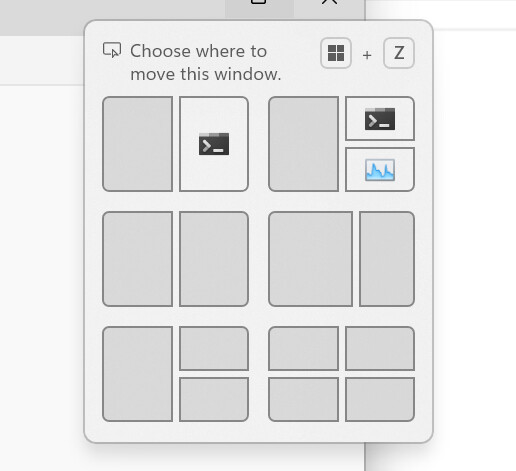
Snap Flyout with inline message at the top. Image by Microsoft 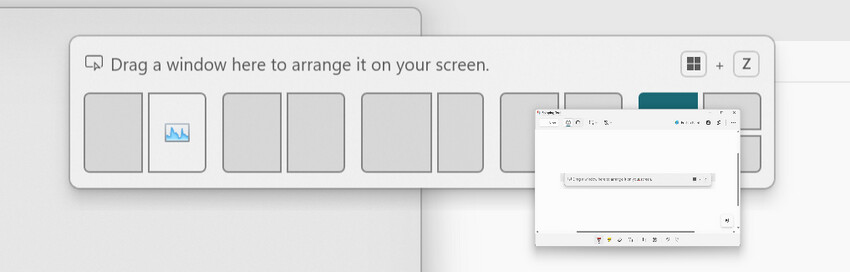
Snap Bar with a message at the top. Image by Microsoft
- Microsoft has introduced improvements to the Snap Layouts feature for Windows 11 that are designed to make it easier for users to learn about the feature and use it through contextual cues. Now, when you accidentally invoke the Snap panel by dragging an app to the top middle of the desktop or the Snap flyout by hovering over the Minimize or Maximize button, a special message will appear. This message provides instructions on how to snap app windows and teaches users keyboard shortcuts for quickly snapping app windows. Please note that several implementations of this feature are being tested.
File Explorer
- If the option "Restore previous folder windows at sign-in" is enabled in Explorer, the system will now restore all additional tabs that were open in each Explorer window. The logic of the setting "Automatically save my restartable apps from the system and restart them when I sign in again" in the section "Settings" > "Accounts" > "Sign-in options" has also been updated. When this setting is enabled, the option for Explorer will be automatically enabled.
- A new option has been added to delay or disable the "Start backup" reminder in the Explorer address bar, which will be useful for those users who do not create backup copies of the Documents, Pictures, or Desktop libraries. To disable the reminder, right-click on the phrase "Start backup".
Spotlight on lock screen
- Microsoft is testing several design options for the "Like the image that you se" area that appears in the upper-right corner of the lock screen. Now, you can get additional information about an image from Spotlight by clicking the "Like icon" button.
Windows Spotlight
- Microsoft is continuing to make changes to the way the Spotlight icon on your desktop works. You can now quickly get more information about the background image you're using by hovering over it or clicking the "Learn more about this image" icon.
- Now it will be easier to find Windows Spotlight. The company has changed the color and background of the icon. In addition, the icon itself has moved to the lower right corner of the desktop.
Settings
- Game Pass Ultimate and PC Game Pass subscribers will find a new card on the Settings home page that lets you invite friends to try PC Game Pass for free. The card will appear if you're signed in with a Microsoft account and meet the eligibility criteria.
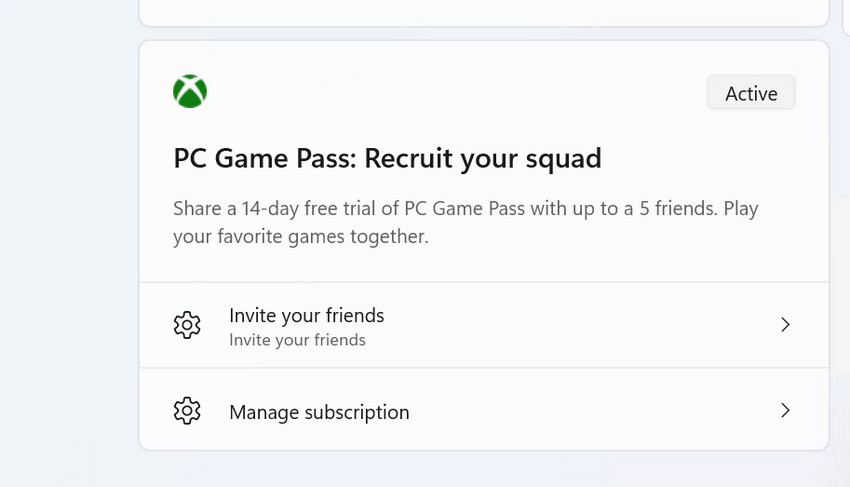
- The new Settings home page for corporate PCs managed by an IT administrator has been temporarily disabled. It was introduced in build 26120.3073. Testing will resume once the reported issues are fixed.
- Game Pass Ultimate and PC Game Pass subscribers will find a new card on the Settings home page that lets you invite friends to try PC Game Pass for free. The card will appear if you're signed in with a Microsoft account and meet the eligibility criteria.
Other
- The Location History feature has been removed. This was an API used by Cortana to access a device's 24-hour location history when location tracking was enabled. Once the feature is removed, location data will no longer be stored locally on the device. The corresponding settings have also been removed from the Settings > Privacy & Security > Location page.
Fixes
General
- Fixed an issue that sometimes caused DCOM to use too much CPU when opening the Performance section of Task Manager.
Lock screen
- Fixed an issue where you couldn't reset your password on the login screen.
File Explorer
- This update includes expanded support for text scaling in File Explorer, the Open and Save dialog boxes, and the file copy dialog box. Text scaling is configured in Settings > Ease of Access > Text Size.
- Fixed an issue where the More Info (...) menu on the toolbar would open in the wrong direction on some screen resolutions.
Taskbar and system tray
- Fixed an issue where the distance between the date and time and the edge of the screen did not match when using multiple monitors.
Improved Windows Search
- Fixed an issue where the highlighting and underlining animation for the search box in File Explorer was missing, even if your Copilot+ PC-labeled device uses the improved AI-powered Windows Search.
- The search box on the taskbar now has the AI sparkle and underline animation just like the File Explorer search box has.
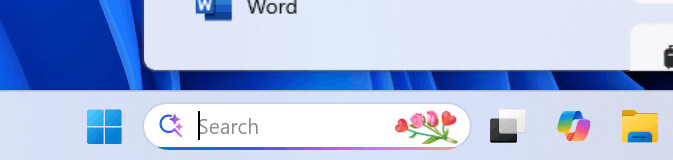
Image by Microsoft - Fixed an issue where sometimes improved search features might not be available and might require a restart of the computer to enable them.
- Fixed an issue where File Explorer search would sometimes become unresponsive. Restarting the computer was required to resolve the issue.
- Fixed an issue where the tooltip about new search improvements would appear every time you set focus to the search box in File Explorer, rather than just the first time.
Input
- In Settings > Ease of Access > Mouse pointer & touch, you can choose a color for the mouse cursor other than the default. Fixed an issue where the cursor color could reset to the default after the User Account Control (UAC) dialog box appeared.
Settings
- Fixed an issue that caused the Settings app to crash when launched.
Other
- Fixed an issue with the Shared PC feature where logging in with a Guest account could fail if DeviceLock password policies were configured.
For all insiders
Changes and improvements
File Explorer
- For users in the European Economic Area (EEA), content in the Recent, Featured, Details Dashboard, and Recommended sections is disabled when using Entra ID.
Known issues
General
- After resetting the system settings in Settings > System > Recovery, the build number may change to 26100 instead of 26120. This will not affect receiving future updates on the Dev channel, which will fix the issue.
Recall
- [New] Some Insiders may encounter an issue where Recall is unable to automatically save snapshots and the setting is grayed out. Working to fix the issue.
- [Reminder] Be sure to update your Microsoft 365 apps to the latest version so you can get back to certain documents.
- Recall can be enabled or disabled in the "Turn Windows features on or off" section. At the moment, Recall files remain on the disk even after the feature is disabled. In future updates, these files will be completely removed from the system.
- If you see the message "Make sure Recall is saving snapshots" even though snapshot saving is enabled in Settings, restart your device.
Click to Do
- [Reminder] If some actions with objects in images are not displayed, check for updates to the Photos and Paint apps in the Microsoft Store.
- Sometimes intelligent text actions based on Phi Silica can provide unnecessary context.
- Intelligent text actions use the secure Microsoft cloud to improve the quality of results, ensuring the safety and appropriateness of suggestions and answers. This data is automatically deleted. In the future, we plan to introduce local moderation of suggestions and answers, which will replace the current cloud solution.
Live Captions and real-time translation
- Some Insiders may experience a crash when launching Live Captions for the first time. If you encounter this issue, simply restart Live Captions. The issue should not reoccur.
- If audio is playing or the microphone is on, switching languages will cause live subtitles to stop working. Stop playing audio when changing languages to resume subtitles or translations.
File Explorer
- Engineers are investigating an issue where File Explorer closes very slowly for some Insiders when they click the X button in the title bar. This issue may also affect other buttons in the title bar.
Power and battery
- The new battery icon appears with incorrect colors if Custom mode is selected with certain settings in Personalization > Colors.
Support us
Winaero greatly relies on your support. You can help the site keep bringing you interesting and useful content and software by using these options:
