Windows 11 Build 26120.3000 has become available to Insiders in the Dev channel. It is the first release to officially introduce the new battery icons in the system tray along with the ability to enable the power percentage next to the battery icon. Besides, there are fixes, the gamepad layout for the touch keyboard, and Narrator improvements.
Advertisеment
Note: Some changes are first coming to Insiders with the "Get the latest updates as soon as they're available" toggle enabled.
Changes for Insiders with option enabled
Improved battery icon
Microsoft has introduced improved battery icons for Windows 11 that are designed to help you understand your battery charge level at a glance. Colored battery icons are now used to display the charge status, and you can now see the percentage of charge to the right of the icon.
![]()
A green battery icon means your device is currently charging. A yellow icon lets you know that power saving mode is in use, which turns on automatically when your battery drops to 20% or less. A red icon indicates a critically low battery, signaling that you need to connect your device to a power source as soon as possible.
New battery icons can be found in the taskbar, system tray area, quick settings flyout, and the Settings app. In future builds, these icons will appear on the lock screen, too.
As before, the device's battery status and other information will be available when you hover over the battery icon in the system tray and in Settings > System > Power & battery. This section also lets you adjust the percentage of battery charge at which power saving mode is activated.
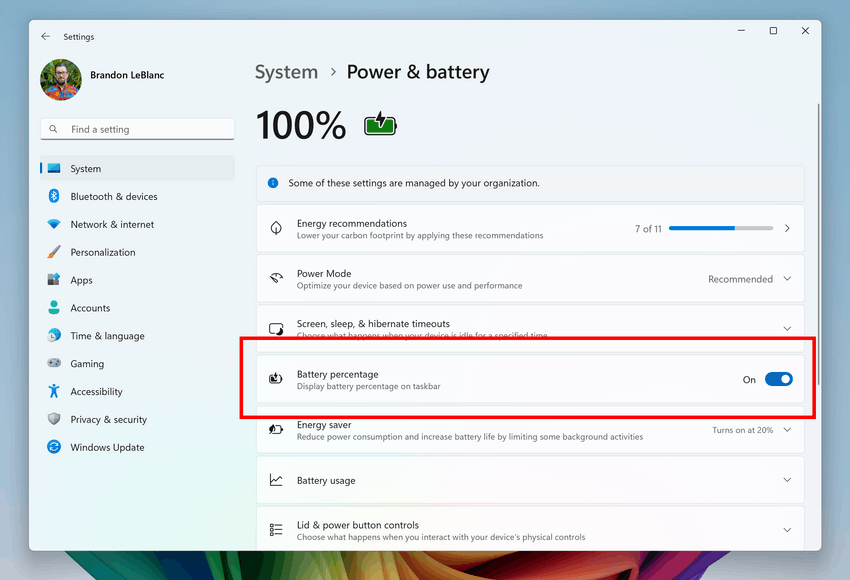
Finally, we’ve added the ability to display the battery percentage next to the battery icon in the system tray. Users and Insiders have been asking for this feature for a long time, and Microsoft has listened to the feedback. To enable this feature, go to Settings > Power & Battery and turn on Battery percentage.
Changes for all insiders
Changes and improvements
Input
- Microsoft is resuming testing of a new virtual keyboard layout in Windows 11, which is designed for Xbox gamepads. The new keyboard layout offers an intuitive interface with vertically arranged buttons for easy typing. For convenience, the buttons on the gamepad are equated to certain keys. For example, X is responsible for Backspace, the menu button is Enter, and Y is the spacebar.
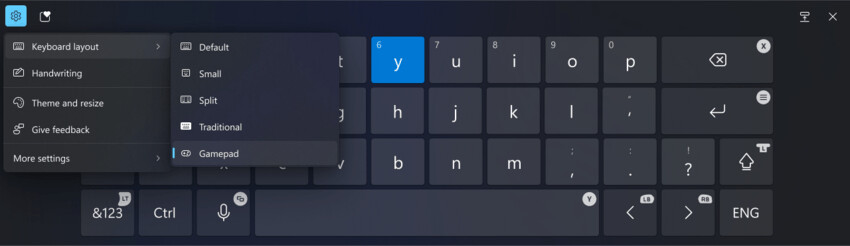
- Microsoft is resuming testing of a new virtual keyboard layout in Windows 11, which is designed for Xbox gamepads. The new keyboard layout offers an intuitive interface with vertically arranged buttons for easy typing. For convenience, the buttons on the gamepad are equated to certain keys. For example, X is responsible for Backspace, the menu button is Enter, and Y is the spacebar.
Narrator
- New features have been added to Narrator scan mode. Jump to list item (I’) allows you to quickly access and jump to a list item on a page or a document. Beginning and end of element (Comma (,) and Period (.)) allow you to quickly jump to the beginning or end of large tables, lists or landmarks. This is most helpful when navigating through long emails, news articles, and wiki pages. To try these new features, you need to turn on Narrator first (Win key + Ctrl + Enter), then turn scan mode ON by pressing Caps Lock + Spacebar and finally use the new shortcuts – ‘I’, ‘,’ and ‘.’. Please note that scan mode is ‘ON’ by default on most web pages (like news articles, wiki pages, etc.).
Search on the taskbar
- Support for third-party search engines in Search for the European Economic Area (EEA) has been improved. In particular, information about the search engine used is now indicated on the tabs.
Other
- The "suggested actions" that appeared when copying a phone number or date with Windows 11 are no longer supported. This build begins the process of turning off the feature.
Fixes
General
- Fixed an issue that in the previous flight caused significant performance degradation for some Insiders due to repeated background process crashes.
File Explorer
- Fixed an issue where sometimes it was not possible to navigate to a path entered in the address bar.
- Fixed an issue where the File Explorer address bar would unexpectedly overlap content in full-screen mode ( F11).
- Improved performance of launching the context menu when right-clicking on cloud files.
- A change has been made to help ensure that cloud file thumbnails display more consistently in File Explorer search results.
- Fixed an issue where keyboard focus could be lost while typing in a text field when searching.
Other
- Fixed an issue where scanners might not be detected by scanning applications even if the scanner was connected.
- Fixed an issue that could cause the screen orientation to change unexpectedly on 2-in-1 devices after waking from sleep.
Known issues
General
- After resetting the system settings in Settings > System > Recovery, the build number may change to 26100 instead of 26120. This will not affect receiving future updates on the Dev channel, which will fix the issue.
- When booting into Windows Recovery Environment (WinRE) on an Arm64 PC, you may encounter error 0xc0e90001. This issue will be fixed in an upcoming Dev Channel build. To access recovery options on your PC, go to Settings > System > Recovery.
Recall
- Recall can be enabled or disabled in the "Turn Windows features on or off" section. At the moment, Recall files remain on the disk even after the feature is disabled. In future updates, these files will be completely removed from the system.
- If you see the message "Make sure Recall is saving snapshots" even though snapshot saving is enabled in Settings, restart your device.
- Be sure to update your Microsoft 365 apps to the latest version so you can get back to certain documents.
Click to Do
- Sometimes intelligent text actions based on Phi Silica can provide unnecessary context.
- Intelligent text actions use the secure Microsoft cloud to improve the quality of results, ensuring the safety and appropriateness of suggestions and answers. This data is automatically deleted. In the future, we plan to introduce local moderation of suggestions and answers, which will replace the current cloud solution.
- If some actions with objects in images are not displayed, check for updates to the Photos and Paint apps in the Microsoft Store.
Live Captions and real-time translation
- Some Insiders may experience a crash when launching Live Captions for the first time. If you encounter this issue, simply restart Live Captions. The issue should not reoccur.
- If audio is playing or the microphone is on, switching languages will cause live subtitles to stop working. Stop playing audio when changing languages to resume subtitles or translations.
File Explorer
- If you open the Explorer window and minimize it, it may not display correctly when you restore it.
- [New] Engineers are investigating an issue where File Explorer closes very slowly for some Insiders when clicking the X button in the title bar. This issue may also affect other buttons in the title bar.
Improved Windows Search
- In this build, the search box on the taskbar does not receive the underlined UI and new icon like the File Explorer search box. This will be implemented in future builds.
- Sometimes the enhanced search features may not be available and may require a restart of your computer to enable them.
- Sometimes, the File Explorer search may become unresponsive. Restarting your computer may resolve the issue.
- Sometimes searching offline in Outlook may result in some results not being found.
- Sometimes the underline animation in the File Explorer search box won't stop pulsing.
- A tip about new search improvements appears every time you set focus to the search field in File Explorer, not just the first time.
Support us
Winaero greatly relies on your support. You can help the site keep bringing you interesting and useful content and software by using these options:

I have been attempting to find a REAL way to get Wordpad back or a reasonably good clone. Nothing!! Thought I found what I really need when found your article that promised to put Windows Wordpad 1 on my computer if I followed directions–I did–it did not. Very Big Dissapointment. Look–I am 92 yrs old and I require a very simple program like Wordpad. Why is it so difficult to find one My heart will not withstand any more dissapointments.. Some help here!
Hello
Could you please provide more details on what exactly failed for you? Running the installer will add the WordPad shortcut to the Start menu, and that’s it.