Microsoft today released Windows 11 Build 26120.2992 (KB5050083) to insiders in the Dev channel. It comes with a huge number of improvements made to the OS, apps, and Copilot+ capabilities. Here are the details.
Advertisеment
New Copilot+ PC experiences
Improved Windows Search
Copilot+ PCs can now offer enhanced document, photo, and settings searchability through the implementation of semantic indexing in conjunction with traditional indexing methods. This allows users to employ natural language queries across various platforms, including File Explorer, the Windows taskbar search bar, and Settings.
Users are no longer required to recall precise file names, keywords within documents, or exact setting labels. For instance, searching for images using descriptive phrases like "bridge at sunset," locating documents by their content such as "Europe trip budget," or adjusting settings with natural language commands like "change my theme" is now possible. This functionality is powered by the Copilot+ PC's onboard neural processing unit (NPU) and remains accessible even without internet connectivity.
Currently, the enhanced Windows Search functionality on Copilot+ PCs with Snapdragon processors is limited to locally stored files in indexed directories. Users can customize indexed locations through Settings > Privacy & security > Searching Windows, or enable "Enhanced" indexing for the entire PC.
Future updates will expand this capability to encompass documents and photos stored in cloud services like OneDrive.
While searching for settings within the Settings app is currently functional, direct access via the taskbar search box will be introduced in a subsequent update.
These improved Search experiences are being gradually rolled out to Windows Insiders on Snapdragon-powered Copilot+ PCs, with support for AMD and Intel-based systems planned for the near future. Initial language and file format support includes Chinese, English, French, German, Japanese, and Spanish, encompassing common document and image types such as .txt, .pdf, .docx, .jpg, .png, and others.
New text action for Click to Do (Preview)
PC users with Copilot+ support will notice a new text action called "Refine" in the Click to Do functionality.
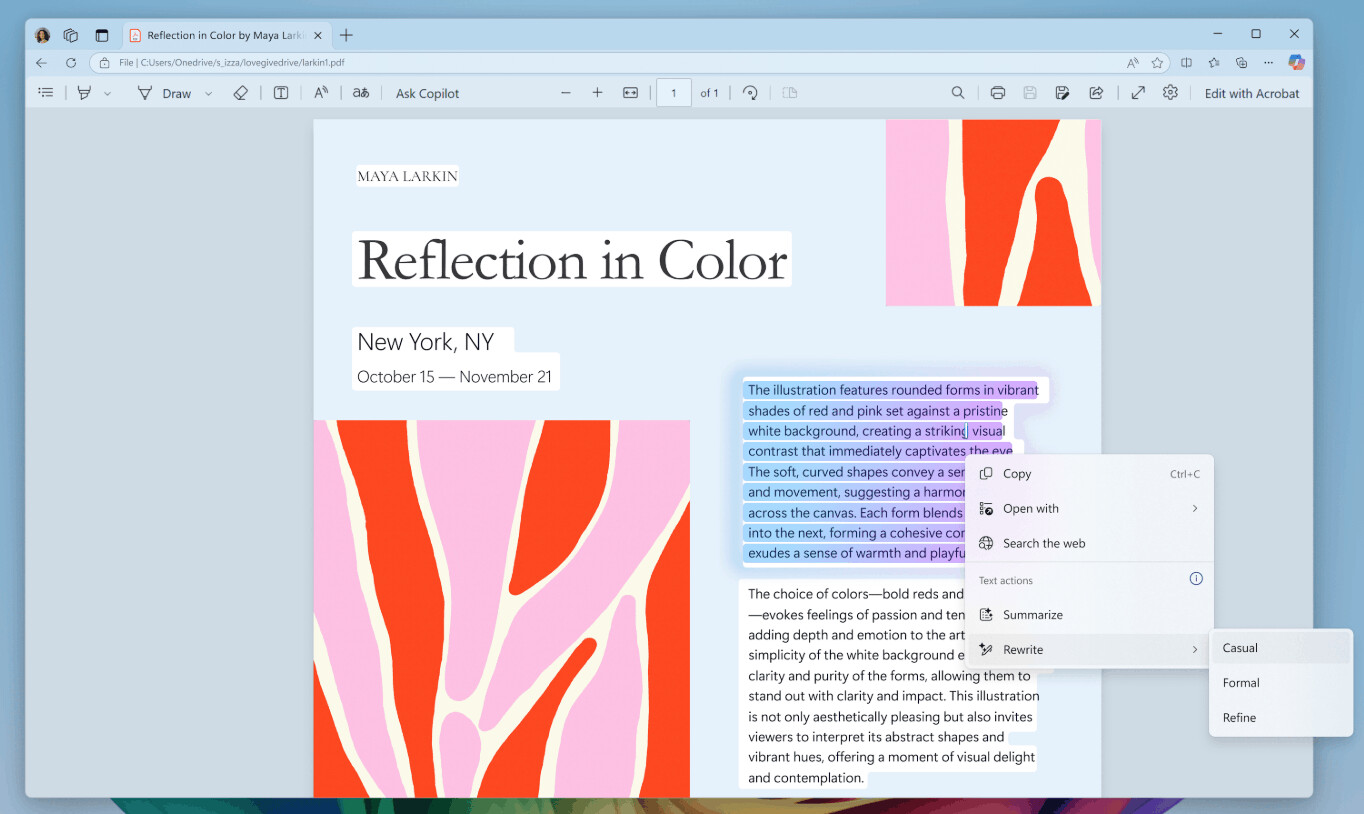
To use this feature, users can either press Win + Click directly on the desired selected text or press Win + Q and then navigate to the target text to check and refine. The "Refine" action will be located under the "Rewrite" category in the menu.
All the other actions you’ve seen in Click to Do are still here. If anything looks missing, please check the Microsoft Store for the latest Photos and Paint apps installed.
Other changes included in this Dev Channel update
Changes and Improvements gradually being rolled out to the Dev Channel
ℹ️ These changes are first coming to Insiders with the "Get the latest updates as soon as they're available" toggle enabled.
File Explorer
- Added a "New Folder" option to the context menu that appears when you right-click on a location in the navigation bar.
Magnifier
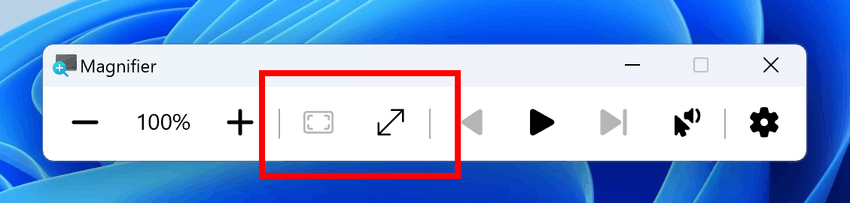
- Added a CTRL + ALT + Minus keyboard shortcut that allows you to quickly switch between the current zoom and 1x zoom.
- In addition to the keyboard shortcut CTRL + ALT + Minus to quickly toggle between the current zoom and 1X zoom, Microsoft has also added buttons in Magnifier to reset zoom to fit to screen and reset zoom to your last/preferred magnification.
Fixes
File Explorer
- Fixed an issue where the date and time in file properties would unexpectedly update after copying files.
- Fixed an issue where File Explorer would sometimes lose focus on the search field while typing.
- Fixed an issue where performing a search could cause the search to repeat unexpectedly.
- Fixed an issue where the icons in the Details panel would not respond correctly to theme changes, making it difficult to tell whether you had switched from dark to light theme or vice versa.
- Fixed a black flash in Explorer that appeared when duplicating a tab.
Task Manager
- Fixed an issue where Task Manager would incorrectly detect an HDD as an SSD.
- Click to Do:
- Fixed an issue where Click to Do would sometimes fail to highlight information on the screen if there was no content on the connected external monitor in extended desktop mode.
Changes for all insiders
Changes and improvements
Windows Backup
- When you restore settings from a backup during the Windows 11 Out-of-Box Experience (OOBE), the taskbar will be loaded with the default set of apps. You can still find the apps you want in the Start menu and through Search, and then pin them to the taskbar.
Fixes
Windows kernel vulnerable driver blocklist file (DriverSiPolicy.p7b)
- New drivers vulnerable to Bring Your Own Vulnerable Driver (BYOVD) attacks have been added to the list.
Known issues
General
- After resetting the system settings in Settings > System > Recovery, the build number may change to 26100 instead of 26120. This will not affect receiving future updates on the Dev channel, which will fix the issue.
- [New] When booting into Windows Recovery Environment (WinRE) on Arm64 PCs, you may encounter error 0xc0e90001. This issue will be fixed in an upcoming Dev Channel build. To access recovery options on your PC, go to Settings > System > Recovery.
Recall
- Recall can be enabled or disabled in the "Turn Windows features on or off" section. At the moment, Recall files remain on the disk even after the feature is disabled. In future updates, these files will be completely removed from the system.
- If you see the message "Make sure Recall is saving snapshots" even though snapshot saving is enabled in Settings, restart your device.
- Be sure to update your Microsoft 365 apps to the latest version so you can get back to certain documents.
Click to Do
- Sometimes intelligent text actions based on Phi Silica can provide unnecessary context.
- Intelligent text actions use the secure Microsoft cloud to improve the quality of results, ensuring the safety and appropriateness of suggestions and answers. This data is automatically deleted. In the future, we plan to introduce local moderation of suggestions and answers, which will replace the current cloud solution.
- If some actions with objects in images are not displayed, check for updates to the Photos and Paint apps in the Microsoft Store.
Live Captions and real-time translation
- Some Insiders may experience a crash when launching Live Captions for the first time. If you encounter this issue, simply restart Live Captions. The issue should not reoccur.
- If audio is playing or the microphone is on, switching languages will cause live subtitles to stop working. Stop playing audio when changing languages to resume subtitles or translations.
File Explorer
- [New] If you open a File Explorer window and minimize it, it may not display correctly when you restore it.
Improved Windows Search
- [New] In this build, the search box on the taskbar does not receive the underlined UI and new icon like the File Explorer search box. This will be implemented in a future build.
- [New] Improved search features may not be available at times. You may need to restart your computer to enable them.
- [New] Sometimes, File Explorer search may become unresponsive. Restarting your computer may resolve the issue.
- [New] Sometimes searching in Outlook offline may result in some results not being found.
- [New] Sometimes the underline animation in the File Explorer search box doesn't stop pulsing.
- [New] A tip about new search improvements appears every time you set focus to the search field in File Explorer, not just the first time.
Support us
Winaero greatly relies on your support. You can help the site keep bringing you interesting and useful content and software by using these options:
