Microsoft has released Windows 11 Build 26120.1843 (KB5043185) to Insiders in the Dev channel. This build is released as a checkpoint cumulative update. Some of its features are becoming gradually in waves, so you may want to adjust your Windows Update settings.
Advertisеment
ℹ️ The Dev channel now receives updates from the based on Windows 11, version 24H2 via an enablement package (Build 26120.xxxx). Some of the features will become available gradually. Similarly to the Beta channel, you can enable the Get the latest updates as soon as they're available option in Settings > Windows Update to get them faster. The rest will get those features a bit later.
Features with the "Get the latest updates as soon as they're available" toggle enabled
File Explorer now gives you quick access to files that have been shared with you. If you're signed in to Windows with a Microsoft account, you'll see files that have been shared with you via email, Teams chat, and more. Enterprise users with a Microsoft Entra ID account will see not only files that have been shared with them, but also files that have been shared with others. To use this feature, simply open the File Explorer home page and click the Share tab.
In addition, the list of file types displayed in the Recent, Favorites, and Shared sections on the main Explorer page has been expanded. For example, if you recently opened or edited files in Designer, Loop, Power BI, Forms, etc., they will now be available in the Recent list.
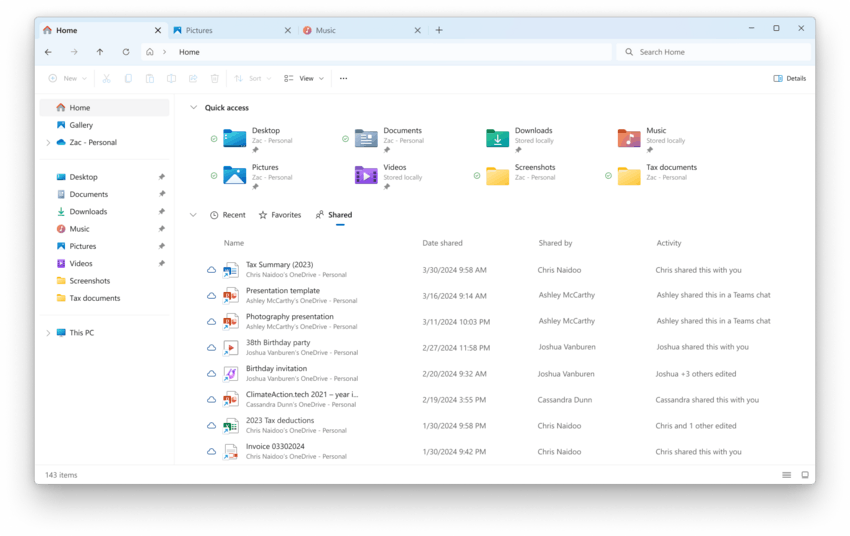
Windows Sandbox Client Preview
This build includes a preview of the new Windows Sandbox client, which will be updated via the Microsoft Store. This version adds clipboard syncing, audio and video controls, and the ability to share folders in the Sandbox with your primary PC. These features can be accessed via the new "…" button in the top-right corner of the app.
The Windows Sandbox preview also includes an early implementation of command line support (commands may change in the future). For more information, use the command wsb.exe -help.
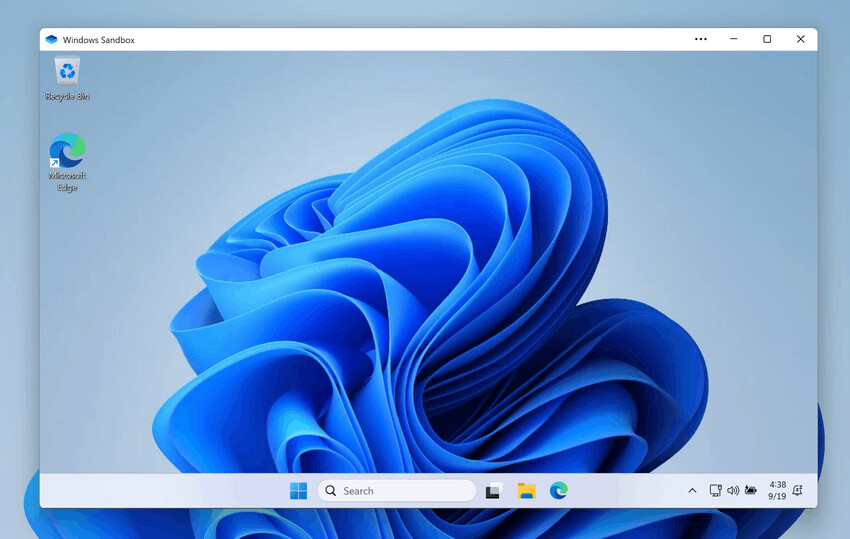
Changes and improvements
General
On new PCs or new accounts, the Microsoft 365 app will be pinned to the taskbar by default if the device is running Windows 11 Enterprise, Education, or Pro and is connected to an Entra ID or domain. This will provide quick access to Copilot for Microsoft 365.
Lock screen
Media controls now appear at the bottom of the lock screen when playing media.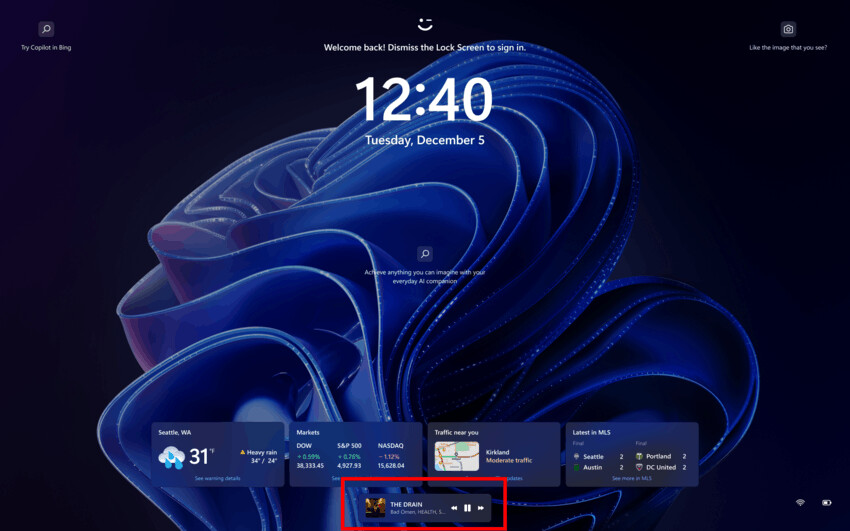
Start Menu
Now, when you right-click on apps pinned to the Start menu, the context menu will display Jump Lists if they exist for that app.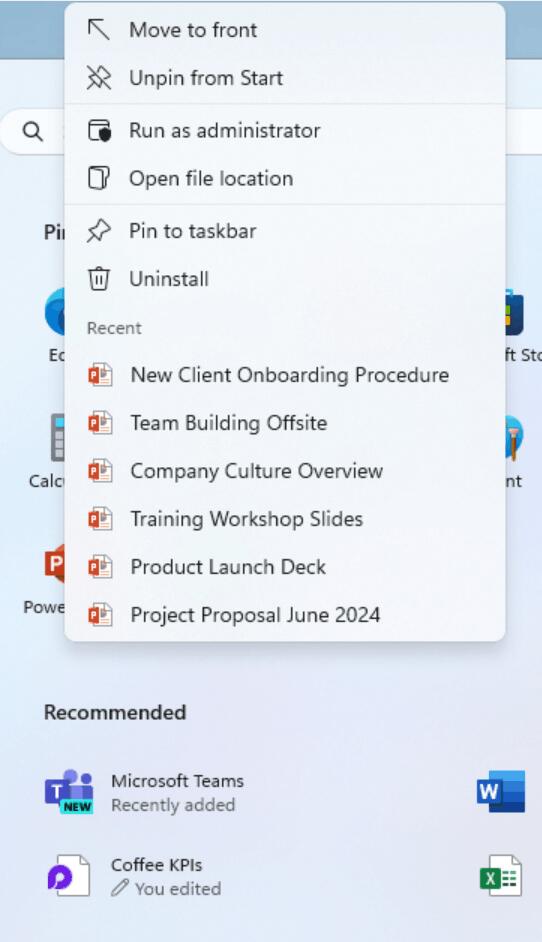
The Sign out command
Based on feedback, Microsoft has made changes to the new account manager in the Start menu, bringing the Sign Out button back into the foreground, which should make it easier to sign out. Switching to another profile still requires opening the extra "..." menu.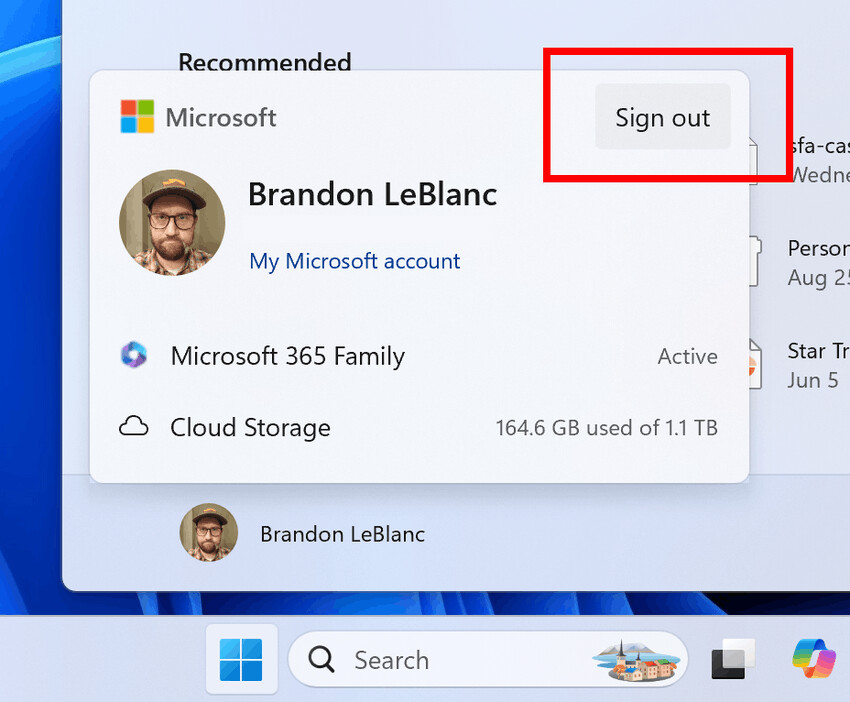
Taskbar and system tray
Microsoft has begun testing a simplified system tray, where the date and time are displayed in abbreviated form, and the notification bell icon is displayed depending on the Do Not Disturb status. If the bell icon is missing from the taskbar, then to open the Notification Center, just click on the date and time.
If you want, you can return to the classic display of the date and time, as well as the bell icon, by changing the settings in the sections "Options" > "Time & language" > "Date and time" > "Show time and date on the taskbar" and "Options" > "System" > "Notifications", respectively. You can open the desired settings pages by right-clicking on the time or the bell icon in the system tray.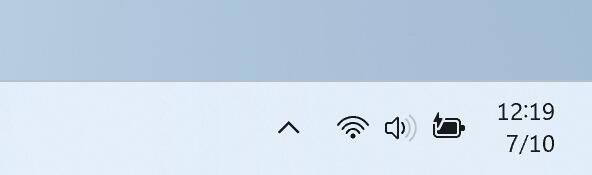
Search on the taskbar
Microsoft is introducing the ability to share local files directly from taskbar search results.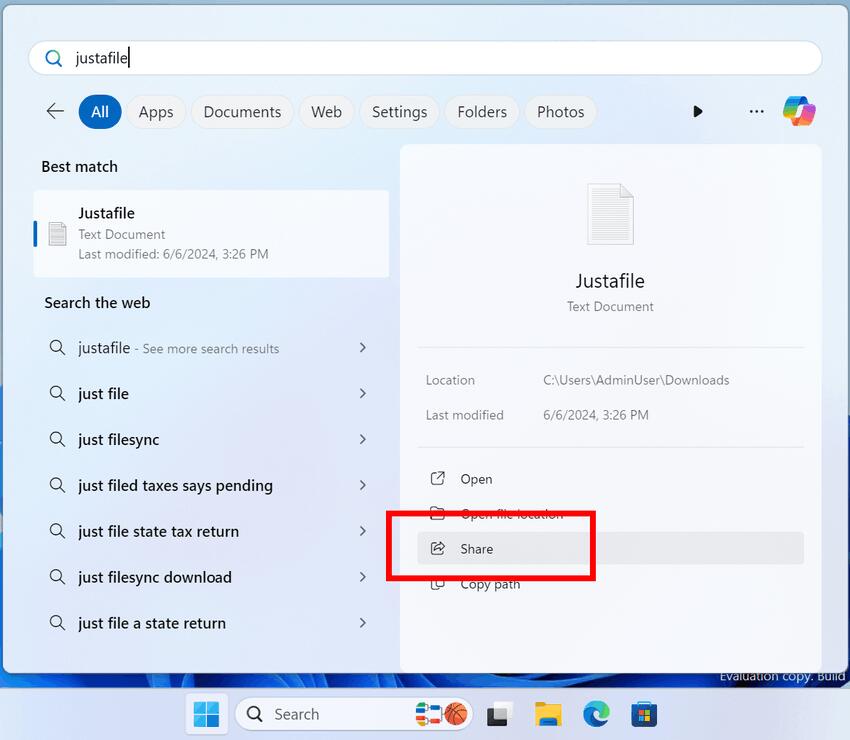
Input
In the section "Settings" > "Bluetooth and devices" > "Touch input" there are options for controlling gestures at the edges of the screen. If necessary, you can disable them for the left and right edges of the screen.
Notifications
You can now turn off notification suggestions from individual apps. You can tap the three-dot button ("…") inside a notification to turn it off like any other notification, or go to the list of notification senders in Settings > System > Notifications and turn it off there (it’s called "Notification suggestions" in the list). Note that this option will only appear in the list of senders once you’ve received at least one such suggestion.
Settings
Added a button to detach a virtual hard disk (VHD/VHDx). To use this feature, go to Settings > System > Storage > Disks and Volumes , select the desired VHD/VHDx from the list and go to Properties. On this page, you will find a button to detach the virtual hard disk.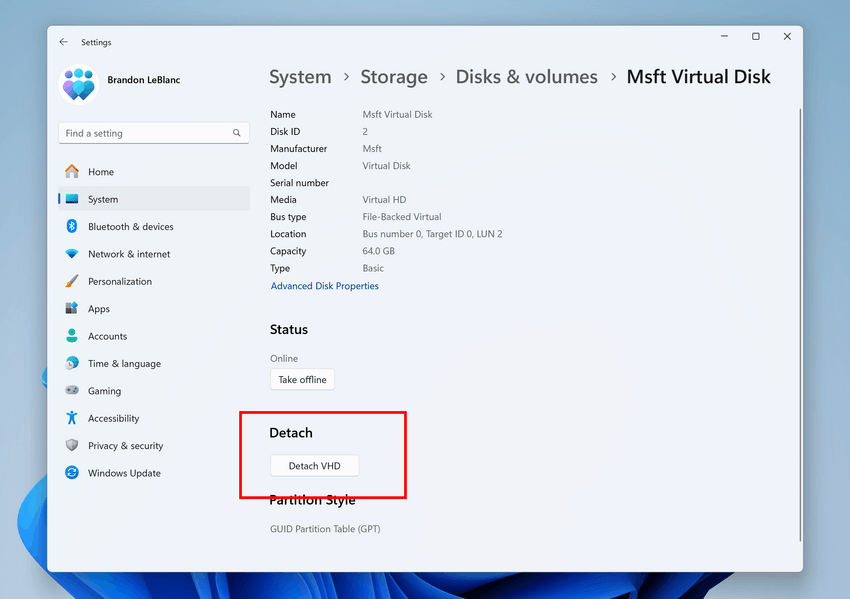
The Settings > Windows Update > Advanced options > Delivery Optimization page has been updated to match the Windows 11 style.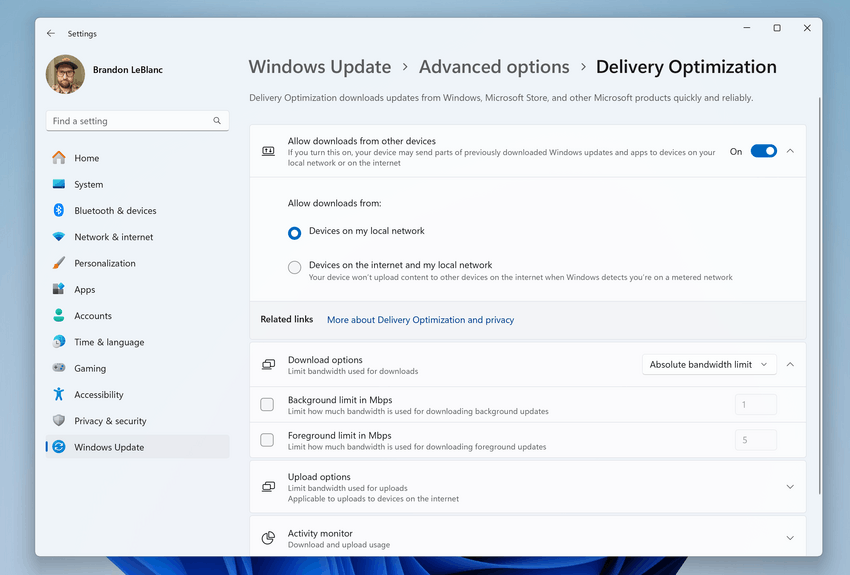
Also, updated the View Wi-Fi password dialog in Settings > Network & Internet to match the Windows 11 look and feel.
Fixes
File Explorer
- When using a keyboard shortcut, the screen reader might report that the panel already has focus, or that focus could not be set at all.WIN + E
- When using a keyboard shortcut, the search did not start.Ctrl + F
- Fixed an issue where keyboard focus could be lost when using a shortcut to navigate the taskbar.Shift + Tab
- Screen readers did not indicate that you were opening or viewing items that were in the breadcrumb trail in Open or Save dialog boxes.
- Screen readers did not indicate when opening or viewing items in column headers.
Input
- Updated the logic for the "Press the lower-right corner of the touchpad to right-click" setting in Settings > Bluetooth & devices > Touchpad so that it does not appear in cases where the touchpad does not support this feature.
Task Manager
- Fixed an issue where the background in Task Manager settings was not displayed correctly.
Snipping Tool Update
A new version of the Snipping Tool (version 11.2408.13.0 and above) is available to Insiders in the Canary and Dev channels, which adds the ability to select a folder for automatically saving screenshots and screen recordings.
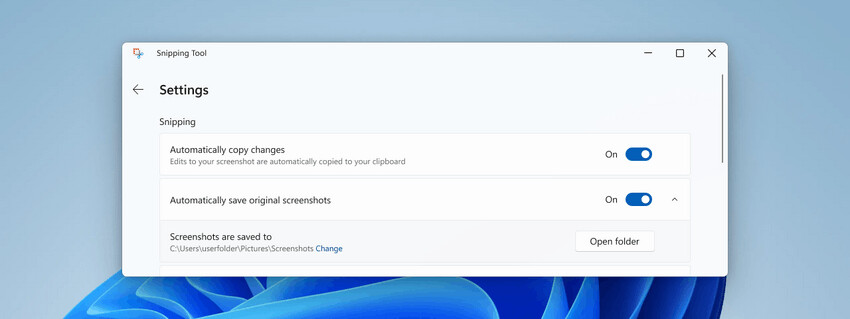
To use the new feature, simply open the Snipping Tool settings and specify the desired default folder for saving files.
Changes for all insiders
Fixes
General
- The Recall feature no longer appears in the Turn Windows features on or off dialog box.
- Fixed an issue where in the previous build, Windows Modules Installer (tiworker.exe) could reach 100% CPU usage, causing system freezes and other issues on your PC.
- Fixed an issue resulting in some Insiders being unable to install the latest updates due to error 0x800f0993.
Input
Fixed an issue where text hints for the hardware keyboard would not work correctly (the selected option would be merged with the original one).
Widgets
Fixed an issue where the Widgets icon would sometimes appear twice on the taskbar.
Other
- FrameShutdownDelay The browser did not honor the value specified in the registry key
HKLM\SOFTWARE\Microsoft\Internet Explorer\Mainfor theFrameShutdownDelay. - Unified Write Filter (UWF) and Microsoft System Center Configuration Manager (SCCM):
- The SCCM task to re-enable UWF failed due to a deadlock in UWF. This prevented the device from rebooting at the expected time.
- OpenSSH: Added confirmation prompt when enabling OpenSSH using the Server Manager UI.
- NetJoinLegacyAccountReuse:
- Removed the NetJoinLegacyAccountReuse registry key to improve security when joining a domain. For more information, see KB5020276—Netjoin: Domain join hardening changes .
- Domain Name System (DNS):
- Enhanced DNS server security to address CVE-2024-37968 vulnerability. If domain settings are not updated, a SERVFAIL error or a timeout may occur.
- Fixed an issue where enumeration using the command failed
Get-VMSwitch. - Windows Installer Service: Previously, User Account Control (UAC) did not prompt for user credentials when restoring applications. After you install this update, UAC will prompt for user credentials. You may need to update your automation scripts to accommodate this change.
To disable the UAC prompt, set the1registry valueHKEY_LOCAL_MACHINE\SOFTWARE\Policies\Microsoft\Windows\Installer\DisableLUAInRepair. - Group Policy settings for Item Level Targeting (ILT) and Local Users and Groups. You cannot select a group from the target domain for ILT or an account from Local Users and Groups because the forest is not displayed. This issue occurs when multiple forests are deployed and the target domain has a one-way trust with the administrator domain, which affects Enhanced Security Admin Environment (ESAE), Hardened Forests (HF), or Privileged Access Management (PAM).
- Task Manager: Fixed an issue where colors in the Performance section were not displayed correctly when using the dark theme.
- Fixed an issue that caused Remote Desktop Services to stop responding.
- FrameShutdownDelay The browser did not honor the value specified in the registry key
Known issues
General
- [Important] Insiders who join the Dev channel on devices running Windows 11 Version 24H2 (Build 26100.xxxx) will see "(repair version)" next to the new build name in Windows Update. This is normal behavior and will update the system to the latest build for the Dev channel.
- [New] Installing this build may fail with error 0×800f0983. If you encounter this issue, simply try installing again. The update should succeed the second time. If the process is stuck at 0%, just be patient and the process should continue.
- [New] Reinstalling Windows using cloud image download will not work in this build. The process will hang at the preparation stage. If you need to reset your system, please choose the option without using the cloud.
Start Menu
- [New] If you click or tap a letter in the All Apps list in the Start menu, the All Apps list will no longer function correctly. To fix this, try restarting your computer or restarting the explorer.exe process.
Support us
Winaero greatly relies on your support. You can help the site keep bringing you interesting and useful content and software by using these options:
