Microsoft has released a new preview of Windows 11, version 24H2, Build 26100.4762 (KB5062660) to Insiders in the Release Preview ring. The update features several new features, including the improved Recall version, Click-To-Do, AI agent in Settings, and much more.
Advertisеment
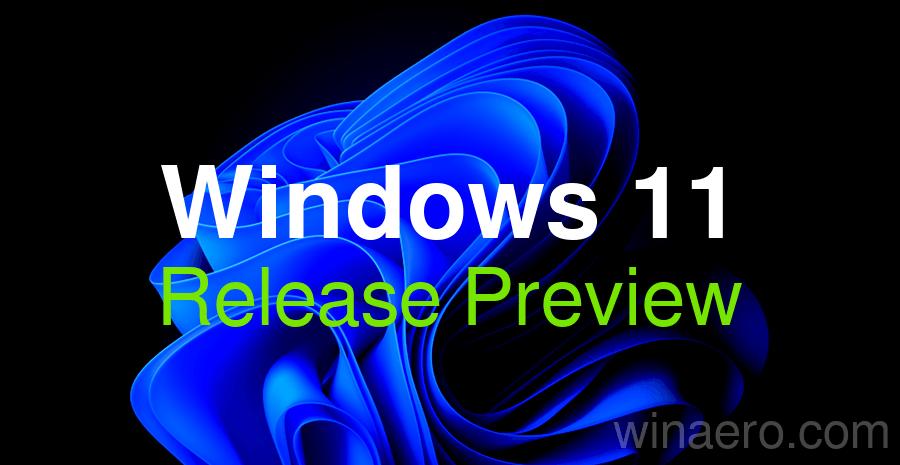
What's new in Windows 11 Build 26100.4762 (Release Preview)
Gradual roll-out
Recall
- Users in the European Economic Area (EEA) can now export their Recall snapshots to share with third-party apps and websites. When you first open Recall and enable snapshot saving, you’ll be shown your unique Recall export code. You’ll need the Recall export code if you decide to export your snapshots in the future. It’s only shown once during initial setup to ensure that you’re the only one in control of exporting your data. Microsoft doesn’t have access to your export code and can’t help you recover it if you lose it.
Once set up, you can start exporting at any time by going to Settings > Privacy & Security > Recall & Snapshots > Advanced Options . You will need to authenticate with Windows Hello to start exporting. There are two export options:- Export past snapshots. Export all your Recall snapshots from the last 7 days, the last 30 days, or all your snapshots at once.
- Export photos from now on. Starts a continuous export of your photos from the moment you turn this setting on until you turn it off or reset Recall.
If you lose your export code or suspect that someone has gained unauthorized access to it, you should reset Recall.
- Added the ability to reset Recall to delete all saved data. Now, under Settings > Privacy & Security > Recall & Snapshots, you'll find an Advanced settings page that includes a button to reset Recall and delete snapshots.
Click to Do
- Practice in Reading Coach. This feature helps you improve your reading and pronunciation. Simply select the text recognized by Click to Do on your screen, select the Practice in Reading Coach action, and read the text out loud. The feature will provide feedback and suggest areas for improvement. To use this feature, install the free Microsoft Reading Coach app from the Microsoft Store.
- Read with Immersive Reader. This feature displays recognized text in a distraction-free interface, allowing you to focus on reading. Originally designed to meet the needs of readers with dyslexia and dysgraphia, it also enables users of all ages to improve their reading and writing skills using proven techniques. The feature allows you to customize the text size, spacing, font, and background color. You can also turn on text reading, word syllabification, and highlighting of nouns, verbs, and adjectives to study grammar. The graphical dictionary option provides visual representations of unfamiliar words for instant comprehension. To use this feature, install the free Microsoft Reading Coach app from the Microsoft Store.
- With the Copilot Draft in Word feature in Click to Do, you can generate text from anything, whether it’s a sentence in an email or a snippet of text on your screen. Simply press Win + <mouse click> on the recognized text and select Copilot Draft in Word. The result is a draft of the text. No blank pages. No writer’s block. Copilot Draft in Word requires a Microsoft 365 Copilot subscription.
- Click to Do now lets you take action on email addresses. Have a question you need answered? With just a few clicks, you can send a message to Teams. If you need to discuss something in detail, you can find a convenient time to meet with your contacts and schedule a call. These new capabilities are available when you select any email address that Click to Do recognizes on your screen.
Settings
- The new AI agent in Settings is available on Copilot+ PCs and aims to solve the problem of finding and changing settings in Windows. Now, in the search box in the Settings app, you can simply tell it what you need, such as "how to control my PC with my voice" or "mouse pointer is too small," and the agent will recommend the necessary steps you can take to change the settings. The agent uses a local AI model to understand your intent, and with your permission, it can automate and perform tasks.
The feature is being tested on Copilot+ PC devices with Snapdragon processors. Support for computers with AMD and Intel chips will be added in future updates.- Please note that the feature only works if the system's primary interface language is English.
- On regular computers that do not have the Copilot+ PC label, the search field will now be centered in the window title bar.
- Fixed an issue where, if your PC had the lid close action set to "Do nothing" in Settings > System > Power & battery, and the Settings window was left open when you closed the lid, then after reopening the lid the Settings window might freeze and not respond to input or resizing (instead just displaying an accent color).
- Fixed an issue where Settings could freeze when trying to save credentials for a Wi-Fi network.
Windows Resiliency Initiative
- Quick Machine Recovery (QMR): When enabled, it will fix common boot issues on Windows 11 devices by automatically detecting and applying fixes directly from the Windows Recovery Environment (WinRE), reducing system downtime and the need for manual intervention.
If a critical failure occurs while booting the OS, the device will enter WinRE, connect to the Internet, and send diagnostic data to Microsoft. The company can then deploy targeted fixes through Windows Update.
IT professionals can use Microsoft Intune to centrally configure QMR settings. Details are available in the documentation: RemoteRemedationCSP. - Microsoft has redesigned the Windows Critical Error screen to better match the style of Windows 11. The screen still includes information about the error code, and now includes the name of the driver that may have caused the crash. The new BSOD uses a black background.
Start Menu
- The Configure Start Pins policy now includes an option for a one-time application. This means that users will receive the admin-defined set of pins when they first sign in (on day one), but they will be able to personalize their layout thereafter, and those changes will persist. The policy can be applied through Group Policies in addition to the existing method using the Configuration Service Provider (CSP).
Snap layout
- Now, when you accidentally open the Snap layout panel (by dragging an app to the top center of the desktop) or the Snap menu (by hovering over the Minimize or Maximize button), messages appear that provide helpful tips on how to snap windows to the screen and the keyboard shortcuts that exist.
Windows Search
- Microsoft has redesigned the Windows Search settings, located under Settings > Privacy & Security on the Search permissions and Windows Search pages. The company has begun testing a change that will unify these settings pages so you can access all available options in one place. The page also has a modern design and the items themselves are listed in a more convenient order.
- Fixed an issue where when opening the "..." menu in File Explorer's address bar to display a list of folders in the current location, the drop-down list could be cut off and the bottom portion would not be selectable.
- Fixed an issue where file operation progress dialogs might not appear when called from within applications.
- Fixed an issue where performance when navigating File Explorer and opening context menus would noticeably degrade as the number of SharePoint sites synced with File Explorer grew. This could also impact file launch performance.
Input
- The virtual keyboard layout for gamepads has been updated. This includes improved controller navigation and focus handling for child keys, pop-up menus, word suggestions, language switching, settings, and more.
Microsoft has designed a new keyboard for gamepads to support PIN sign-in on the lock screen. It includes a shortcut for quickly entering a PIN, as well as full controller navigation for those users who prefer to do without shortcuts.
Desktop icons
- If a shortcut to an application is placed on the desktop and an update is installed for that application, a white page icon may be displayed instead of the correct icon.
Notifications
- Fixed an issue where clicking on a toast notification might not bring the corresponding app to the foreground. For example, this happens when interacting with Outlook notifications.
Available to all users
Authentication
- Addresses an issue affecting the Local Security Authority Subsystem Service (LSASS). LSASS may stop responding when changing a computer password under certain audit settings.
File Explorer
- Fixed an issue where the Home page in File Explorer would only show one folder (such as Desktop) instead of recent files and other content
File system
- Fixed an issue with Resilient File System (ReFS) where using apps to back up large files could sometimes cause all system memory to be exhausted.
Stability
- Fixed a rare issue that was observed by users after installing the May 2025 security update and later updates, which resulted in Windows stability issues. On some devices, the system would become unresponsive and hang in certain cases.
Support us
Winaero greatly relies on your support. You can help the site keep bringing you interesting and useful content and software by using these options:
