Windows 11 Build 26100.3902 (KB5055627) is now available to Insiders in the Release Preview Channel for version 24H2 (Build 26100). This update introduces several new features and improvements, some of which will roll out gradually to users. It improves Recall and Click to Do, two AI-powered tools for quickly finding and acting on content. Enhanced search capabilities and cloud photo integration make finding files easier on Copilot+ PCs. Other highlights include improved accessibility, bug fixes, and new features like Phone Link and interactive widgets. Some features are rolling out gradually, and a known issue with Windows Recovery Environment will be resolved in a future update.
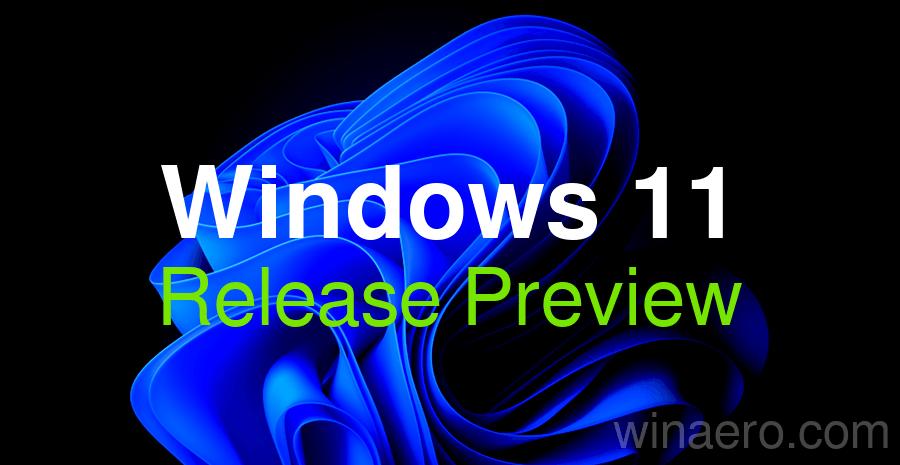
Gradual rollout
Recall (Preview)
New Feature: Navigating across numerous applications, websites, and documents can make it challenging to locate specific content you wish to revisit. Recall (Preview) introduces a secure and innovative method to search for items you have previously viewed or interacted with on your PC. Leveraging the AI capabilities of Copilot+ PCs, this feature enables users to swiftly locate any application, website, image, or document by describing its content. To utilize Recall, users must opt-in to save activity snapshots—visual records of their interactions—and authenticate via Windows Hello to ensure exclusive access to their data. Users retain full control over saved snapshots and can pause or manage their capture at any time. As users engage in daily tasks such as document editing, presentations, video calls, and multitasking, Recall captures periodic snapshots to facilitate faster and more efficient retrieval of past activities. When searching for prior content, users can open Recall, authenticate via Windows Hello, and reopen the desired application, website, or document. Alternatively, they can use Click to Do to act on images or text within the retrieved snapshot. For additional information, please refer to the Recall documentation .
Advertisеment
Click to Do (Preview)
New Feature: Click to Do (Preview) streamlines the process of taking immediate action on on-screen elements, enhancing productivity by enabling inline task completion and directing users to the most suitable application for the task. For instance, users can select an image to erase objects using the Photos app or remove backgrounds using Paint. To activate Click to Do, users can press the WIN key + mouse-click, WIN + Q, access it through the Snipping Tool menu or print screen, or search for "Click to Do" in the Windows taskbar search box. Further details are available in the Click to Do documentation .
New Feature: On Snapdragon-powered Copilot+ PCs, Click to Do incorporates intelligent text actions. By using WIN key + mouse-click or WIN + Q, users can select a block of text and drag to highlight specific content. Options such as Summarize or Rewrite allow users to adjust the tone of the text, making it more casual or formal. These functionalities are powered by Phi Silica, the on-device Small Language Model (SLM) integrated into Windows.
New Feature: Click to Do can be easily accessed by swiping from the rightmost edge of the display.
New Feature: Policies are now available for managing Click to Do in commercial environments. IT administrators can find more information here.
Improved Windows Search
New Feature: Locating documents, photos, and settings across Windows 11 has been simplified on Copilot+ PCs through enhanced search capabilities. This improvement combines semantic indexing with traditional lexical indexing, allowing users to type descriptive queries in File Explorer, the taskbar search bar, or Settings to retrieve relevant results. Users no longer need to recall exact file names, specific phrases, or setting labels. For instance, searching for "change my theme" will yield results within the Settings app. These enhancements, powered by the 40+ TOPS Neural Processing Unit (NPU) on Copilot+ PCs, function even without an internet connection. Learn more about semantic search on Copilot+ PCs here. This feature is now available on AMD and Intel-powered Copilot+ PCs.
New Feature: Finding cloud-stored photos has become more intuitive on Copilot+ PCs. Users can employ natural language queries, such as "summer picnics," in the File Explorer search box. Search results now include both locally stored and cloud-based photos, along with exact matches for keywords within cloud files. This functionality is accessible via personal OneDrive accounts when signed in with a Microsoft account and connected to the internet. Available on AMD and Intel-powered Copilot+ PCs.
Narrator
New Feature: Narrator now includes speech recap functionality, allowing users to track and reference spoken content. This feature provides quick access to transcribed content, supports live transcription, and enables copying of the last spoken text—all accessible via simple keyboard shortcuts.
Phone Link
New Feature: Phone Link enhances cross-device integration by enabling direct access to mobile features from the Start menu. Users can make phone calls, send SMS messages, access photos, and share content between their mobile devices and PCs.
Widgets
New Feature: Web developers can leverage existing content to create interactive widgets compatible with multiple widget surfaces. For further details, navigate here.
[ADDED 4/18] New feature: There are some new updates to the new Widgets on Lock experience for devices in the European Economic Area (EEA). In addition to accessibility and craftsmanship improvements, the Lock screen weather widget now supports customization. To configure your weather widget, go to Settings > Personalization > Lock screen and select the “Customize widget” option from the weather widget more options menu. More widgets will be customizable in the future.
File Explorer
- New Feature: File Explorer Home now features pivot-based curated views, improving access to Microsoft 365 content and boosting productivity by presenting highly relevant content at users’ fingertips.
- Fix: Enhanced accessibility support for text scaling (Settings > Accessibility > Text size) across File Explorer, File Open/Save dialogs, and copy dialogs.
- Fix: Improved performance when extracting compressed files, particularly when handling a large number of small files.
- Fix: Resolved an issue where the address bar in File Explorer might fail to display a path after opening.
Settings
New Feature: Users can now manage which applications Windows recommends actions from under Settings > Apps > Actions on Copilot+ PCs.
New Feature: The Windows Share window now allows users to make last-minute edits to images, including cropping, rotating, and applying filters.
Windows Studio Effects
New Feature: The Studio Effects automatic framing filter will activate upon the first use of the camera if supported by the user’s PC.
Start Menu
- Fix: Resolved an issue where touch navigation was unavailable for switching between multiple pages of pinned apps in the Start menu.
- Fix: Addressed visibility issues with the "Sign out" and "More options" buttons in the Start menu account manager when using increased text sizes.
Taskbar
- Fix: Resolved an issue where underlines beneath app icons in the taskbar remained visible even after closing the associated application.
- Fix: Fixed incorrect arrow navigation for Arabic and Hebrew display languages when using the Windows key + T shortcut.
Desktop Icons
Update: The logic for desktop-pinned applications has been revised, removing accent-colored backplates for packaged apps. For example, dragging and dropping the Snipping Tool from the Start menu to the desktop now displays larger, more visible icons.
Display
Fix: Resolved an issue requiring users to press the WIN + P keyboard shortcut twice to switch display topologies.
ExtFloodFill
Fix: Addressed an uncommon issue where ExtFloodFill caused horizontal lines to appear in incorrect locations within Win32 applications.
Graphics
Fix: External graphics cards connected via Thunderbolt are now consistently discoverable.
Hyper-V Manager
Fix: Resolved an issue where Hyper-V Manager incorrectly displayed 0% CPU usage for virtual machines.
Normal rollout
Windows Update
Windows now displays an estimated timeframe for how long your PC will be offline during the installation of updates from Windows Update. This estimate is visible on the Windows Update settings page and also appears when you click the power button in the Start menu.
Dynamic Host Configuration Protocol (DHCP Client)
This update resolves a problem that caused intermittent internet connectivity issues on devices after waking them from sleep mode. Users may have previously experienced disruptions in their internet connection, but this has been addressed.
File Systems
A fix has been implemented for an issue where the operating system would crash unexpectedly, resulting in a blue screen error. This problem occurred during normal use when a user profile was redirected to a network-based virtual hard disk (VHD or VHDX).
Imaging
This update fixes a bug where certain content pages containing JPEG images failed to display properly. The issue has now been resolved, ensuring images appear as expected.
Known issues
After installing this update, Windows Recovery Environment (WinRE) may not work, and you may not be able to use the "Fix problems using Windows Update" option under Settings > Recovery. These issues will be fixed in another update soon.
Support us
Winaero greatly relies on your support. You can help the site keep bringing you interesting and useful content and software by using these options:
