Microsoft today released Windows 11 Build 26100.3321 via KB5052093 to Insiders in the Release Preview ring. It is notable for new colorful battery icons, the improved taskbar and Spotlight, and various fixes.
Advertisеment
What's new in Windows 11 Build 26100.3321 (Release Preview)
Gradual roll-out
Battery icon
- Microsoft has introduced improved battery icons for Windows 11 that let you know your battery level at a glance. A green battery icon means your device is currently charging. A yellow icon lets you know that power saving mode is in use, which turns on automatically when your battery drops to 20% or less. A red icon indicates a critically low battery, signaling that you need to plug your device into a power source as soon as possible.
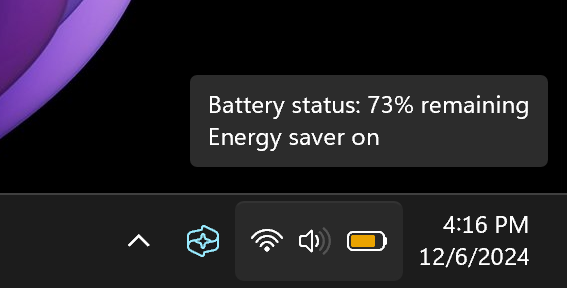
Microsoft has also added the ability to display the battery percentage next to the battery icon in the system tray. Users and Insiders have long asked for this feature, and Microsoft has listened to your feedback. To enable this feature, go to Settings > Power & battery and turn on Battery percentage.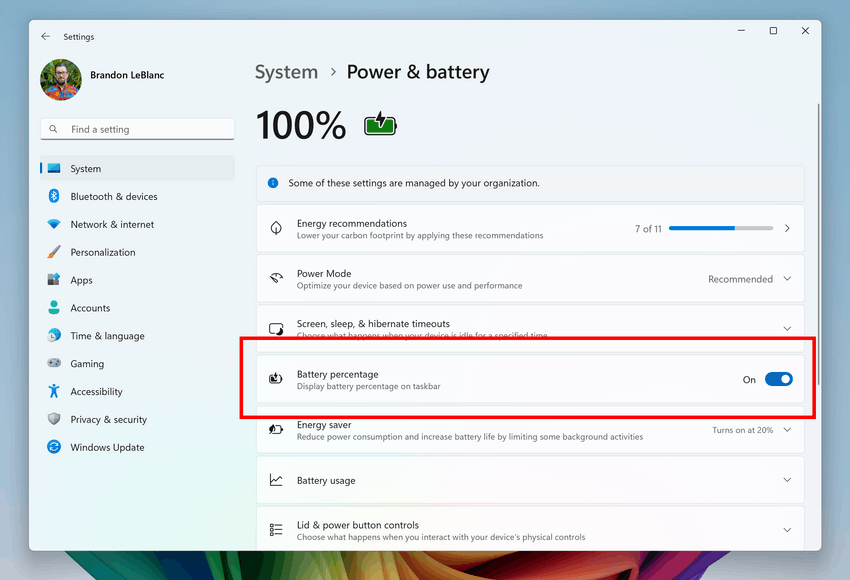
Image credits: Microsoft
- Microsoft has introduced improved battery icons for Windows 11 that let you know your battery level at a glance. A green battery icon means your device is currently charging. A yellow icon lets you know that power saving mode is in use, which turns on automatically when your battery drops to 20% or less. A red icon indicates a critically low battery, signaling that you need to plug your device into a power source as soon as possible.
Taskbar and system tray
- You can now share files directly from the taskbar jump list. This menu appears when you right-click on taskbar apps, such as Notepad.
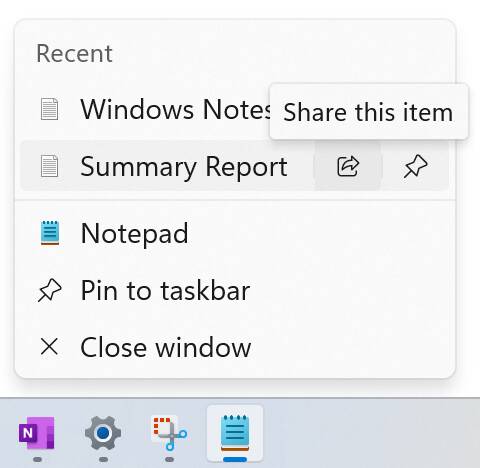
Taskbar Jump List Share. Image credits: Microsoft - Fixed an issue where HDD could be incorrectly identified as SSD.
- You can now share files directly from the taskbar jump list. This menu appears when you right-click on taskbar apps, such as Notepad.
Windows Spotlight
- You can now quickly get more information about the background image used by hovering over it or clicking on the "Learn more about this image" icon.

- Now it will be easier to find Windows Spotlight. The company has changed the color and background of the icon. In addition, the icon itself has moved to the lower right corner of the desktop.
- You can now quickly get more information about the background image used by hovering over it or clicking on the "Learn more about this image" icon.
Spotlight on lock screen
- You can now get additional information about an image from Spotlight by clicking the "Like icon" button.
Narrator
- There are new functions for Narrator scan mode. Skip past links (n) allows you to go to the text after a link. Use the comma (,) to jump to the start of an item (large table, long list, or another item.) Use the period (.) to jump to the end of an item. This is most helpful when you read long emails, news articles, and wiki pages. Jump to lists (l) allows you to quickly access a list on a web page or in a document. To use these new functions, turn on Narrator first (Windows logo key + Ctrl + Enter). Then turn scan mode on by pressing Caps lock + Spacebar. Note that scan mode is on by default on most web pages (like news articles, wiki page, and so on).
Settings
- Game Pass Ultimate and PC Game Pass subscribers will find a new card on the Settings home page that lets you invite friends to try PC Game Pass for free. The card will appear if you're signed in with a Microsoft account and meet the eligibility criteria.
File Explorer
- A new option has been added to delay or disable the "Start backup" reminder in the Explorer address bar, which will be useful for those users who do not create backup copies of the Documents, Pictures, or Desktop libraries. To disable the reminder, right-click on the phrase "Start backup".
- Improved performance when opening folders with a large number of media files.
- Fixed an issue where sometimes it was not possible to navigate to a path entered in the address bar.
- Fixed an issue where the File Explorer address bar would unexpectedly overlap content in full-screen mode ( F11).
- Improved performance of launching the context menu when right-clicking on cloud files.
- A change has been made to help ensure that cloud file thumbnails display more consistently in File Explorer search results.
HTML Help Viewer
- Added support for text scaling.
Start Menu
- Fixed an issue where the wrong colors were used when opening the Account Manager flyout if a mix of dark and light themes was selected in Settings > Personalization > Colors.
Scanners
- Fixed an issue where applications would sometimes not detect the presence of a scanner when it was connected.
Audio
- Fixed an issue where the volume level could reset to 100% when waking from sleep.
- Fixed an issue where the system startup or shutdown sound could play multiple times.
- Fixed an issue where USB audio devices could become disconnected after the computer was left idle for a short period of time.
GDI+
- Fixed an issue where using GDI+ to reduce the image size could cause colors to become distorted.
Mouse
- In Settings > Ease of Access > Mouse pointer & touch, you can choose a color for the mouse cursor other than the default. Fixed an issue where the cursor color could reset to the default after the User Account Control (UAC) dialog box appeared.
Available to all users
- Added support for Daylight Saving Time (DST) in Paraguay.
- Fixed an issue where the Open Secure Shell (OpenSSH) service would not start, causing SSH connections to be broken. No detailed logging is provided, so the sshd.exe process had to be started manually.
- Fixed an issue where the Quick Assistance app would not launch on Windows Server 2025.
- Fixed an issue where connecting to certain computers using Remote Desktop would cause image rendering issues.
- Fixed an issue where the Remote Desktop Connection tool would stop responding.
- Fixed an issue where the real-time subtitles window would stop displaying when the external display was disconnected.
Support us
Winaero greatly relies on your support. You can help the site keep bringing you interesting and useful content and software by using these options:
