Microsoft is releasing Windows 11 Build 26016 to Insiders in the Canary channel. The release is notable for adding a new 'Windows Protected Print Mode' feature, network diagnostic in the tray in the context menu, and small Settings updates.
Advertisеment
What's new in Windows 11 Build 26016 (Canary)
Protected Print Mode
Windows Secure Print mode allows your computer to print exclusively using the modern Windows print stack, which only supports Mopria certified printers . With Mopria certified printers, users no longer have to use third-party software installers. Print devices will “just work” and provide a secure and simplified installation and printing process. Details about the security benefits of switching to IPP printing can be found on the official website .
How to enable secure print mode:
- Open the Start menu;
- Find and run “Change Group Policy”;
- Go to “Computer Configuration” -> “Administrative Templates” -> “Printers”;
- Right-click on the item “Configure Windows protected print” and select “Edit”;
- Set the policy to Enabled;
- Click on the “Apply” and “OK” buttons;
- Windows Secure Print mode is enabled.
Changes and improvements
An icon has been added for the “Diagnose network problems” item in the context menu that appears when you right-click on the network or Wi-Fi icon on the taskbar.
Microsoft is also a change that renames the Phone Link settings page under Settings > Bluetooth & devices to Mobile devices. As part of this change, a new section will appear for allowing a PC to access mobile devices – this section currently does not introduce anything new yet and we’ll have more to share in a future flight.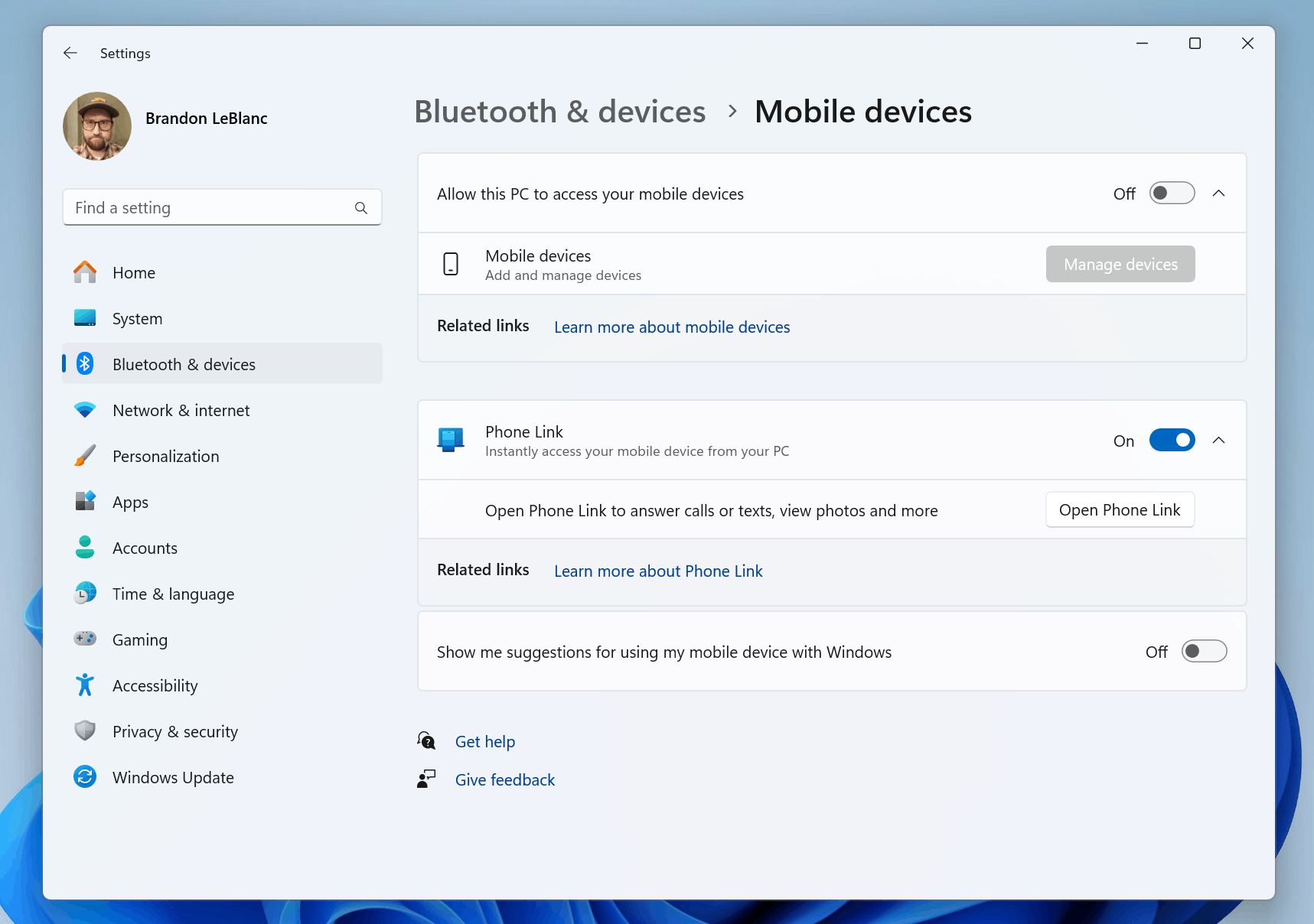
Fixes
- Fixed an issue that caused WinRE (Windows Recovery Environment) to display incorrectly in the previous flight.
- Fixed an issue that prevents desktop shortcuts from working, including the Delete key to delete files, the Ctrl key to manipulate desktop icons, and Alt+F4 to open the Shut Down Windows dialog box.
- Fixed an issue where the Details panel in File Explorer would unexpectedly take over keyboard focus.
- Fixed an issue where changes to shortcuts (.lnk) could not be saved in the previous flight due to the file being allegedly occupied by another process.
- Improved loading speed of the Settings -> Applications -> Installed Applications page.
- Fixed an issue where attempting to open the System & Reserved section from the System -> Memory page would cause the Settings app to crash.
Known Issues
General
- [Reminder] Some popular games may not work correctly in Canary Channel Insider builds. If you notice any problems, be sure to leave feedback in the Feedback Center app.
- Engineers are working to fix an issue that causes an application not found message to appear when opening the Print Queue.
- [New] Investigating an issue where some Insiders are unable to launch the Settings app after updating to a previous build. If you encounter this issue, please check out the workaround on the Microsoft forum .
- [New] Going to "System" -> "Power" will cause the Settings app to crash. As a workaround, you can use commands powercfgto control the device's power modes. Details on using
powercfgcan be found in the official documentation .
Widgets
- When you re-enable the Microsoft Start ribbon, it may take a while to load.
- Notifications from the Microsoft Start ribbon still appear on the taskbar even if the ribbon is disabled.
- The widget panel should automatically close and reopen when you enable or disable the Microsoft Start ribbon.
- Navigation using the keyboard from widget settings pages to the main settings section does not work.
- Some pages use incorrect spacing and fonts.
Support us
Winaero greatly relies on your support. You can help the site keep bringing you interesting and useful content and software by using these options:
