Recently, it was discovered that Window 11 supports intallation on ReFS in Dev Channel builds. As it is a work in progress, the setup program could use an ReFS partition, but could not create one or format an existing one. There is some progress on this in Build 25284.
Advertisеment
On the hidden features side, it is more interesting. There is a new option on the Windows Update page that will allow you to reinstall the current build using files from Windows Update. This allows performing an in-place upgrade without having an installation media or downloading anything manually.
Another find is related to the native ReFS support in the OS installer for consumer editions. It now supports partition format/creation, so it is no longer needed to create it in advance.
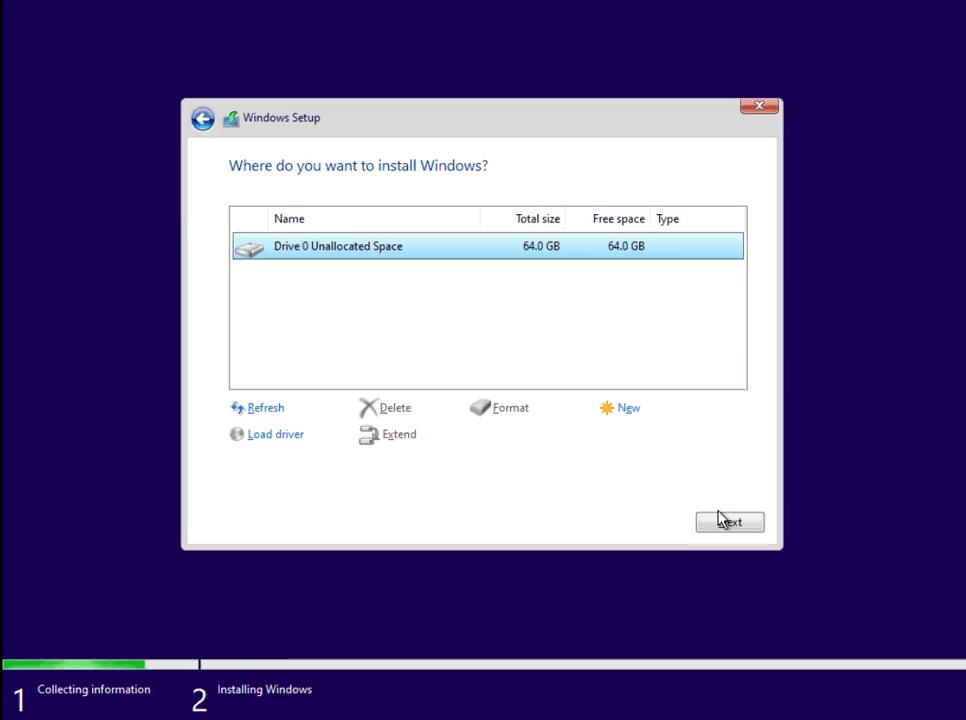
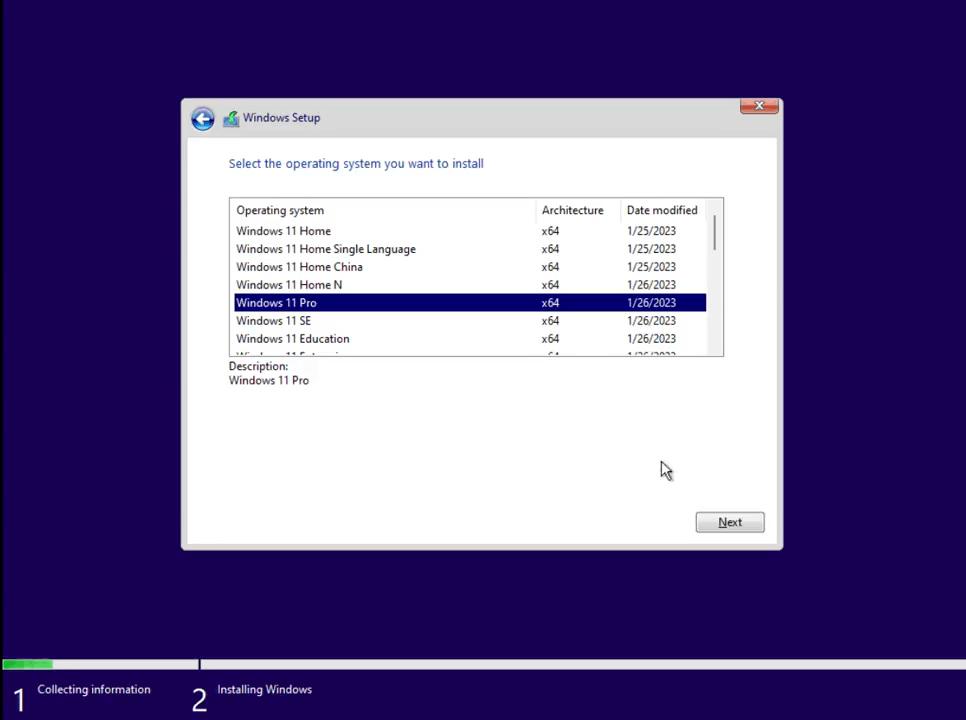
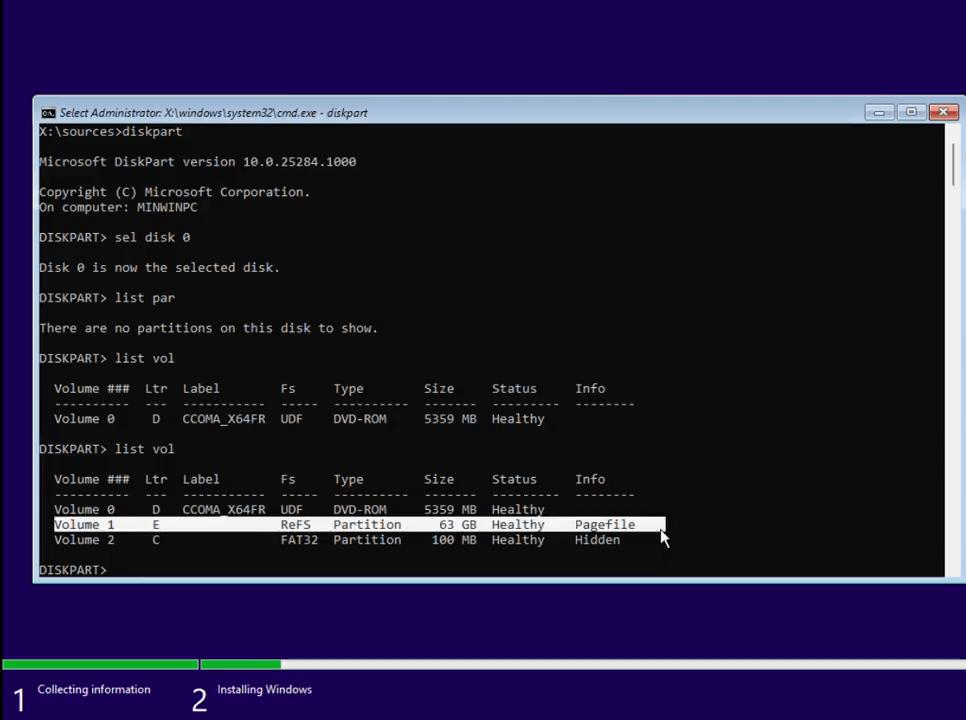
If you are brave enough to give it a try, follow the step below. But keep in mind that using such OS instance of anything mission-critical is a bad idea. The ReFS as a system drive FS feature is far from completion and may contain critical bugs. The installer is know for displaying BSoDs in this mode. I strongly recommend you to try ReFS in a virtual machine. You have been warned.
Enable ReFS with drive format in Windows 11 installer
- Download ViveTool from GitHub.
- Extract the app to the c:\vivetool folder.
- Open Terminal as Administrator, for that press Win + X and click Terminal (Admin).
- Finally, type these commands, one by one:
- c:\vivetool\vivetool /enable /id 42783107
- c:\vivetool\vivetool /enable /id 42189933.
- Restart Windows 11.
- Now, double-click the ISO file of your Windows 11 (build 25284 or above). If you don't have one, learn here how to download the ISO image for ANY build, including Insider Previews.
- In the File Explorer window that opens, double-click the setup.exe file and install Windows 11 on an non-partitioned drive. Windows 11 will create a system partition formatted as ReFS.
You are done!
Via Xeno
Support us
Winaero greatly relies on your support. You can help the site keep bringing you interesting and useful content and software by using these options:

these commands do not work keep getting c:\vivetool0.3.2\vivetool : The term ‘c:\vivetool0.3.2\vivetool’ is not recognized as the name of a cmdlet, function,
script file, or operable program. Check the spelling of the name, or if a path was included, verify that the path is
correct and try again.
At line:1 char:1
+ c:\vivetool0.3.2\vivetool /enable /id 42783107
+ ~~~~~~~~~~~~~~~~~~~~~~~~~
+ CategoryInfo : ObjectNotFound: (c:\vivetool0.3.2\vivetool:String) [], CommandNotFoundException
+ FullyQualifiedErrorId : CommandNotFoundException
Looks like you need to correct the path to the ViVeTool.exe file
Your blog-engine has disfigured the command line commands for ViVeTool. You should put them on pastebin.com or gists.github.com. Since your engine doesn’t know how to publish raw pieces of source code.
`vivetool /enable /id 42783107`
->>>
`vivetool /enable /id:42783107`
https://learn.microsoft.com/ru-ru/windows-hardware/manufacture/desktop/configure-uefigpt-based-hard-drive-partitions?view=windows-11#to-partition-hard-drives-and-prepare-to-apply-images
DiskPart /s F:\CreatePartitions-UEFI.txt