Microsoft has released a new preview version, Windows 11 Build 23424, to Windows Insider program participants who are using the Dev channel. The release brings with it three-column widgets, Adaptive content brightness control, the option to automatically install preview updates, and several fixes.
Advertisеment
As a reminder, insiders who were formerly subscribed to the Dev channel have been automatically switched to the new Canary channel. If you manually select the Dev channel in your Windows Insider settings while operating on build 25309 or later, you will not receive build 23424. The new build's release number is lower than your current one. If you want to switch from the Canary channel, it will require you to perform a clean installation of Windows 11 using a Dev channel ISO image.
What's new in Windows 11 Build 23424
Three-column Widget pane
Microsoft is starting testing an updated three-column widget panel (if supported by the device) with a clear separation between the widget and newsfeed sections. This will allow users to quickly access content from their apps and services, as well as give them the option to take a break from watching personalized news content.
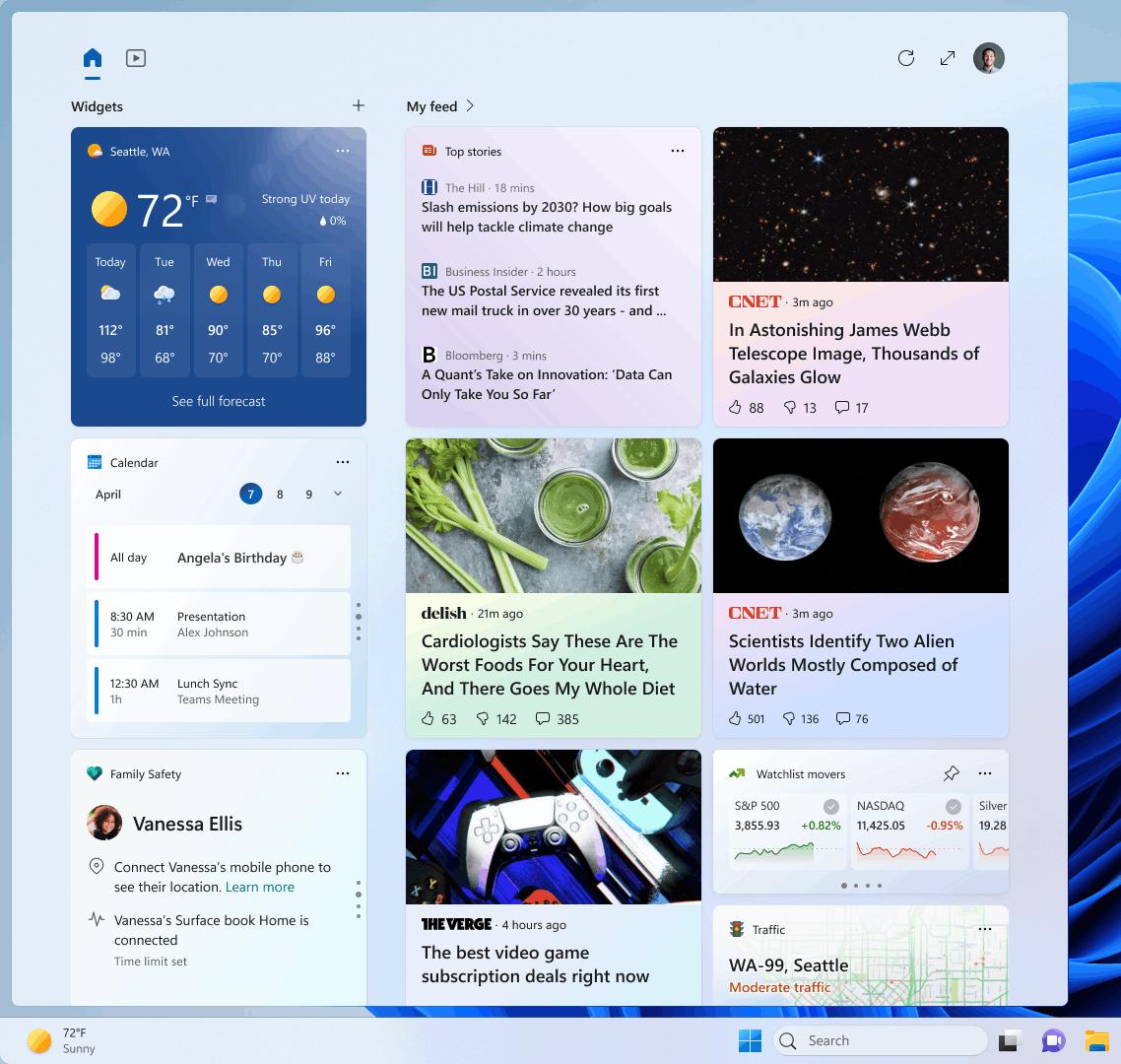
This change is not yet available to all Insiders. Microsoft wants to collect feedback from a small group of users before the change is made available to all Insiders.
Content Adaptive Brightness Control
Content Adaptive Brightness Control is a unique technology that helps to conserve battery life by dynamically adjusting the brightness and contrast of your screen. It works alongside other traditional screen brightness controls, such as manual sliders and auto-brightness, which adjust screen brightness based on environmental lighting conditions. However, what makes Content Adaptive Brightness Control different from these is that it adjusts screen brightness based on the content that is currently being displayed on the screen. For instance, if you are using a bright app like a text editor, the technology may lower the screen brightness to reduce power consumption. Overall, Content Adaptive Brightness Control is an advanced feature that can help to enhance your device's battery life without compromising on the visual experience.
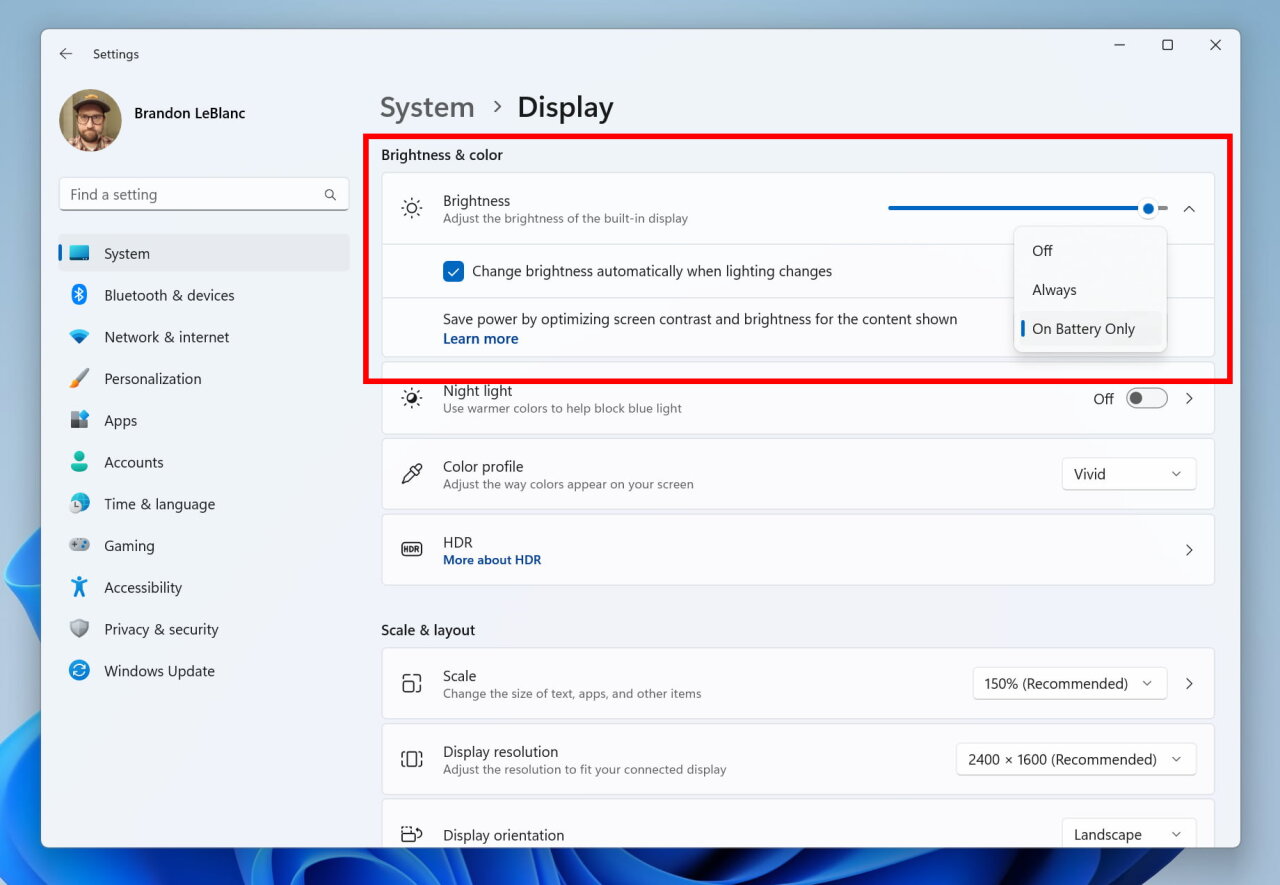
Starting with this build, the feature will work on laptops and 2-in-1 hybrid devices, including those connected to a charger, as well as desktop PCs. Most users will not notice any change.
To activate this feature, go to Settings -> System -> Display and select Brightness & Color. In the drop-down menu, you will find three options for operation: "Off," "Always," and "Battery Only." Notebooks and 2-in-1 devices will automatically default to "Battery Only."
By default, this feature is disabled on desktop PCs. Microsoft asks Insiders to manually choose "Always" and provide feedback on the visual quality with CABC enabled. This will help the company ensure that the everything works as expected.
Automatically install optional updates
Under Settings -> Windows Update, insiders will notice a new toggle to "Get the latest updates as soon as they're available." It is intended to be used on the Beta channel so that Insiders can get an optional patch that includes new features in the operating system more quickly.
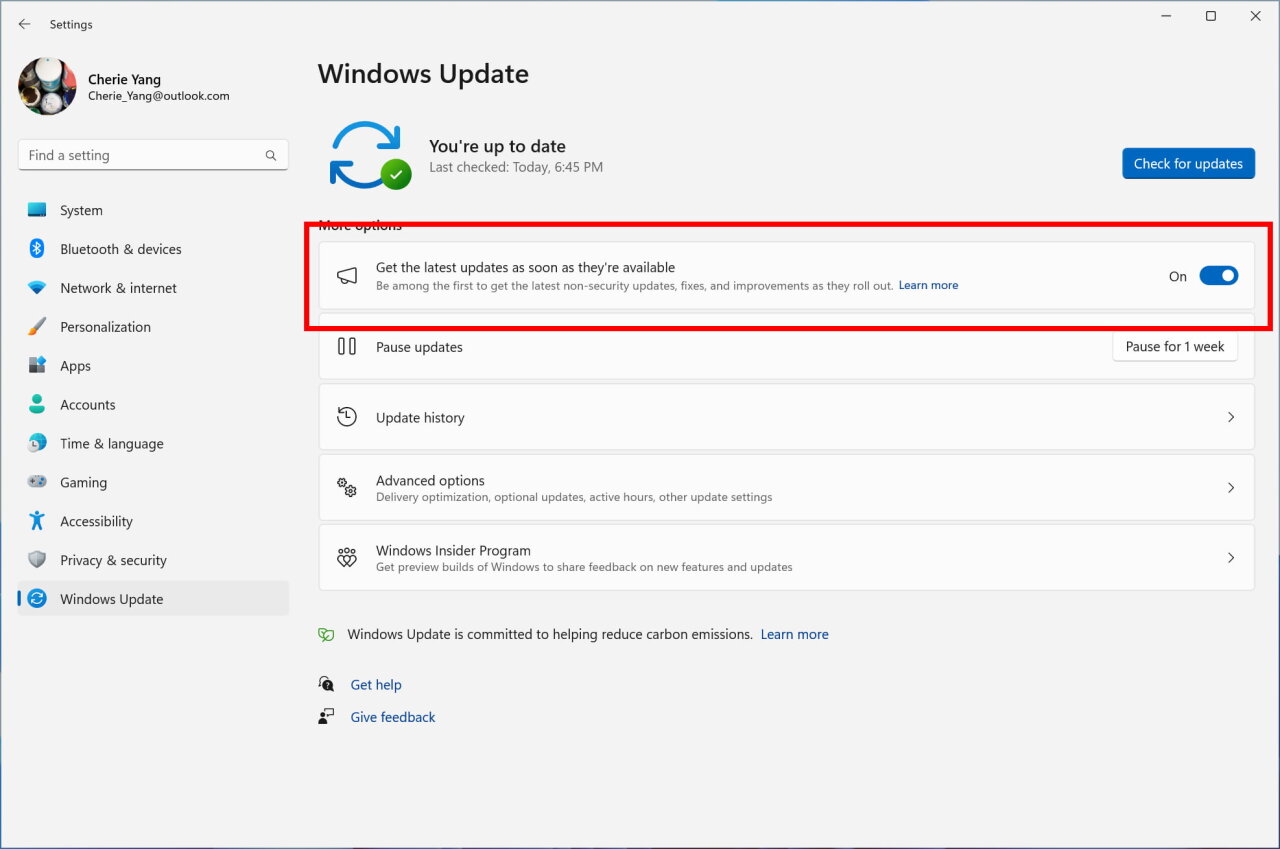
Since the Dev channel does not provide such packages, enabling this setting will not result in any changes. Once enabled, though, Insiders will receive a "Windows Configuration Update" aimed to guarantee the correct connection of the setting to the server services prior to the visibility of the toggle in the Beta channel. It is worth mentioning that this update doesn't include any new features for Insiders.
Changes and improvements
- Input:
- A change has been made to improve performance when using a mouse with a high polling rate during gameplay.
- Settings:
- Improved search performance
- Updated the Settings page for devices such as the Surface Dial to better match the look and feel of Windows 11.
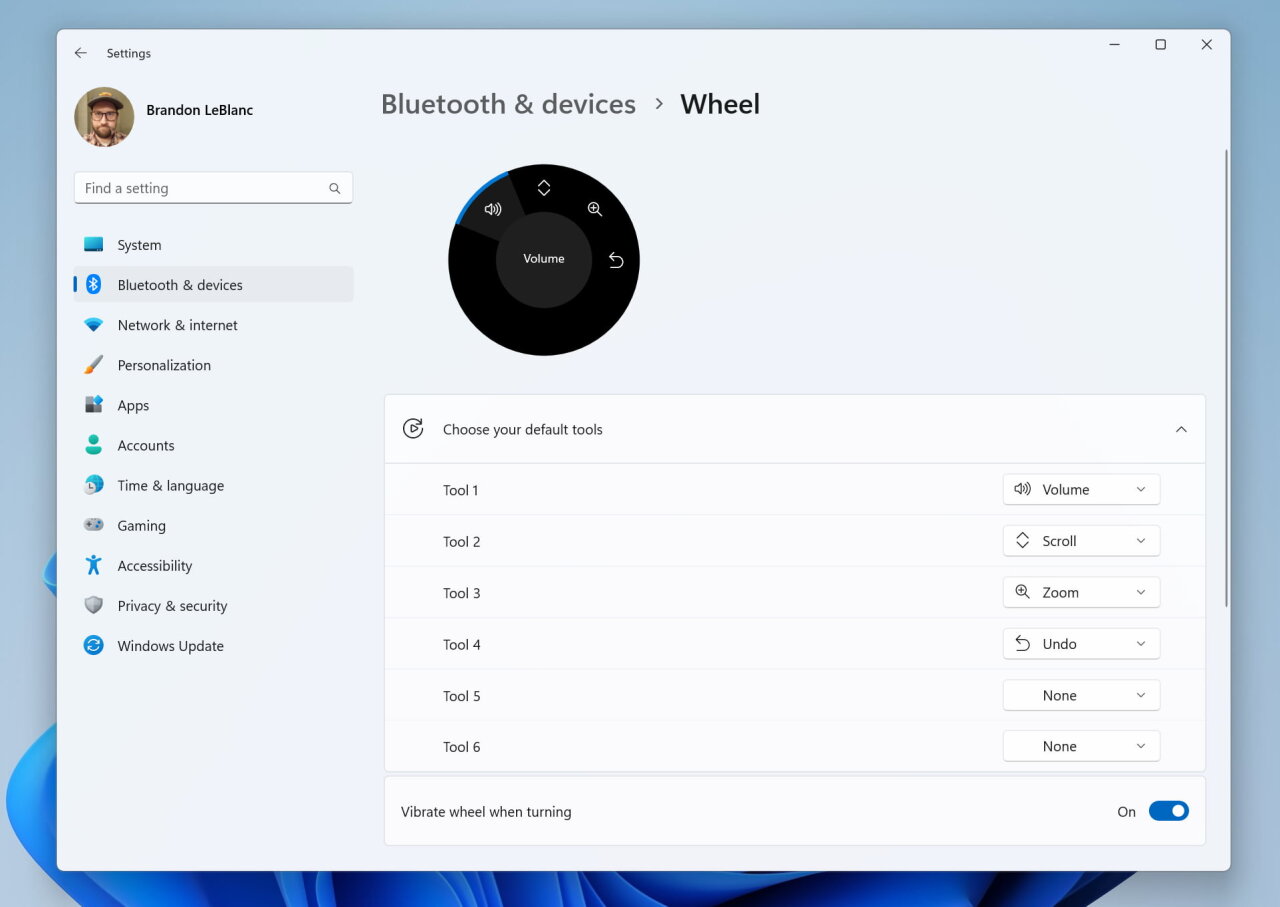
Fixes
- General:
- Fixed an issue that caused Voice Control to turn on after some time after using the command to wake up.
- Explorer:
- The following issues with recommended files in File Explorer have been fixed:
- Fixed an issue that caused an error dialog to appear when clicking on the File Location button.
- Fixed an issue where clicking on the "Remove from List" button did nothing.
- The following issues with recommended files in File Explorer have been fixed:
- Input:
- A change has been made to improve performance when using a mouse with a high polling rate during gameplay.
- Settings:
- Improved search performance in Settings.
- Window management:
- Fixed an issue from a previous flight that caused tabs from Microsoft Edge to show up in the multitasking menu (ALT+Tab) even when Settings -> System -> Multitasking was set to Don't show tabs .
- Task Manager:
- Fixed an issue where the search icon could overlap on top of the Task Manager icon in the title bar.
Note. Some of the fixes listed above may be included in cumulative updates for release versions of Windows 11.
Known Issues
- Search on the taskbar:
- After updating to Build 23403, some users may be missing the taskbar search box and/or taskbar search settings Microsoft is aware of the issue and is working on a fix.
- If you have a Bing button in the search bar on your taskbar and you restart your computer, you may see an important event from the daily rotation for some time before the Bing button returns to its place.
- Exporer:
- Keyboard shortcut hints may not appear if no keys are pressed. Pressing any key will make them appear.
- Problems with commands for recommended files:
- When you click on the "Share" button, a system window will open, not a window from OneDrive.
- Live Captions:
- On ARM64 devices, enhanced speech recognition support set on the Language and Region page will require restarting live captioning after changing the language in the subtitle menu.
- Some languages displayed on the Language and Region page support speech recognition (such as Korean), but do not yet support live captioning.
- When adding a language using the Language and Region page, the installation progress of language features may be hidden, and you will not see when the installation of Enhanced Speech Recognition (required for Live Captions) is completed. You can use "Language Options" to track progress. If this happens, there may be an unexpected delay before the Live Captions setup system detects the new language and allows you to continue.
- Subtitle display speed may be slower when using languages other than English. There is also no detection of languages other than English (United States), which means that incorrect subtitles may be displayed for speech other than the subtitle language.
- General:
The original announcement is here.
Support us
Winaero greatly relies on your support. You can help the site keep bringing you interesting and useful content and software by using these options:
