Microsoft has released Windows 11 Build 22635.5305 (KB5055636) for Insiders in the Beta channel. This is the final build of Windows 11, version 23H2 for the Beta channel. All Insiders will soon receive an update to Windows 11, version 24H2. Going forward, all builds released to the Beta channel will be based on Windows 11, version 24H2, which is currently available as an optional update in the Beta channel.
Advertisеment
For Insiders with the "Get the latest updates as soon as they're available" toggle turned on
New features
Setting up a profanity filter for voice text input
Based on feedback, Microsoft has begun rolling out a new setting that lets you control the profanity filter for voice typing. When enabled, Voice Typing will continue to filter profanity by replacing it with asterisks. When disabled, profanity will be entered into the text field like any other word.
To change the setting, launch the Voice Typing feature with the Win + H keyboard shortcut, go to Settings, and toggle the Filter profanity option.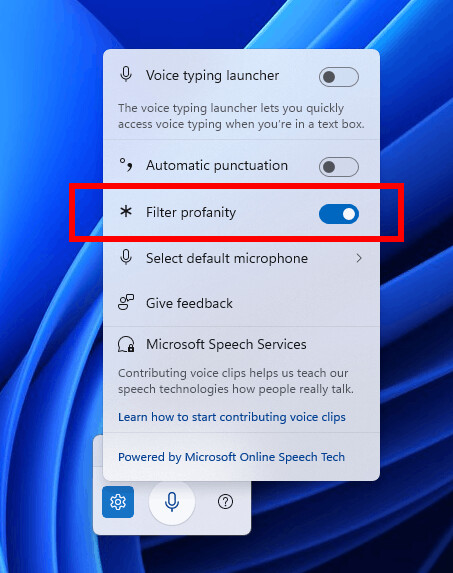
Changes and improvements
Taskbar and system tray
- Administrators can now allow users to unpin specific pinned apps , ensuring that they are not pinned again during the next policy refresh cycle. The PinGeneration option is used to configure this. Details can be found here.
Fixes
File Explorer
- Fixed an issue where clicking the View button in File Explorer using a touch screen would cause File Explorer to crash.
Windows Spotlight
- Fixed an issue where the Windows Spotlight "learn more about this image" popup (when using it as a desktop background) could remain on top of other application windows.
Input
- Fixed an issue where, when using the Symbols section of the touch keyboard, pressing the page change button could result in a symbol being inserted into password fields.
Settings
- Fixed an issue where hovering over cards at the top of the System > About section would use the wrong corner radius.
Known issues
Xbox Controllers
- [New] Some Insiders are experiencing an issue where using an Xbox controller via Bluetooth causes a GSOD. To resolve this issue, open Device Manager, select View > Devices by Driver. Find the driver named "oemXXX.inf (XboxGameControllerDriver.inf)" in the list, where "XXX" is the device number on your computer. Right-click it and select Uninstall.
Support us
Winaero greatly relies on your support. You can help the site keep bringing you interesting and useful content and software by using these options:
