Insiders in the Beta channel running Windows 11 version 23H2 are now receiving Build 22635.3930. The update includes a revamped look of the Home page in File Explorer, the option to remove the notification bell from the taskbar, and more. The taskbar supports navigation by letters between open apps, and Nearby Share now allows you to quickly share data with your Android device.
Advertisеment
ℹ️ Microsoft rolls out some features only for users with Get the latest updates as soon as they're available option enabled. The rest will get them much later. However, keep in mind that even if you enable the option, the new features will anyway be shipped gradually to your PC.
Changes for insiders with the option enabled
Explorer Home Page
File Explorer now gives you quick access to files that have been shared with you. If you're signed in to Windows with a Microsoft account, you'll see files that have been shared with you via email, Teams chat, and more. Enterprise users with a Microsoft Entra ID account will see not only files that have been shared with them, but also files that have been shared with others. To use this feature, simply open the File Explorer home page and click the Share tab.
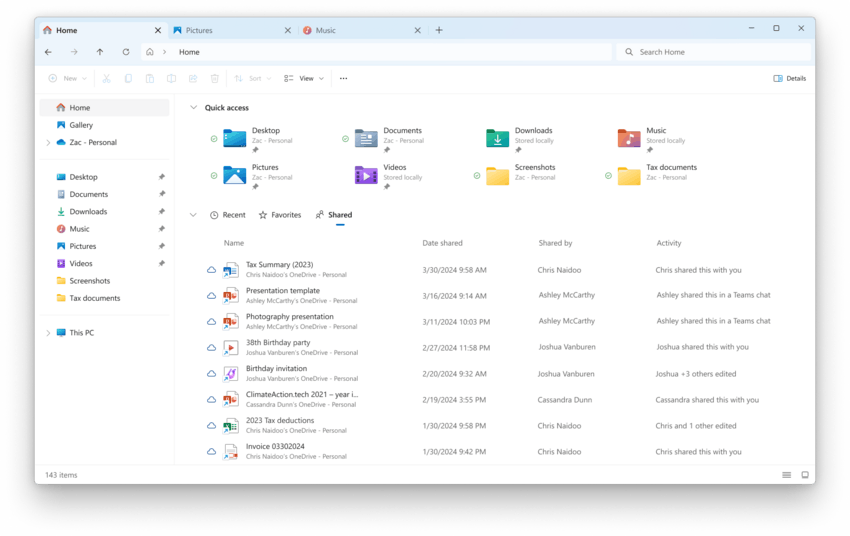
In addition, the list of file types displayed in the Recent, Favorites, and Shared sections on the main Explorer page has been expanded. For example, if you recently opened or edited files in Designer, Loop, Power BI, Forms, etc., they will now be available in the Recent list.
Changes and improvements
Taskbar and system tray
Microsoft has started testing a simplified system tray, where the date and time are displayed in an abbreviated form, and the notification bell icon is displayed depending on the Do Not Disturb status. If the bell icon is missing from the taskbar, then to open the Notification Center, just click on the date and time.
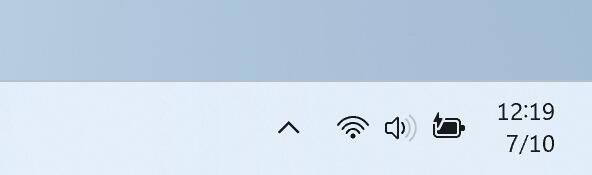
If needed, you can return to the classic display of the date and time, as well as the bell icon, by changing the settings in the sections Settings > Time & language > Date and time > Show time and date on the taskbar and Settings > System > Notifications, respectively. You can open the desired settings pages by right-clicking on the time or the bell icon in the system tray.
The app thumbnail previews have been updated, and the animation for thumbnails appearing has been improved.
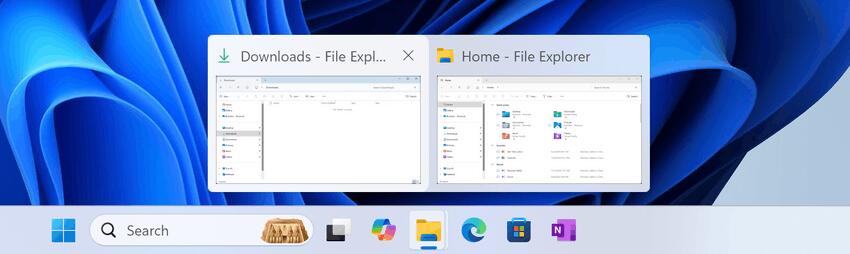
The taskbar now supports navigation by the first letter of an application. If the keyboard focus is on the taskbar (WIN + T), you can press any letter to quickly jump to an open or pinned application whose name begins with that letter. Pressing the same letter again will switch between applications that begin with that letter, if there are several. If you have taskbar grouping disabled, navigation by the first letter will take into account the window name, not the application name. And when you press the Home and End keys, the keyboard focus will move to the first and last elements of the taskbar, respectively.
Windows Studio Effects
Windows Studio Effects is a set of AI-powered features that improve the quality of video and audio on devices with a neural processing unit (NPU). Until now, the effects settings could only be accessed via the quick actions menu in the system tray.
![]()
Now, if an app is using a camera that supports this feature, a special icon will appear in the system tray. Clicking on it will open the Windows Studio Effects page in the quick actions menu. And hovering over the icon will display a tooltip with information about which app is using the camera.
The Share window UI has been updated to quickly share content with your Android device. This change was first introduced in build 22635.3785. The option has also been moved to the Nearby Share section.
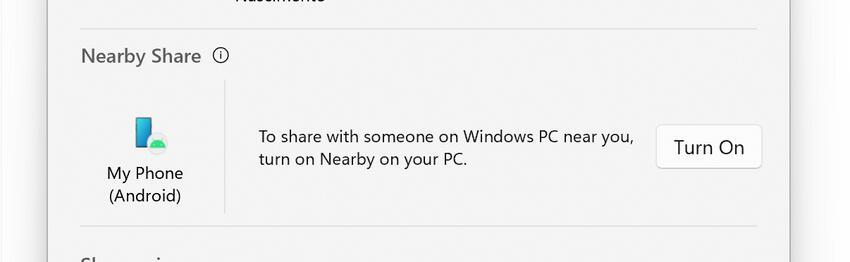
For this feature to work, you need to link your Android device to Windows using the Link to Windows app for Android and Phone Link for PC.
Narrator
Made several changes to improve the performance of Narrator scan mode. This is expected to make scan mode responses much quicker, especially while using Microsoft Edge, and reading through large documents. To try out scan mode, turn on Narrator first (Win key + Ctrl + Enter), and then turn scan mode ON by pressing Caps Lock + Spacebar during a Narrator session.
Other
The System Information (msinfo32) utility now takes into account the text size settings set in Settings > Accessibility > Text Size.
Fixes
Start Menu
- Fixed an issue where the All Apps section was not recognized by screen readers.
- Fixed an issue where some apps were not sorted correctly in the All apps section when using the system in certain languages.
Taskbar and system tray
Fixed an issue where keyboard focus could be lost when using the Shift + Tab shortcut to navigate the taskbar.
Changes for everyone
Taskbar and system tray
Fixed an issue where the taskbar stopped working or couldn't be interacted with after installing KB5039302 . This issue only affected the N edition of Windows, which lacks most media-related tools. The issue also affected if you disabled "Media Features."
Known issues
Taskbar and system tray
Insiders in the Beta channel who have access to the simplified system tray with a shortened date and time may encounter the following issue.
[New] If the Show notification icon option is unavailable (grayed out) in Settings > System > Notifications, simply turn off the Notifications setting and then turn it on again. The setting will become available.
File Explorer
Insiders in the Beta channel who have access to the updated Recent, Favorites, and Shared sections on the File Explorer home page may encounter the following issues.
- [New] Files that are shared may not be displayed if there has been no activity on the file.
- [New] Keyboard focus may be lost when selecting an unselected tab.
- [New] Narrator may not work correctly when navigating the Recent, Favorites, and Share tabs.
Input
Working on a fix for an issue where hardware keyboard text suggestions were not working correctly since the previous build (the selected option was merged with the original).
Widgets
Insiders using the new left-aligned Widgets button placement on the taskbar may experience the following issues:
- Opening the Widgets panel using a touch gesture may not work if the taskbar is centered instead of left-aligned.
- Unpinning Widgets from the taskbar may not work if the taskbar is centered instead of left-aligned.
- The widget bar does not display correctly when Copilot is used as a sidebar.
Support us
Winaero greatly relies on your support. You can help the site keep bringing you interesting and useful content and software by using these options:
