Microsoft today released the last Beta build in 2023 of Windows 11 Insider Preview. Build 22635.2915 (KB5033456) adds custom command support to Voice Access with extra language and a multi-display option, and improves discoverability of screen casting. Besides, there are new features and improvements for Windows 365 Boot, Windows 365 Switch, and fixes.
Advertisеment
Microsoft ships two sets of features to Insiders in the Beta channel, depending on the Settings > Windows Update > Get the latest updates as soon as they are available option state. Some features are only available to users who has enabled the option.
New features for devices with toggle on (gradual rollout)
Voice Access
Enhanced language support
Enhanced language support: We have expanded voice access to include additional languages such as French (France), French (Canada), German, Spanish (Spain), and Spanish (Mexico).
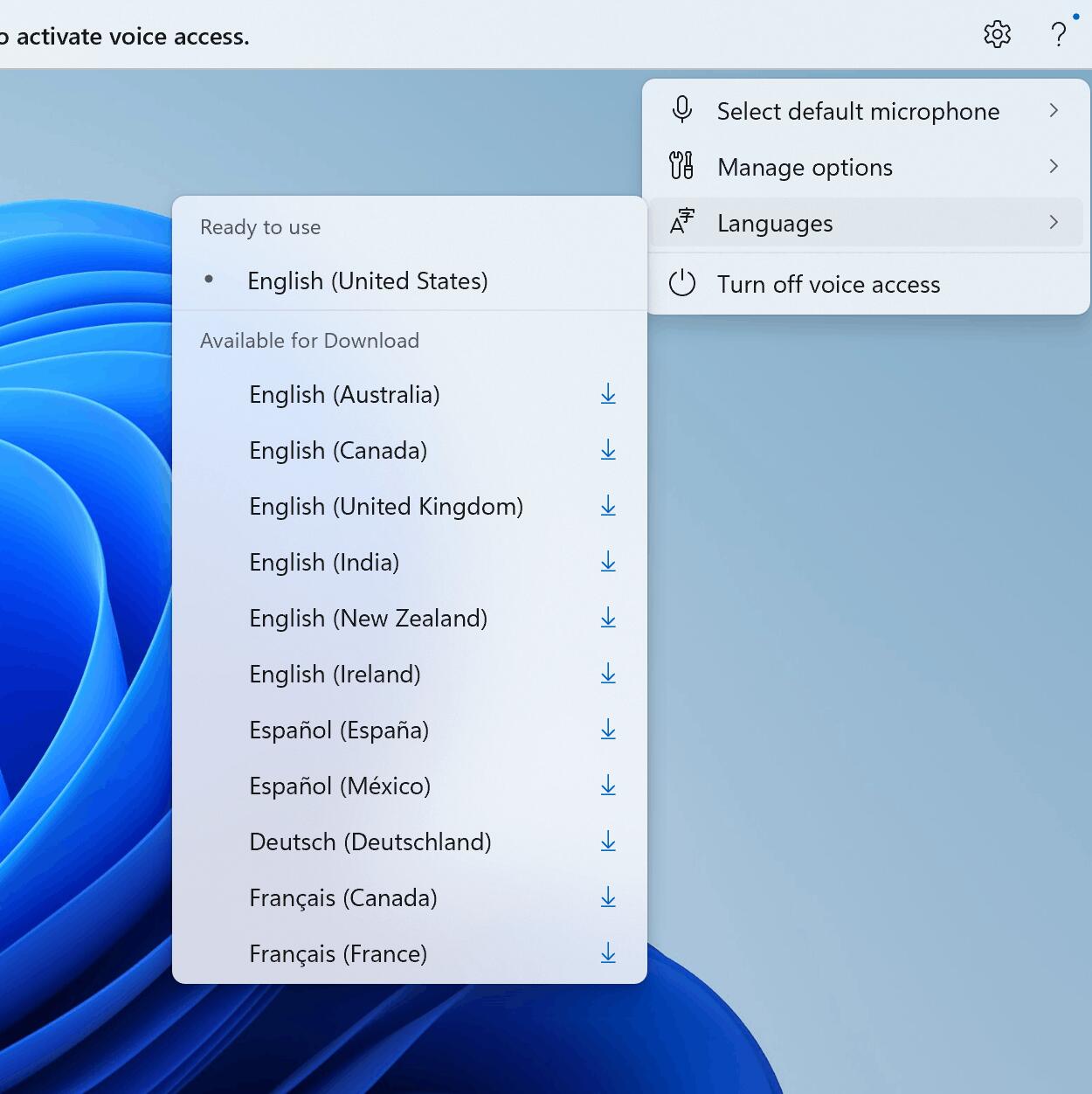
Upon activating voice access for the first time, you will be prompted to download a speech model to enable on-device recognition of voice data. If voice access cannot find a speech model that matches your display language, you can still choose to proceed and use voice access in English (United States).
You can easily switch to a different language by navigating to Settings > Language on the voice access bar.
Support for multiple displays
You can now use all voice access features on multiple displays, including overlays of numbers and grids, which were previously only available on the primary display.
The grid overlay feature has been enhanced to allow interaction not only with the current screen but also the ability to swiftly switch to another display. You can also use the drag and drop feature to move files, apps, and documents between displays.
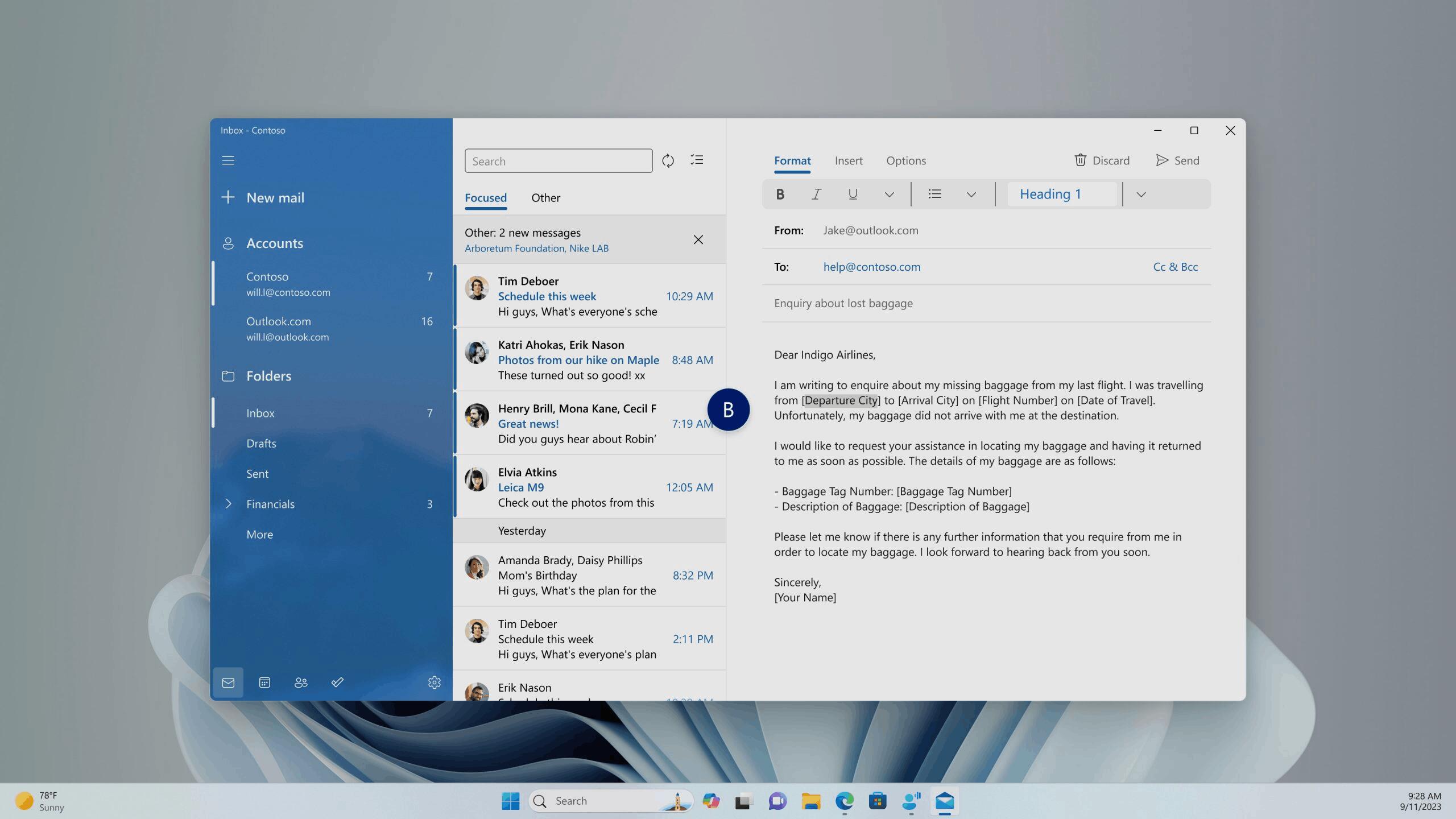
After invoking the grid overlay, use the alphabet or NATO phonetic in your command to quickly shift focus to another display. For example, "B" or "Bravo" would both be valid, as illustrated in the above screenshot.
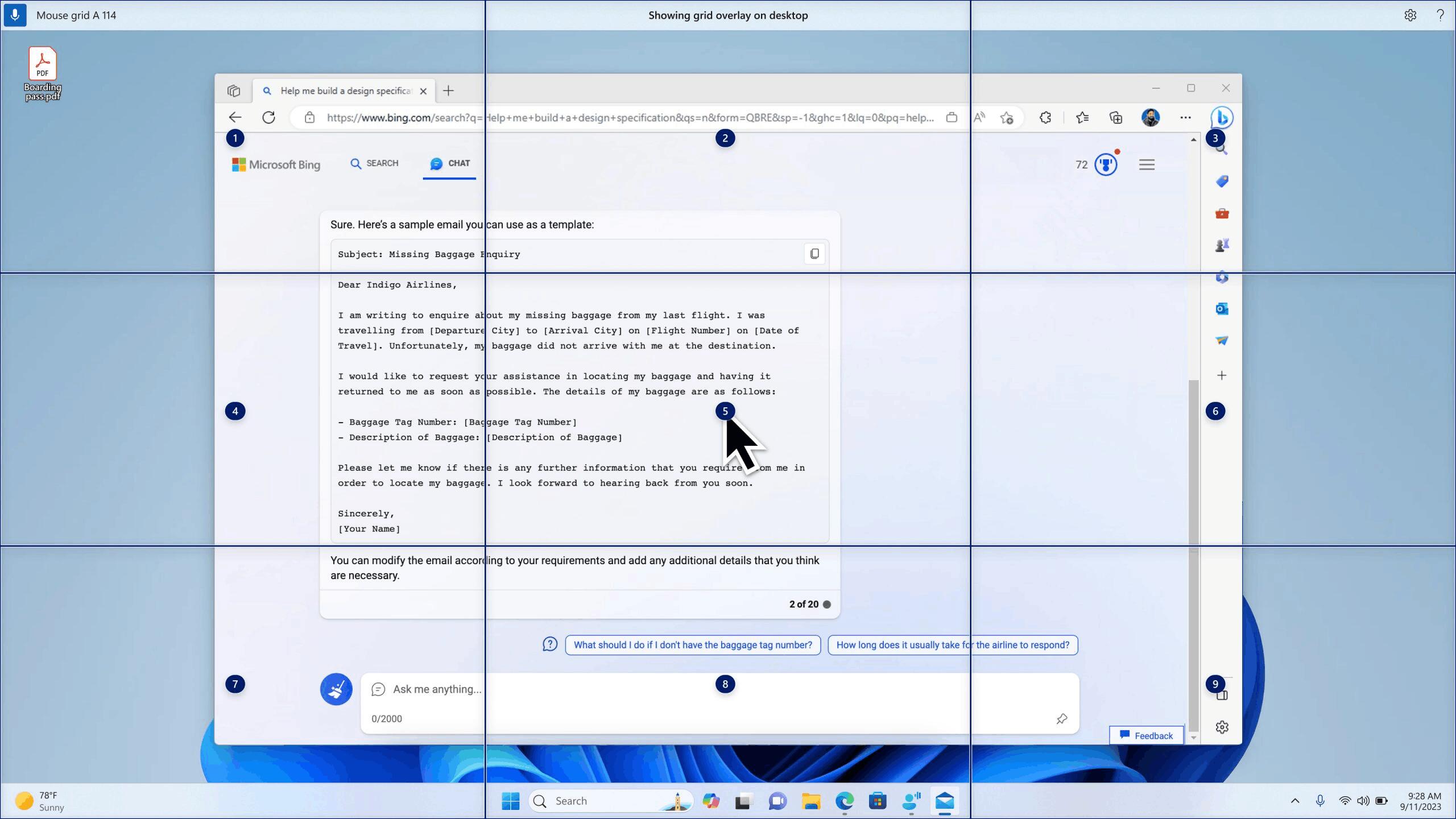
You can also use the accelerated command "mouse grid .." to swiftly move your mouse to a specific point on a specific display. As shown in the above screenshot, we used "mousegrid A 114."
Voice shortcuts
Introducing voice shortcuts or custom commands, allowing you to create your own unique commands. Currently available when using voice access in English.
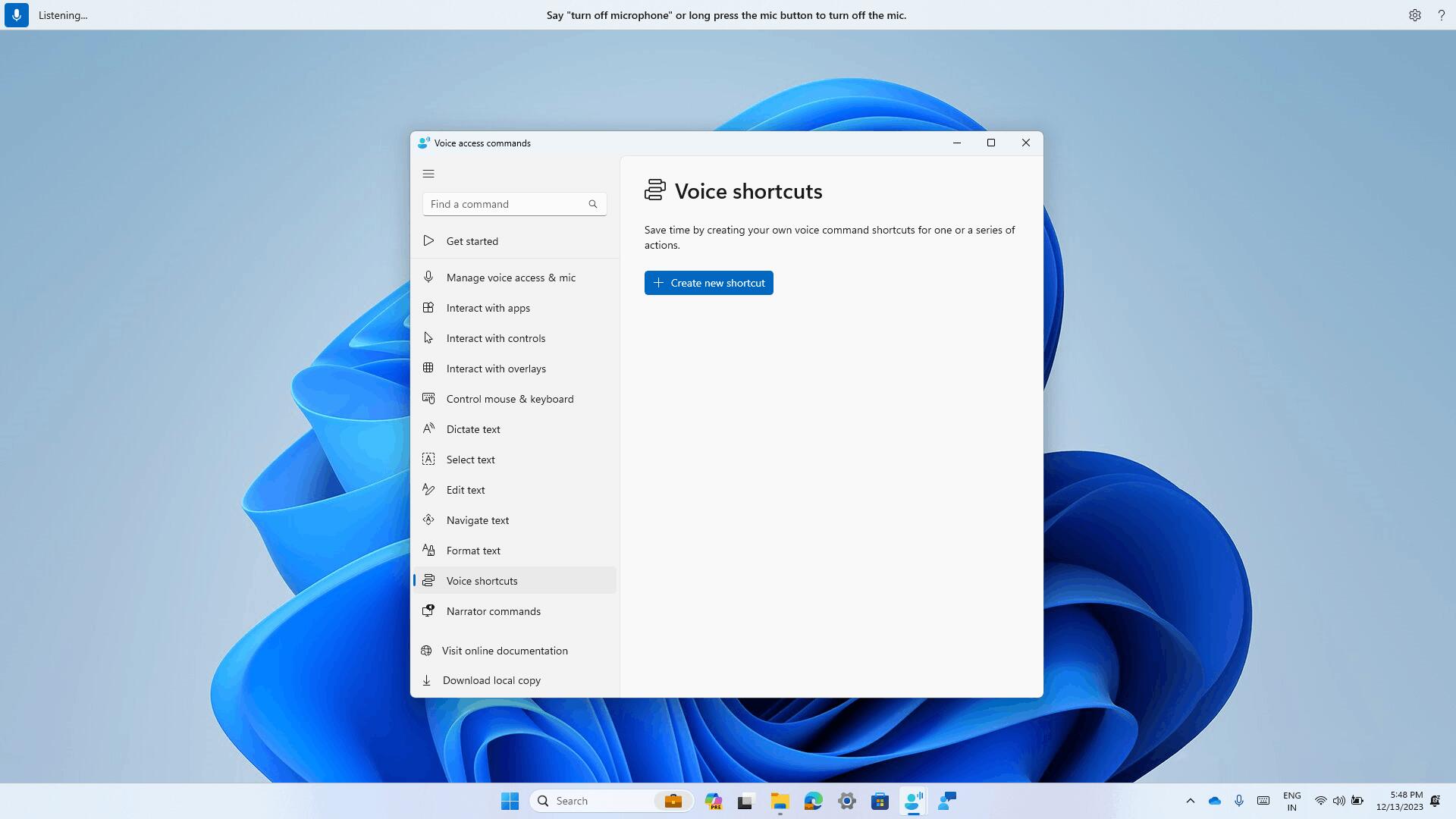
Creating commands that map to a single action, such as opening a URL, or a series of actions performed in sequence is simple. To begin, say "what can I say" and click on the "Voice shortcuts" tab in the left panel, or use the command "show voice shortcuts" to directly access the voice shortcuts page. Then, click on the "Create Command" button to initiate the process.
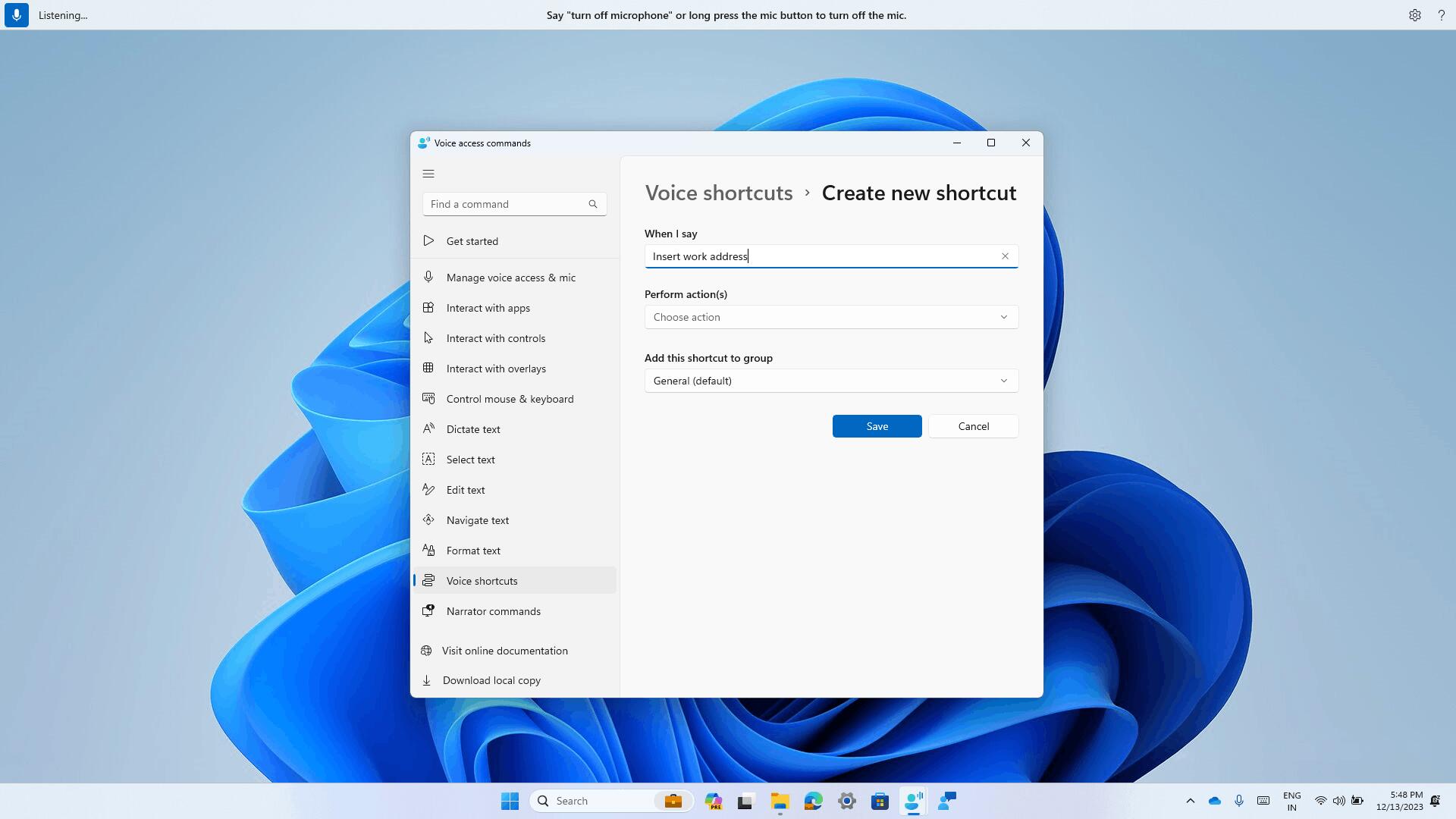
Create a command using your voice or any other input method. Provide a name, select one or multiple actions, fill in the necessary information, and then click "Create." Your command is now ready for use.
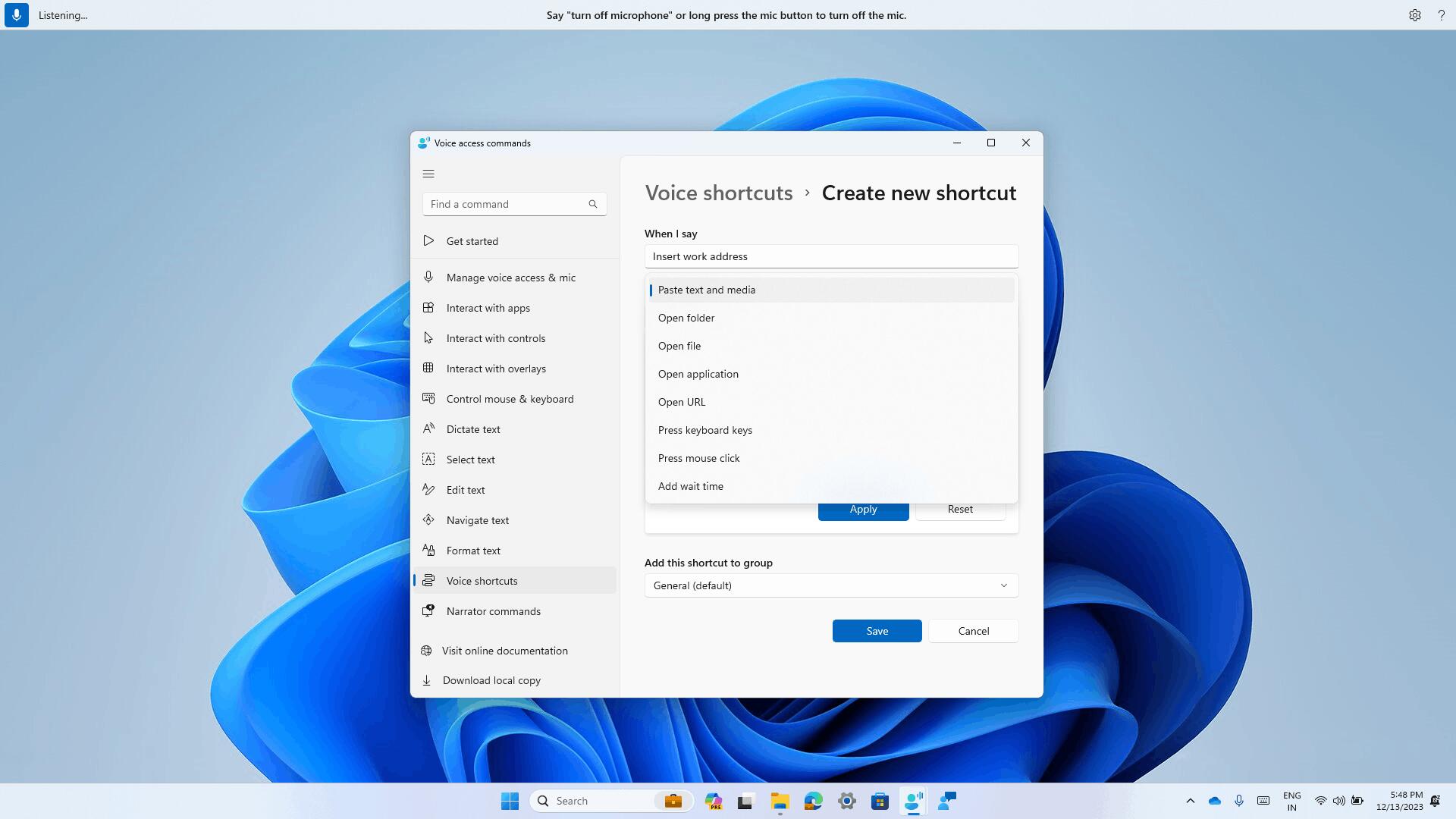
You can view all the voice shortcuts you have created either from the command help page or by using the command "show voice shortcuts".
Screen Cast improvements
The Cast feature allows you to wirelessly project your computer screen to another PC, TV, or other devices nearby. Microsoft has made several changes in this build to make the feature easier and easier to use. These changes first appeared in build 23516, but were later disabled. Engineers have made several additional improvements aimed at informing users about the capabilities of the feature.
Key improvements
- When you work with multiple windows on your PC, such as when you frequently switch between them to perform different tasks, or when you use the Snap Layouts feature to organize your screen space, you will receive a pop-up notification asking you to use the screen projection feature.
- Updated the Cast pop-up menu in the Quick Settings menu. It now includes a link to the Microsoft support page, which will come in handy if you have problems with nearby display detection, troubleshooting connection errors, and other problems.
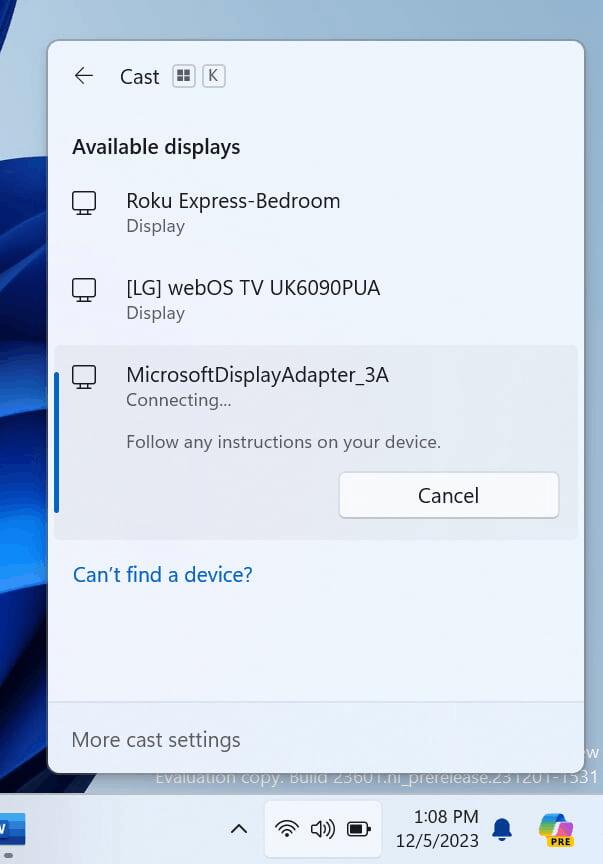
Windows 365 Boot updates
Dedicated mode for Windows 365 Boot
Microsoft is launching Dedicated Mode for Windows 365 Boot. Users can now boot to their Windows 365 cloud PC from company-owned devices. By using passwordless authentication methods such as Windows Hello for Business, logging into your cloud PC is fast and secure. The new mode offers fast account switching, username and password personalization, lock and login screen images, the ability to remember username, and more.
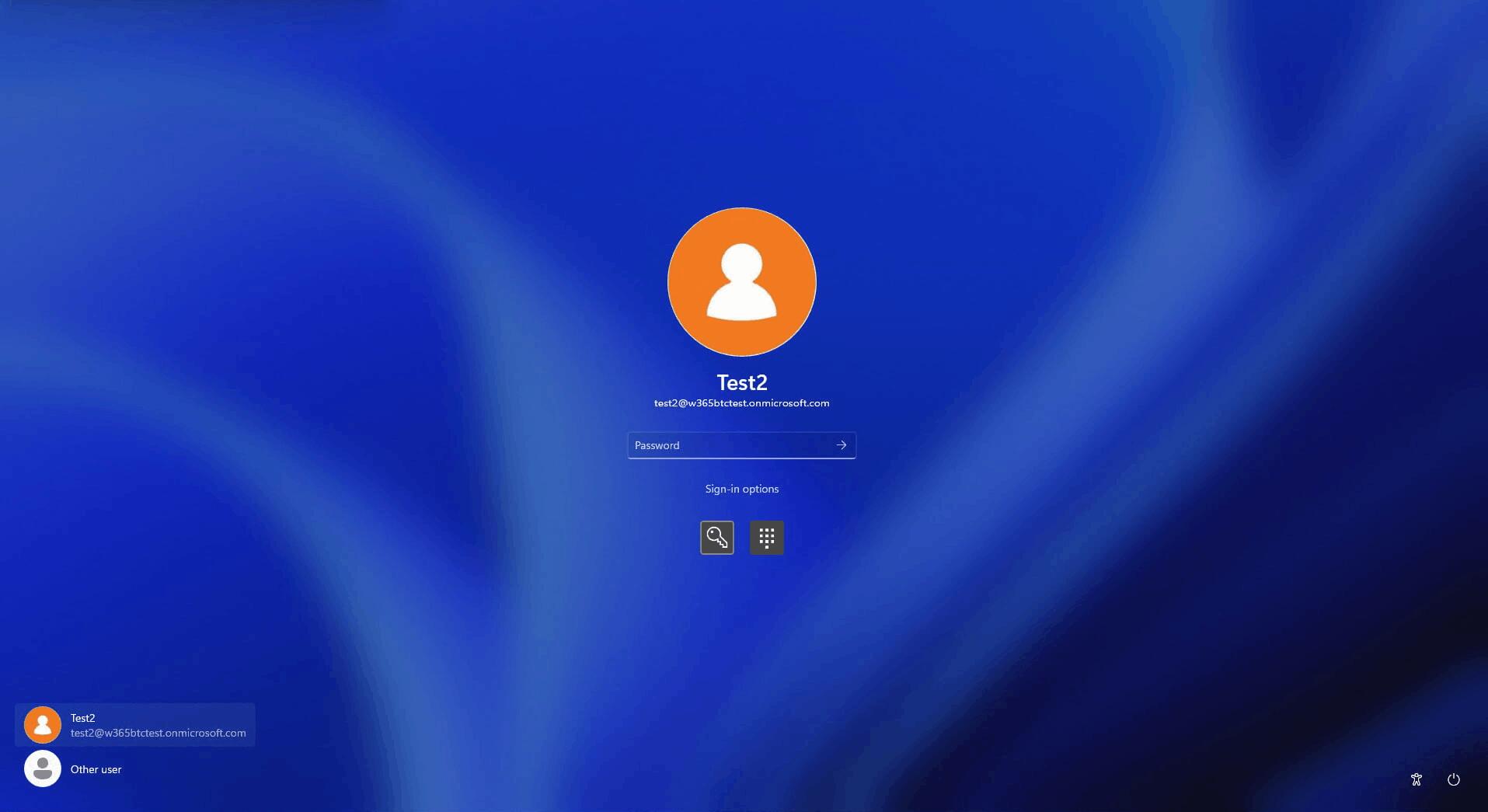
Customizable logo and company name
Organizations can now customize the sign-in page with their company logo from Intune.
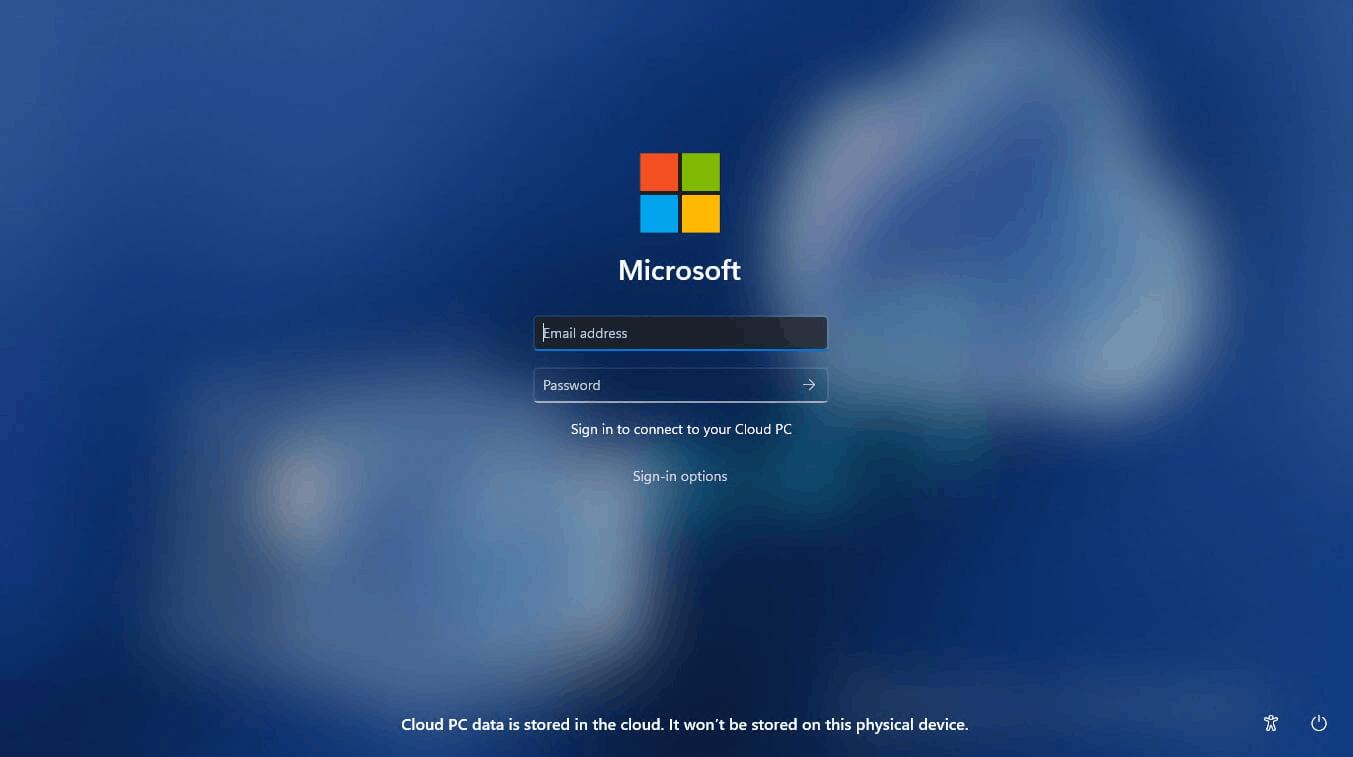
Failover mechanism for Windows 365 Boot
The integrated failover mechanism provides the ability to avoid delays in completing the login process due to network issues or incomplete configuration. Intelligent logic alerts users to resolve network issues or complete application setup before the sign-in process is complete.
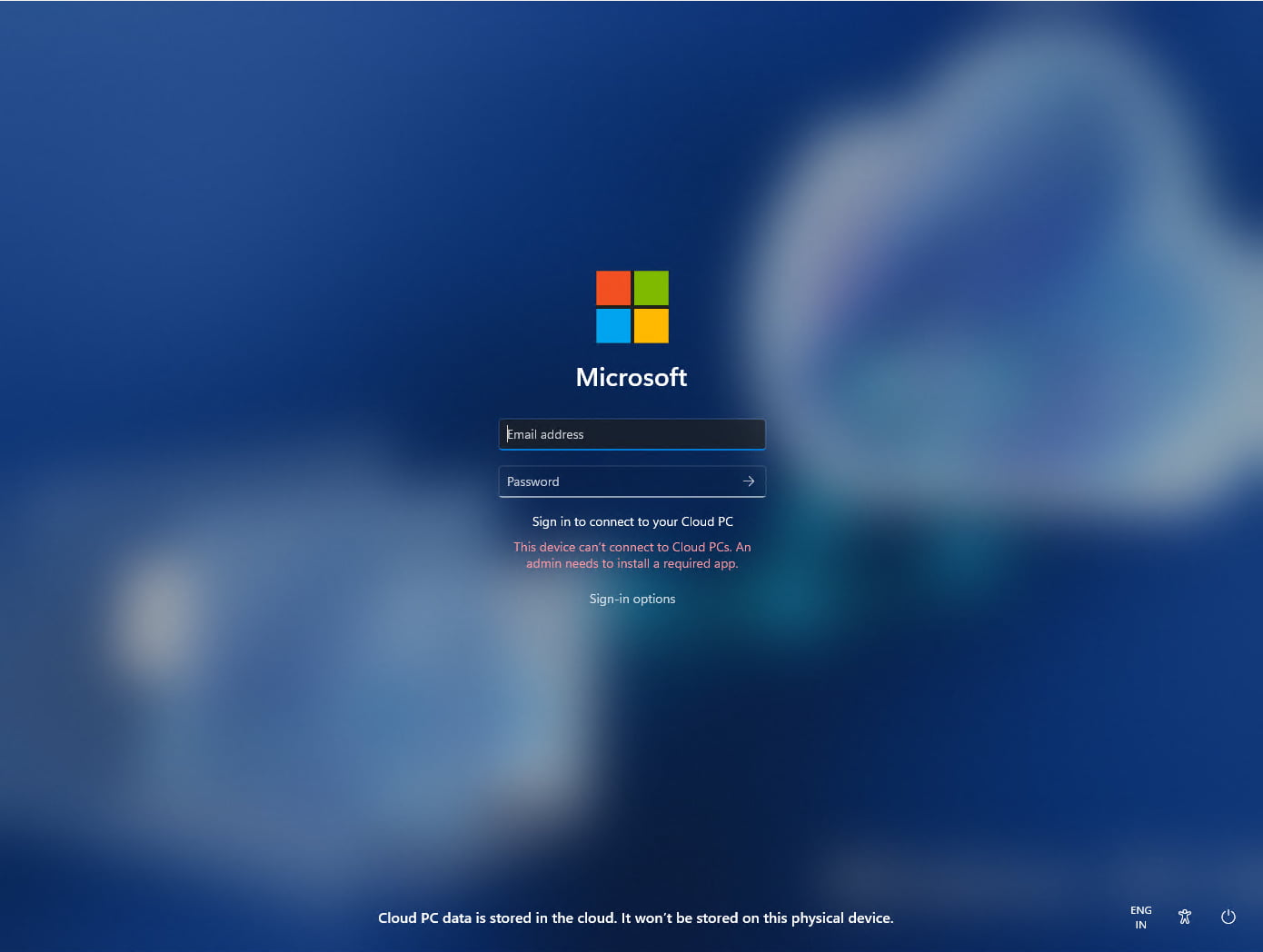
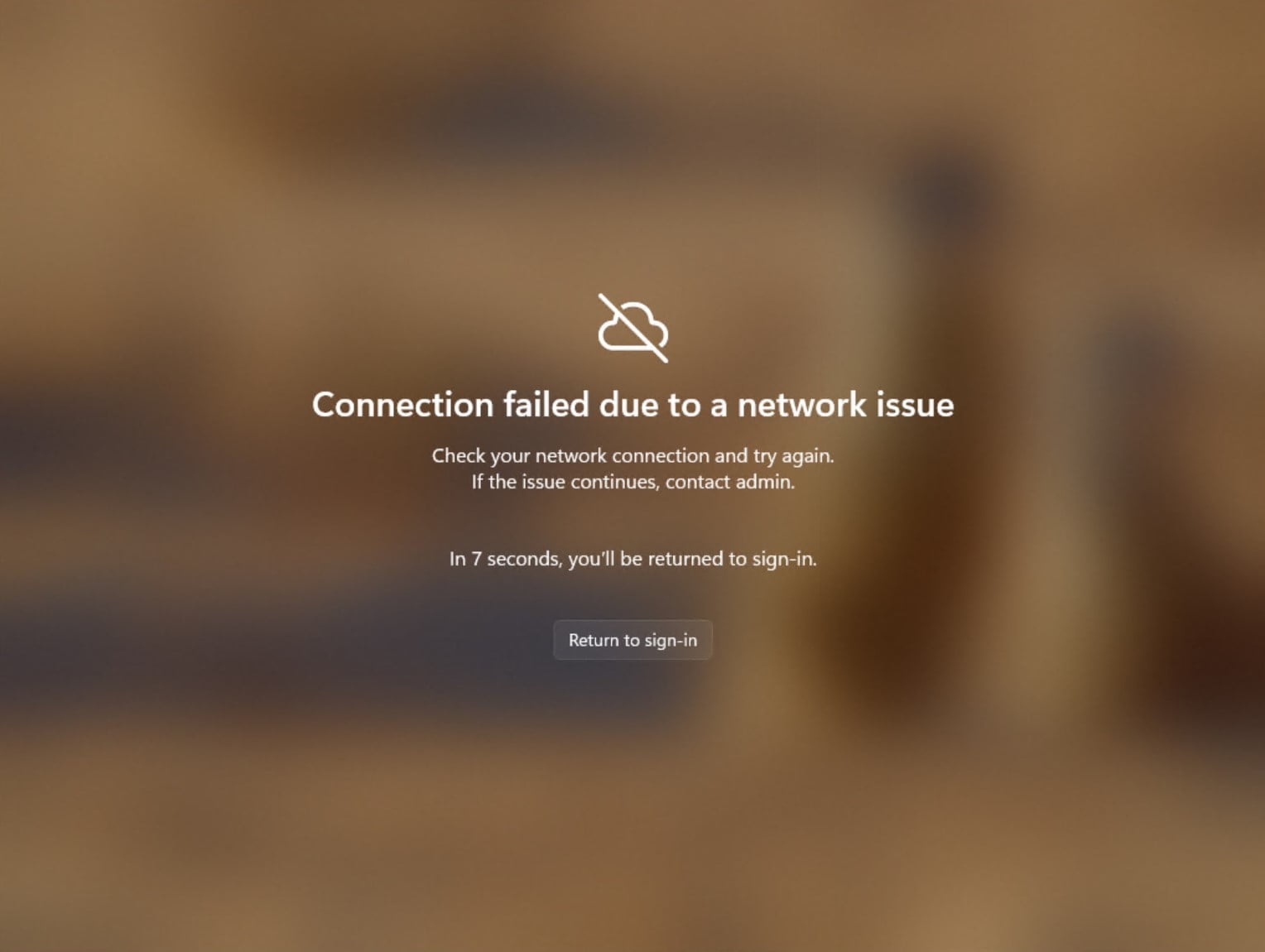
Manage local PC settings via Windows 365 Boot
Added the function of managing local PC settings directly from a cloud PC. For example, with this feature you can control the settings for sound, display and other connected devices.
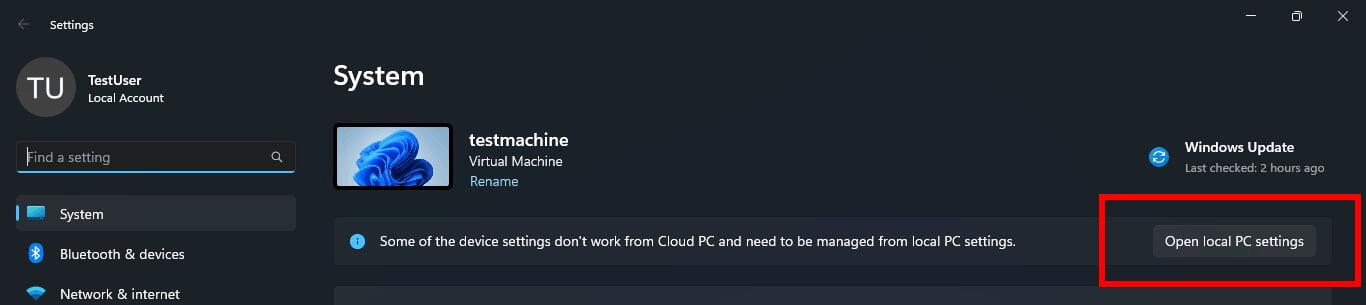
Windows 365 Switch impr
ovements
Improved shutdown process
Users can now easily disconnect from the cloud PC directly from their local PC. Simply go to Local PC -> Task View, right-click Cloud PC and select Disable. Tooltips have also been added to the Cloud PC Start menu to make these options easier to use.
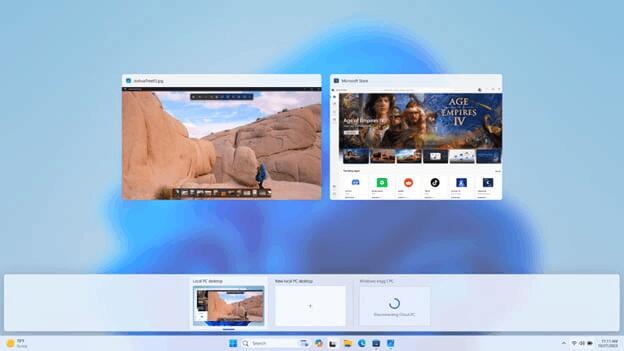
Desktop indicators for local and cloud PCs
When switching between a local PC and a cloud PC, the desktop indicator will now show the status "Cloud PC" or "Local PC".
Competent handling of increased connection time
Now, while waiting to connect to the cloud PC, you will see an indication of the timeout and connection status. If an error occurs, you can copy the issue ID to help you troubleshoot problems more effectively.

Changes and improvements for devices with toggle on (gradual rollout)
Windows Speech Recognition deprecation
The Windows Speech Recognition (WSR) feature is being decommissioned and will be removed from Windows 11 in the future. Microsoft recommends using the Voice Access feature instead.
When you open Windows Speech Recognition, a dialog box will appear asking you to try Voice Access. A notification has also been added under Settings -> Accessibility -> Speech.
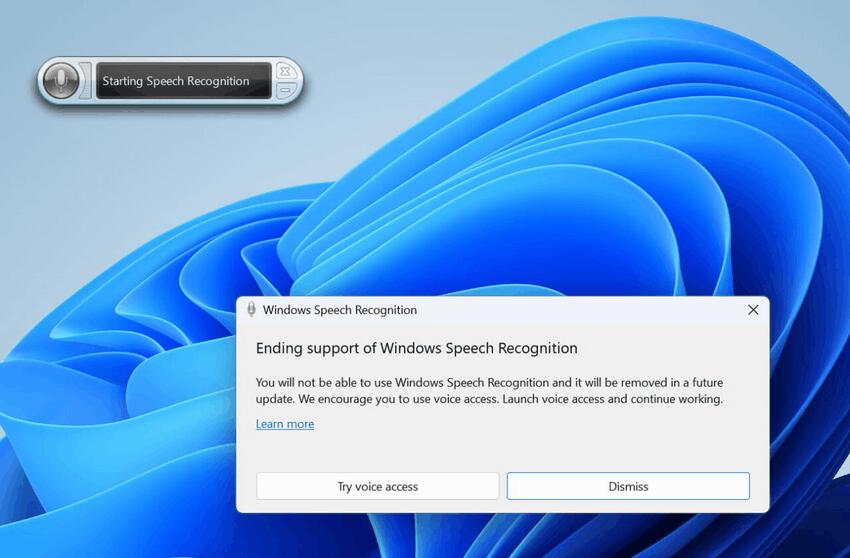
Voice Access is a new feature in Windows 11 that is based on speech recognition technology. With its help, users can control the computer and type text without the need to connect to the Internet. Insiders in the Dev and Beta channels can try out speech recognition in multiple languages and custom commands.
Microsoft recommends that you start migrating from Windows Speech Recognition to Voice Access as soon as possible.
Nearby Sharing
Added the ability to quickly change your computer's name to something more friendly for easy identification when using Nearby Sharing. This change first appeared in build 23545, but was later disabled. Engineers have made several improvements, and the company is ready to continue testing.
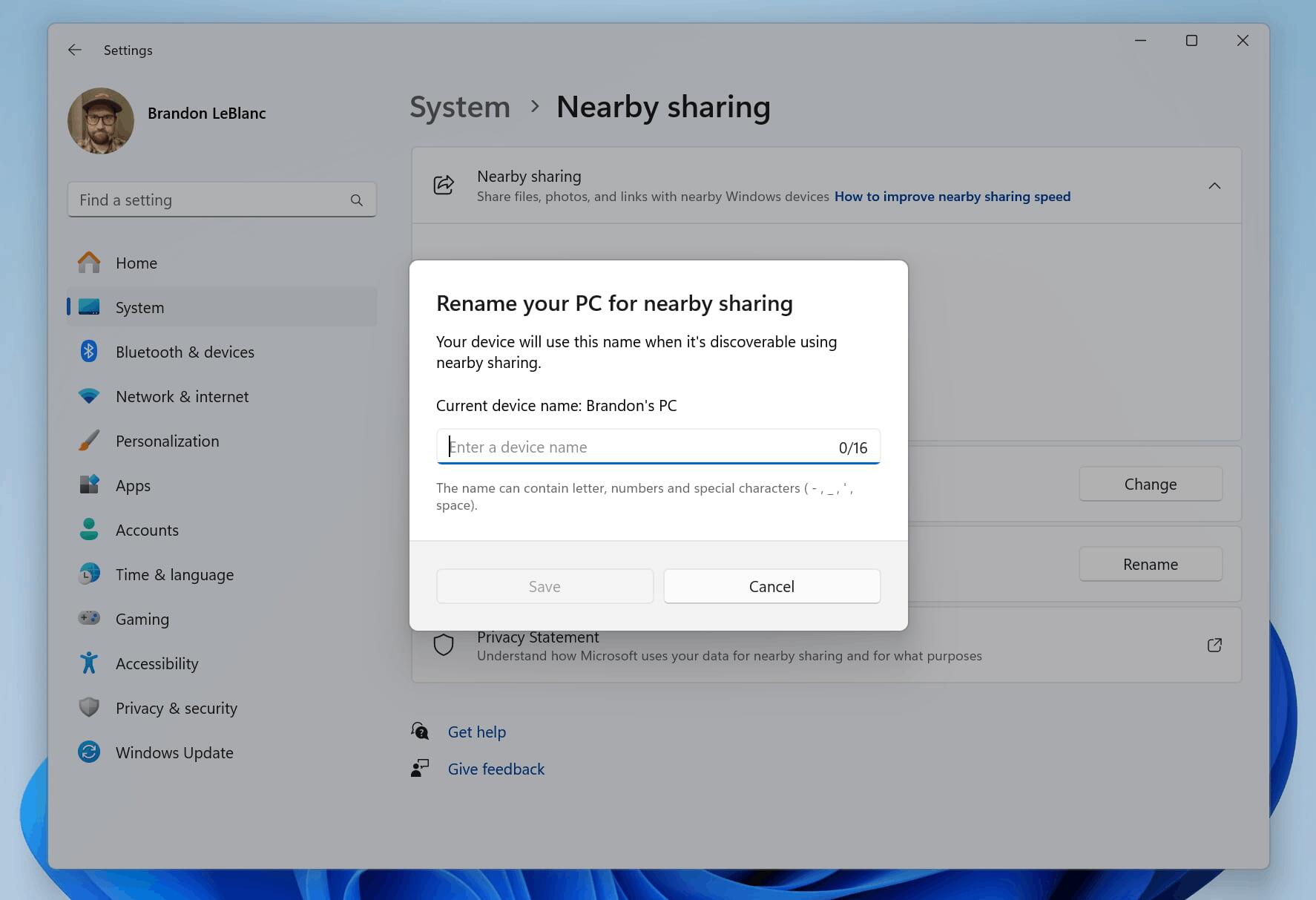
Narrator
Narrator users can now use Voice Access to open apps, dictate text, and interact with on-screen items using their voice. This feature can also be used to send commands to Narrator. For example, you can use phrases like “speak faster,” “read the next line,” etc. To get started, search for “Voice Access” in Windows Search and go through the initial setup.
Fixes for devices with toggle on (gradual rollout)
Task Manager
When creating a dump file for a process, the dump file location should be selectable now, so you can copy it out.
Desktops
Made some improvements to help address an issue where the background could be seen jumping when switching between desktops.
Notepad Update
Notepad on Windows 11 now includes a character counter, which was introduced in the test version of Windows 11 available in the Canary channel. This counter can be found at the bottom of the Notepad interface, similar to its implementation in Microsoft Word. This UI part is commonly known as a statusbar.
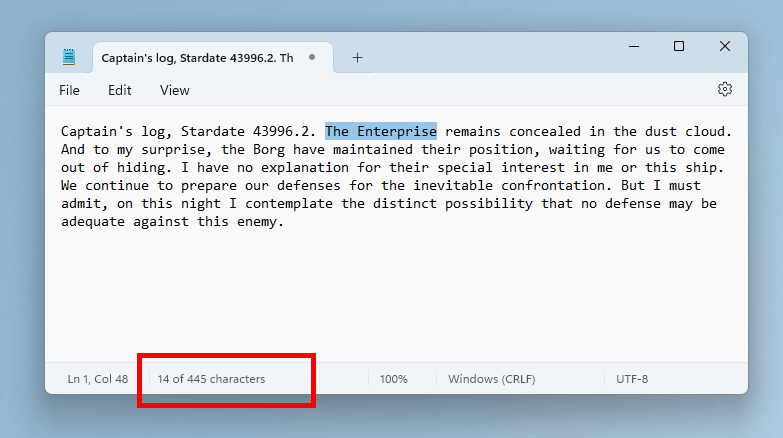
Furthermore, the statusbar in Notepad now displays the number of characters in the selected text. If no text is selected, the counter reflects the total number of characters in the document.
In addition to these updates, Microsoft has also made it easier to access Notepad for file modifications directly from File Explorer. Users can now simply right-click on any file or multiple files in File Explorer to find the option Edit with Notepad in the context menu.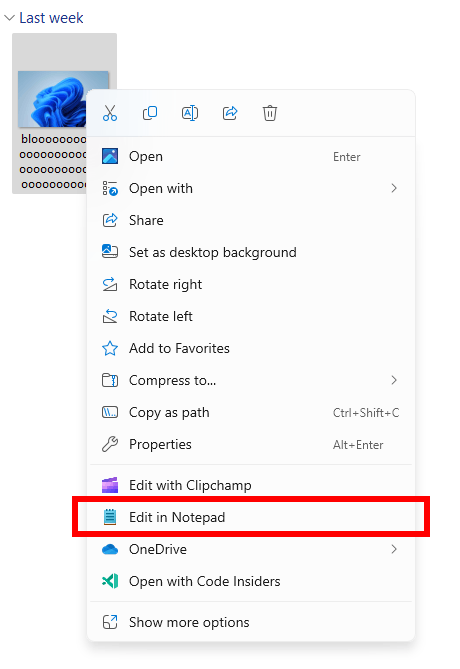
Support us
Winaero greatly relies on your support. You can help the site keep bringing you interesting and useful content and software by using these options:
