Windows 11 Build 22631.4825 is now available in the Release Preview Channel. This update introduces several enhancements and fixes, including improvements in the Taskbar, File Explorer, and many other inbox apps. Additionally, there are fixes related to Remote Desktop and other system reliability improvements.
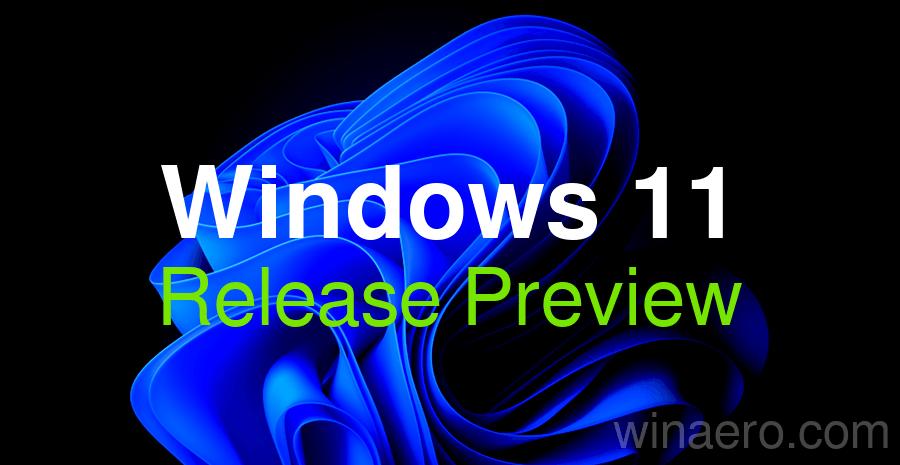
What's new in Windows 11 Build 22631.4825 (KB5050092)
Gradual Rollout
- [Taskbar] New! This update improves the previews that show when your cursor hovers over apps on the taskbar. The update also improves their animations.
- [Windows Studio Effects] New! An icon will appear in the system tray when you use an app that supports Windows Studio Effects. This only occurs on a device that has a neural processing unit (NPU). Select the icon to open the Studio Effects page in Quick Settings. To view the app that is using the camera, hover over the icon for a tooltip.
- [Work across devices] New! You know that you can use an iOS or Android phone to access your Microsoft OneDrive files. If you do that when your PC is locked, you can now continue working on that file from where you left off on your PC. Just sign in to your PC within five minutes of using your phone. When Windows asks if you want to resume work on that file, select the file to open it. To use this feature, you must sign in to OneDrive and your PC using the same Microsoft account. Work and school accounts do not support this feature. This feature works for Word, Excel, PowerPoint, OneNote, and PDF files. For the best experience, sign in to OneDrive on your PC using your default browser. To manage this feature, go to Settings > Apps > Resume.
- [Fonts] New! This update adds Simsun-ExtG, a new simplified Chinese font. It includes the Biangbiang noodles character. Some apps might not be able to display these new extension characters yet. The font has 9,753 ideographs that support Unicode Extensions G, H, and I. See the list below.
- Unicode range G 30000-3134A (4,939 chars)
- Unicode range H 31350-323AF (4,192 chars)
- Unicode range I 2EBF0-2EE5D (622 chars)
- [File Explorer]
- New! You now have quick access to items that others have shared with you. Shared items include files, emails, Teams chats, and more. To view them, you must use a Microsoft account or a Microsoft Entra ID account to sign in to Windows. To view these shared items, go to the File Explorer Home page and choose the Shared tab. If you use a Microsoft Entra ID account to sign in, you have more viewing choices. You will see the files that you have shared with others. Also, the Recent, Favorites, and Shared sections of the page will show a broader set of file types.
- New! When you right-click items in the left pane, the "New Folder" command appears on the context menu.
- Fixed: After you do a search, that search might repeat when you don’t want it to.
- Fixed: The date and time properties of a file might update after you copy it.
- Fixed: Icons on the details pane might not update as you expect when you change a theme. This makes it hard to view the change when you switch between dark and light themes.
- Fixed: The search box might lose input focus as you type.
- [Windows Share] New! You can now share directly to apps that support sharing in Windows. Just right-click local files in File Explorer or on the desktop.
- [Magnifier app]
- New! This update adds a new keyboard shortcut: CTRL + ALT + Minus sign. Use it to quickly switch between the current zoom and 1X zoom.
- New! This update adds buttons to reset zoom. You can reset zoom to fit to the screen and reset zoom to your last or preferred magnification.
- [Snipping Tool] Fixed: Snipping Tool screenshots might be distorted. This occurs when you use two or more monitors that have different display scaling.
- [Chinese Pinyin IME] Fixed: When you switch app windows, the IME language might change from Chinese to English.
Available to everyone
This update includes the following features and improvements that are rolling out as part of this update. Text bolded in brackets indicates the area of the change being documented.
Advertisеment
- [Task Manager] Fixed: The CPU index number might be wrong when you set process affinity. This occurs on servers that have two or more non-uniform memory access (NUMA) nodes.
- [Remote desktop]
- Fixed: When you reconnect to a console session, it stops responding.
- Fixed: The Action Center does not display in certain scenarios.
- [Exporting chart objects] Fixed: You can’t export a file to PDF and XLSX formats if the file has a chart object.
- [Virtual memory] Fixed: An issue depletes virtual memory, which might cause some apps to fail.
- [Chinese Pinyin input method editor (IME)] Bing will stop giving automatic suggestions in the search box for search engine sites, like Baidu. To get manual suggestions, use Ctrl + Tab or the chevron button (>).
- [Near Field Communication (NFC) readers] Fixed: At times, they fail to read card Universal Unique Identifiers (UUID). This occurs after many point-of-sale (POS) app scans.
- [USB Print and IPP Over USB] Fixed: An installed printer fails when the spooler initializes.
- [Windows Advanced Rasterization Platform (WARP)] This update adds support for Y210, Y216, Y410, and Y416 for the High Efficiency Image File (HEIF) format.
- [Windows Kernel Vulnerable Driver Blocklist file (DriverSiPolicy.p7b)] This update adds to the list of drivers that are at risk for Bring Your Own Vulnerable Driver (BYOVD) attacks.
Support us
Winaero greatly relies on your support. You can help the site keep bringing you interesting and useful content and software by using these options:
