Microsoft has updated the Release Preview channel of Windows 11 with two new builds. Here are the details.
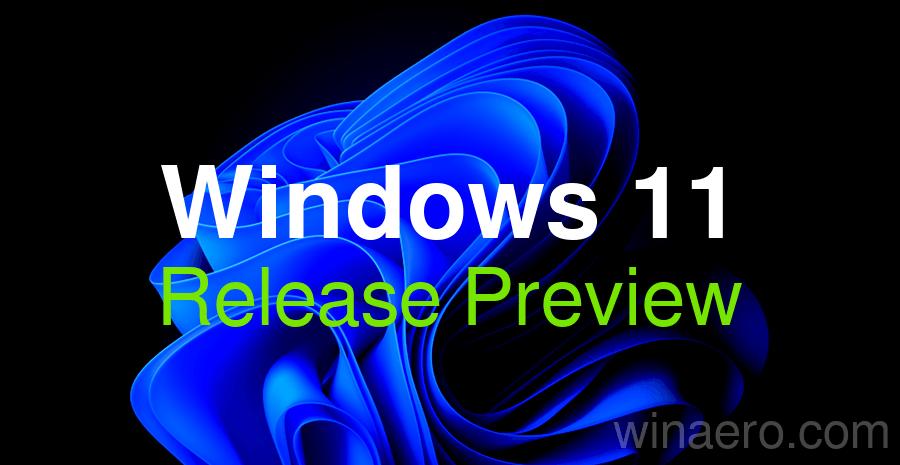
What's new in Windows 11 Build 22631.4534
Features that will become available gradually
Start Menu
Advertisеment
- Now, when you right-click on apps pinned to the Start menu, the context menu will display Jump Lists if they exist for that app.
Taskbar and system tray
- Microsoft has begun implementing a simplified system tray, where the date and time are displayed in an abbreviated form, and the notification bell icon is displayed depending on the Do Not Disturb status. If the bell icon is missing from the taskbar, then to open the Notification Center, simply click on the date and time.
If desired, you can return to the classic display of the date and time, as well as the bell icon, by changing the settings in the sections "Options" → "Time & Language" → "Date & Time" → "Show time and date on the taskbar" and "Options" → "System" → "Notifications", respectively. You can open the desired settings pages by right-clicking on the time or the bell icon in the system tray.
- Microsoft has begun implementing a simplified system tray, where the date and time are displayed in an abbreviated form, and the notification bell icon is displayed depending on the Do Not Disturb status. If the bell icon is missing from the taskbar, then to open the Notification Center, simply click on the date and time.
Touch screen
- In the section "Settings" > "Bluetooth and devices" > "Touch input" there are options for controlling gestures at the edges of the screen. If necessary, you can disable them for the left and right edges of the screen.
Mouse
- In the section "Settings" > "Bluetooth and devices" > "Mouse" there is now an option to disable the enhanced cursor precision if you prefer not to use this feature. There is also a setting to change the direction of scrolling with the mouse wheel.
Task Manager
- The design of the Disconnect and Logout dialogs has been updated to support dark theme and text scaling.
- The Performance section now shows the type of drives.
Input Method Editor (IME)
- The IME toolbar will now be hidden when the app is in full-screen mode. This change will affect users who have the IME toolbar enabled, as well as those who type in Chinese or Japanese.
File Explorer
- Added the ability to send a file to an Android device from the context menu in File Explorer and on the desktop. To use this feature, you must install and configure the Phone Link app on your computer.
IFilters
- Windows Search now uses Low-Privilege Application Containers (LPACs) to run IFilters. LPACs are similar to regular application containers, but with even more limited privileges. They provide IFilters with access only to the resources they need, isolating them from critical system components and data. This improves security by minimizing the potential damage from malicious IFilters.
Dynamic Lighting
- If compatible devices are not connected, the Dynamic Lighting page in Settings will display placeholder text and the brightness and effects controls will be disabled.
- The Dynamic Lighting settings page now has direction options for the Wave effect - Forward, Backward, Outward, or Inward. The Gradient effect now has the option to select Forward.
Narrator
- Narrator Scan Mode has been improved. The Skip Links ( N) feature allows you to jump to the text following a link. This is especially useful when reviewing long emails, news articles, and wiki pages. The Jump to Lists ( L) feature provides quick access to lists on a web page or document. To use Scan Mode, you must first turn on Narrator ( ). Then turn on Scan Mode by pressing during a Narrator session. Then use the new keyboard shortcuts — and . It is worth noting that Scan Mode is turned on by default on most web pages (e.g. news articles, wiki pages, etc.).WIN + Ctrl + EnterCaps Lock + ПробелNL
Speech support
- Improved speech-to-text and text-to-speech capabilities. Narrator, Voice Access, Live Captions, Live Translation, and Voice Typing users may see a message asking them to manually update their language files. These language files will be available for download in the Microsoft Store.
Settings
- Tailored Experiences has been renamed to Personalized offers in OOBE. The new setting is located under Settings → Privacy & Security → Diagnostics & Feedback. Personalized offers will allow users to opt out of having information about their devices used to improve Windows.
Features available to all users
- Fixed an issue where Windows would not activate after replacing the motherboard.
- Updated Country and Operator Settings Asset (COSA) profiles for some mobile operators.
- Fixed an issue where Windows would stop responding when using a USB printer over the IPP protocol.
- Fixed an issue where some devices, such as hearing aids, would not stream audio over Bluetooth LE.
What's new in Build 26100.2448
Features that will become available gradually
The new features described below are not available to all Insiders as they are being rolled out in stages.
Start Menu
- Now, when you right-click on apps pinned to the Start menu, the context menu will display Jump Lists if they exist for that app.
Taskbar and system tray
- Microsoft has begun implementing a simplified system tray, where the date and time are displayed in an abbreviated form, and the notification bell icon is displayed depending on the Do Not Disturb status. If the bell icon is missing from the taskbar, then to open the Notification Center, simply click on the date and time.
- If you want, you can return to the classic display of the date and time, as well as the bell icon, by changing the settings in the sections "Settings" > "Time & Language" > "Date & Time" > "Show time and date on the taskbar" and "Settings" > "System" > "Notifications", respectively. You can open the desired settings pages by right-clicking on the time or the bell icon in the system tray.
- Microsoft has begun implementing a simplified system tray, where the date and time are displayed in an abbreviated form, and the notification bell icon is displayed depending on the Do Not Disturb status. If the bell icon is missing from the taskbar, then to open the Notification Center, simply click on the date and time.
Touch screen
- In the section "Settings" > "Bluetooth and devices" > "Touch input" there are options for controlling gestures at the edges of the screen. If necessary, you can disable them for the left and right edges of the screen.
Mouse
- In the section "Settings" > "Bluetooth and devices" > "Mouse" there is now an option to disable the enhanced cursor precision if you prefer not to use this feature. There is also a setting to change the direction of scrolling with the mouse wheel.
Task Manager
- The design of the Disconnect and Logout dialogs has been updated to support dark theme and text scaling.
- The Performance section now shows the type of drives.
Input Method Editor (IME)
- The IME toolbar will now be hidden when the app is in full-screen mode. This change will affect users who have the IME toolbar enabled, as well as those who type in Chinese or Japanese.
File Explorer
- Added the ability to send a file to an Android device from the context menu in File Explorer and on the desktop. To use this feature, you must install and configure the Phone Link app on your computer.
IFilters
- Windows Search now uses Low-Privilege Application Containers (LPACs) to run IFilters. LPACs are similar to regular application containers, but with even more limited privileges. They provide IFilters with access only to the resources they need, isolating them from critical system components and data. This improves security by minimizing the potential damage from malicious IFilters.
Dynamic Lighting
- If compatible devices are not connected, the Dynamic Lighting page in Settings will display placeholder text and the brightness and effects controls will be disabled.
- The Dynamic Lighting settings page now has direction options for the Wave effect - Forward, Backward, Outward, or Inward. The Gradient effect now has the option to select Forward.
Narrator
- Narrator Scan Mode has been improved. The Skip Links ( N) feature allows you to jump to the text following a link. This is especially useful when reviewing long emails, news articles, and wiki pages. The Jump to Lists ( L) feature provides quick access to lists on a web page or document. To use Scan Mode, you must first turn on Narrator ( ). Then turn on Scan Mode by pressing during a Narrator session. Then use the new keyboard shortcuts — and . It is worth noting that Scan Mode is turned on by default on most web pages (e.g. news articles, wiki pages, etc.).WIN + Ctrl + EnterCaps Lock + ПробелNL
Speech support
- Improved speech-to-text and text-to-speech capabilities. Narrator, Voice Access, Live Captions, Live Translation, and Voice Typing users may see a message asking them to manually update their language files. These language files will be available for download in the Microsoft Store.
Settings
- Tailored Experiences has been renamed to Personalized offers in OOBE. The new setting is located under Settings → Privacy & Security → Diagnostics & Feedback. Personalized offers will allow users to opt out of having information about their devices used to improve Windows.
Jump lists
- If you click an item in the Jump List on the Start menu or taskbar while holding down the Shiftand keys Ctrl, that item will run as an administrator.
DISM
- Fixed an issue where the command
Get-WindowsCapabilitywould sometimes fail to perform actions correctly until the computer was restarted.
- Fixed an issue where the command
Windows Update
- Fixed an issue where error code
0x800f0905could appear when installing updates.
- Fixed an issue where error code
JPG files
- Fixed an issue where JPG orientation information could not be queried using APIs (e.g. via PowerShell).
Display
- Fixed an issue where app windows could move to the corner of the screen after the device went to sleep. This only happens when using multiple monitors.
- Fixed an issue where the Mica effect would not work correctly when using a slideshow as a desktop background.
Mouse
- Updated the "Indicate pointer location when pressing CTRL" option so that the circles displayed are now resolution-aware and do not appear too small on high-resolution displays.
Clipboard
- Fixed an issue where the clipboard history might not show copied items. The issue occurs even if the feature is enabled and you copied text or an image.
Taskbar
- The taskbar search box will now appear if Auto-hide the taskbar is enabled and the Search box option is selected for Search.
File Explorer
- Fixed an issue where some users may have seen excessive spacing between items in the navigation bar.
- Fixed an issue where the search field could be cut off if the File Explorer window was too small.
Features available to all users
File Explorer
- Fixed an issue where clicking the More details button would cause the menu to expand upward instead of downward, which could cause it to appear off-screen depending on the position of the File Explorer window.
HTML Applications (HTA)
- Fixed missing required components for HTML applications (HTAs) in ARM64 Windows PE.
Task Manager
- Fixed an issue where Task Manager could become unresponsive when using the keyboard on the Users page.
Graphics Device Interface Plus (GDI+)
- Fixed an issue where it was not possible to get image file properties using GDI+.
- Fixed an issue where scaling was not applied correctly when re-encoding images to GDI+.
RAW images
- Fixed an issue where RAW images were oriented incorrectly.
Exporting diagram objects
- Fixed an issue where the application would stop responding when exporting chart objects to PDF and XLSX formats.
Xbox Mouse and Game Pad
- Fixed an issue where the mouse could become disconnected from the game window on multi-monitor systems after opening and then closing the Game Bar, preventing you from using the mouse in the game.
Official announcement links: #1, #2
Support us
Winaero greatly relies on your support. You can help the site keep bringing you interesting and useful content and software by using these options:
