Insiders in the Beta channel are also receiving a portion of new features introduced today in the Dev channel build 25309. Microsoft has released builds 22621.1391 and 22624.1391, with the latter including new Voice Access features. Both builds come as KB5023011, but build 22621.1391 has new features disabled out of the box.
Advertisеment
Insiders who were previously on Build 22623 will automatically be upgraded to Build 22624 via the Service Pack. This package artificially increments the build number to make it easier for Microsoft engineers to distinguish between enabled and disabled devices by default.
If you are in a group with features disabled by default (build 22621.xxx), then check for updates and agree to install an optional update that will make these features available (build 22624.xxx).
New features in Windows 11 Build 22624.1391
Improved Voice Access
The help page for commands in the Voice Access settings application has been completely updated to be more convenient and understandable. The search field allows users to quickly find the commands they need, and additional recommendations have been added for each category. Also, descriptions and examples of use are offered for each of the commands.
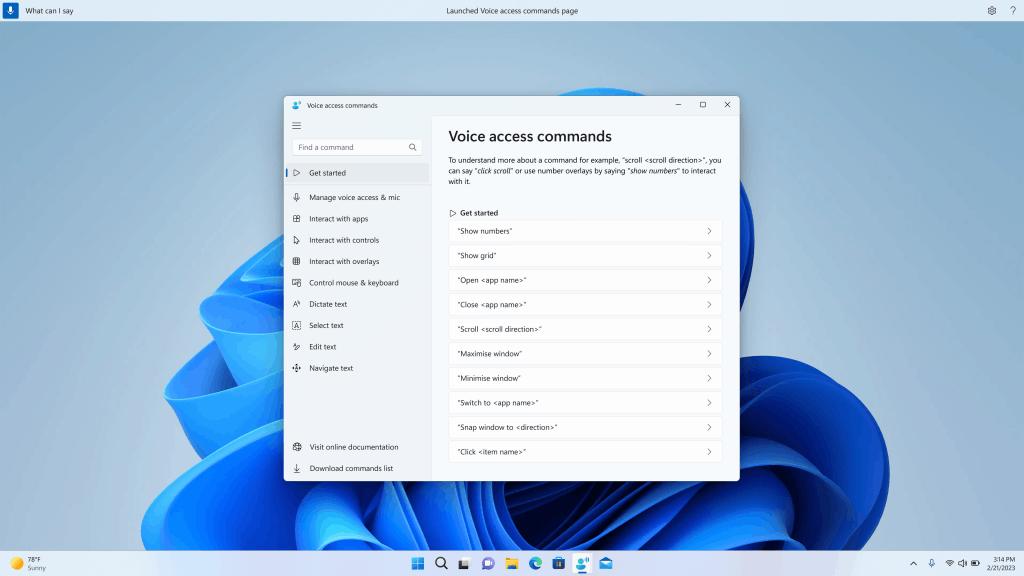
Please note that the page may not contain all available commands, and additional information may not be accurate. This will be improved in future builds. If you want a comprehensive list of voice access commands and more information about them, check out the information on the Microsoft website .
Voice Access in English dialects
The feature now supports other English dialects, including British, Indian, New Zealand, Canadian, and Australian. The first time you turn on Voice Access, you'll be prompted to download a speech model to enable voice recognition on your device. If Voice Access does not find a speech model that matches your language, you can still continue to use US English Voice Access.
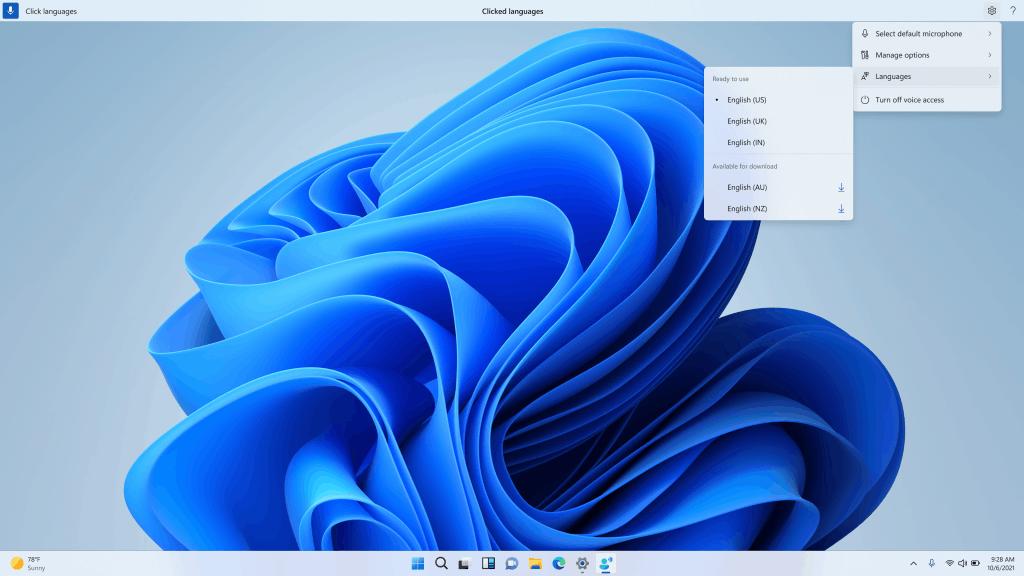
New commands to make text selection and editing easier
| To do this | Say this |
| Select a range of text in the text box | “Select from [text 1] to [text 2]”, e.g., “Select from have to voice access” |
| Delete all the text in a text box | “Delete all” |
| Apply bold/underline/italicize formatting on the selected text or last dictated text | “Bold that”, “Underline that”, “Italicize that” |
| Remove all whitespaces from selected text or last dictated textFor example, you dictated “Peyton Davis @outlook.com” in the last utterance and you want to remove all spaces to get the correct inbox address. | “no space that” |
| Insert “text” at the cursor and capitalize first letter of each word.For example, you want to insert “Hello World ” at the text cursor | “Caps [text]” ,e.g., “Caps hello world” |
| Inserts “text” at the cursor without any whitespace before “text”.For example, the text “Peyton” is entered in the text box and now you want to insert “Davis” but do not want a space to be added before Davis. (output: PeytonDavis) | “No space [text]” e.g., “No space Davis”” |
Fixes in both builds
- Improved Windows stability after installing an update.
- Fixed an issue that occurred in the previous build for the Dev Channel that was preventing the Action Center, Quick Actions, and Taskbar Jump Lists from working for some Insiders.
Known Issues
- Voice Access:
- Please note that the updated help page in the voice control application may not contain all commands, and additional information may not be accurate. It will be updated in future builds. If you want a comprehensive list of voice access commands and more information about them, check out the information on the Microsoft website .
Support us
Winaero greatly relies on your support. You can help the site keep bringing you interesting and useful content and software by using these options:
