Microsoft is rolling out Windows 11 build 22563 to Insiders in the Dev channel. If your PC is set to receive new builds from that channel, be ready to install it. You will find a new compact taskbar mode, an updated look of the Widgets pane, and more. Also, this build is available for ARM64 PCs.
Advertisеment
What's new in Windows 11 build 22563
Compact taskbar optimized for tablets
Microsoft has added two new taskbar modes for tablets and 2-in-1 devices. When on a tablet, Windows 11 will change the taskbar size to the new collapsed state. This will give more room for Store apps. Also, it should prevent the user from accidental invoking the taskbar when holding the device.
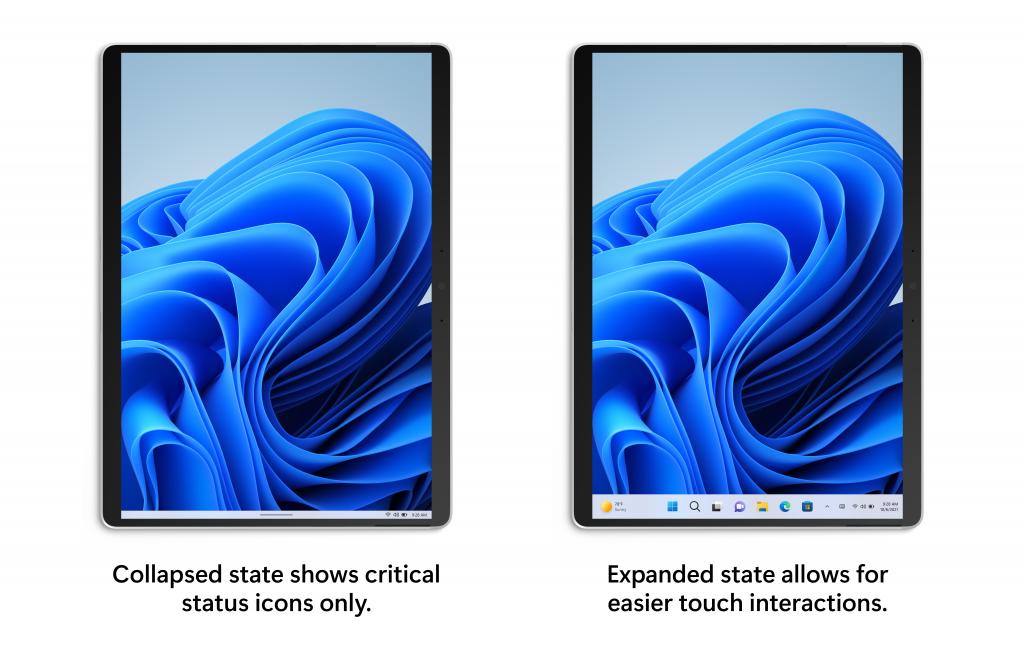
The expanded state is a bigger taskbar size, specially optimized for taps. You can easily switch between the two states by swiping up and down on the bottom of your device.
Open Settings (Win +i) and go to Personalization > Taskbar > Taskbar behaviors to see if this new feature is supported on your device. A new setting called “Automatically hide the taskbar when using your device as tablet” may be available right away. However, Microsoft is rolling out it gradually, so don't be surprised if you are out of luck.
Widgets will show news in a different way
Microsoft is changing the way Widgets show news. They are bringing together the widgets and news feed experiences as a dynamic blended feed containing both widgets and news content. This should make it easier for you to discover and engage with new widgets and news content through your feed.
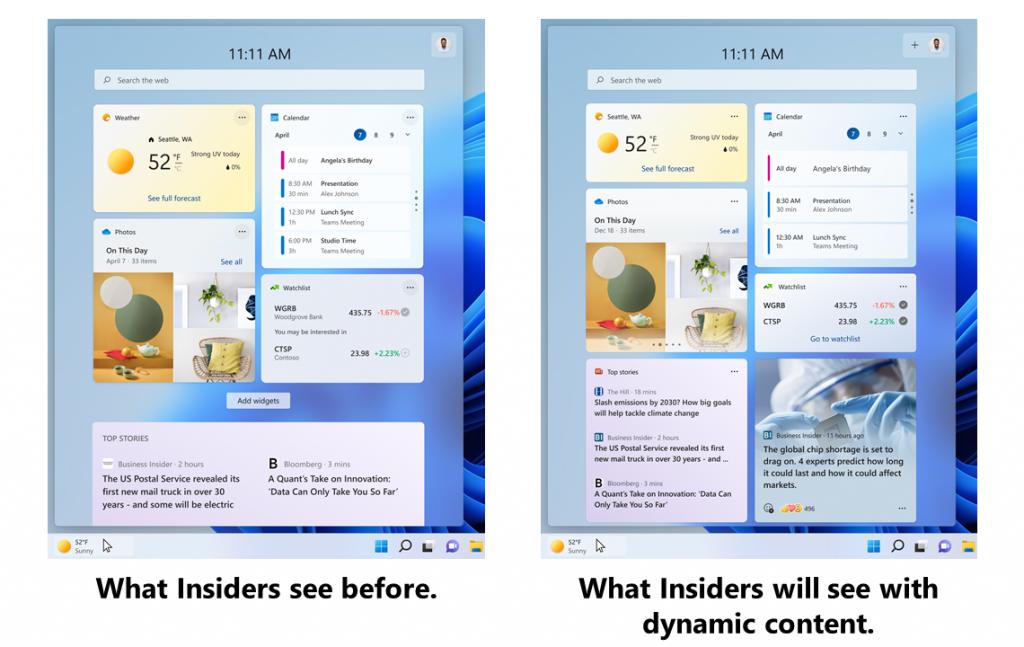
Again, this change is under A/B testing, so not everyone is seeing it right now.
Microsoft Edge tabs as individual windows in snap assist
Microsoft has changed the way Microsoft Edge appears in snap. Now, up to 3 tabs will appear as individual windows in the snap assist, so you can pick a tab to put on the screen directly.
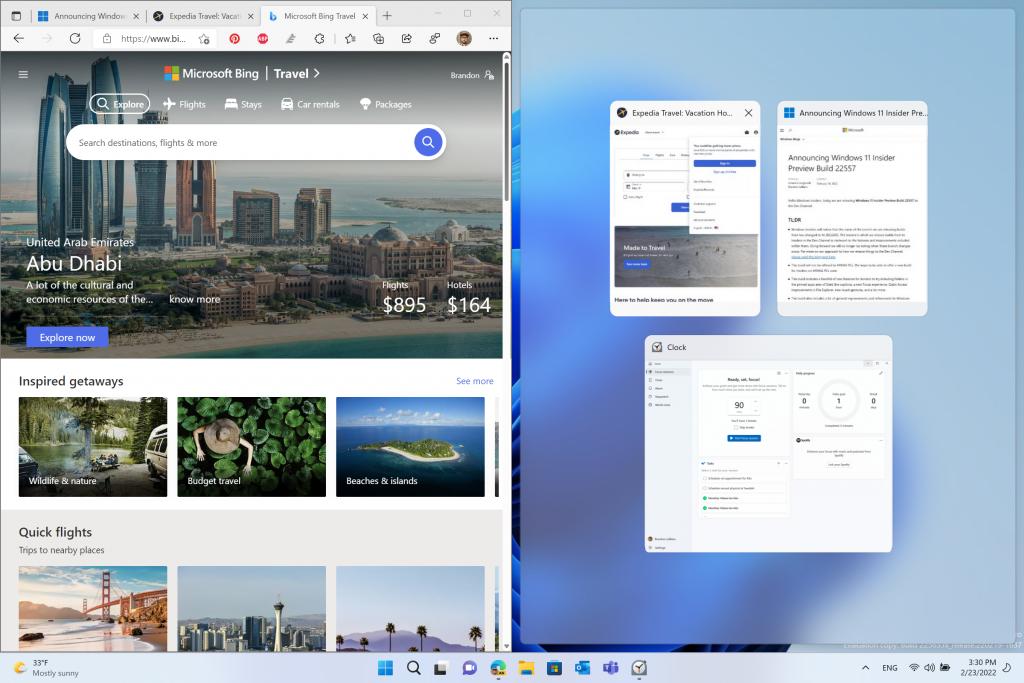
You can change what to show in span assist for Microsoft Edge,i.e. a window, tabs, and also set the number of tabs shown when snapping or pressing Alt + Tab in Settings > System > Multitasking.
Other changes
- A new policy to disable all Windows Update notifications.
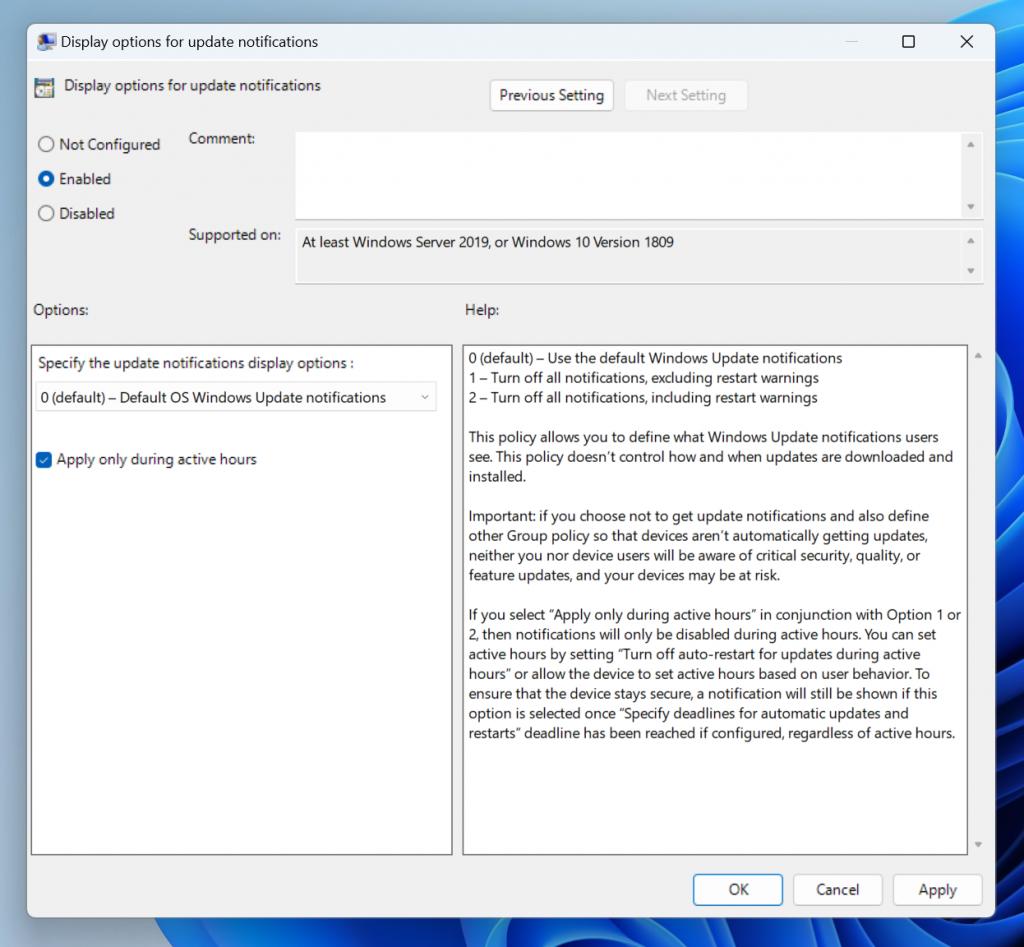
- Search from Quick Access has been expanded to include content from your OneDrive, Downloads, and any indexed location. Microsoft suggests searching from Quick Access to save your time.
- Quick Access will show thumbnails for remote files not stored locally, e.g. for files shared to you with someone else via OneDrive.
- Windows Insiders can now use 37 new emoji characters in the emoji picker as part of Emoji 14.0. Some of the new emoji include “melting face”, “troll”, “coral”, “beans”, “playground slide”, and “mirror ball”.

- The updated accessibility flyout on the login screen is now available to everyone.
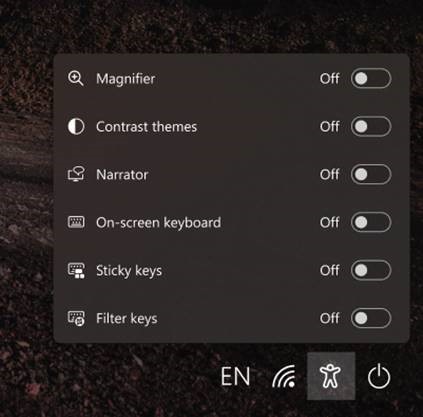
- The auto-hide taskbar will now stay expanded while you use Task View to switch Desktops.
- The top border line of taskbar now extends across the entire taskbar instead of stopping just before the system tray area. But it will only appear if tablet-optimized taskbar is enabled on your device.
There are more fixes, minor improvements, and also known issues in this build. Check out the official announcement here.
Support us
Winaero greatly relies on your support. You can help the site keep bringing you interesting and useful content and software by using these options:

Seems MS listen what the user wanted, a small, slicker taskbar back like prior to Windows 7, but “Combine when taskbar is full” and “Never Combined” options where the label of the opened application are missing.