Windows 11 Build 22635.3420 lands in the Beta channel with notable UI updates. First of all, it moves Widgets to the left side of the taskbar ahead of the system tray. Next, it now officially introduces new widgets for the Lock screen. Finally, you can now generate QR codes for share URLs right in the Windows Share dialog. Also, you can now drag and drop files to the address bar of File Explorer - this feature has been restored. And much more.
Advertisеment
Traditionally, Microsoft rolls out some features only for users with Get the latest updates as soon as they're available option enabled. The rest will get them much later. However, keep in mind that even if you enable the option, the new features will anyway be shipped gradually to your PC.
What's new in Windows 11 Build 22635.3420 (option is enabled)
Widgets next to the system tray
Introducing a new position for the Widgets entry-point on left-aligned taskbars. The entry-point will now be located to the left of the system tray and will be wider, allowing for a more visually engaging experience with Widgets on your taskbar. When launching the Widgets board, it will now fly out from the right side instead of the left side.
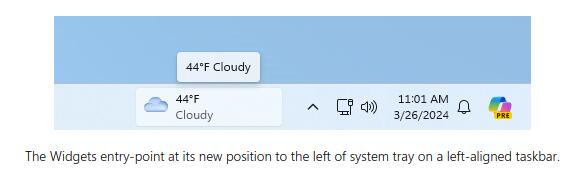
Changes and Improvements
File Explorer
Microsoft has restored drag-and-drop files with your mouse onto the File Explorer address bar. It is under a gradual roll-out.
Users can now generate QR codes for URLs and links to cloud files from the Share window, making it easier to share web pages and files. To try out the feature in Microsoft Edge, click the Share button in the toolbar and select Windows Share Menu.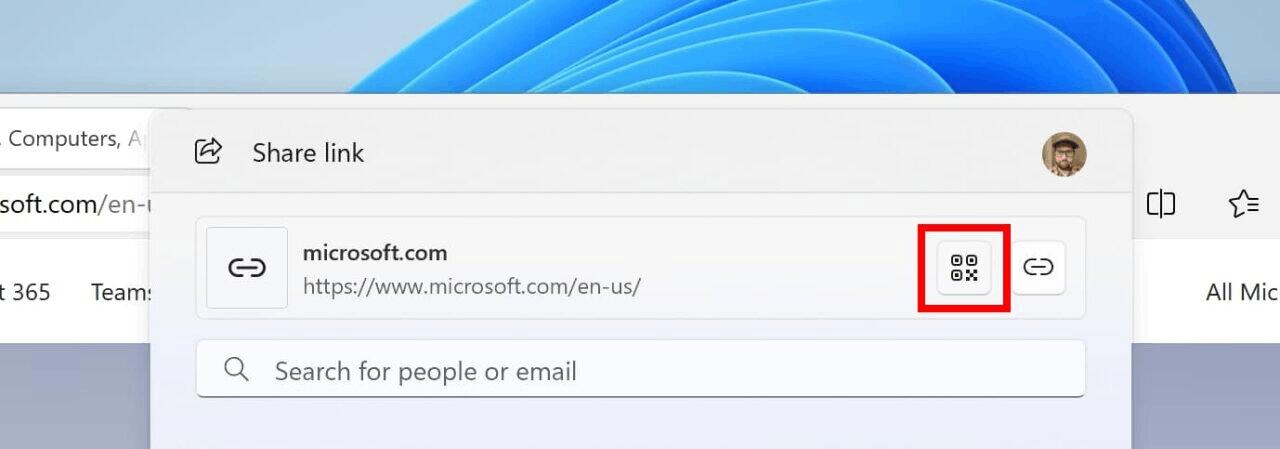 To prevent accidental closing of the Share window, clicking outside the window will no longer cause it to close. To close the window, click on the corresponding button in the upper right corner.
To prevent accidental closing of the Share window, clicking outside the window will no longer cause it to close. To close the window, click on the corresponding button in the upper right corner.
Windows Backup
- If the Personalization and Other Windows settings options are enabled in Settings > Accounts > Windows Backup , many audio settings (including the selected sound scheme) will be saved in a backup copy, which you can then use restore using the Windows Backup application.
- Microsoft is starting to roll out the ability to sign in to a Microsoft Account (MSA) directly in the Windows Backup app to save backups to your profile.
Fixes
- File Explorer: Fixed an issue that caused Explorer to crash on startup for some Insiders.
- Virtual desktops: Fixed an issue where the option to set different background images on each desktop was not working.
- Search: Fixed an issue resulting in Search not displaying application search results.
- Task Manager: Fixed an issue where Task Manager would sometimes take over processes, causing those processes to not terminate when closing applications while Task Manager was open.
Changes for all insiders (regardless of the option state)
Changes and improvements
Copilot for Windows
You can now use the preview version of Copilot for Windows with a local account, but you can only make 10 requests. After this, you will have to sign in using your Microsoft Account (MSA) or Microsoft Entra ID (formerly Azure Active Directory). To do this, use the link in the Copilot for Windows dialog box. If you do not do this, some Copilot features will not be available. See the following pages: Welcome to Copilot for Windows and Managing Copilot for Windows for details.
Lock screen
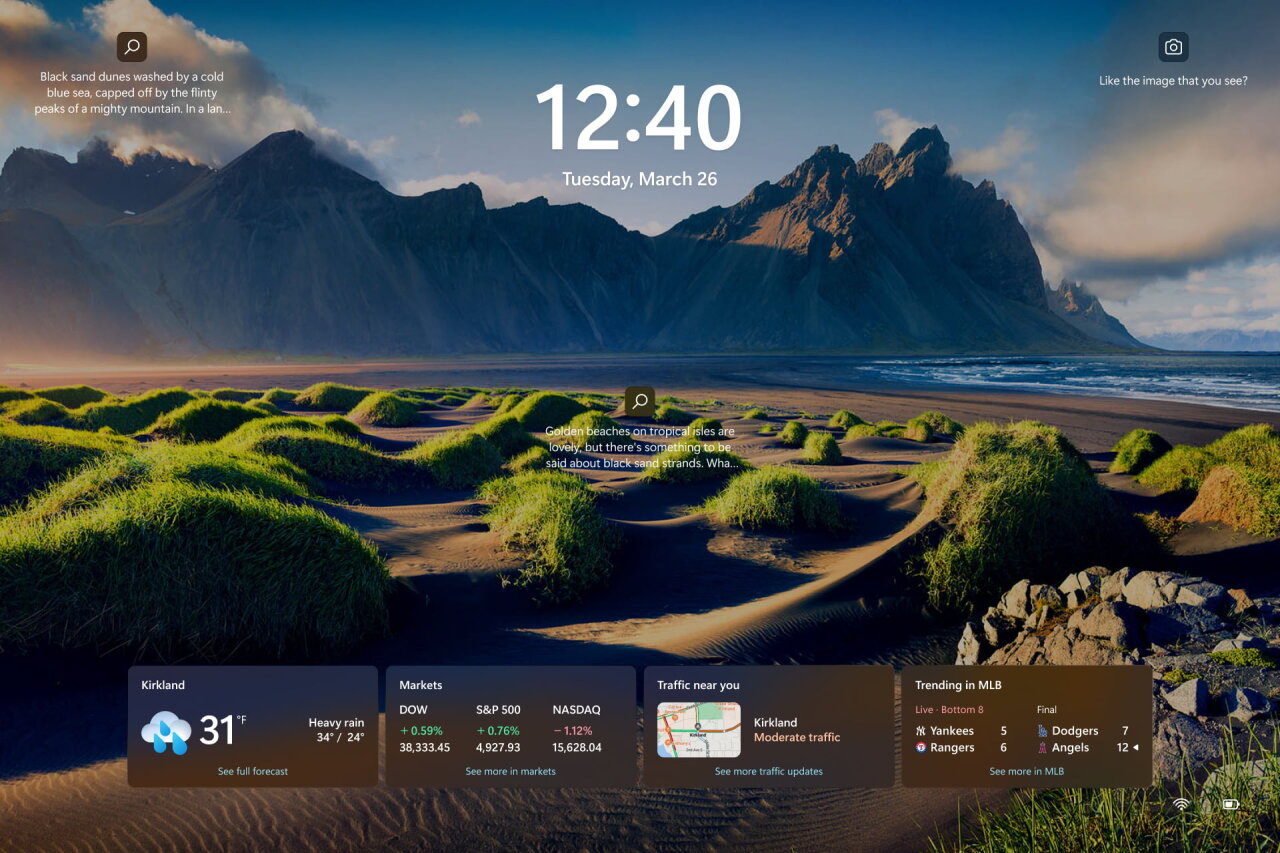
This update adds widgets to the lock screen with information about weather, sports, stock markets and traffic conditions. The design of the widgets has also been improved - an acrylic effect has been added, the size of the blocks has been optimized, the distance between them has been improved, and the font has been changed. To enable this feature, go to Settings -> Personalization -> Lock Screen.
This is a gradual rollout, so the feature may not be available to all users at this time.
Fixes
- New! This update affects Windows Hello for Business. Administrators can now use mobile device management (MDM) to disable the prompt that appears when users sign in on a computer connected to Entra. To do this, you need to enable the “DisablePostLogonProvisioning” policy setting. Once the user has signed in, the feature will be disabled for Windows 10 and Windows 11 devices.
- New! This update includes improvements to Remote Desktop Session Host. You can now configure the Clipboard Redirection policy to work in one direction from the local computer to the remote computer. You can also change this order.
- Fixed an issue affecting the Merge Taskbar Buttons and Hide Labels option where sometimes the buttons were the wrong size, causing the label text to be cut off. This occurs if the option is set to "When the taskbar is full" or "Never".
- Fixed an issue resulting in some Neural Processing Units (NPUs) not appearing in the Task Manager.
- Fixed an issue with a network resource being unavailable from a remote desktop session when Remote Credential Guard is enabled and Windows 11 version 22H2 and higher are used.
- Fixed an issue that caused Windows Defender Application Control to crash when more than 32 policies were applied.
- Fixed an issue with CloudAP hanging when multiple users logged in and out of virtual machines at the same time.
- Fixed a problem with the operation of the Group Policy service after applying an audit policy to the system via exe.
- Fixed an issue where the Settings app would freeze when deleting Bluetooth devices.
- Fixed an issue with printing to certain Internet Printing Protocol (IPP) printers through the Print feature in Notepad.
- Fixed an issue with dsamain.exe that caused a hang when running Knowledge Consistency Checker (KCC) assessments.
- Fixed an issue that caused some apps and features to become unavailable after upgrading to Windows 11.
- The update affects work with MSIX applications, due to which the correct interface localization will now be applied in all languages when updating the OS.
- Fixed an issue with the Microsoft Message Queue (MSMQ) PowerShell module not working.
- Fixed an issue where the AppLocker rule collection application mode does not match the configured settings.
- Fixed an issue that caused Azure App Services to crash when a web server tried to connect to an LDAP server via Transport Layer Security (TLS) version 1.3.
- Fixed an issue where the touch keyboard and candidate windows for Japanese and Chinese Input Method Editors (IME) would not appear after exiting Modern Standby.
- Fixed an issue with unstable Bluetooth connections on some wireless headphones.
- Fixed an issue resulting in USB audio playback not working on some processors after resuming from sleep mode.
- Time zones in Kazakhstan have been updated.
- Support for Daylight Saving Time in Samoa.
- Changed daylight saving time settings for Greenland.
- Support for the DST changes announced by the Palestinian Authority for 2024 and 2025.
- Fixed an issue with Secure Launch not working on some processors.
- Fixed an issue with the stability of the Virtual Remote App when using a custom shell to open it.
- Fixed an issue where the status of containers being created or deployed would be stuck at the "ContainerCreating" stage.
- Updated Country and Operator Settings Asset (COSA) profiles for some mobile operators.
- Fixed an issue with the COM+ component not working, causing some applications to freeze.
- Fixed an issue in the Settings app where the data in the Settings app does not match the Time service settings configured through Mobile Device Management (MDM) or Group Policy Object (GPO).
- Fixed an issue with the LoadImage() function that prevented the bitmap from loading from top to bottom when the image height was negative. The function could also return NULL.
Known Issues
- General: Investigating an issue where Internet Information Services (IIS) and Windows Communication Foundation (WCF) may not work after you install this update.
- [New] File Explorer: Shift + F10 unexpectedly opens "Show advanced options" in the File Explorer context menu.
- Widgets:
- Insiders who use the new left-aligned Widgets button layout on the taskbar may experience the following issues:
- [New] Opening the Widgets panel using a touch gesture may not work if the taskbar is center-aligned instead of left-aligned.
- [New] Unpinning "Widgets" from the taskbar may not work if the taskbar is centered instead of left aligned.
- [New] The widget panel does not display correctly when Copilot is used as a sidebar.
- [New] Enabling or disabling "Widgets" in the taskbar settings may cause the taskbar to refresh.
- Insiders who use the new left-aligned Widgets button layout on the taskbar may experience the following issues:
Support us
Winaero greatly relies on your support. You can help the site keep bringing you interesting and useful content and software by using these options:
