Microsoft is updating Windows 10 to show a notification when a new Startup entry is added to the OS. Everytime an app registers itself to start with the OS, you will notice that, and will be able to change this, e.g. to instantly disable it from being launched after you sign in to Windows.
Advertisеment
The more apps you install on your computer, the longer it will take to start up Windows. This is because many apps load at startup and slow down the boot process. The longer that list gets, the slower your OS loads after a restart or shutdown.
Starting with Windows 10 build 17017, there is a special page in Settings to manage startup apps. You can find it under Settings - Apps - Startup. See the following screenshot.
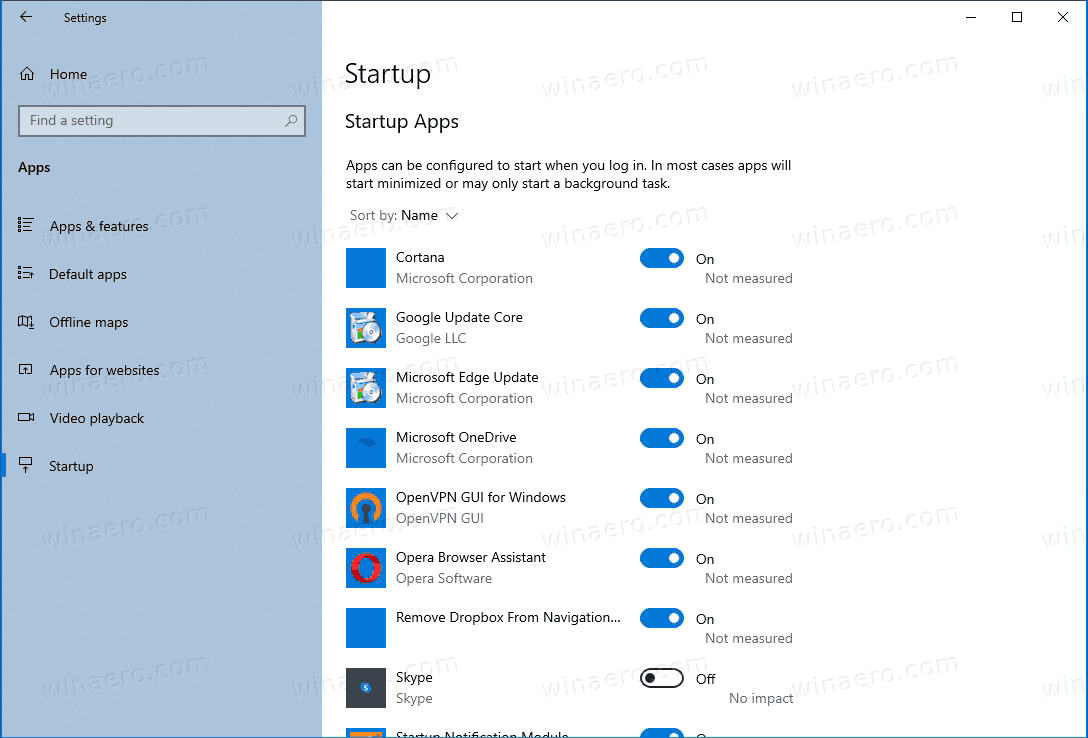
There are a number of other methods you can use to manage startup apps in Windows, which are reviewed in detail in the following blog post:
How to add or remove startup apps in Windows 10
The only minor issue here is that you have to always remember to check the list of startup apps, especially if you install plenty of apps. Then the list can quickly grow, notably slowing down your PC.
To revolve it and keep you in control, Windows 10 will now display a notification every time the app adds itself to startup.
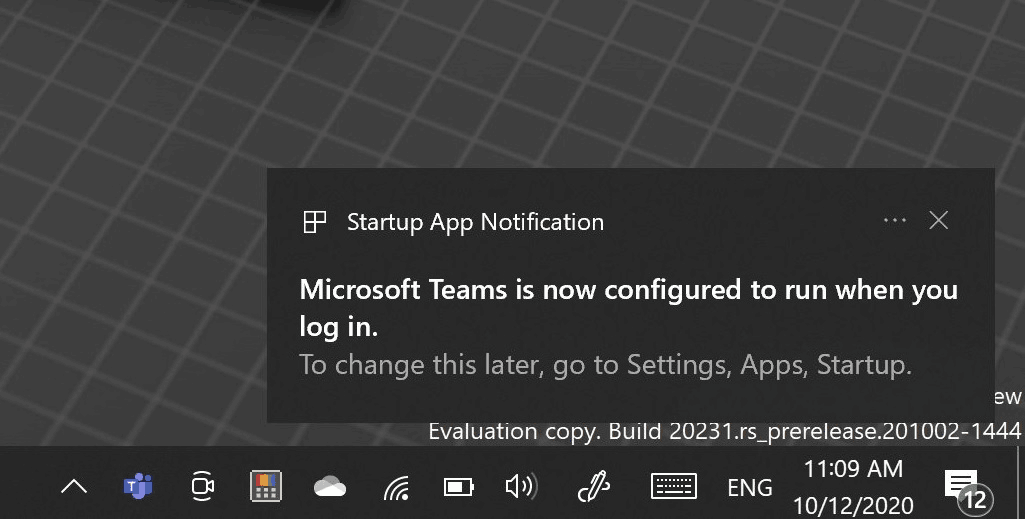
You can click on the notification, this will open the Startup page of Settings where you can see and remove any apps you wanted to stop loading automatically with the OS.
The change is available in Windows 10 starting in Build 20231Windows 10 build 20231 was released to Insiders in the Dev channel a few days ago. Microsoft has also provided ISO images for clean install. The official change log mentions a new OOBE page that collects user software preferences and will optimize the OS according to them.
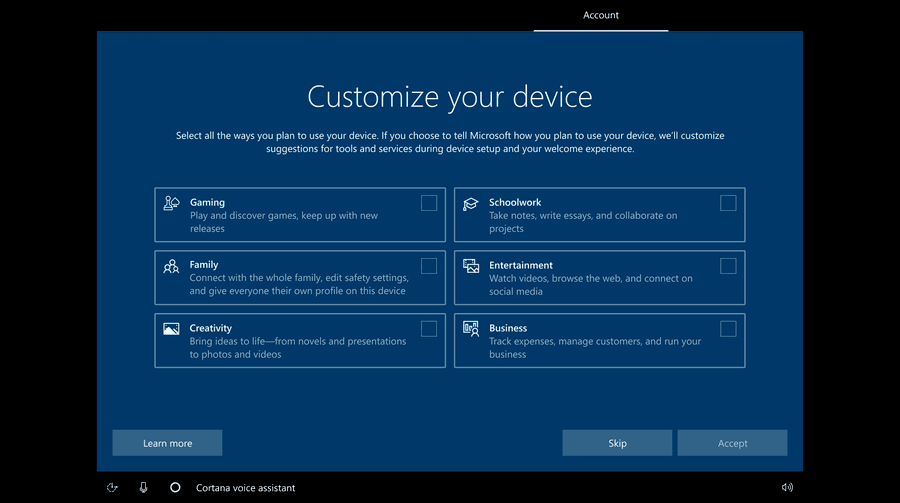
But more interesting changes are under the hood. Enthusiasts have quickly discovered a new OOBE experience, that was initially created for Windows 10X. This includes the setup process of installing and/or performing initial configuration of hardware, setting privacy options, and adding a user account to the OS.
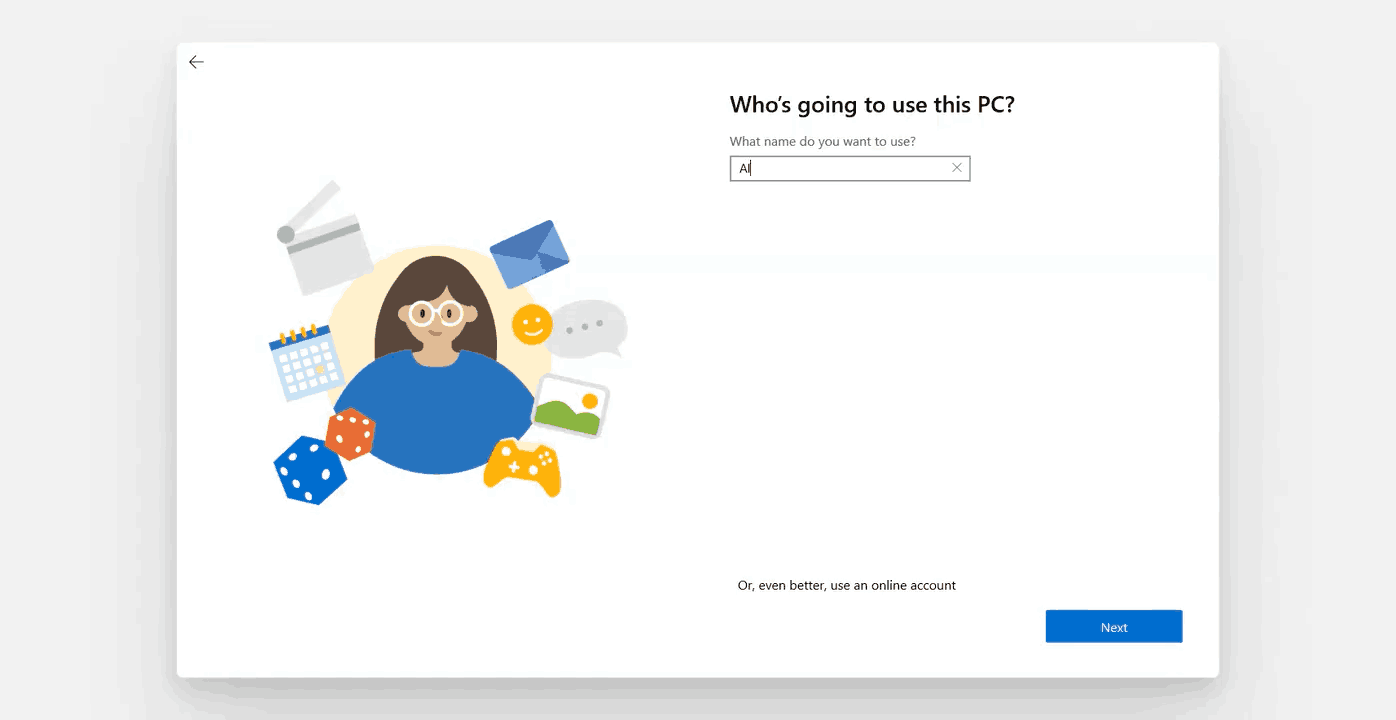
The new OOBE UI can be seen in this video.
Thanks to Windows Latest.
Support us
Winaero greatly relies on your support. You can help the site keep bringing you interesting and useful content and software by using these options:
