Windows 10 Anniversary Update includes a new tool to diagnose various aspects of drives connected to your PC. If your suspect your disk drive of a problem, the Storage Diagnostic tool can be useful in identifying the issue since it collects various data about drives and the file system.
The new tool is named StorDiag.exe. It collects storage and filesystem diagnostic logs and outputs them to a folder. It is a console tool, which can be accessed using the command prompt. Use it as follows.
- Open an elevated command prompt.
- Type "StorDiag.exe /?" to see the usage syntax of the app.
As of this writing, it generates the following output.StorDiag [-collectEtw] [-out ]
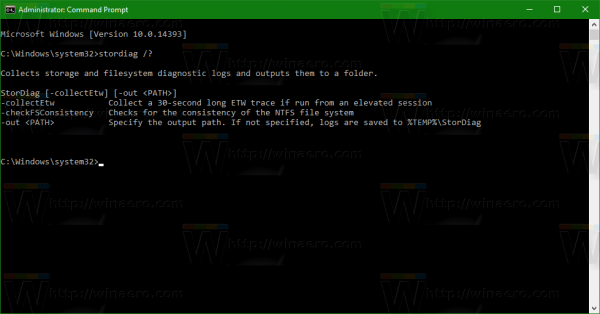 Arguments are as follows:
Arguments are as follows:
-collectEtw Collect a 30-second long Event Tracing for Windows trace if run from an elevated session
-checkFSConsistency Checks for the consistency of the NTFS file system
-out Specify the output path. If not specified, logs are saved to %TEMP%\StorDiag
Using these arguments, you can collect troubleshooting information: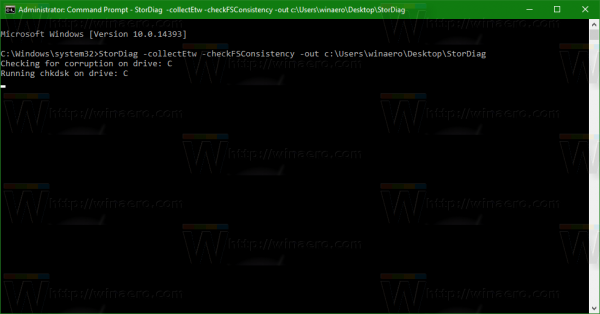
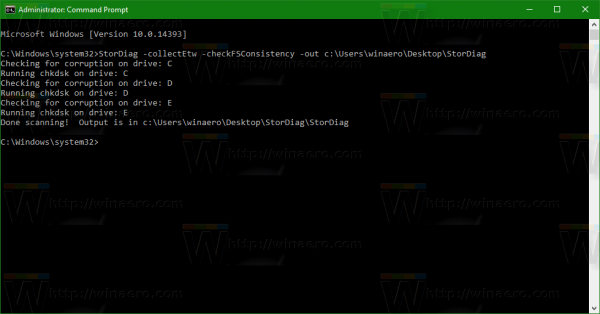
The application does not fix any issue or error. Instead, it launches other console utilities like chkdsk, fsutil and several other tools. In the output you will find logs of these tools. Logs include 30 second ETW (Event Tracing) performance logs, Chkdsk logs for every partition and drive, exported Registry entries for storage devices and exported event logs. Also, it includes storage reliability counters for each drive. This is stored in a single text file "PSLogs.txt".
In my case, it collected the following data: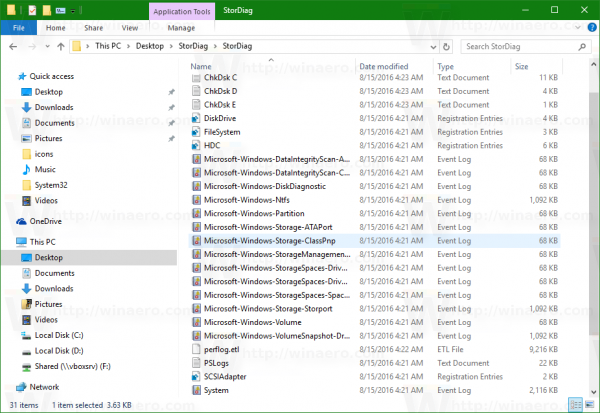
The Storage Diagnostic tool can be useful for system administrators and advanced users who need to find and analyze storage related issues. It can save their time by running all necessary tests automatically by running a single command.
Support us
Winaero greatly relies on your support. You can help the site keep bringing you interesting and useful content and software by using these options:
