Today, Microsoft released the first preview version of Windows 10 PowerToys that includes two tools, Windows key shortcut guide and FancyZones. The source code of the project is also available.
Advertisеment
You may remember PowerToys, a set of tiny handy utilities which were first introduced in Windows 95. Probably, most users will recollect TweakUI and QuickRes, which were really useful. The last version of the classic PowerToys suite was released for Windows XP. Microsoft is reviving the PowerToys suite with Windows 10 support. The source code of the 'reboot' project is opened.
PowerToys is a set of utilities for power users to tune and streamline their Windows experience for greater productivity. Inspired by the Windows 95 era PowerToys project, this reboot provides power users with utilities to squeeze more efficiency out of the Windows 10 shell and customize it for individual workflows.
Download PowerToys Preview
This GitHub page is a new home of the PowerToys project. The repo also contains the information and tools you need to understand how the PowerToys’ utilities work together and how to create your own utilities.
The installer of PowerToys Preview can be downloaded here:
The apps
In the current implementation, PowerToys include a special app to manage all the tools included in the suite. It starts automatically after you sign-in to your user account. A PowerToys icon appears in the system tray. By clicking on that icon you launch the PowerToys settings UI. The settings UI lets you enable and disable individual utilities and provides settings for each utility. There is also a link to the help doc for each utility. You can right click the tray icon to quit the Power Toys service.
![]()
The management UI requires elevation, so you'll see a UAC prompt.
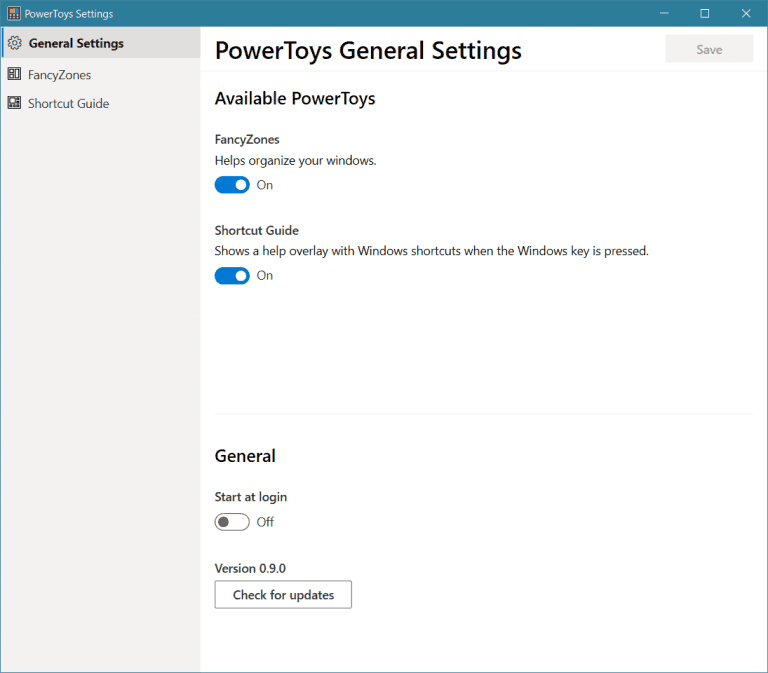
From Settings, you can prevent the app from starting with Windows.
Windows key shortcut guide
The Windows key shortcut guide is a full screen overlay utility that provides a dynamic set of Windows key shortcuts that are applicable for the given desktop and currently active window. When the Windows key is held down for one second, (this time can be tuned in settings), an overlay appears on the desktop showing all available Windows key shortcuts and what action those shortcuts will take given the current state of the desktop and active window. If the Windows key continues to be held down after a shortcut is issued, the overlay will remain up and show the new state of the active window.
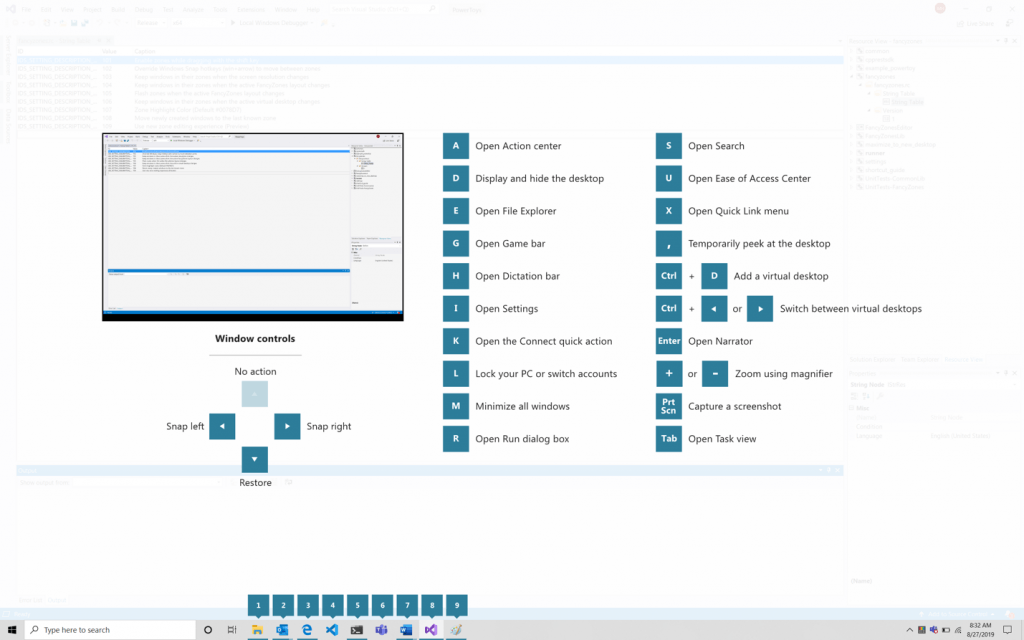
FancyZones
FancyZones is a window manager that is designed to make it easy to arrange and snap windows into efficient layouts for your workflow, and also to restore these layouts quickly. FancyZones allows the user to define a set of window locations for a desktop that are drag targets for windows. When the user drags a window into a zone, the window is resized and repositioned to fill that zone.
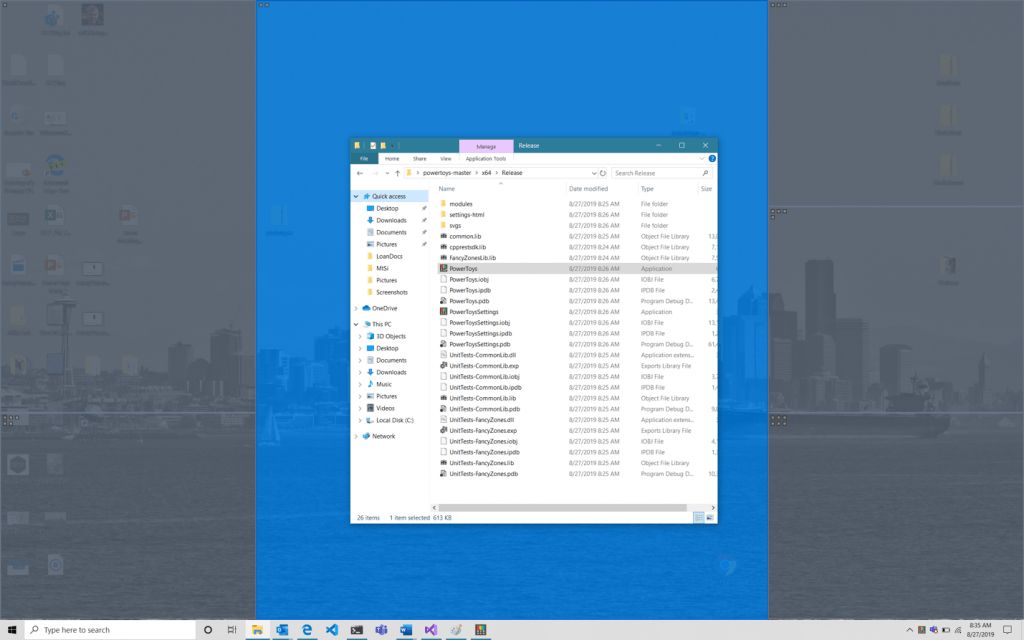
To get started with FancyZones, you need to enable the utility in the PowerToys settings, and then invoke the FancyZones setup UI. There’s a button in settings to open this UI, or you can press Win+~ to launch it. When first launched, the UI presents a list of zone layouts that can be quickly adjusted by how many windows are on the monitor. Choosing a layout shows a preview of that layout on the monitor. Pressing the save and close button sets that layout to the monitor.
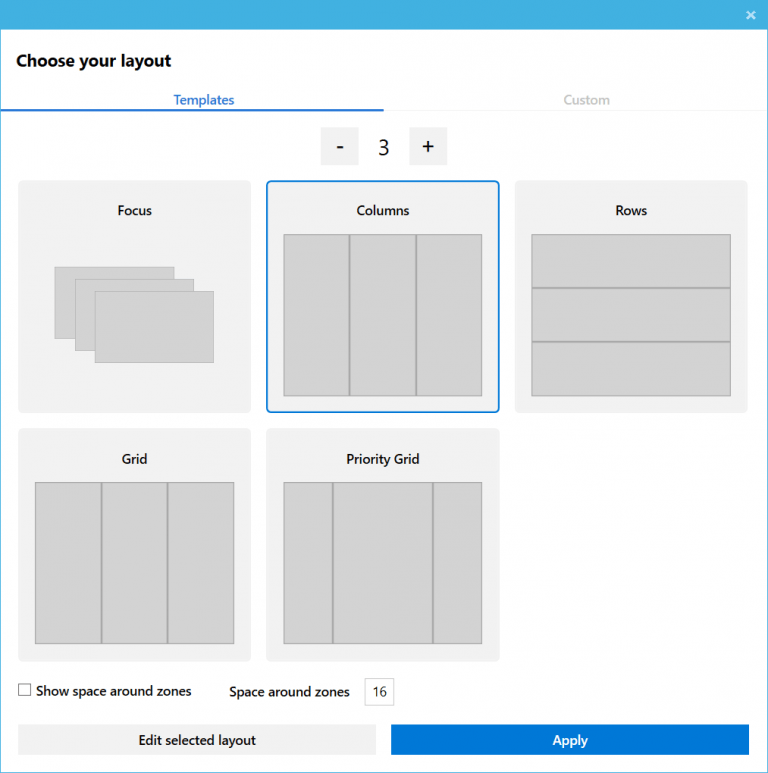
The editor also supports creating and saving custom layouts. This functionality is in the Custom tab in the editor UI. There are two ways to create custom zone layouts, window layout and table layout. These can also be thought of as additive and subtractive models. The additive window layout model starts with a blank layout and supports adding zones that can be dragged and resized, similar to windows.
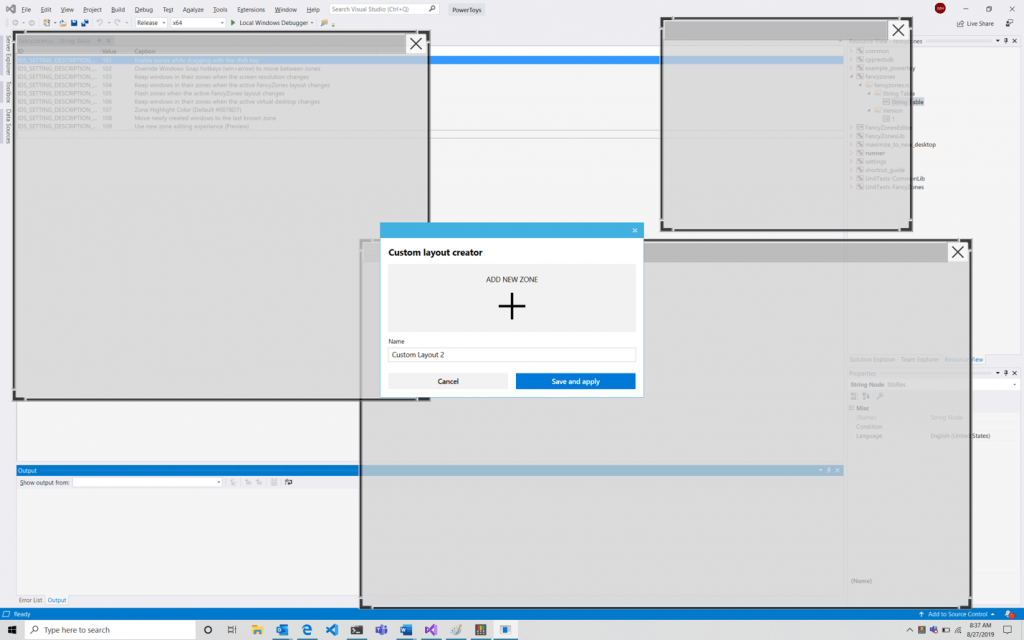
The subtractive table layout model starts with a table layout and allows zones to be created by splitting and merging zones and then resizing the gutter between zones.
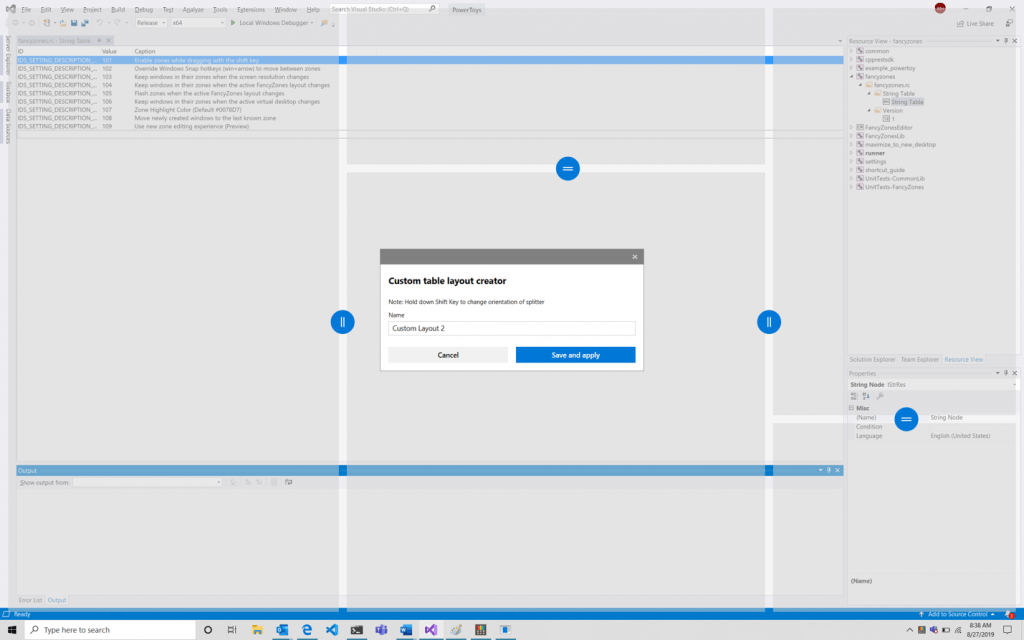
Support us
Winaero greatly relies on your support. You can help the site keep bringing you interesting and useful content and software by using these options:
