Microsoft is updating the Start menu in Windows 10 by moving the user profile icon to different positions. It can now appear at the top right below the hamburger icon. Another position is next to the shutdown button. Besides, Microsoft has backported the new account manager from Windows 11 that includes a promotion of the Microsoft 365 subscription.
Advertisеment
In the screenshots below, you can see examples of the new location of the profile button in the Start pane.
![]()
Finally, there is one more change. Clicking on the user icon now opens a flyout with a brief overview of your Microsoft 365 subscription. If you don't have one, Windows will recommend you to get it.
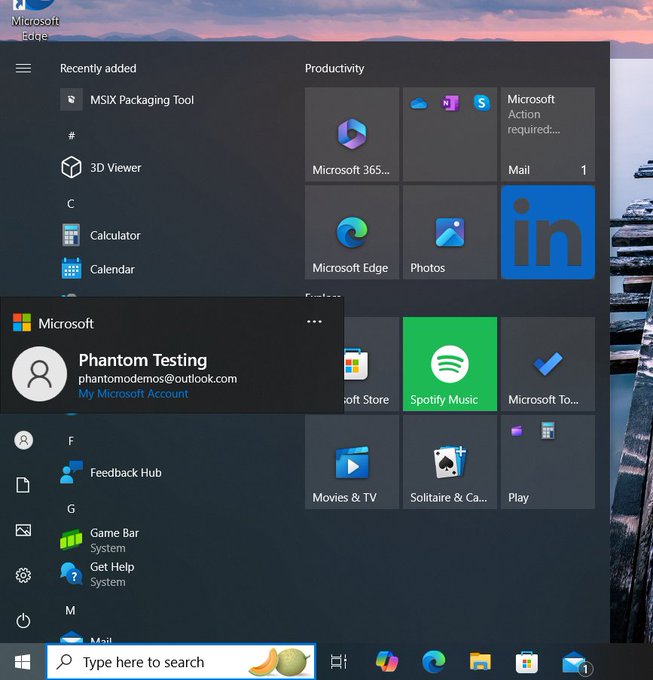
The latter was part of Windows 11 insider builds for some time. Now, it is available in Windows 10 starting in Beta/Release Preview Build 19045.4842.
Besides the Start menu changes, Windows 10 Build 19045.4842 brings with it a small update to the Settings app. Now, regardless of the accent color, the header icons in Settings will no longer use it. They will remain monochrome, but will display their overlays in your accent color. This way, Microsoft expects to attract more attention to the offers hidden behind those icons.
![]()
All these changes changes are hidden. But you can enable them with ViVeTool if you die hard to test them right now.
- Download the ViVeTool utility from GitHub.
- Unzip the downloaded archive to the c:\ViVeTool folder.
- Open Command Prompt as Administrator (Win + R > type cmd and press Ctrl + Shift + Enter).
- Type the command
c:\vivetool\vivetool /enable /id:4843371,49453572and press Enter. - Now, type one more command:
c:\vivetool\vivetool /enable /id:49490422 /variant:X. Replace X with a number from 1-5 to get different user profile icon layouts. - Restart the operating system.
Done!
To undo the change, run the following command as Administrator:
c:\vivetool\vivetool /disable /id:49490422
Similarly, you can enable monochrome icons for the Settings header.
Enable Monochrome Icons in the Settings Header
- Download the ViVeTool utility from GitHub.
- Unzip the downloaded archive to the c:\ViVeTool folder.
- Open Command Prompt as Administrator (Win + R > type cmd and press Ctrl + Shift + Enter).
- Type the command
c:\vivetool\vivetool /enable /id:4843371,49453572,49490084,49612595and press Enter. - Once you see "Successfully set feature configuration", restart the operating system.
Now you have the new style of icons at the top of the Settings app.
The undo command in this case looks as follows:
c:\vivetool\vivetool /enable /id:49490084,49612595
Many thanks to @phantomofearth for carefully finding and sharing all these changes.
Support us
Winaero greatly relies on your support. You can help the site keep bringing you interesting and useful content and software by using these options:

Why not just revise the Microsoft account flyout menu with the Lock and Logout showed up under it instead hidden in a stupid menu by clicking the … icon. It make it more complicated, even if the PC has multiple user accounts.
Is there a better start menu replacement with no ads?
Open-Shell