Some day, you might face the issue that your Downloads folder opens very slowly in File Explorer in Windows 10. In this article, we will see the possible reasons for this behavior and how you can fix it.
Advertisеment
There are several reasons for the situation when your windows 10 downloads folder opens slowly.
Installed software
It can be caused a third party antivirus tool or by Windows Defender. Everytime you open the Downloads folder, it starts scanning its files for malware. Before File Explorer have read the icons and metadata from the items in the folder, Defender scans them and makes the computer operate slower. Symantec's Norton AntiVirus is also known to be slowing down File Explorer operations due to its slow file system filter driver.
You can easily check if the slow down is caused by the antivirus app or by something else. Simply disable your antivirus temporary or at least it's real time scanning and try to open the Downloads folder while it is disabled. If the folder opens quickly while it is disabled, you can do the following:
- Reduce the amount of files stored in the Downloads folder. Remove old files which you do not need any more. This will reduce the time the antivirus takes to scan all files.
- Try to replace your antivirus software.
Note: In Windows 10, it might be hard to permanently disable Windows Defender. See this article for details: Disable or enable Windows Defender in Windows 10.
Downloads folder content
Another reason can be the huge amount of videos or images that you have downloaded. If you keep them in a single folder, e.g. in your Downloads folder, it will be opened slowly. Huge files slow down the folder because Explorer has to read them and generate thumbnail previews for them.
Here is what you can do.
Try to rebuild the thumbnail cache. If that cache gets corrupted, File Explorer might be slow while to list the files in that folder.
To fix the thumbnail cache, try to rebuild it. See How to repair and clear thumbnail cache in Windows 10.
If this doesn't help, try to change the folder view template to "General items". It works faster than the templates "Pictures" or "Videos".
- Right click the Downloads folder in File Explorer and choose "Properties" in the context menu.
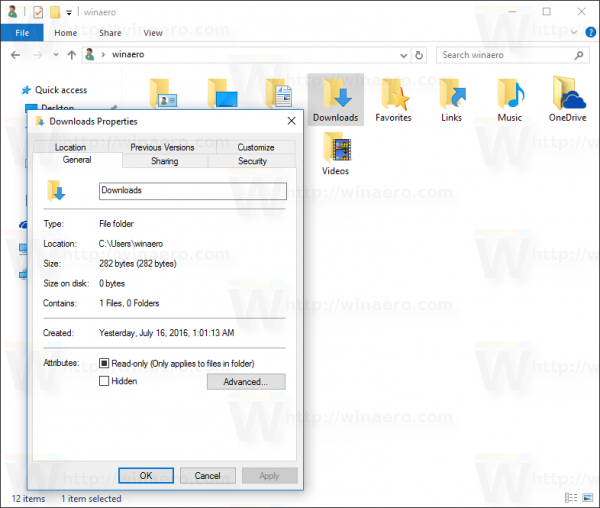
- In the Properties dialog, go to the Customize tab.
- There, set the parameter "Optimize this folder for:" to the value "General Items" and tick the checkbox "Also apply this template to all subfolders" as shown below:
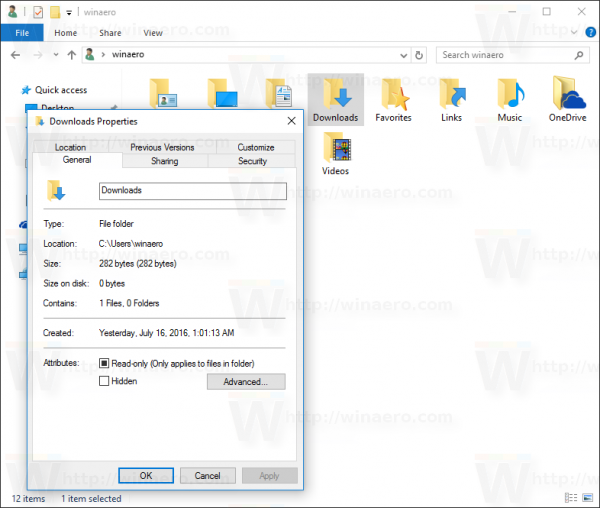
Again, you can reduce the amount of the multimedia files stored in the Downloads folder to speed it up.
Corrupted disk drive or file system
Another reason for the Downloads folder opening slowly can be a malfunction of the disk drive or the file system.
First, scan the drive where your downloads folder is located. Refer to the following article: Check the system drive for errors in Windows 10.

If the scan does not help, you need to check if the disk drive is physically damaged or has bad sectors.
It is a good idea to use some tool like CrystalDiskInfo for this task. CrystalDiskInfo is a freeware tool to read the S.M.A.R.T. info reported by a disk.
If it reports some errors, then you need to replace your disk drive.
That's it.
Support us
Winaero greatly relies on your support. You can help the site keep bringing you interesting and useful content and software by using these options:
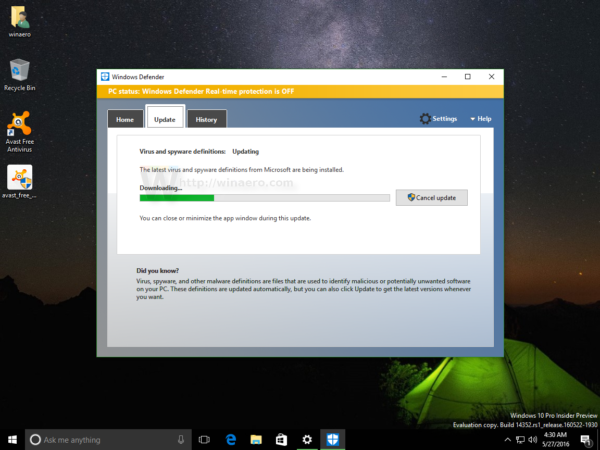
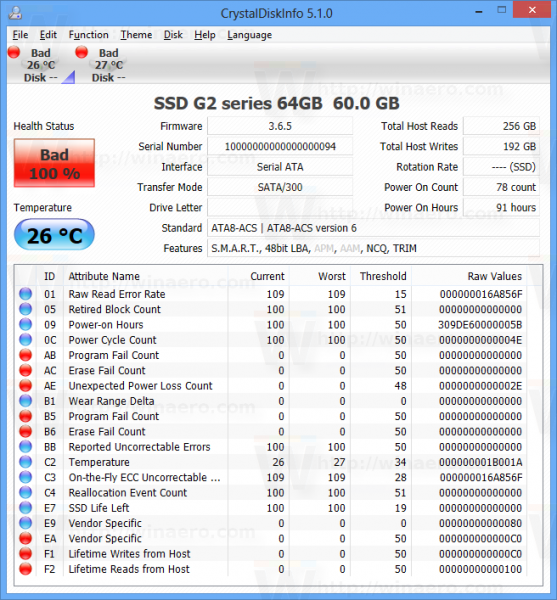

That’s why I clicked on here… You never know the things you can learn…. Appreciated!
I would like to add something more:
Downloads folder could be slowed-down if you have the folder optimized for images:
Go to your downloads folder and do the following:
1) Right click on an empty space and select properties.
2) Go to “Customize” tab.
3) Select “General Items” from the dropdown (“Optimize this folder for”)
4) Click “OK”
Thanks.
Thank you for Sharing Tips Windows 10. ^_^