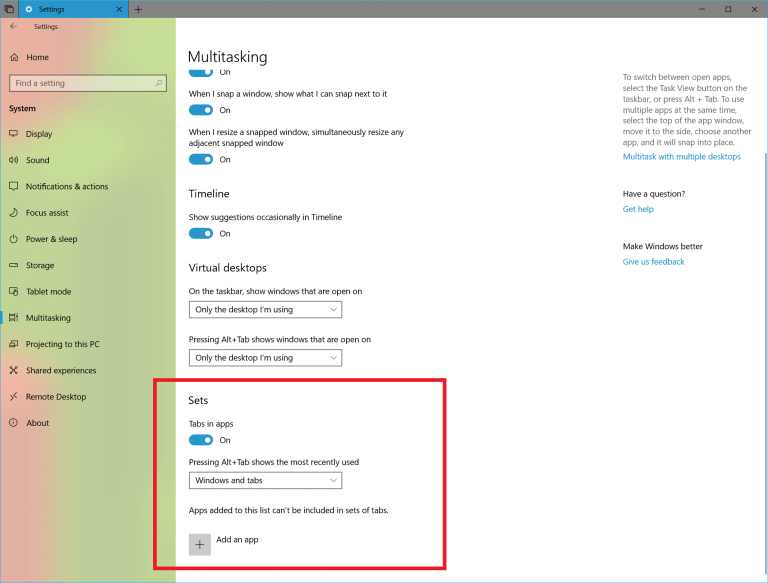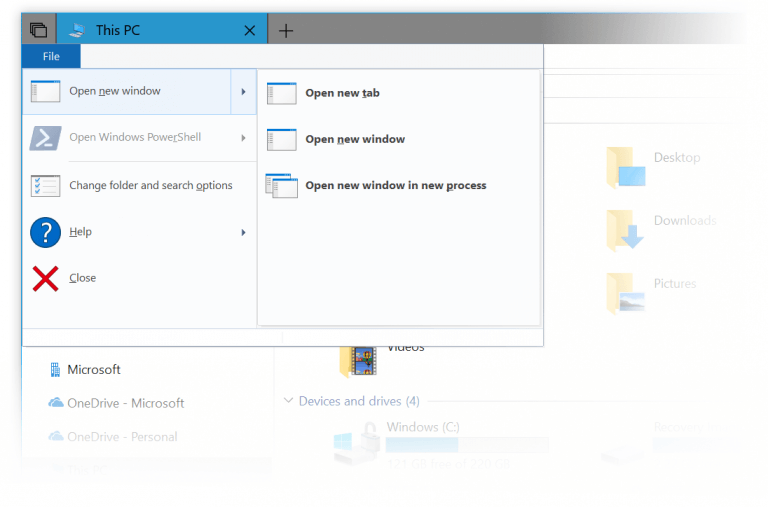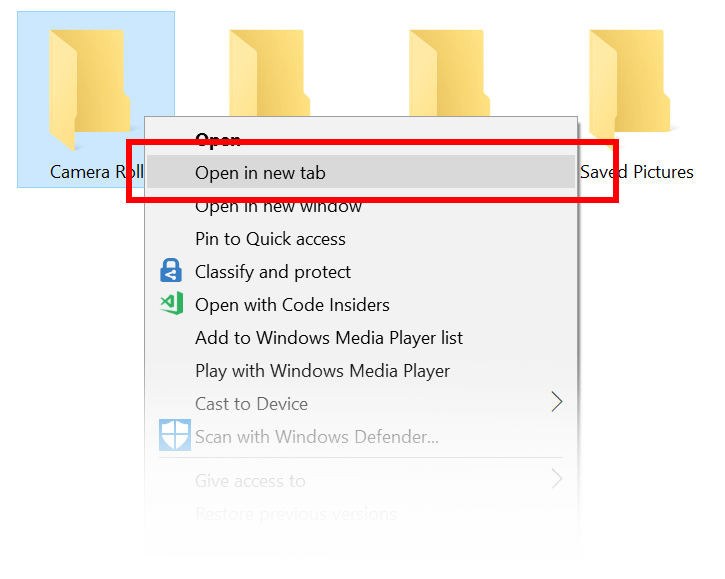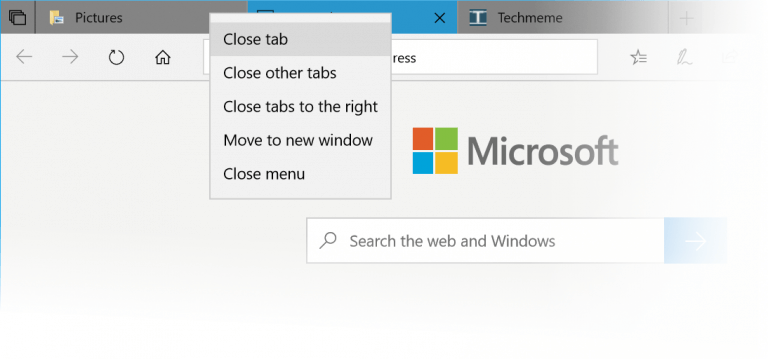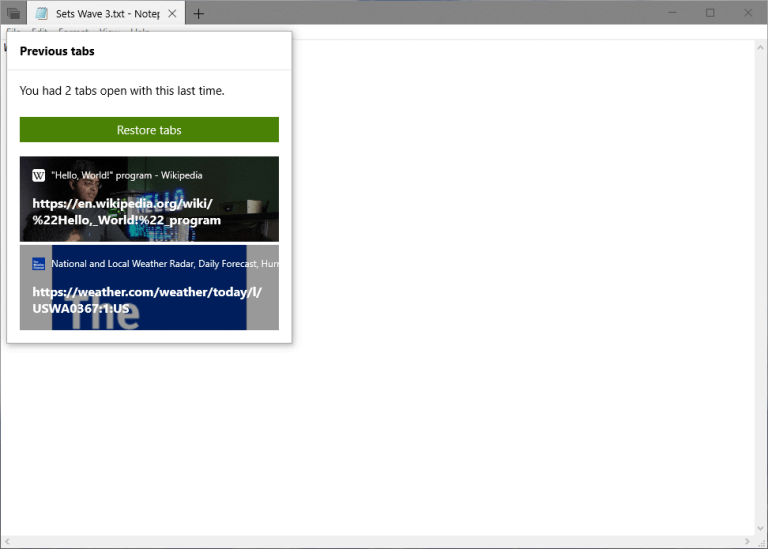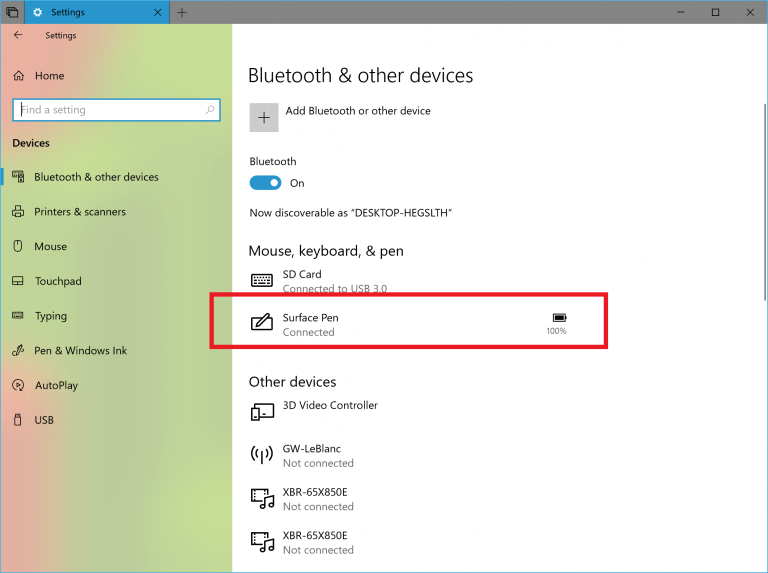Microsoft is releasing Windows 10 Insider Preview Build 17639 from the "Redstone 5" branch to Windows Insiders who have opted into Skip Ahead. This release comes with tons of improvements to the Sets feature (known as Tabs or Tabbed Shell).

Here is what's new in this release.
Advertisеment
The next wave of Sets improvements is here
What belongs together stays together – we designed Sets to help you keep webpages, documents, files, and apps connected. We’ve been hard at work since our first wave of Sets improvements for RS5, and when you install today’s build you’ll find:
Drag and drop app tabs within and between Sets windows is now supported: It works just like it sounds! You can now drag an app tab around within the Set or combine tabbed app windows into Sets.
Note: If you open a Microsoft Edge tab outside of a Set, you can’t drag and drop it into a Sets window. Drag and drop for Microsoft Edge web tabs within Sets isn’t supported yet and you may experience a crash if this is attempted.
Tabs are now bubbled up in Alt + Tab: Have Photos, Microsoft Edge, and OneNote tabbed together? You can now use Alt + Tab to switch between them. Prefer to only show the primary window in Alt + Tab? There’s a new setting – more on that in just a moment…
Note: If you have multiple Microsoft Edge windows in a Set, only the one most recently accessed will be visible in Alt + Tab.
Improved Settings for Sets: We’ve updated the Settings for Sets via Settings > System > Multitasking. To start with, Sets now has its own section on this page, and is searchable (try typing “Sets” or “tabs” and it will appear in the dropdown). We’ve also added a setting to control the Alt + Tab behavior mentioned above.
File Explorer & Sets Improvements: We’ve heard your feedback – you’d like it to be easier to get two File Explorer windows grouped together, and we’re working on it. To start with, you no longer need to hold CTRL on the new tab page to launch a File Explorer window in a tab (this was a temporary necessity with the last wave). We’ve also added a new keyboard shortcut to open a new tab when a File Explorer window is in focus: Ctrl + T. Remember, you can use Ctrl + N to open a new window, and Ctrl + W to close the window/tab.
Finally, we’ve added some new UI for easily opening new tabs and windows in the File Menu.
And also, in the context menu when right-clicking on a folder.
New context menu options for tabs in Sets: If you right-click on a Sets tab, you’ll discover we’ve added several options for you to leverage, including “close other tabs”, “move to new window”, and “close tabs to the right”.
Improvements to Previous Tabs: We’ve done a few things to improve the experience in this space, including:
- You can now pick and choose which Previous Tabs you want to restore, instead of only being able to restore all tabs. Note: if you use the Sets activity card in Timeline, it will automatically restore all tabs.
- You can now restore Previous Tabs from any type of activity – whereas with the previous wave of features we only supported restoring tabs when the primary window was a document.
- When you open a document that previously had tabs, a prompt will appear offering to restore those tabs, and the Previous Tabs button will be in the filled state. For things that aren’t documents, a prompt will not automatically appear, but you’ll know that there are tabs available to restore because the Previous Tabs button will be in the filled state.
- We added an animation to the experience when there are no Previous Tabs available to be restored.
Other Sets improvements and fixes based on your feedback, including:
- We fixed an issue where the active tab color wouldn’t be visible until you hovered over it.
- We’ve been working on our polish, and you’ll notice that switching between open tabs is now a lot smoother.
- We’ve improved the reliability when restoring tabs, fixing some issues where tabs didn’t restore as expected.
- We fixed an issue where closing a tab in a Set then immediately opening a new tab might result in the window unexpectedly maximizing.
Here are a few things we’re still working on that aren’t quite finished / resolved yet:
- File Explorer ribbon doesn’t stay pinned open across restart.It may take some time for the app exclude list in Sets settings to populate the first time it’s opened.
- Sometimes it takes two tries to bring up an inactive tab from the taskbar.
- There’s a chance that you may see an unexpected second row of tabs when you open the new tab page.
- When you launch an app or website from the new tab page, there’s a chance focus will change to a different tab.
- The “filled” state of the restore icon in Sets will remain filled even though you’ve restored all tabs.
- We’re aware of an issue that causes Narrator to read extra text when invoking Alt + Tab, and we’re working on a fix.
- The new tab may sometimes open blank. Closing the tab then opening it again should resolve this issue.
Bluetooth battery percentage in Settings
In Bluetooth & other devices Settings, you can now check the battery level of your Bluetooth devices. For Bluetooth devices that support this feature, the battery percentage will update whenever your PC and the device are connected.
Windows Calculator Improvements
Windows Calculator has been updated (version 10.1803.711.0) to now correctly calculates square roots for perfect squares (integers that are squares of other integers). Because of the arbitrary precision arithmetic library used by the Calculator app, the square root calculation is an approximation calculated using the Exponential Identity function.
Previously, when you would calculate the square root of 4, the result would be 1.99999999999999999989317180305609 which would be rounded to 2 when displayed, because we calculated enough digits to do the rounding correctly. However, as soon as you subtract 2, you would see the remaining digits.
After this update, the square root calculation now recognizes perfect squares and correctly returns exactly 2 for the square root of 4.
General changes, improvements, and fixes for PC
- We fixed an issue resulting in duplicate entries in Disk Management.
- We fixed an issue that could result in certain UWP apps silently terminating when minimized.
- We fixed an issue resulting in certain devices with BitLocker enabled unexpectedly booting into BitLocker recovery in recent flights.
- We fixed a race condition that could result in the taskbar not autohiding after opening and closing the Start menu while a fullscreen window was visible.
- We fixed an issue where typing in Start would switch to a blank Cortana screen if Start was open when the PC went to sleep.
- We fixed an issue when using Arabic as your display language where after using the X to close the touch keyboard in a UWP app text field it might stop coming up automatically in that field.
- Sometimes having too many choices can be confusing and less is more. That is why this new build has consolidated the places where users can adjust their display brightness by removing the display brightness slider in Control Panel Power Options and the “Display brightness” section under Power Options Advanced Settings. Don’t worry! You can still adjust your display brightness via Settings > System > Display settings, the Action Center, and via keyboard hot keys.
Known issues
- If you open Settings and clicking on any links to the Microsoft Store or links in tips, Settings will crash. This includes the links to get themes and fonts from the Microsoft Store, as well as the link to Windows Defender.
- On resuming from sleep, the desktop may be momentarily visible before the Lock screen displays as expected.
- When Movies & TV user denies access to its videos library (through the “Let Movies & TV access your videos library?” popup window or through Windows privacy settings), Movies & TV crashes when the user navigates to the “Personal” tab.
Source: Microsoft
Support us
Winaero greatly relies on your support. You can help the site keep bringing you interesting and useful content and software by using these options: