Microsoft today released yet another Windows 10 Insider Preview version. Windows 10 build 16237 which represents the upcoming Windows 10 Fall Creators Update, code name "Redstone 3", is available now for Fast Ring Insiders. This build comes with tons of changes. Let's see what's new.
Advertisеment
The change log features the following improvements and updates.
Microsoft Edge Improvements:
Read aloud with word and line highlighting for all websites: With the read out loud feature for web, users will be able to read aloud any webpage with word and line highlighting.
PDF read aloud: With the read out loud feature for PDF, users will be able to read aloud any PDF document with word and line highlighting.
Other improvements to address your feedback including:
- If you click Share in Microsoft Edge, the Share UI will now match the Microsoft Edge theme if it is different from the rest of the system. Share UI will also now launch under the Share button, rather than in the center of Microsoft Edge.
- When you add a favorite, you will get a delightful animation now that indicates where users can find their most important websites in the future.
- We fixed an issue where copying double byte characters (for example Japanese or Chinese) out of Microsoft Edge and pasting into another app wouldn’t show the characters correctly in the second app.
- We fixed a Microsoft Edge issue from the previous flight where opening links in a new tab might cause a new window to open with the link instead.
- We fixed an issue from recent flights where the Print dialog in Microsoft Edge would show a blank preview page and lead to printing a blank page.
- We fixed an issue resulting in the Microsoft Edge context menu not showing up on pen barrel button tap.
- We fixed an issue when returning to Edge after a crash. Your tabs will be automatically restored for you.
Windows Shell Improvements:
No more logging out to fix blurry desktop apps: Hey, do you hate having to log out and back in to Windows to fix blurry desktop apps after docking, undocking, or remoting? We do too! In this flight, you only have to relaunch these apps in order to have them render crisply. If you have a high DPI display (a 4K display or other high dots-per-inch (DPI) display, such as Surface displays) and change the display scaling value in any way (this can happen when you dock/undock, remote from a device with a high DPI display, or otherwise change the display scaling setting) most desktop apps become blurry. This is due to 1) the apps don’t respond to a DPI change notification, because they haven’t been updated and 2) Windows keeps the display scaling/DPI data that it reports to apps constant until you log out and back in.
In this flight we’ve changed the way that Windows provides DPI-related information to these applications such that each time one of these applications starts, they’ll get updated data from Windows. This means that for these applications, you simply re-launch them in order for them to render correctly if they’re blurry. While this isn’t what we all want: having these applications render crisply all the time, we feel that it’s a lot less painful to relaunch apps instead of having to close out of all apps and going through a log-out/log-in cycles.
Some things to note: this won’t work for all desktop apps (and doesn’t apply to UWP apps). Also, this only helps apps that become blurry after a change to the display scale factor of the main/primary display. This change, unfortunately, doesn’t improve apps that are blurry on secondary displays when in “extend” display mode. Please give this change a try and let us know if you hit any bugs.
Notification and Action Center improvements:
- We’ve adjusted our notification buttons to now span across the bottom of the notification, rather than being right-justified.
- We just made it easier for you to take action on your notifications by auto-expanding the first notification in each notification group in the Action Center. Now you can quickly triage your emails, snooze your reminders, reply to your texts, etc. without the need to expand every single one of them.
- In response to feedback about the X to “dismiss” notifications being confusing, we’ve adjusted it to now be an arrow to make it more clear that the notification is actually being pushed to the Action Center to be reviewed later.
- We fixed an issue from recent flights where if you received 20 notifications from a specific app, then received more (without ever clearing them from the Action Center), ShellExperienceHost would start crashing repeatedly in the background.
- We fixed a recent issue where tapping on the chevron of an expanded notification in the Action Center wouldn’t collapse the notification.
- We fixed an issue from recent flights where opening the Action Center might not clear the badge on the Action Center icon, leading one to later believe there were new notifications when there weren’t any.
- We fixed an issue where Notifications and Actions Settings might have unexpectedly had a number of unnamed apps listed at the top in recent flights.
- We fixed an issue where Windows Defender notifications might include unparsed parameters (showing a % sign).
My People improvements:
- Notification badges for people pinned to the taskbar will now be consistent with the color of your theme if you’ve opted into showing color in Start, Action Center, and other places on the system.
- When you receive emoji from people pinned to the taskbar, we now refer to this as a “pop”. You’ll see this terminology reflected under Settings > Personalization > Taskbar.
Input Improvements:
Emoji Panel turns it up a notch:
- Type to search with the new Emoji Panel now supports emoji 5.0! We also added a bunch more keywords along the way.
- Have you ever wondered “What the heck is this emoji supposed to be”? Wonder no more! If you hover your mouse over any of the emoji in the Emoji Panel, you’ll now see a handy showing you the exact Unicode character name. Bonus: we’ve added tooltips to the categories so they’re no longer a mystery.
- We fixed an issue for our dark theme lovers where the X to close out the Emoji Panel was black on black.
Improved touch keyboard experience:
- We fixed an issue where the touch keyboard was passing the wrong window size information when shapewriting with the one-handed keyboard, leading to accuracy issues. Please try it again in today’s build and let us know if it seems improved.
- As you type with the touch keyboard, you will now hear a sound with each key press – much as you did with the previous version of the keyboard before we introduced our new one.
- We fixed some issues in learning your typing style, so you should find text predictions improved now the more you type and correct using the touch keyboard.
- Since we now will relaunch the keyboard where you left it, we’ve decided to remove the left and right docked modes from the one-handed keyboard. As a refresher, if you want to move the keyboard, simply drag the candidate bar.
- We improved the reliability of the Japanese one-handed 10-key Kana touch keyboard.
- We fixed an issue from recent flights where the touch keyboard and handwriting panel would unexpectedly appear sometimes.
- We fixed an issue where the text candidates would appear using unexpectedly small font.
- We fixed an issue where only the one-handed keyboard was available on PCs with small screens.
Handwriting panel improvements:
- We fixed an issue where if the text in the handwriting panel shifted while you were inking, it could result in an unintentional ink stroke across the panel.
- We fixed an issue where a word might be inserted twice if you dismissed the panel by changing focus to somewhere else on the screen.
PC Gaming Improvements:
- We have updated the Game Mode icon on the Game bar.
Task Manager Improvements:
With Build 16226, we added GPU support to the Task Manager. We’ve made some improvements to the Performance tab, and in today’s build you’ll find:
- GPU performance updates: We’ve made a few small changes in this build to the GPU performance tracker in Task Manager. We’ve updated the UI layout, and added more details like DirectX version and the physical location of your GPU. Only hardware GPUs show up in the list, and the software-only basic display adapter is hidden. More improvements coming soon!
Hyper-V Improvements
You will see a new “virtual machine gallery” under quick create. There isn’t anything in the gallery yet and we’ll have more details on this in the future. In the meantime, choosing “Local installation source” will allow you to pick an image from your computer.
If you’re wondering where the options for VM Name and networking went, they’re in the “More options” section which introduces another new feature in Hyper-V. Hyper-V on Windows 10 provides a default network so your virtual machines share networking with your computer using NAT.
If you are on the Fast ring of the Windows Insiders program, then go to Settings -> Update & security -> Windows Update -> Check for updates.
Source: Microsoft.
Support us
Winaero greatly relies on your support. You can help the site keep bringing you interesting and useful content and software by using these options:
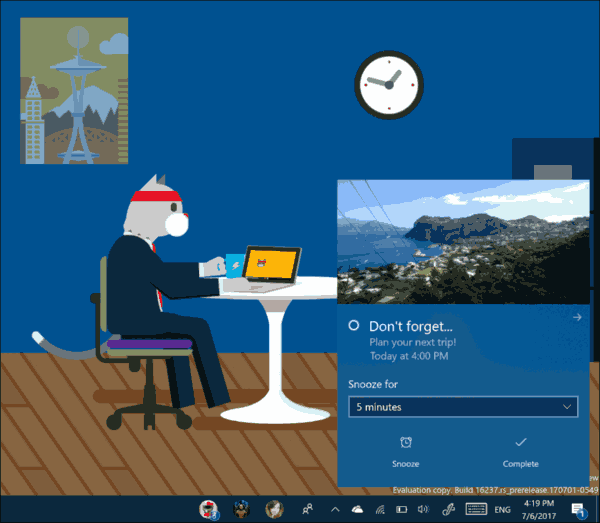
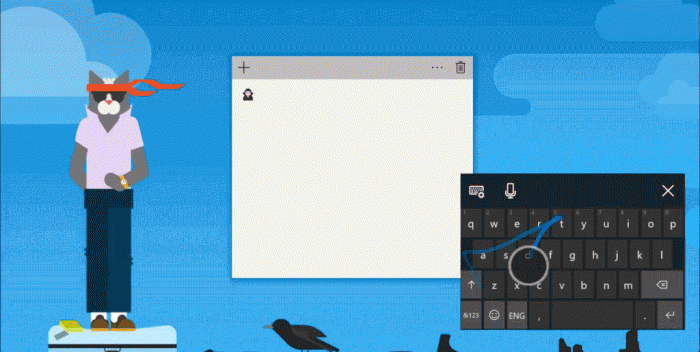
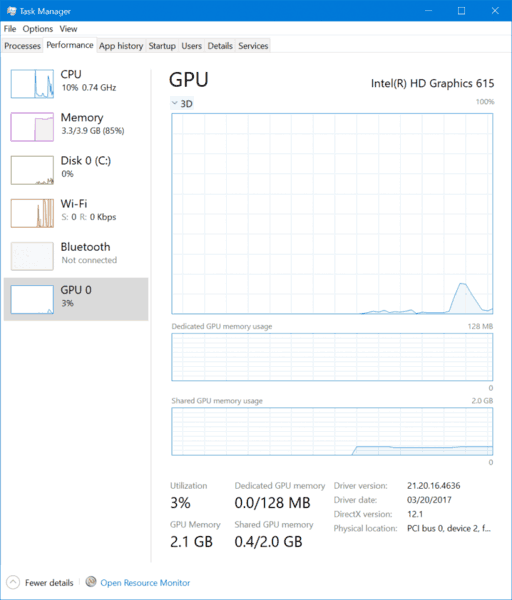
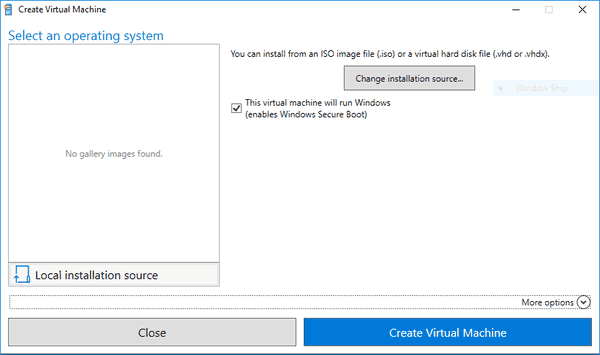
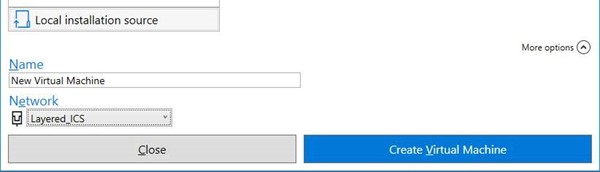

non comprendo altre lingue: solo italiano! stop.