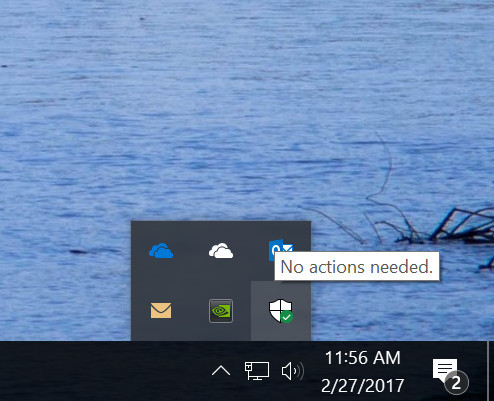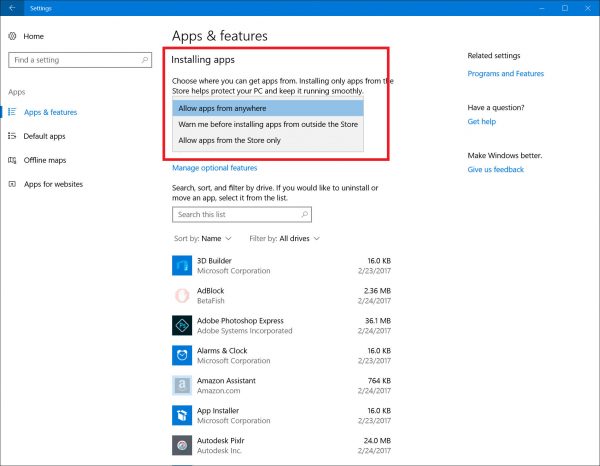Microsoft today released yet another Windows 10 Insider Preview version. Windows 10 build 15046 which represents the upcoming Windows 10 Creators Update, is available now for Fast Ring Insiders. Let's see what has changed.
Advertisеment
Here's what's new in Windows 10 Build 15046:
Color of Cortana’s home on the taskbar: You had a LOT of opinions on this topic and we have been loving the enthusiastic feedback coming in! We finished our experiment with the color of Cortana’s home on the taskbar and for now, it’s back to the color it was before. Thanks for your feedback on this change.
Windows Defender Improvements: Windows Defender Security Center has added a notification icon to the notification area so you can see your protection status at a glance. You can also easily launch the app from the notification icon. Windows Defender Antivirus notifications also now lead to Windows Defender Security Center when clicked. Also: Windows Defender Security Center can now be launched directly from the Settings app and the “App and Browser” page is now functional.
Pick up where you left off in Cortana: We are experimenting with how we display what you can pick up where you left off across your devices in Cortana. Cortana now proactively shows you apps, files and websites from Microsoft Edge. Previously, this feature only displayed websites from Microsoft Edge in Action Center. Let us know what you think! (Available EN-US only.)
Improved translations: For Insiders who speak non-English languages, we wanted to let you know that we have heard your feedback on our translations and have been actively making improvements. With this build you should see improvements – particularly in OOBE and for some of our newer settings, but across the system as well. We encourage you to take a look around the system, and if you spot anything translation that doesn’t quite seem on point, please log feedback using the steps here.
Updated Gaming Settings icon: A lot of you sent in feedback on this. We listened and adjusted the Gaming icon in Settings to feel more inline with the other icons on the Settings home page.
Application Installation Control: You now have the option to control what type of apps are allowed to install on your PC. This setting is available by going to Settings > Apps > Apps & features. You can choose to only allow installation of Store apps, choose to be warned when installing a non-Store app but allow their installation, or choose to allow installation of apps from anywhere.
When you choose either of the Store options, you’ll see a warning when attempting to install a non-Store app. The warning will direct you to the Store where you can download an alternate app if available. In some cases, when there’s already an equivalent app in the Store, the warning will provide link to that app. This is an opt-in feature, and the default setting is to allow installation of apps from anywhere. (Note: This went live with last week’s build.)
If you are on the Fast ring of the Windows Insiders program, then go to Settings -> Update & security -> Windows Update -> Check for updates.
Support us
Winaero greatly relies on your support. You can help the site keep bringing you interesting and useful content and software by using these options: