Microsoft today released yet another Windows 10 Insider Preview version. Windows 10 build 15007, which represents the upcoming Windows 10 Creators Update, is available now for Fast Ring Insiders. Here are key changes in this new build.
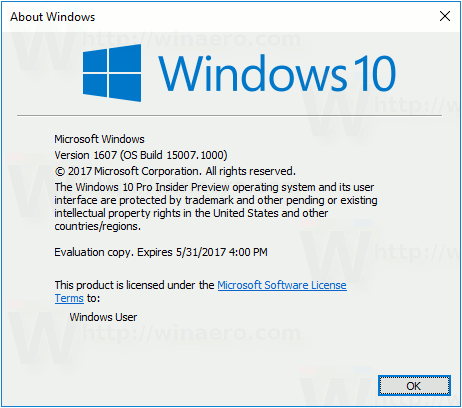 Windows 10 build 15007 is intended to replace Windows 10 build 15002, which was released just a few days ago with a lot of changes and [unfortunately] bugs. The new build includes a range of improvements and bug fixes over the previous one.
Windows 10 build 15007 is intended to replace Windows 10 build 15002, which was released just a few days ago with a lot of changes and [unfortunately] bugs. The new build includes a range of improvements and bug fixes over the previous one.
The change log looks as follows.
Advertisеment
Sync your settings using Azure Active Directory (AAD) Identity (Mobile): You can now sync your settings on AA-Joined phones using Enterprise State Roaming. With Enterprise State Roaming enabled for your phone, you can sync settings such as passwords, Wi-Fi profiles, Edge Favorites, Edge Reading List, and app data across desktop and mobile devices. To get the most out of this feature, make sure sync is turned on for the same account on both your mobile and desktop device under Settings > Accounts > Sync Your Settings.
App reset (Mobile): One of the features added to PC with the Windows 10 Anniversary Update was the ability to reset an app back to its original state. We’re happy to announce starting with Build 15007, the same will now be possible on Mobile – thanks everyone who logged feedback requesting this! If you have a UWP app in a bad state, open Settings > System > Storage, and navigate to the app. In the advanced settings for that app, you’ll now see a “Reset” option. Tapping it will clear the app’s cache, and reset the app as if it had just been installed (without actually having to reinstall it).
Cortana loves music (Mobile): You can now use Cortana to control music playback on more of your favorite music apps (EN-US only). Starting with this build, we’ve enabled natural language compatibility for iHeartRadio and TuneIn Radio. While you are listening to music in one of these apps, you can also use your voice to control playback and volume. With radio stations, we often want to know what that catchy tune is that has played a million times, so we added support for “What’s Playing”. Try saying “Hey Cortana, What’s Playing” and it will work for all apps playing music. This appeared for Insiders on PCs with Build 14986.
Adding music recognition support to Chinese (Simplified) (Mobile): Cortana can now recognize music for customers in China. Simply tap the music notes icon in the top corner of Cortana’s home page, and Cortana will listen to whatever music is playing and use Netease to tell you what song it is. This works exactly like the feature does in English (United States). This appeared for Insiders on PCs with Build 14986.
Cortana sign-in using Azure Active Directory (AAD) identity (Mobile): This capability will allow you to sign into Cortana with your work or school account instead your MSA, enabling you to use Cortana even if your organization does not support MSA. To sign in to Cortana using your work or school account, just go to Cortana’s Notebook and “About Me” and sign in. You’ll get the full Cortana experience with most of the same features. This appeared for Insiders on PCs with Build 14986.
More recurrence options for Cortana Reminders (Mobile): We’ve heard your feedback, and we’ve added a new option to set recurring time-based Cortana Reminders for “Every Month” or “Every Year” — great for bill payment or anniversary reminders! This appeared for Insiders on PCs with Build 15002.
Web payments: Microsoft Edge now has preview support for the new Payment Request API, which allows sites to make checkout easier using the payment and shipping preferences stored in your Microsoft Wallet. This is currently in a preview state for developers and will not process payment information until a future flight. You can learn more about Payment Request on the Microsoft Edge Dev Blog. This appeared for Insiders on PCs with Build 15002.
Improved legibility for UWP apps in high contrast (Mobile): In order to address some of the most common high contrast issues experienced in UWP apps, we’ve updated the XAML framework to now display an opaque layer behind the text and coerce semi-transparent UI to be fully opaque. This appeared for Insiders on PCs with Build 15002. These adjustments are applied by default in high contrast and apply to *all* XAML Store applications, however apps will have the opportunity to opt out using the Windows 10 Creators Update SDK. More details will be available once the latest SDK has been published. If you find any issues with this work, please log them here, and as always, you can reach out to @MSFTEnable on Twitter at any time about accessibility problems and requests you have for accessibility in Windows.
Helping you find the setting you need in Settings (Mobile): One of our ongoing goals has been to make Settings easier and faster to navigate – based on feedback we’ve made a few design tweaks that appeared for Insiders on PCs with Build 15002, and are now also available on Mobile:
- Settings pages now contain additional information on the right or bottom (depending on the window size) providing links to support, feedback, and any other related settings if available.
- Since our System Settings list was getting quite long, we’ve moved app related settings out of System into a new category called Apps.
Updated device settings (Mobile): The new device settings experience combines the Bluetooth and Connected devices pages to offer a single place to manage your devices/peripherals. We’ve also listened to your feedback and added the ability to disconnect and reconnect your Bluetooth audio devices directly from this Settings page, as well as updated the flow for adding a new device connection. Try out the new page and let us know what you think through the Feedback Hub! This appeared for Insiders on PCs with Build 15002.
New option to pause updates: We’ve added an option that will enable you to pause updates on your phone for up to 35 days. To pause your phone, go to the Settings > Update & security > Phone Update and tap Advanced. This capability will be available on enterprise managed devices on Windows 10 Mobile. This appeared for Insiders on PCs with Build 15002.
Source: Windows Blog.
Support us
Winaero greatly relies on your support. You can help the site keep bringing you interesting and useful content and software by using these options:
