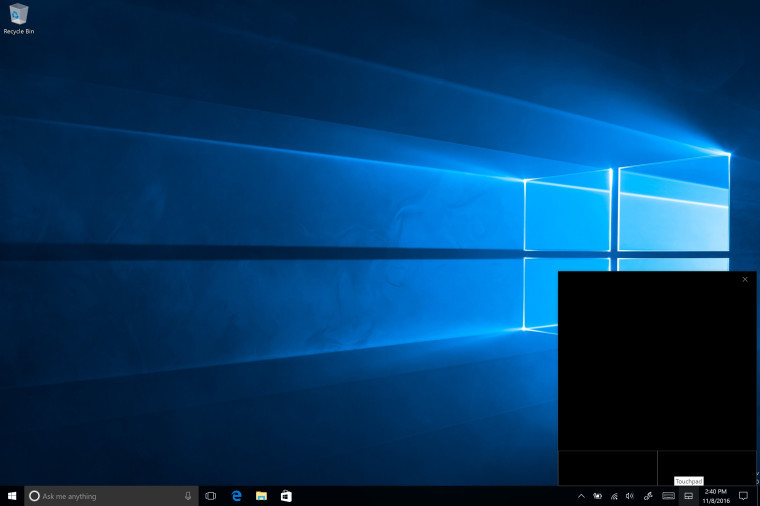Microsoft today released a new Windows 10 Insider Preview. Windows build 14965 became available for Fast Ring insiders. Let's see what's new in this release.

Windows 10 build 14965 represents the upcoming major update to Windows 10, known officially as Windows 10 Creators Update. The following highlights were made in the official announcement:
Advertisеment
Controlling external monitors from tablets just got easier (PC): You can now drive content on a second display from your tablet without ever having to attach a mouse. The virtual touchpad lets you do more with a tablet and a second screen – just connect to another monitor, PC, or TV, go to Action Center and tap on the “Project” Quick Action to extend your screen. Use it just like you would a physical touchpad to control content on the connected screen. To enable it, press and hold on the taskbar and select “Show touchpad button”. A touchpad icon will now appear in the notification area (just like Windows Ink Workspace does), and tapping on it will bring it up the virtual touchpad.
Sticky Notes update (PC): Windows Insiders in the Fast ring will receive will receive Sticky Notes app update to version 1.2.9.0 today and we’re very excited to share what it includes!
- We’ve expanded our support for Insights to many more languages and regions, with even more to come in further updates, stay tuned! Specifically, with this version:We’ve added flight detection for Germany (Germany), in more English locales (Canada, Great Britain, India, Arabia), Spanish (Spain & Mexico), French (France, Canada), Italian (Italy), Japanese (Japan), and Portuguese (Brazil).
- We’ve added email & URL recognition for every locale (except Chinese (simplified or traditional), Korean, or Japanese, which we’re still working on).
- We’ve added phone number recognition to all English, German, Spanish, French and Italian locales.
- We’ve added address recognition support for English (Great Britain) and Spanish (United States).
- We’ve added time recognition (prompting to create a Cortana reminder) to English (Great Britain), English (Australia) and English (India).
- We’ve added stock recognition (for example, $MSFT) to English (Australia), English (Canada), English (India), German (Germany), Spanish (Spain), Spanish (Mexico), French (France), French (Canada), Japanese (Japan) and Portuguese (Brazil).
- If Insights in Sticky Notes isn’t turned on automatically for you, tap “…” > Settings gear > “Enable insights”. Note: The language and region used to detect Insights in Sticky Notes is based off of the active keyboard. We’re currently investigating some issues where Insights may not show up as expected if you switch keyboards while typing in Sticky Notes.
- We’ve fixed some issues with Undo and Redo (CTRL + Z/CTRL + Y) while typing, so they’ll now do so more reliably.
- We’ve improved the performance of text input while typing.
- It’s now easier than ever to get the latest Sticky Notes app updates. When our next update is available, we’ll show an in-app prompt so all you have to do is click ‘Update’.
- We’ve also done a whole lot of UI/UX polishing and performance improvements that we hope you enjoy.
We’re been making a bunch of improvements based on your feedback, and have more to come, so let us know what you’d like to see next! In recent versions of Sticky Notes, we’ve added support for many of your favorite keyboard shortcuts, including CTRL + B (bold), CTRL + I (italic), CTRL + N (new note) and CTRL + D (delete note), added a new context menu for easy copy/paste, reduced the minimum note size for typists, as well as generally improved our reliability and performance.
Windows Ink Workspace Improvements (PC): This build includes a number of improvements to the Windows Ink Workspace.
- We increased the number of Recently Used apps shown in the Windows Ink Workspace to 6, and added a link to quickly access your pen settings.
- We’ve improved the performance of loading Sketchpad when there’s a lot of ink present on the sketch.
- We’ve updated the new protractor, so that you can use the scroll-wheel on your mouse to shrink/expand it (depending on the direction of the scrolling).
- We fixed an issue where, when using Sticky Notes in the Windows Ink Workspace, the background would ding when tapped.
- We fixed an issue where inking and resizing the protractor at the same time would result in Sketchpad crashing.
- We’ve updated the “Pen & Windows Ink” Settings for pen users to now include a link to the handwriting training tool – simply click on “Get to know my handwriting” to launch it. We’ve also improved how we learn from your handwriting samples – try it out and let us know what you think!
Enhancing the Address Bar in Registry Editor (PC): We were really excited to hear how excited you were about the new address bar in Registry Editor, and based on your feedback, we’ve already incorporated two new features:
- You can now use CTRL + L to set focus to the address bar – while we already supported ALT + D, we recognize that some people prefer this keyboard shortcut instead, so now you have the option to use either one
- You can now use shorthand notation for HKEY names – you told us that when sharing registry paths you always use shorthand notation (HKCU) instead of typing out the full HKEY name (i.e. HKEY_CURRENT_USER), so we should support them in the address bar, and you know what? We agree! You can now just use “HKCR”, “HKCU”, “HKLM”, and “HKU” instead of typing or pasting the respective full name “HKEY_CLASSES_ROOT”, “HKEY_CURRENT_USER”, “HKEY_LOCAL_MACHINE”, or “HKEY_USERS” into the address bar.
Improving Your Hyper-V VM experience (PC): Following the new VM scaling options mentioned in last week’s build, we’ve fixed an issue where depending on the zoom level selected, the VM window might not be created large enough to avoid scrollbars, despite their being enough space for it. We also updated the logic so that when you pick a particular zoom level, that zoom level preference will be preserved for the next VM connection. Along the way, we fixed an issue where the title bar of a maximized VM window would be occluded when taskbar had been set to on top.
If you are on the Fast ring of the Windows Insiders program, then go to Settings -> Update & security -> Windows Update -> Check for updates.
Support us
Winaero greatly relies on your support. You can help the site keep bringing you interesting and useful content and software by using these options: