Microsoft has released a new official build for Windows Insiders. Windows 10 build 10061 is available for download now. Here are download instructions and a brief change log which will give you an idea of what is new in Windows 10 build 10061.
Advertisеment
As usual, Microsoft has pushed the latest build via the Windows Update service, so users who are interested in upgrading their existing Windows 10 installations need to perform the following steps:
- Open the Settings app.
- Go to Update and Recovery -> Windows Update
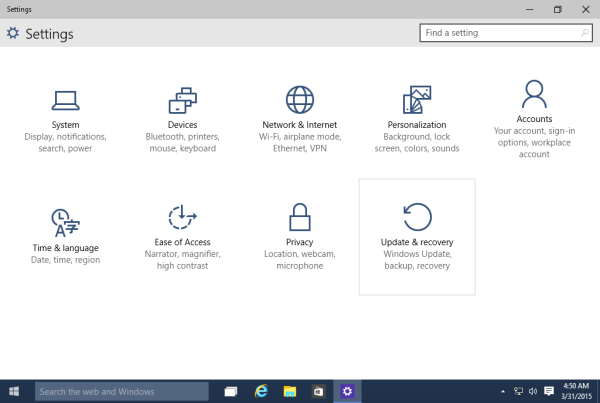
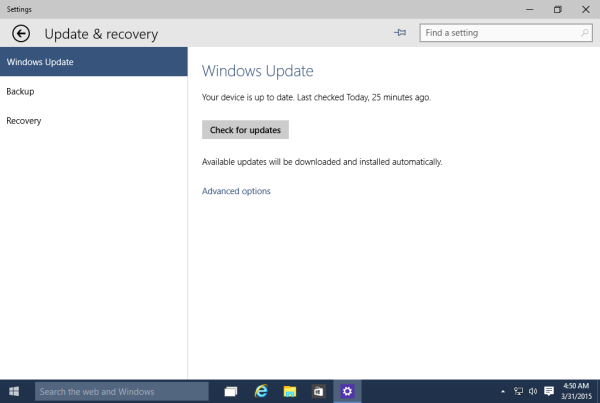
- Click the Check now button.
- Download Windows 10 build 10061.
- If you cannot see the build upgrade option, click on the Advanced options link and switch how preview builds are installed there. You need to set the Fast ring:
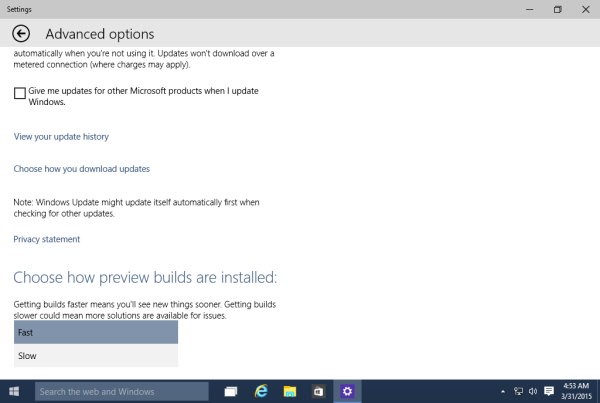
What is new in Windows 10 build 10061
- New Mail and Calendar apps: These new apps bring improved performance and a familiar three-pane email UI, with a toggle to quickly move between your email and calendar. Mail includes customizable Swipe Gestures, letting you swipe right or left to take actions like delete, flag, move or mark as read/unread. Also check out the new email authoring experience. Mail leverages the familiar and rich capability of Word to that allows you to easily insert tables, add pictures and use bullets and color to your text. Both the new Mail and Calendar apps support Office 365, Exchange, Outlook.com, Gmail, IMAP, POP and other popular accounts.
- Start, Taskbar, and Action Center improvements: This build introduces the new black system theme across the Start menu, Taskbar, and Action Center. The Start menu and Taskbar now have transparency and you can also resize the Start menu. Microsoft also enabled support for AutoColor which pulls the primary color from your desktop background. In the Settings app under Personalization, you can adjust the color of Start, Taskbar, and Action Center as well as transparency. Check these settings out and let us know what you think. And based on your feedback, Microsoft has have moved the power button to the bottom left from the top right of the Start menu to make it more accessible.
- Continuum improvements: The Taskbar is now more optimized for tablets. Entering Tablet Mode causes the Start button, Cortana, and the Task View buttons to all grow in size and space out to be more touchable. Items in the Notification area also widen to improve touchability. Also, pinned and running apps are removed by default to reduce clutter and simplify the experience. Start and Task View remain available for launching and switching. If you still prefer to see apps on your taskbar, there is an option under Tablet Mode in Settings to turn them back on. Windows 10 also now offers a setting to boot directly into Tablet Mode. For tablets under 10 inches, this is the default behavior.
- Task View improvements: Microsoft made several visual updates to Task View and they also refined the window icons, the close buttons, and the thumbnails. These improvements also apply to Alt+Tab and Snap Assist. Task View gets a new icon on the Taskbar too.
- Virtual Desktop improvements: You can create as many Virtual Desktops as you’d like! When you hit the limit of your display, a new overflow experience now lets you access any one of your desktops.
(via).
Support us
Winaero greatly relies on your support. You can help the site keep bringing you interesting and useful content and software by using these options:

Love the new UI of the blog. Well done Sergey!
thank you :)