If you have a Bluetooth mouse, you might face the issue that the mouse suddenly disconnects or stops working randomly. Here is a quick fix you can try to do to get rid of this issue.
If your Bluetooth mouse suddenly disconnects or stops working, this can indicate that Windows disconnects the PC's radio to save power. This issue is very common for laptop users where the operating system is tuned for maximum power saving, but it can affect desktop users as well. You need to make sure that your Bluetooth radio is not being turned off by the operating system's power management feature. Here is how it can be done.
- Connect your mouse to the computer, pair it and turn it on. Make sure it's working properly at least once.
- Right click the Start button to open its context menu (Power User menu, also known as Win+X menu). Select the item called "Device Manager".
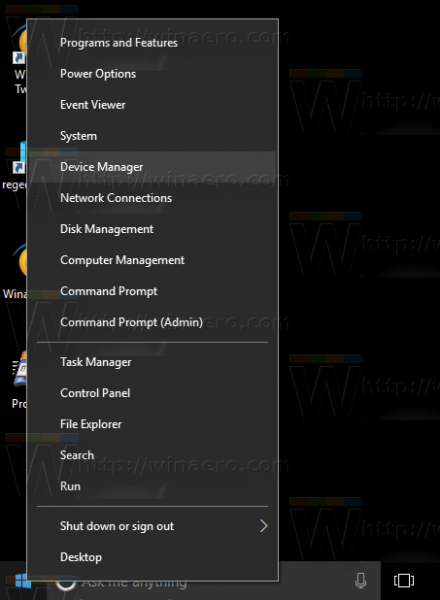
- In Device Manager, expand the Bluetooth node.
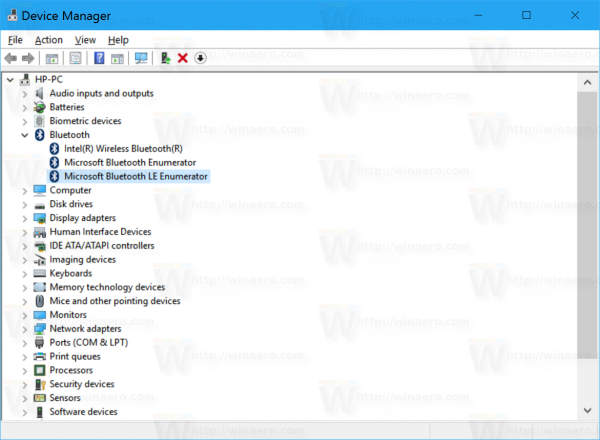
- Locate the Bluetooth radio you have. Double click the Bluetooth adapter to open its properties:
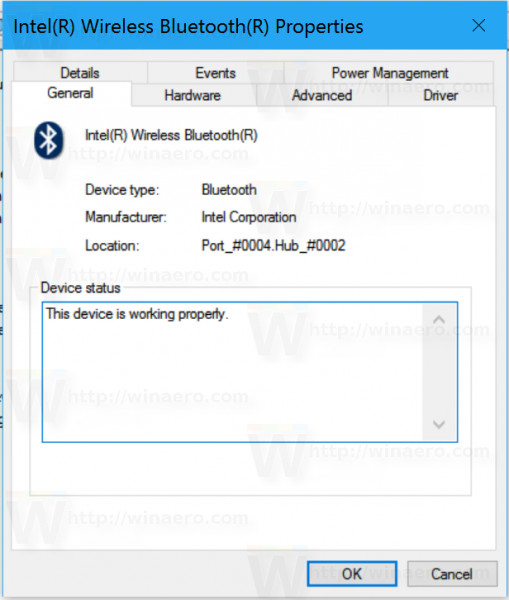
- Switch to the Power Management tab and uncheck "Allow the computer to turn off this device to save power".
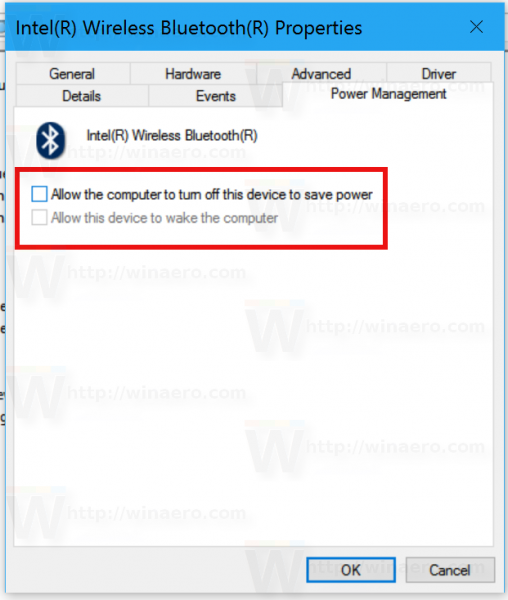
This should resolve the issue. This should be useful for any device - Bluetooth keyboard, headset, speaker, mice etc.
Support us
Winaero greatly relies on your support. You can help the site keep bringing you interesting and useful content and software by using these options:

You are an absolutely life-saver, sir. Thank you!
This issue has been plaguing me throughout the past 3-4 Anniversary Update builds and your solution works wonders.
Great to hear :)
My dell xps 13 2 in 1 doesnt show the power management tab when you go into the bluetooth stuff.
I’ve been having this problem ever since I got my laptop and have not found an answer yet for why my laptop does not show the power device manager.
I’ve checked everything
right clicl on the this pc and choose manage,then m the opened box tap device manager
Mine too, stops working after few minutes. Never found a remedy after following several methods. Finally had to go for a cable USB one.
Hi,
I’ve been struggling with this issue for years now, and tried everything listed here and on other sites – but still any bluetooth mouse that I connect to my main Windows 10 PC gets killed off within about 10 minutes.
Sometimes simply opening the Bluetooth menu refrshes thing enough for the mouse to start working again but often this isn’t enough and I have to turn the mouse off, then on again.
I’ve now resorted to a USB mouse!!!
As this doesn’t occur on any of my other PC’s I know it has to do with my Windows setup and even after a complete fresh install of Windows 10 Pro on all my machines the problem still persists in exactly the same way.
Any more ideas?
Very well explained just as in my case tried everything but in vain. Me too, had to go for a USB mouse. Pity Microsoft or my laptop brand DeLL never fixed it. If you find a solution kindly let me know, thank you.
This isn’t just a Windows 10 fix. I’ve been using Bluetooth mice (and other devices) since XP, and the setting to “turn off this device to save power” has been active by default for Bluetooth radios in every version of Windows since those days. Every time I get a new computer or reinstall Windows of any version, going into Device Manager to turn off that setting for the Bluetooth radio is always one of the first things I do.
Yes it applies to Windows XP, Vista, 7 and 8.1 as well.
This isn’t it. The windows 10 that I’m running (Build 16299) doesn’t not have the tab “power management”.
It depends of drivers and your device’s supported power mode.
Mine didnt either going through this way, i had to go into bluetooth settings in general settings, scroll down, click more bluetooth options, go to hardware, then click on your Bluetooth, properties, and then the change settings button at the bottom of the window with the “admin” shield next to it, then there should be the power management tab.
Go to device manager then to Human Interface device, the bluetooth hid device is there. Click on properties and power management click on allow this device to shutdown to save energy is off.
interestingly, going this route, the option to allow computer to turn off this device to save power option is greyed-out. uncehecked, but greyed out. surface arc and windows 10 enterprise.
Ben – you are the first person that has been able to help me!! Legend
Ben is a champion.
Tried this but the mouse still loses connection after a time of inactivity.
I suspect it’s an issue of range because when I try to reconnect the mouse I have to move it closer to the bluetooth dongle otherwise it wont be found in the windows setup.
“Go to device manager then to Human Interface device, the bluetooth hid device is there. Click on properties and power management click on allow this device to shutdown to save energy is off.”
YES!!! This did the trick! I was going nuts trying to figure this damn thing out. Thanks Dan! Thank you, thank you, thank you!
I tried to find “power management tab” from ‘Bluetooth setting’ 1000 times and finally found it at Human interface thanks to your advice. It literally saved my day big time. I was about to doubt everything everyone and to install Windows 10 again which results in the same situation. I hope it finally fixed this issue.
this was spot on!!! thankyou!
Bloody legend – no other way worked for me, this should be at the top of the post!!!!
I’ve been looking for this solution for over a year!!
Stand-down – these options still don’t fix the issue :(
Thanks Dan, couldn’t work out why Intel Wireless Bluetooth didn’t have a Power Management tab.
Thanks so much for the suggestion….who would have thought to look for this under Human Interface? Finally fixed an incredibly frustrating problem…
Thank you for the tip!
My BT keyboard keeps disconnecting and works again when I open the bluetooth settings page – very frustrating. Plus I don’t have power management in the bluetooth device settings, I am trying this out and crossing my fingers!
I did this and found the ‘Save power’ tick box and unchecked it ok but the mouse symptom suddenly goes off still occurred at random. Usually opening settings and the ‘Bluetooth & other deviced’ window makes the mouse work again, I don’t know why. I am using this as a remedy until someone comes up with the real answer as to why bluetooth mouse suddenly doesn’t work on Win 10.
my god….thank you! no where to be found til follow your path
Thank you, Dan — This was the right answer! Device Manager has no tab for Power Management anywhere under “Bluetooth Devices.” But if you go to Human Interface Devices > Bluetooth Low-Energy GATT compliant HID device > Properties, the Power Management tab is there. All I had to do was uncheck the box for “Allow the computer to turn off this device to save power.”
This did not work. I run Windows 10 and I bought a logitech mouse M590. It was working perfectly fine, until a windows update started. Then my computer refused to accept that it had a bluetooth connection. I fixed it and it was running properly, until a day later that it just would detect the mouse any longer. I cannot fix it and I am pretty sure that it is a microsoft problem. I would not use Windows 10 if my new laptop did not come with it. I swear that after I resolve the problem I will disable any windows updates, because they just mess up systems and I lose a lot of working hours trying to troubleshoot and resolve things.
WOW! I have a MacBook and made a partition for windows 10. My mouse kept disconnecting after 1-2 minutes and I couldn’t figure out why as all drivers were installed. This was the solution thank you!
And what about Mac OS? Do you know some lifehack for this?
Nope
Hello , I have a big problem . My bluetooth mouse (surface mouse) dose not want to connect to my surface go . Today everything was fine but then something happend and from then on It dose not even want to show when I go to pair bluetooth devices. I can still connect bluetooth keyboard so Idk what is the problem? I tried so many times but nothing works . Please help me.
Is it possible to pair this mouse with another PC/laptop?
This worked great until Windows updated the Bluetooth driver. Now the “power management” tab is missing from my Bluetooth radio. Does anyone know how to get the tab back?
Try to rollback the driver
So I went through those steps , unfortunately the power save box was already unchecked, does anyone have any other suggestion. it’s a fairly new keyboard and mouse, they will work for about 10 minutes then nothing, only way to fix it as of now is restarting the computer.
I tried what was recommended here and on a few other sites. The information wasn’t quite lining up with the options I was finding. Eventually I looked at everything remotely mouse or bluetooth related and looked for anything that sounded like power down control. I didn’t find any place where the power down option was selected. The only thing I ended up changing was the startup of the bluetooth drivers from manual to automatic. None of that fixed it. Then I found a recommendation to use the Microsoft Bluetooth trouble shooting tool. I ran it and it said that it had found a problem that it fixed. I was not able to determine what it had done (part of the Microsoft Ethos: keep people as uninformed as possible) . But the Microsoft troubleshooter did fix it.
Solution that worked for me:
You can get to the Microsoft Troubleshooter by typing in trouble into the search box and select “Troubleshoot settings” when it comes up. Then under “Find and fix other problems” select the bluetooth option.
Whining
My guess is that millions of man hours have been wasted fixing this issue. I don’t know whose fault it is. But right now I’d go for Microsoft (why default to a condition where the bluetooth mouse driver doesn’t work) and the manufacturer (INSIGNIA) who might have mentioned that their product won’t work out of the box because of default Microsoft settings.
Thanks, Dave .
This worked for me.
Ugh, the mouse just went into intermittent mode again. So maybe the mouse is bad? I don’t know but this is an annoying waste of time.
Damn man! So simple. I checked everything except that. Thanks! You’re the boss.
my computer does not show the power management tab, anything else I can do?
Try to update the bluetooth device drivers.
For those who do not see power management tab, check properties for Intel(R) Wireless Bluetooth(R).
Device Manager –> Bluetooth –> Intel(R) Wireless Bluetooth(R)
You might see power management tab here. I could see it only for this device, for rest it was not showing up. I unchecked the automatic on/off option for saving power. And this issue seems to be resolved. Hope it helps..!!
Quick update: situation is improved but still it stops working in between. not letting to work completely using mouse. Issue is still there..
I’ve tried this. works. i’ll update you if it comes back again.
Most excellent thanks..
There is no “power management” tab on the properties dialogue for my bluetooth devices.
Could the setting be hiding elsewhere in windows 10?
I have a Windows 10 computer and a high-end logitech bluetooth mouse that was disconnecting constantly. I tried all the suggestions on various google search results, but couldn’t get the mouse to connect and STAY connected for more than maybe an hour at a time. Then I would have to remove the device from bluetooth menu in windows and add it again to get it working. I’d been dealing with this problem for months, and then I had an A-HA!!! moment. I forgot to bring my cell phone home. That day, the mouse was working fine. (?????) So I went into the wifi settings of my cell phone and switched it over to the 5G side of my wireless router. Since then, I have had ZERO problems with the logitech bluetooth mouse.
I suspect this problem with cell phones interfering with bluetooth is probably quite common. I mean, who uses a laptop or desktop computer without their cell phone sitting nearby…sometimes on the same desk, right beside the computer…
Switch your cell phone to a 5G connection on your wireless router, if you can. The signal strength will drop a bit for your cell phone….but your cell phone probably won’t mess with your bluetooth stuff that way.
hey guys,i did this but my mice keep disconnecting and stop working for a few minutes,like 5 minutes.Do u know what’s the matter??
Holy sh~. Finally found the solution. You need to disable ErP in bios under APM configuration. ErP stands for energy related products.
What else might help: locating the bluetooth driver’s process in task manager (in my case ‘Qualcomm Atheros Universal WLAN Driver Service’) and setting its compatibility to Windows 7. Note that sometimes bluetooth and wi-fi are on the same module.
If the Power Management tab doesn’t appear on any of the devices listed above, and you are having a similar problem as the one described in the post, you might want to try:
Open File Explorer > right click on This PC > click on Manage
Then select Device Manager from the left column > open the Human Interface Devices section
Now, if there’s no Power Management tab in the properties for Bluetooth HID Device, try the others (e.g. “Bluetooth Lower Energy GATT compliant HID device”, “Converted Portable Device Control device”, “Intel(R) HID Event Filter”, “I2C HID Device”, etc.) and (hoping there is one) click on the Power Management tab, try unchecking the “Allow the computer to turn off this device to save power” option and wait to see if it solved your problem.
I’m not sure if I had the same problem addressed in this post, nor if unchecking the power management feature for any other device might actually be an issue. But it did solve this very frustrating problem for me so I figured that maybe someone else might end up here in my same situation and that this might do the trick for them as well. Best of luck!
Thanks Nico. great help.
Thanks, Nico. This is the same correct answer that Dan posted on July 20, 2020 at 9:54 pm, and it worked perfectly for me.
thanks about this article so good
very clear and good article easy to understand. Thank you