With the latest changes in Windows 10 Anniversary Update, which is represented by the stable build 14393.105, Microsoft added a small new feature to the Spotlight Lock Screen background. Now it shows the location where the image was taken, that is, the origin of the photograph shown on the Lock screen. This can be seen by clicking or tapping a special button.
Advertisеment
Windows Spotlight is a nice Windows 10 feature which allows you to have a random image shown on the Lock screen every time you see the Lock screen. It downloads beautiful images from the Internet and shows them on your lock screen. So, every time you boot or lock Windows 10, you will see a new lovely image.
To see this information, you need to lock the computer from your current user account. This information is not available when you sign out from your working session. While the Lock screen is still shown, it does not provide details, at least as of this writing.
But once your session is locked after signing in, the Lock screen shows a Camera icon on the top right corner of the screen. If you hover over it, it shows the location of the place photographed in the image:
Windows Spotlight is probably the best feature of Windows 10. Check out our Lock Screen image collections available for download here: Download 171 Windows Spotlight images from Windows 10.
If you are not a fan of the Lock screen, you can disable it. See these articles:
- Disable Lock Screen in Windows 10 Anniversary Update version 1607
- How to disable the Lock Screen in Windows 10
That's it.
Support us
Winaero greatly relies on your support. You can help the site keep bringing you interesting and useful content and software by using these options:
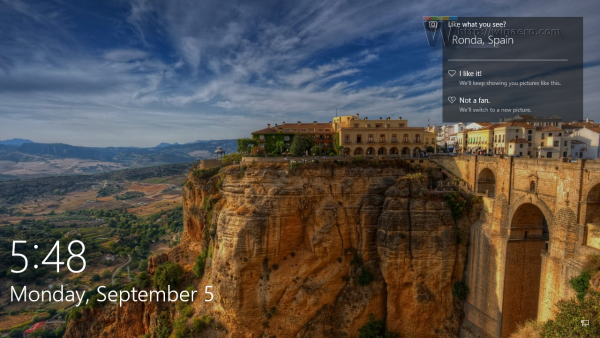

Thanks Sergey for the great collection. I am downloading them right away.
You are welcome.
Hello. I subscribe to your emails as I have Windows 10 (64) and find that some of your comments and fixes are interesting and occasionally useful.
Since you seem to be exceptionally knowledgeable on Windows 10, I hope you can answer a question for me.
How can I deal with permissions for file explorer globally. I keep running into files that I cannot delete or rename without additional permissions. I cannot seem to find a way to create or change permissions to accomplish those actions. Is there some way you can help?
My apologies for not yet being able to donate, but I am old, retired and living on a limited fixed income.
Thank you very much for your attention.
Michael L. Bereece
Hello.
Are those files located in the same folder or on the same drive?