There is another change which Windows 10 Anniversary Update will bring to end users. As you might be knowing, in builds prior to the recently released 14316, you were able to open and use the classic Display applet, which allowed you to adjust the screen resolution and other display parameters. With Windows 10 Anniversary Update, all these settings will be accessible only through the Settings app.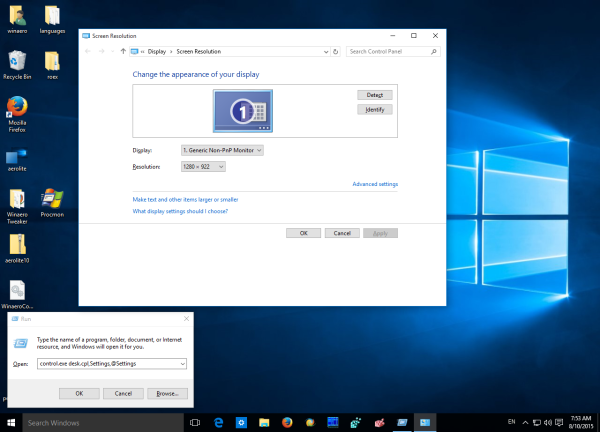
Earlier, all interested users could press Win + R shortcut keys and type the following in the Run box:
control.exe desk.cpl,Settings,@Settings
The command above was for opening the classic Display settings page of the Control Panel. We wrote a tutorial how to replace the Settings app with the command above: How to open old Display Settings in Windows 10 (two ways).
However, this is not possible in Windows 10 Anniversary Update build 14316. When you run the command in this build, it leads you again to the Settings app.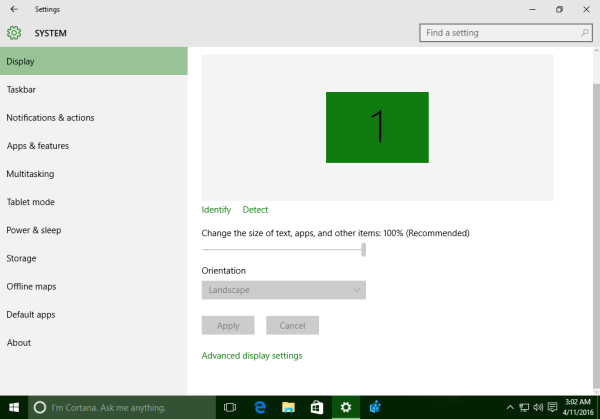
More and more classic settings are getting removed from Windows 10 in favor of the Settings app. The classic Control Panel is on the way out. Thanks to our reader Colin Bowern for pointing this out.
Support us
Winaero greatly relies on your support. You can help the site keep bringing you interesting and useful content and software by using these options:

:(
Does the God Mode trick still work?
it works.
As I have done since finding this Winaero site, I use the Winaero Tweaker app to select color display options, which for me, takes care of setting the various color parameters I use. For example, I use the Custom Accent app to create up to 8 color elements, which are automatically placed in the Settings/Personalization tab as the last row. The colors I work with look good on both the Title Bars and Taskbar. Thanks Sergey!
Best regards,
Techie Bear
I don’t really mind the migrations of settings, but there’s one thing that concerns me: The ability to save themes for sharing. This feature is essential to me and I’d hate losing it. I hope they’ll add that functionality to the settings app, instead of just abandoning it.