A quick update here.
Winaero Tweaker 1.33
➕added: You can enable the classic search in File Explorer on Windows 10 version 1909 and above. The one without online content and with the size:, date: filters, etc.
☑️ fixed: the app wasn't able to import bookmarks on Windows 10 properly. E.g. it could only import 5 of 20.
Some screenshots:
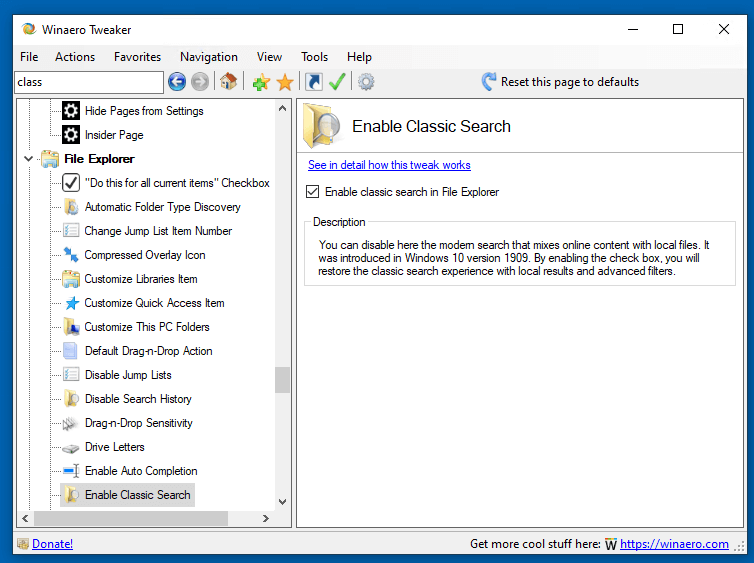
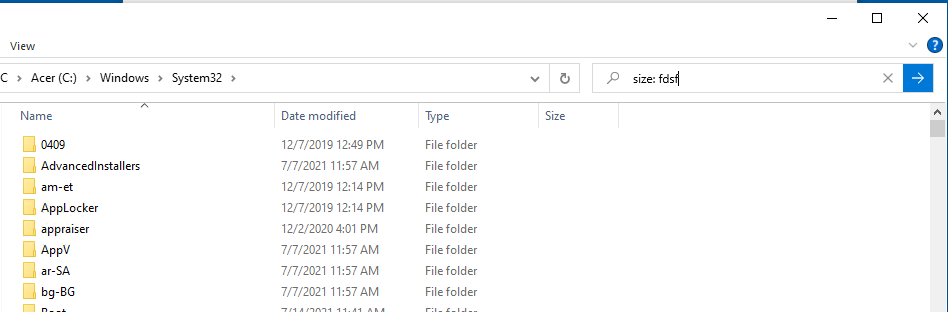
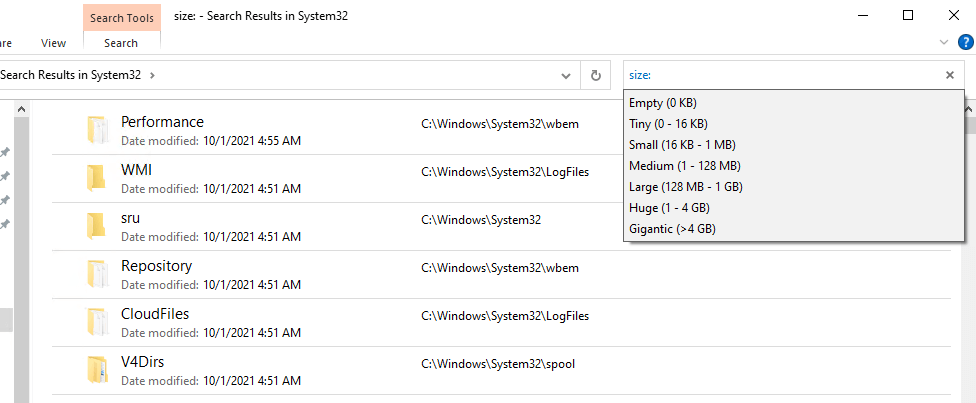
Download Winaero Tweaker 1.33
You can download Winaero Tweaker using the following links.
- Download Winaero Tweaker from Winaero
- Download Winaero Tweaker from the official mirror.
- Download Winaero Tweaker from our Telegram channel <-- I always upload the app to the Telegram for your convenience.
Other resources.
Release History | The list of Winaero Tweaker features | Winaero Tweaker FAQ
Thanks to everyone involved in this release, and special thanks to each and every app user!
Support us
Winaero greatly relies on your support. You can help the site keep bringing you interesting and useful content and software by using these options:

Just awesome update. Thanks bro.
Welcome bhai.
Good job done!
So the modern search box may still return after a Microsoft update?
Hopefully no.
Thanks again:)
It will mostly persist across updates unless Microsoft is evil enough to remove the older CLSID.
Thank you for bringing back Classic Search!
This was one of my biggest gripes. I hated the “new” search when it was introduced. I didn’t realize how much I searched until Microsoft changed it and made it more frustrating to use.
Please keep an eye on this in case Microsoft tries these shenanigans again. I really prefer the Classic Search!
:)
Thank you for fixing the bookmarks issue. Haven’t tried yet but I trust your release notes! I bypassed it by simply exporting/importing the relevant registry branch.
Awesome!! For years I have been hoping for a way to restore the Classic Search UI.
Thank you!
You are welcome!
Hello.
Is it possible to enable classic search WITHOUT disabling UAC (EnableLUA value set to 0 in Registry) or using mach2 (that was working on 1909 only, as far as I know), or even WITHOUT Winaero Tweaker?
Just curious. Thanks.
Using 1.33 When I select “Enable Classic Taskbar”. It disables the clipboard history for working and also disables the windows key shortcut “Windows key+X”
Im trying to use version 1.33 for changing the Win 11 start button back to the way it was on Win 10. But when I use Tweaker, it puts the start button in the left corner fine, but it no longer functions. Clicking on anything in the Taskbar does nothing. Hopefully a fix will come soon?
Win 11 version 21H2 build 22000.258
We are working on the fix
Is it possible to hide network network adapter from task manager, performance tab? Too hard to find the actual phisical adapter when there’s many virtual from vmware or hyper-v virtual network cards… The trick with Computer\HKEY_LOCAL_MACHINE\SYSTEM\ControlSet001\Control\Class\{4d36e972-e325-11ce-bfc1-08002be10318}\** – Characteristics – 0x89 only hide it from ncpa.cpl applet, not from task manager…
Feature request )) Please consider to add to your app feature to override notepad.exe with notepad++ / alekpad/other app or not only notepad.exe but for any apps, with HKEY_LOCAL_MACHINE\SOFTWARE\Microsoft\Windows NT\CurrentVersion\Image File Execution Options or using some other (??) trick
Notepad Replacer does it very well, see httрs://www.binаryfоrtrеss.соm
Under Context Menu Command Prompt As Administrator currently does not remove the Extended key from registry when unchecking Show only in Extended menu and applying.
Hey ! one of the most useful app ever !!
I have a question for a new feature for windows 11. Is it possible to disable the recommendations section in the new start menu ? It takes so much space for nothing… i disabled all recommendations.
I hope you will see and consider
and thx a lot for all
Hi. Thanks for your kind words.
For the Start menu, see Windows 11 now has the option to remove ‘Recommended’ from Start, but you can’t use it
Feature request: enable “open with” for WinAero Tweaker for Importing tweaks.
IE If I drag my exported file onto the WinAero Tweaker launcher it brings up the import wizard at the list section that you normally get when doing it manually.
One of the most useful apps for Windows.
Is there an updated version in the pipeline?
Thank you for your feedback.
It’s a work in progress.
Would love an option to re-order Items in the File Explorer pane (Quick Access, This PC, Libraries, Network, etc.)
I am unable to start WinaeroTweaker.exe, even when i install in regular silent mode, or in portable mode. Ran it as adminstrator and as local user. In all conditions, the program doesn’t start. My system is a Windows 11 system upgraded directly from Windows 10. I have tried WinaeroTweaker older 1.33 too, but even then the problem remains the same. Windows error log shows the following exception report. Any help would be appreciated.
Problem : Stopped working
Description
Faulting application name: WinaeroTweaker.exe, version: 1.40.0.0, time stamp: 0x62a9dfe7
Faulting module name: unknown, version: 0.0.0.0, time stamp: 0x00000000
Exception code: 0x80131623
Fault offset: 0x00007ffe65a409bc
Faulting process id: 0x11cc
Faulting application start time: 0x01d8d2f8b41b335d
Faulting application path: C:\Program Files\Winaero Tweaker\WinaeroTweaker.exe
Faulting module path: unknown
Report Id: e354a749-bceb-4e1d-bb15-0d16f05d8072
Faulting package full name:
Faulting package-relative application ID:
Hard to say what causes the crash.
The error code indicates that something is wrong with native API calls.
This tweak continues to work fine, as of Windows 10 build 19045.2846. However, I suggest that the tweak be grayed out for Windows 11. It does no harm, but as far as I can determine, makes no change to the Windows 11 search.
Thanks. I will hide it in vNext version of the tweaker app.