I am releasing Winaero Tweaker 1.32. I have fixed two of its options and added a new one. Here are the changes.
With Winaero Tweaker 1.32 you can now enable the classic (full) context menus on Windows 11. Just turn on the checkbox and restart the Explorer.
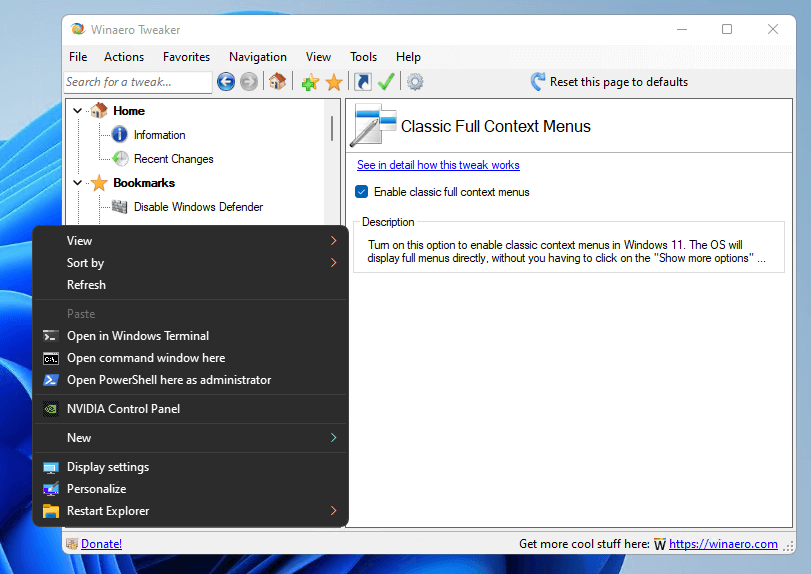
I have changed the behavior of the "Enable Ribbon" option for Windows 11. It no longer disables the "Share" command, so it enables the Ribbon UI without side effects.
Finally, I have fixed the "Change system font" option. It should not produce the "square" icon instead of the ":" for the clock in the taskbar. Also, it shouldn't interfere with the Anki app.
Download Winaero Tweaker 1.32
You can download Winaero Tweaker using the following links.
- Download Winaero Tweaker from Winaero
- Download Winaero Tweaker from the official mirror.
- Download Winaero Tweaker from our Telegram channel <-- I always upload the app to the Telegram for your convenience.
Other resources.
Release History | The list of Winaero Tweaker features | Winaero Tweaker FAQ
Thanks to everyone involved in this release, and special thanks to each and every app user!
Support us
Winaero greatly relies on your support. You can help the site keep bringing you interesting and useful content and software by using these options:

Hello Sergey,
since I didn’t find any other way to contact you on the website, I would like to inform you about an uncritical bug in Winaero Tweaker.
If the function “Unblock Downloaded Files” was activated and you switch to another entry and then return to this function, the hook is unfortunately always in the deactivated view, although the Unblock function is actually active and also otherwise works properly.
Can you please add a report function on your site so that I can tell you what I notice?
Greetings
Thomas
And the “top” option doesn’t work well. Does not show thumbnails when displayed with the mouse on an icon. Thus, when more windows are open, it cannot be selected.
that’s not a bug in Winaero Tweaker. This is how Windows 11 handles the top taskbar.
I rely on Winaero Tweaker to make my user interface fit my needs. My hope is that you can find a way to make the Systems Font larger. I always change to ARIAL, which is the largest font I can find, but the result is still too small.
Secondly, the Winaero Tweaker interface fonts are too small for my 82 year old eyes. Please allow the interface font size to be larger.
Overall, I refer to your email tips and news every day. Thank you for your diligence and fine work.
Don Coker
Windows has a built-in option to make the system fonts larger. Right-click on your desktop, select “Display settings” (the second option from the bottom). Then, under “Scale and lay-out”, change the percentage from 100% to something larger.
Is there still a way to reduce the icon size on the classic taskbar? The TaskbarSmallIcons DWORD doesn’t seem to cover it, unless I did something wrong.
This is an awesome app – you are a genuine genius, but as a newbie I’m a bit lost in here.
I’m searching for a way of making window borders thicker, which seems to have a lot of people frustrated and I was pointed to your app as a way of doing it.
Can this be done and if so, could you please do a quick idiots guide to how.
thanks so much
Pete UK
the Majorgeeks.com site recently has the 1.33 version of Winaero Tweaker app available this Fri. Oct. 1
so I’m skipping the 1.32 version and getting 1.33 instead
You lose nothing, as 1.33 includes everything from 1.32.
Hey Sergey, seems like you overlooked some mistakes.
Winaero Tweaker -> Tools -> Reset Tasbkar (it should be “Taskbar”) Tray Icons Cache
Don’t forget to fix it in the next update
thanks!
A great big ShoutOut from New Zealand and a huge Thank You for your brilliant time and effort creating this awesome app bro ; >) As a user trained in W7 Ultimate, this excellent app of your has helped my transition over to W10 Pro so much that I am now a fan of W10 – I just have one more laptop left to make the transition and I can honestly say that with this app available…I have no hesitation to move over (I might just hang five until this 2004_version expires and then jump in – Stay Safe team.
Sergey, this is a fantastic all in one tool! I would like to ask if you can add ability to change ‘Secondary Title’ font + height (SmCaptionFont, SmCaptionHeight, SmCaptionWidth under WindowsMetrics)? This is only font setting that is missing in your program and it would be a great addition!
Hi! I was just wondering if the legacy clock (from Windows Vista-Windows 8.1 on the taskbar)can be restored in Windows 10? Explorer Patcher and start all back has the option to bring back the clock in Windows 11! Not sure how they did it, but I thought I’d ask anyway : )
Hello. Not sure if this is a bug in Winaero Tweaker or a problem on the Windows side, but when you enable the classic taskbar it appears to break the search option in Windows Explorer. The only thing I can say with certainty is that when you enable the classic taskbar it becomes basically grayed out, and when the modern taskbar is restored the search option becomes functional again. I verified this behavior on multiple systems. It you could get to the bottom of this then that would be great because it’s kind of a big deal. Thanks!
Incredible tool that took lots of work. Very professional. I tried to remove the arrows on shortcuts in W11. Unfortunately after rebooting, the arrows only disappeared for about a second. I checked the registry to see what it had changed which looked good. I also checked to see that the related file (blank.ico) was where the registry pointed . I have done a similar technique successfully in W7 and W10. W11 OS Build 22000.348. Any ideas?
What if you try to reset the icon cache? You can do it right from Tweaker under the “Tools” section.
Thanks very much for the prompt reply . I reset the icon cache, but no difference. I rebooted and again no difference. It is curious that after rebooting the arrows disappear for a second or two.
This is on a new Dell XPS desktop 11th Gen Intel(R) Core(TM) i7-11700 @ 2.50GHz. Windows Feature Experience Pack 1000.22000.613.0, Windows 11 Home 21H2. Since my initial email, I upgraded W11 to 22000.613, but no difference.
Would upgrading to W11 Pro make a difference?
It should not be related to the OS edition,
It is something else. Investigating.
Thanks for investigating. I really dislike those arrows. Back in the days of WXP, Microsoft had a tool – Tweak UI, which among other things could make the arrows disappear. I made a shortcut for Winaero Tweaker. It does NOT have an arrow. A Google Chrome shortcut does NOT have an arrow. All other shortcuts have arrows. I changed the icon on a shortcut. It still had an arrow.
There’s an old saying: PCs are like snow flakes. No two are alike.
Thanks very much for the prompt response. I reset the icon cache, but no difference. I rebooted after resetting the cache, but no difference. It’s curious that after rebooting the arrows disappear for a second or two.
This is on a new Dell XPS desktop 11th Gen Intel(R) Core(TM) i7-11700 @ 2.50GHz, Windows 11 Home 21H2, Windows Feature Experience Pack 1000.22000.613.0. Since my initial email, I have upgraded W11 to OS Build 22000.613, but no difference.
Would Windows Pro make a difference?