Two months after the previous release, I am happy to announce a new version of Winaero Tweaker. Traditionally, it comes with plenty of new tweaks and bug fixes.
Advertisеment
Bug fixes and improvements
- The ability to hide or show the Windows Defender tray icon is updated for all recently released builds of Windows 10, including 16215.
- Added a workaround to not use the "Open command prompt here" context menu as the default handler in File Explorer.
- Fixed the Personalization context menu, now it opens the classic Desktop background and Colors applets again, even in Creators Update.
- The ability to disable the Lock screen using a Registry tweak is re-added for Windows 10 "Redstone 3" Fall Creators Update.
New features in Winaero Tweaker 0.7.0.1
Disable Ads in Windows 10. Using this new feature, you will be able to disable all kind of ads in Windows 10. Go to Behavior\Ads and Unwanted apps.
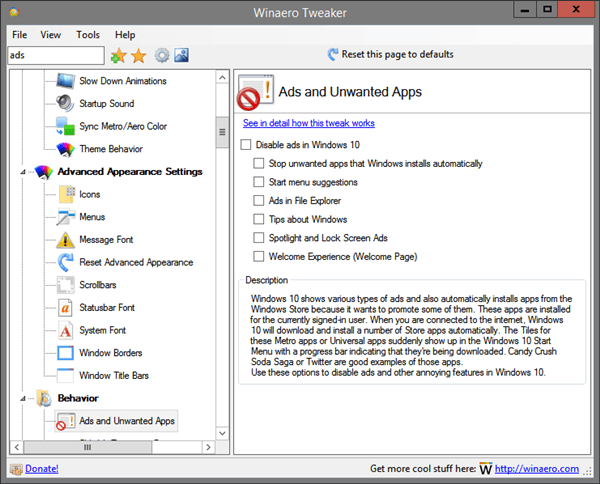
See the following article to learn more about this feature: How To Disable Ads in Windows 10 (All Of Them)
Run as administrator context menu for Power Shell (PS1) files. you can add a context menu command for PS1 files to the File Explorer app which will allow you to run the selected PS1 file as administrator.
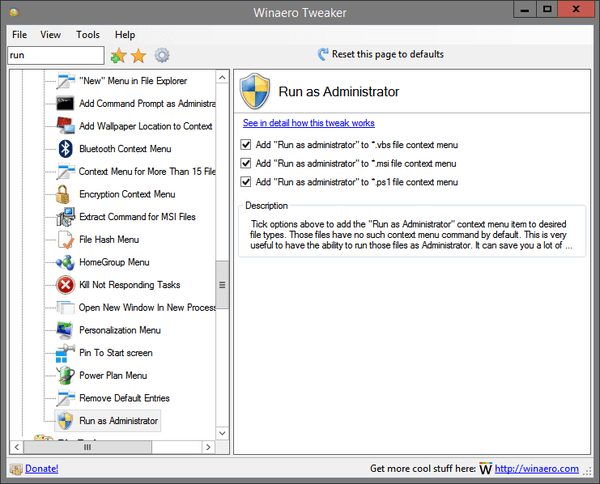
See the following article to learn more about this feature: Run as administrator context menu for Power Shell (PS1) files
Merge Registry files. Can be found under "Tools". This new option will allow you to quickly combine several *.reg files into one. This way you can apply all tweaks from multiple files with one click.
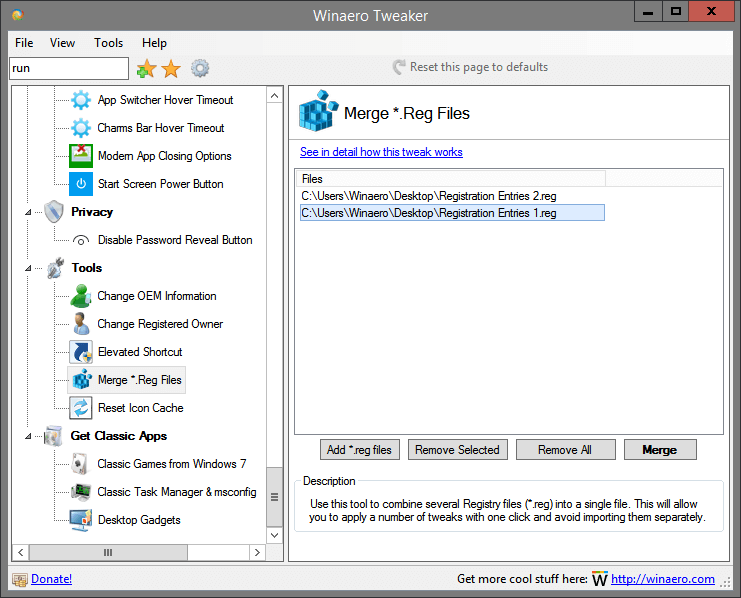
Open Command prompt here as Administrator. You can add the "Open Command prompt here as Administrator" command to the context menu of File Explorer. This will open a new elevated command prompt instance in the current directory that you right clicked on or are browsing with File Explorer.
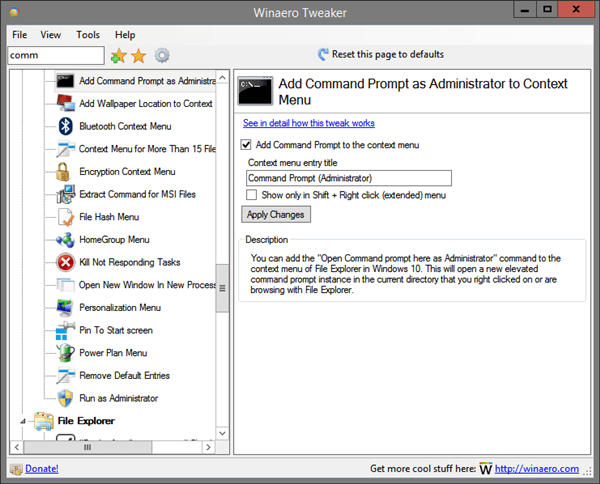
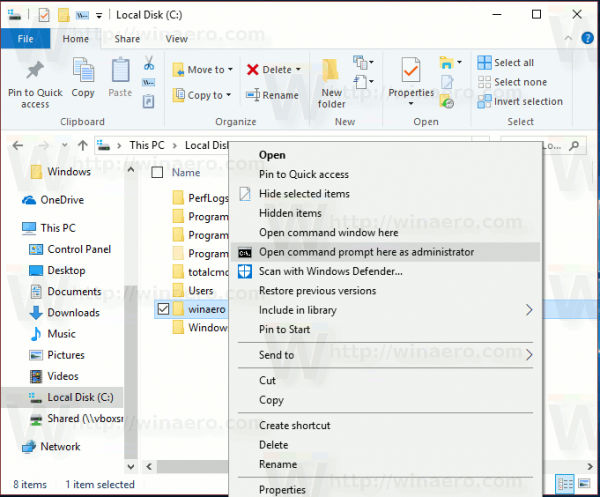
See the following article to learn more about this feature: Add Command Prompt As Administrator Context Menu in Windows 10
Remove Burn Disc Image Context Menu. In Windows 8 and Windows 10, you can right-click an ISO or IMG file and click Burn disc image. See the following screenshot: This context menu is visible even when you have no recorder device. You can remove it with Winaero Tweaker.
This context menu is visible even when you have no recorder device. You can remove it with Winaero Tweaker.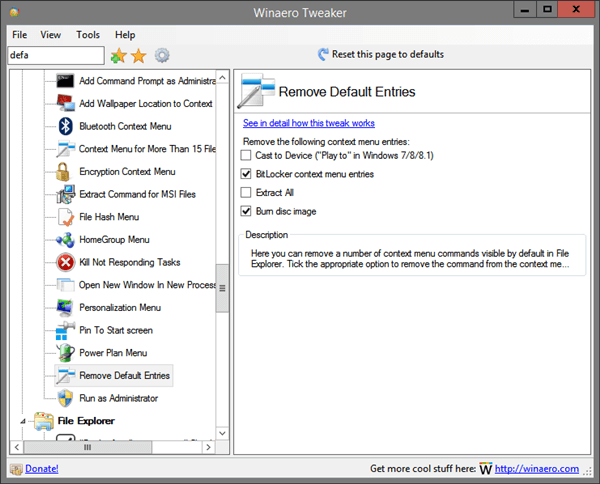
See the following article to learn more about this feature: Remove Burn Disc Image Context Menu in Windows 10
"Desktop Wallpaper Location" Context Menu. Enable this option, right click on the Desktop and select Desktop Wallpaper Location in the context menu command. It should open your current wallpaper in a new File Explorer window.
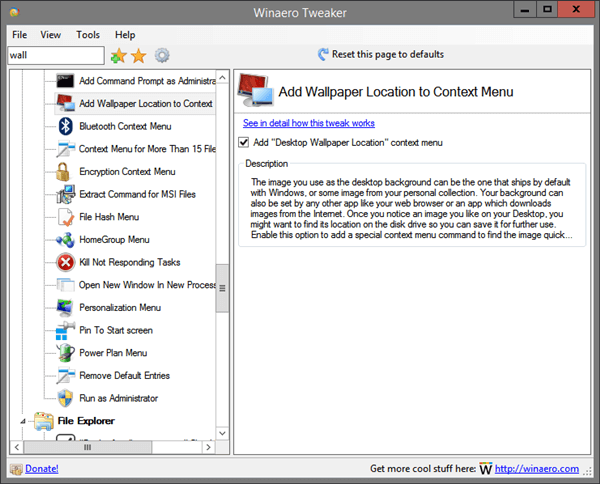
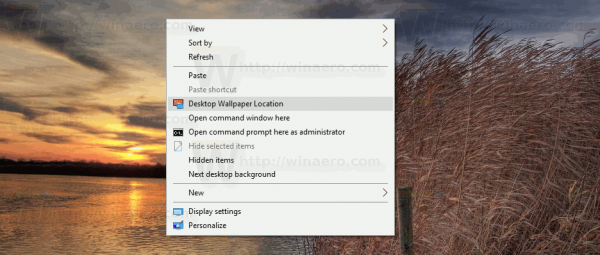
See the following article to learn more about this feature: Desktop Wallpaper Location Context Menu in Windows 10
Do You Want To Close All Tabs Prompt in Edge. By default, Microsoft Edge shows a prompt "Do You Want To Close All Tabs?" when you close the browser with multiple tabs open. There is an option to "Always close all tabs". Once you enable it, the prompt won't appear any more. Use this new option to enable or disable the prompt.
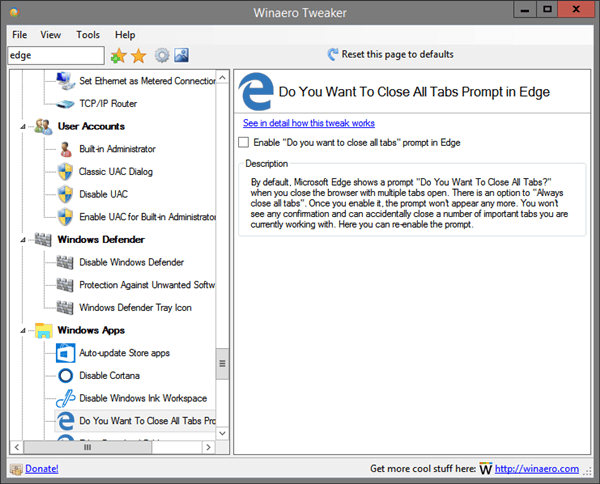
See the following article to learn more about this feature: Enable Do You Want To Close All Tabs Prompt in Edge
Resources:
Download Winaero Tweaker | The list of Winaero Tweaker features | Winaero Tweaker FAQ
Support us
Winaero greatly relies on your support. You can help the site keep bringing you interesting and useful content and software by using these options:

Thanks Sergey as always! Much appreciated! You make our life as well as Windows’s easy. :)
Hi,
Thanks!!! I really appreciate your work! But what is awesome, is that you share it with us!
Dan
I must be only one that never got any of those. Guess they’re too lazy to translate them to my region :D
Then you are lucky!
Since Winero Tweaker is becoming a little bit bloated could you make it to save bookmarks in a file or to read the bookmarks from the folder it started from? Because if you bookmark items on one PC and just copy to USB and run it on another PC the bookmarks are not there anymore.
I will do.
Best all in one application. It is the best windows customisation app. But I think that now it’s time for UWP (APPX) version of this app.
It will be extremely feature limited.
Just as a friend, have a look at “Accent Applicator” app in windows store. Does it violates limitations of UWP apps. It tweaks the color of selection area, buttons in windows, itsn’t it intresting ?
Link: https://www.microsoft.com/en-gb/store/p/accent-applicator/9mv99lwl2hk5
Same can be your app…
the Accent color is not a problem
The Tweaker app comes with a number of features which cannot be implemented in UWP.
Not necessary. I’m sure Sergey has other priorities.
About UWP, it’s not a matter of necessary or not: it is impossible. The platform is limited and you cannot have something advanced like Winaero Tweaker on it, period.
Great, Sergey!
I’d like you to include also this: https://winaero.com/blog/set-split-threshold-svchost-windows-10/
Thanks!
It was planned, but was not finished. I had to release this version to resolve the issues listed under bug fixes.
hello thanks
but please add option for moving “details pane” in view to bottom of windows.
Try out OldNewExplorer (http://www.msfn.org/board/topic/170375-oldnewexplorer-118/). It has an ability you’re seeking for, and it uses memory patching so no files on your system are replaced.
Sergey, it’d be amazing if you could release an app that automatically saves each new Windows Spotlight wallpaper to a folder specified. The program would be even greater if only the liked ones would be stored.
Add “disable ribbon” on explorer please :)
Hi, I assume that Winaero Tweaker 0.7.0.1 includes the features introduced in previous versions? I was looking at 0.6.0.3 (disable Cortana). I assume this is included in 0.7.0.1? Second question: is the current version up-to-date with the changes made by Windows in the recent Creators Version of Windows 10? Thanks very much for your efforts.
1. yes, it includes all previous features.
2. yes, it is up to date
Thanks for your quick response. Another question: I was looking at installing Classic Shell in addition to Winaero Tweaker. Are they compatible?
Yep they are compatible. You can install them both.
Hello Sergey.
First of all a huge thank you for such a great tool! I just wanted to note, that in the current version of winaero tweaker (0.7.0.2) the function: classic UAC dialog does not work. I would be glad if it would run again!
Thank you!
Windows 10 v.15063.413
It looks like Microsoft has killed this classic UAC feature completely. I have to hide it in the user interface.
Fixed in 0.7.0.3
Pity, but anyway, thank you!