Two months after the previous release, I am happy to announce a new version of Winaero Tweaker. This one is a very special version of the app, because it allows you to personalize the user experience and make it truly yours thanks to new user interface options. It also comes with plenty of new tweaks and bug fixes.
Advertisеment
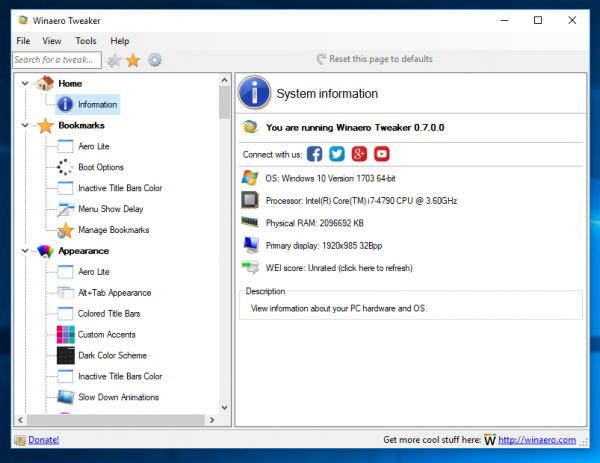
Winaero Tweaker 0.7 allows you to choose which tweaks to display in the left area. If you are not happy to see a lot of tweaks in the left pane, go to the View menu - Select visible tweaks:
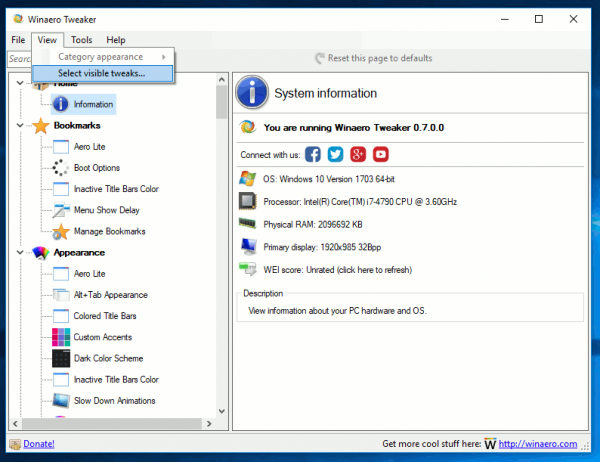
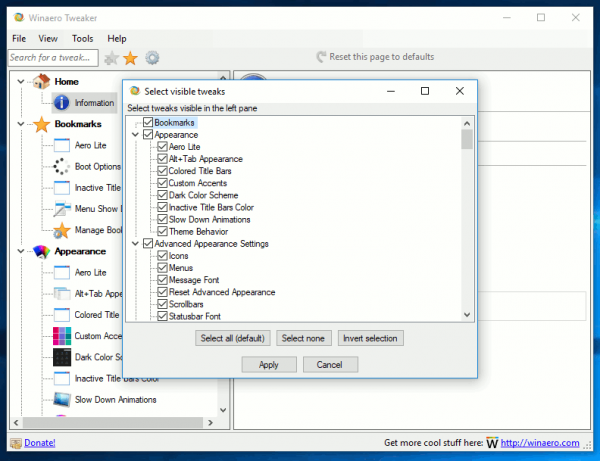
In the next dialog, uncheck the items you don't want to see. You can have a very streamlined appearance and hide all the tools and pages that you never use. Here is an example of all the pages hidden in the app and only the Alt-Tab Tuner showing:
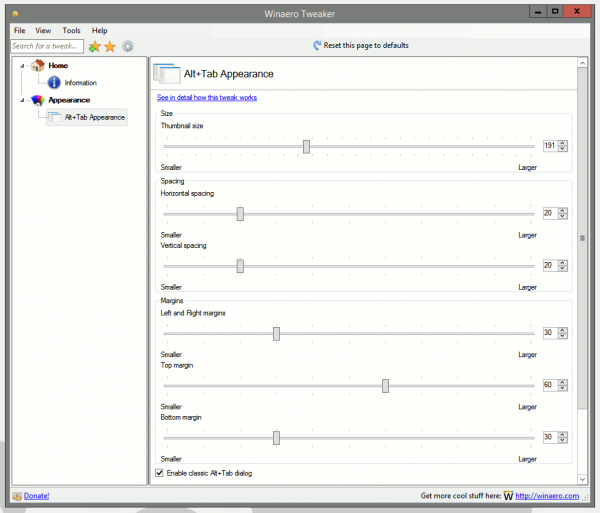
Here is another example where I have hidden all the pages in Winaero Tweaker except the page to create administrator shortcuts. It looks almost as if it's the standalone Elevated Shortcut app:
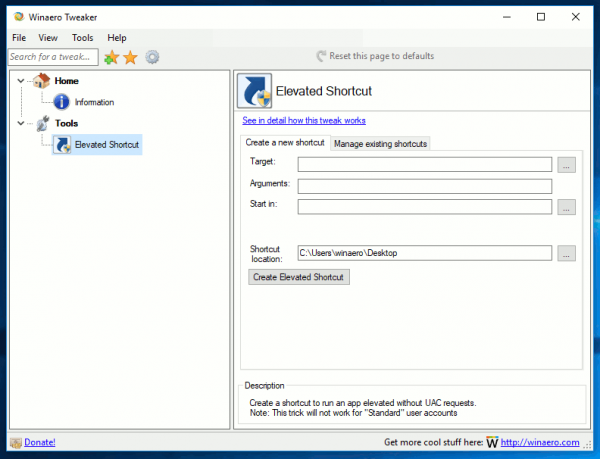
The user interface for bookmarks was also refined. Now bookmarked pages are displayed in the left pane for faster access. The page for managing bookmarks also got some visual updates.
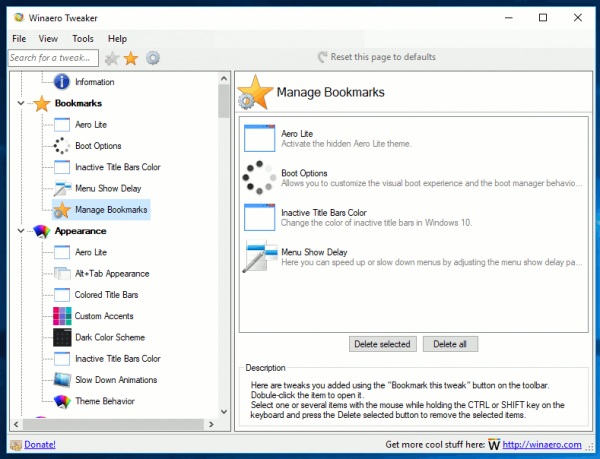
If you are not happy with this change, here is how to restore the previous behavior.
- Go to View - Select visible tweaks.
- Untick "Bookmarks".
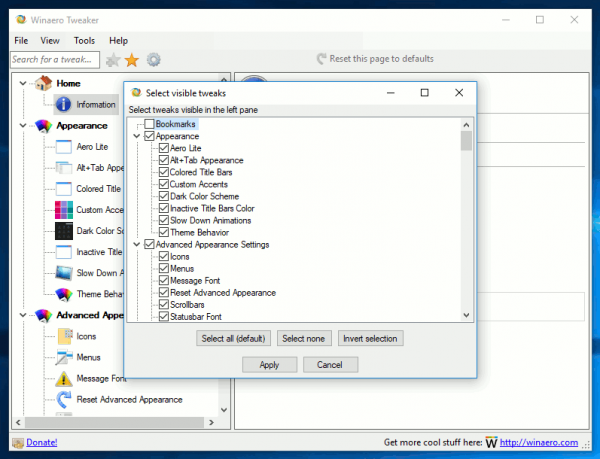
Now the bookmarks node will be removed from the left pane but you can access the older Bookmarks page by using the toolbar button just like the previous version of the Tweaker.
Fixes in version 0.7
Here are a couple of bug fixes I made to the app:
- Action center always open - the reset to defaults button now works.
- When a category page is focused, the View menu can be used to change the view in addition to the toolbar buttons.
New tweaks included in Winaero Tweaker 0.7
Ability to edit OEM information: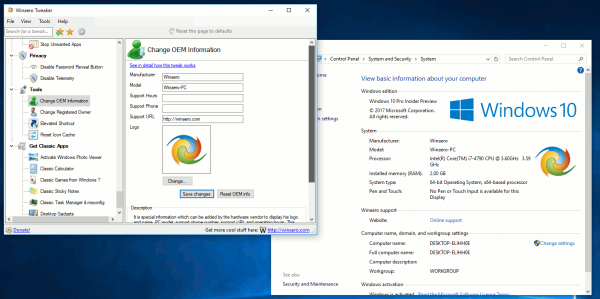
You can read about this feature in detail here.
Make the taskbar remain visible when the virtual touch keyboard appears on the screen. By default, the Touch Keyboard appears on top of the taskbar hiding it.
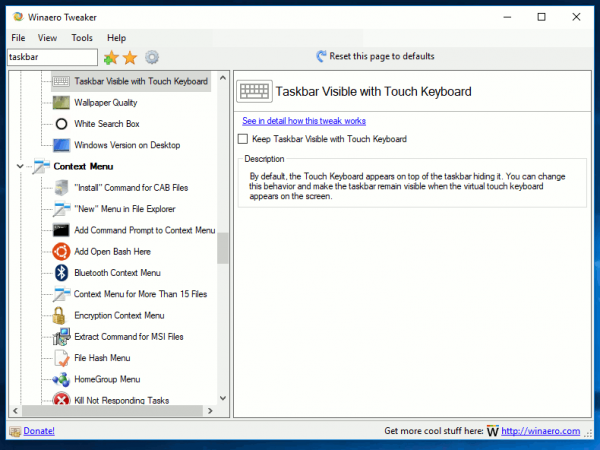
You can now remove the 'Edit with Paint 3D' context menu. Also, you can remove the Extract all context menu in File Explorer.
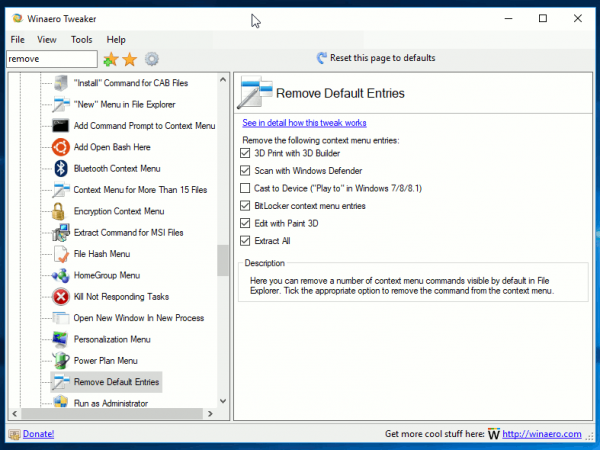
Add a file hash context menu.
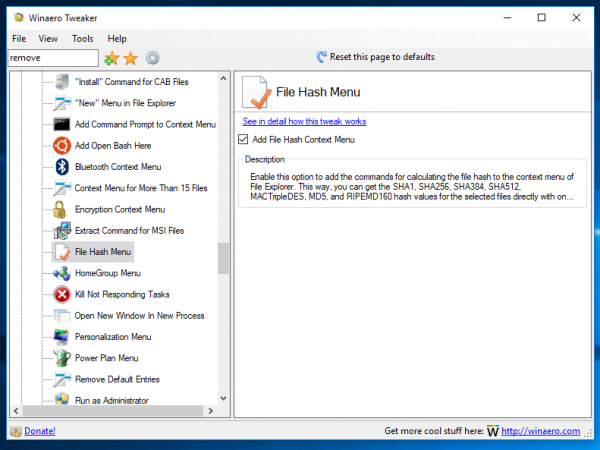
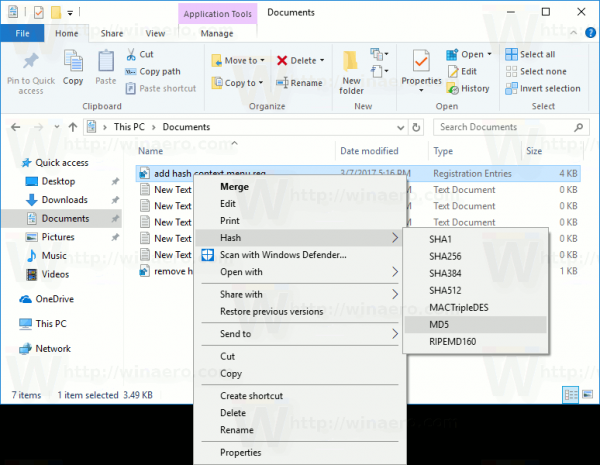
Prevent Malicious Software Removal Tool (MRT.exe) from being offered and installed via Windows Update.
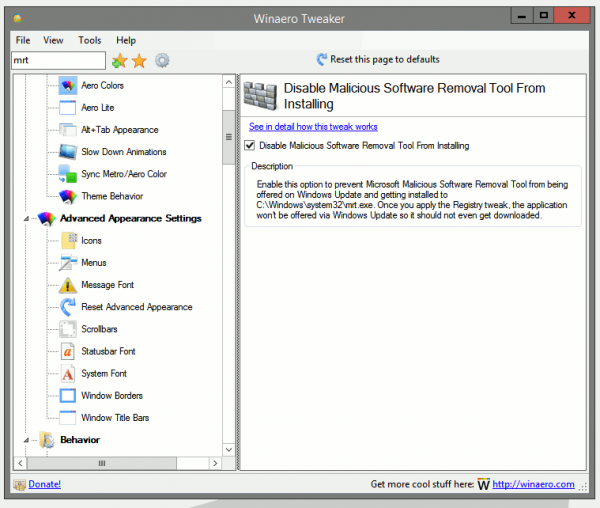
You can easily disable jump lists in File Explorer and the Start menu.
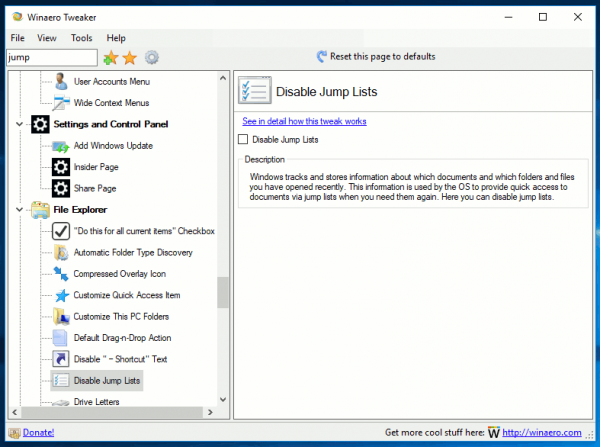
The ability to enable Numlock on the Logon screen (and Lock screen in Windows 10). Thanks to the user Raphael for this suggestion.
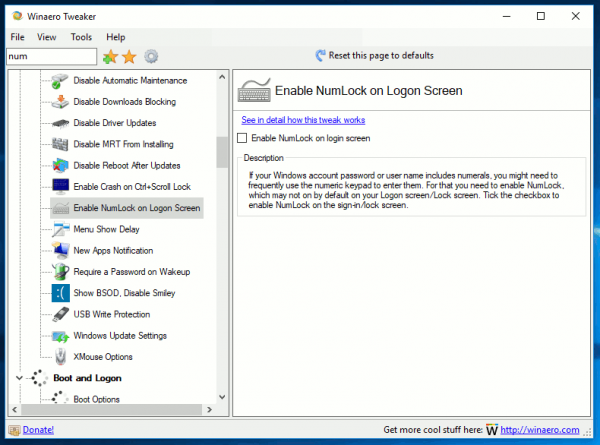
Added the User Accounts desktop context menu.
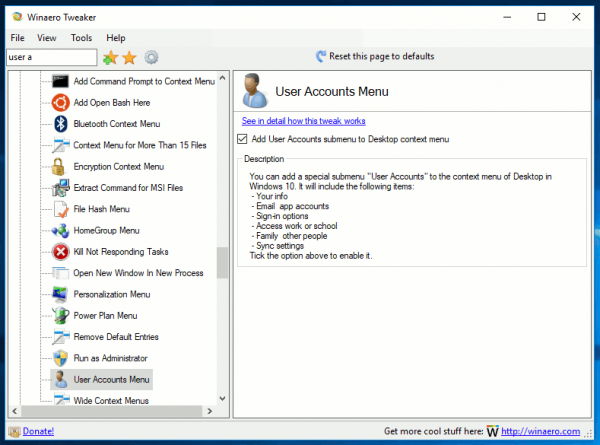
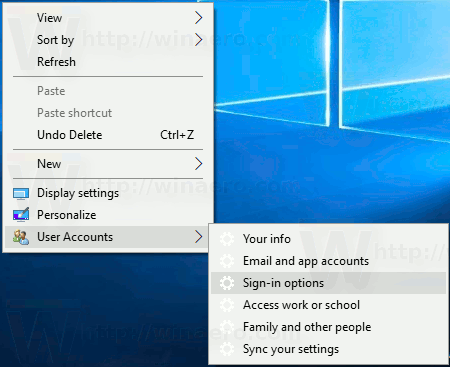
Added a HomeGroup desktop context menu.
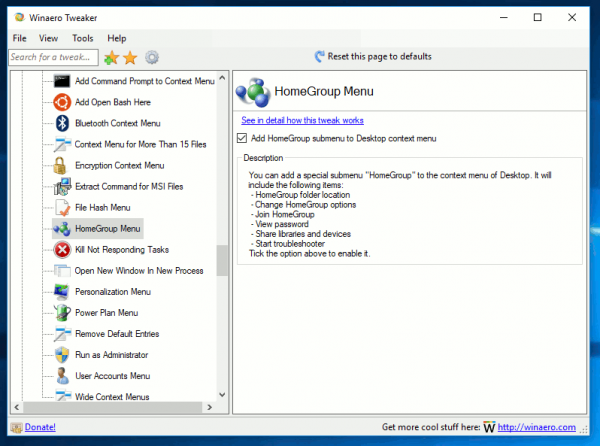
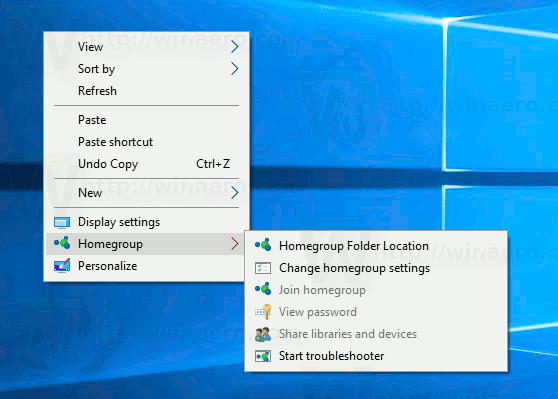
Added a Bluetooth desktop context menu.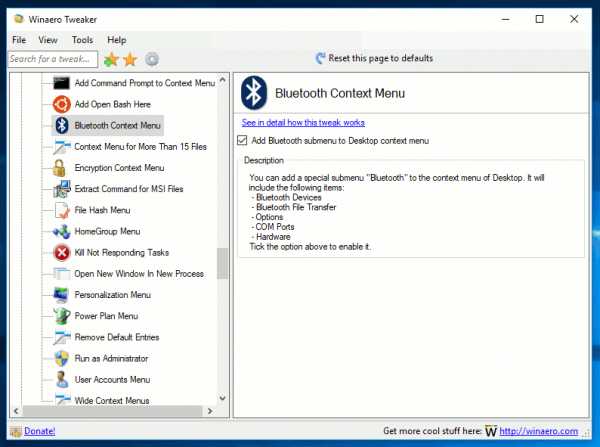
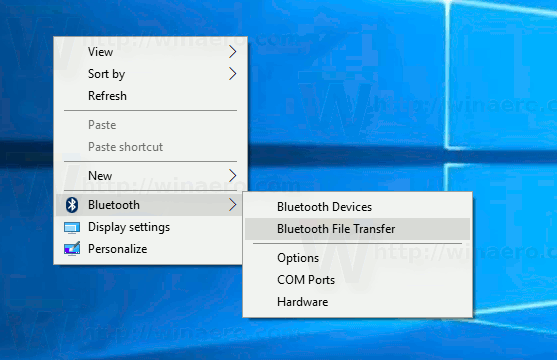
You can make the "Open in new process" context menu command always visible.
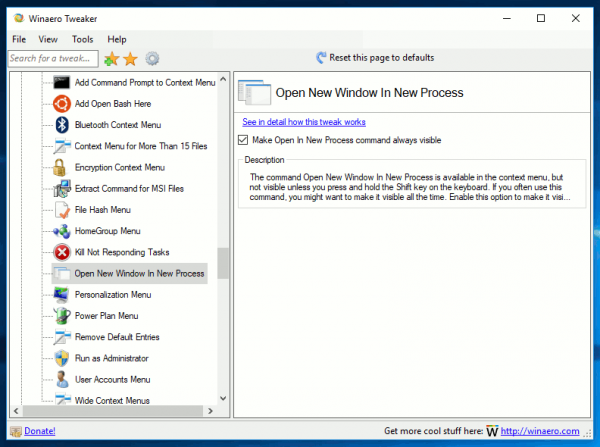
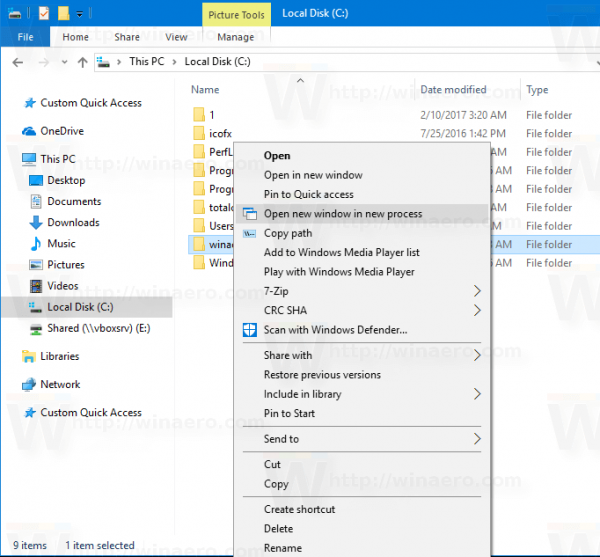
For Windows 7 and Windows 8/8.1, I added the ability to disable the yellow warning overlay icon for the network item in the notification area (system tray). Unfortunately, this trick doesn't work in Windows 10.
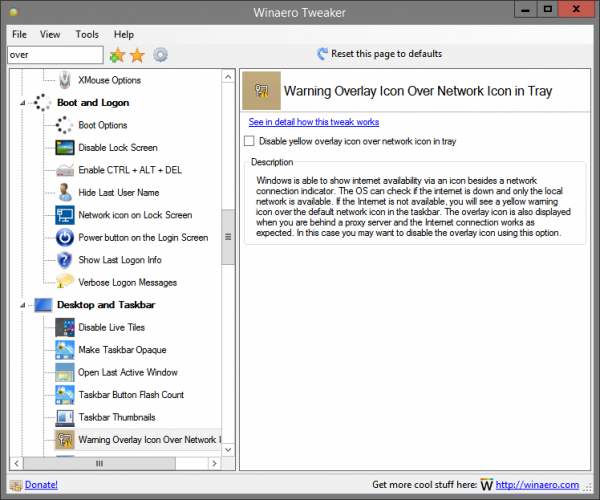
Added a tweak to kill not responding tasks from the Desktop context menu.
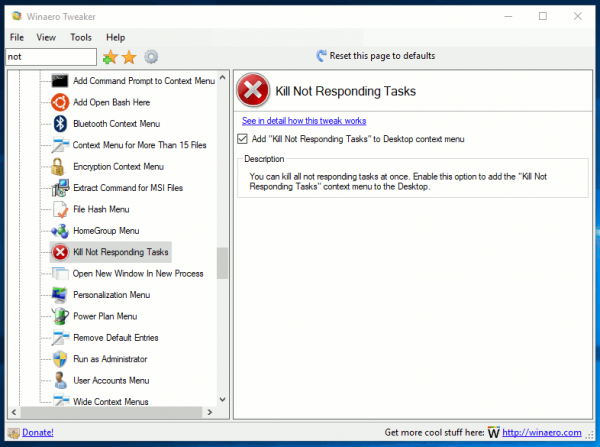
Automatic folder type discovery can be disabled. Thanks to Rensio for this suggestion.
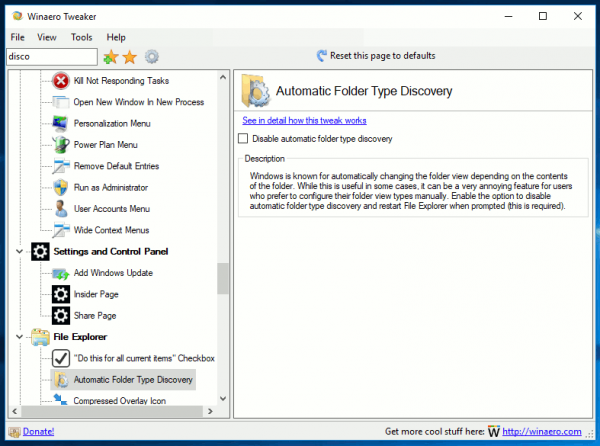
That's it. If you find any bug, feel free to report it.
If you have any suggestions about the user interface changes, please leave a comment. Let's make the application better together.
Resources:
Download Winaero Tweaker | The list of Winaero Tweaker features | Winaero Tweaker FAQ
Support us
Winaero greatly relies on your support. You can help the site keep bringing you interesting and useful content and software by using these options:

Excellent release there, Sergey! Thank you ever so much!
Thanks :)
Sergey, thank you for great work! You’re making Windows a lot more comfortable place to work and play with.
Thank you for these kind words.
Awesome work! I really love the app and appreciate the efforts your team has put into making this very helpful and essential piece of software. :)
Thank you!
Great as usual Sergey!
Thank you so much!
Thank you!
I just tried this for the first time and i love it! thank you so much wish i tried it much earlier shame on me!
cheers
thank you for the kind words.
Yes this is the best Windows 10 Tweaker
A massive update – many thanks for the superb new interface and the excellent new tweaks!
You never cease to amaze me! Thanks for this amazing app! Still use it a lot to return the original Battery Flyer to Windows 10, and change from time to time (When the modern UI is broken) the Wireless Flyer.
You have even given us the ability to bring back the traditional Sticky Notes which I really appreciate :D.
Is there a way to return Aero Peek for Alt+Tab in Windows 10? These huge thumbnails are an improvement, but there have been occasions in which I need to see the content of another Window and don’t want to switch to it completely.
The tool becomes better and better, but when will you enable multi-language support, especially for the text that
is used in the case of new (context) menu entries. Please add a language file to your program thus it can be translated to other languages by the community.
Simply awesome! Backups next? So we can save our preffered tweak settings to a file and restore on new OS install?
Yep, the backup ability should appear in the next release. I hope so.
Correct me if I’m wrong, but wouldn’t exporting “HKEY_CURRENT_USER\SOFTWARE\Winaero.com\Winaero Tweaker” work?
Of course, having a separate settings file, without having to write to the registry would be even better.
Can you add feature like Showing “Capslock ON” continuously in bottom left/right corner when capslock is on?
Sergey , Thank you so much for all the work you put into this project. I would not be running Win 10 if it wasn’t for these tweaks.
This is the tool I install immediately after drivers, amazing. One feature that I’d like to see is the ability to add a delay to auto-hiding/auto-showing the taskbar.
I would really love a option to arrange items between custom and default navigation pane items (for example: default, custom, default).
Where do you remove the shortcut arrows overlay in this latest 0.7 version?
It used to be under appearance.
I didn’t remove it. It is now under “File Explorer\Shortcut Arrow”. I moved it a few versions ago.
I would love to have a tweak to recover the windows 7 calendar and network panes, I hate the new ones. Please Sergey include these tweaks for the next version!!!!
Tweaks no longer work in recent Windows versions. That’s why tweaker doesn’t display them for recent builds.
Hi:
Love the program – keep up the good work. Had one minor glitch – deals with arrow removal from shortcuts in win10. Removed the arrows, had no problem for a few months. Suddenly, today my icons, thumbnails and the right click properties features all disappeared. After cowering the internet and trying every repair I could, nothing worked. Then I found someone with the same problem. He fixed it by restoring the arrows with the program. I did the same, and all is back to normal. Not sur what happened, but I removed the arrows again, and everything remain fine.
I’ve changed font system but now on system tray i’ve lost colon in clock section. There is no way to restore back. Have you got a solution? Window 10 creator update.
Click the “Reset this page to defaults” button and you are done.
Click it on the “Change system font” page.
I have the same problem I cannot & fix it.
I see no option labelled “Reset this page to defaults”. Do you mean “Reset Advanced Appearance”?
I’ve tried pressing “Reset Advanced Appearance” and rebooting numerous, this does not fix it. Everything else returns to normal, but the clock does not.
I meant this:
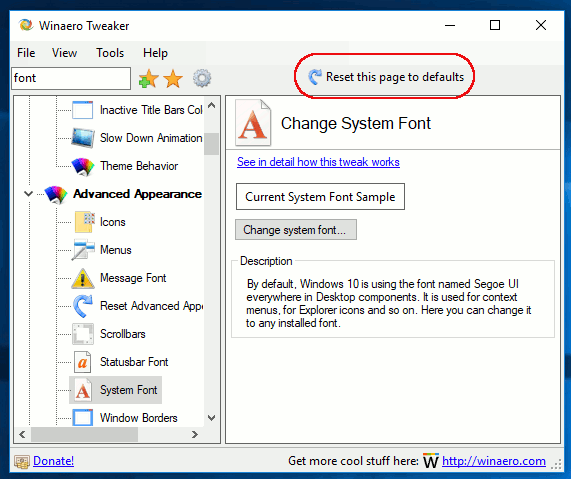
There are lots of new tweaks making Windows 10 experience easier and faster without all those annoyances.
Make a tweak that completely disables the new Defender Security Center app from Windows 10 Creators Update in the next release!
I’d like a Tweak to return Control Panel to the right-click Start Menu, which got changed to “Settings” in the latest update.
Or a tweak to be able to edit that menu entirely.
Use my freeware Win+X menu editor.
I am not able to merge it with tweaker yet.
Please see the following article: Restore Control Panel items in Win+X menu in Windows 10 Creators Update
Getting better and better, love it! Been using it since the release of Win. 10, it’s the only way (fastest and easiest, at least) to tweak this messy OS. Waiting for more bug fixes from Microsoft and the actual release of the new version of Winaero (hoping for an option to fully disable the new defender security center) to upgrade to Creators, there are too many problems especially for gamers right now.
Hello Sergey. Would you consider looking into a way to back up tweaks and implement this in a future release of Winaero Tweaker? For example, sometimes the changes I make to the registry using this program get reset.
Keep up the great work.
Thanks for your kind words.
The backup/restore feature is on its way.
Sergey,
after using this version (0.7) of your tweaker to disable live tiles, now I can’t enable them anymore.
What shall I do to enable live tiles again?
Thank you so much.
In registry, go to:
HKEY_CURRENT_USER\SOFTWARE\Policies\Microsoft\Windows\CurrentVersion\PushNotificationsDelete this parameter: NoTileApplicationNotification
Open a new command prompt window.
Type: gpupdate /force
Restart Windows 10.
This should help.
I wonder if “reset defaults” button on the tweak’s page doesn’t work.
No way, Sergey!
Even after trying your tips, My Live Tiles remain disabled!..
Fixed: I just removed app from start and then pinned them again.
Now everything is ok.
Thankfully!
This is really strange.
Try to reset the tile cache?
Would you be able to create a function key inversion option?
Some laptops have hotkeys taking priority and some do not.
It would be great to have the option.
I use and Asus and hp laptops, i can never get used to one having hotkeys and the other not.
It can be changed in BIOS of the laptop. It is not a task for any tweaker software.