A new version of Winaero Tweaker is here. I updated the app to provide the ability to disable Lock Screen for Windows 10 "Anniversary Update" users. Also, I fixed a few minor bugs in the app.
Thanks to this new trick, now it is possible to have the Lock Screen feature disabled in WIndows 10 "Anniversary Update". So you can use it again in Winaero Tweaker:
"Disable Unwanted Apps" was not accessible for some Windows 10 version 1511 users
Moved "Disable Web Search" to "Desktop and Taskbar", it is the right place for this option.
That's it. Feel free to report any bugs you find and make your own suggestions.
You can download Winaero Tweaker here:
Download Winaero Tweaker | The list of Winaero Tweaker features | Winaero Tweaker FAQ
Support us
Winaero greatly relies on your support. You can help the site keep bringing you interesting and useful content and software by using these options:
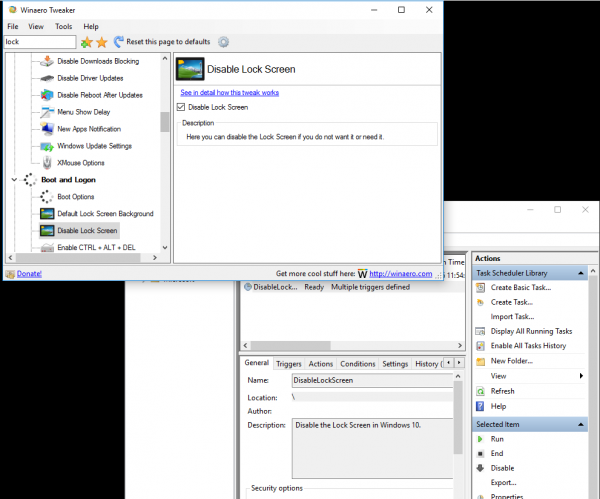

Not sure if you’re aware of this https://i.imgur.com/mrI9ENO.png
(Min/Max being overlapped)
Wasn’t aware, I will fix it with the next release.
Thanks.
Brilliant! I just discovered Winaero because of the new limitations in Pro. Fantastic work. I have a request, if it’s possible. The new feature to change audio output
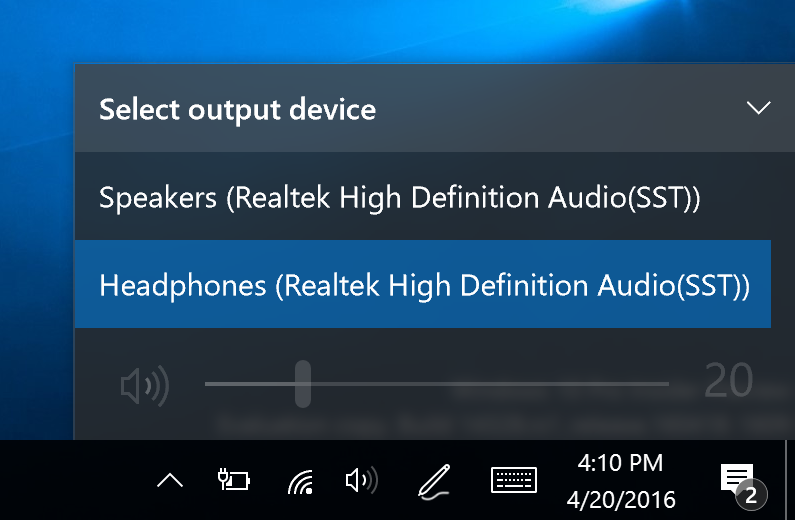
, it would be nice if you could tweak it to have all available outputs already expanded when you click to volume icon, to get rid of one click. I can’t understand why Microsoft’s devs love all these extra meaningless steps. Of course it’s better than how circumstantial it used to be, but still it could’ve been optimized even more. I’ve been using AudioSwitcher for some years, it’s still a better option click wise. Keep up the good work!
I would recommend you to continue using AudioSwitcher. I use it too and it is far superior.
Using W10 Anniversary Update. Your tweak to prevent the Windows Defender icon from displaying on the tray doesn’t work. Can you look into this? thanks.
Yes, confirmed.
I’ll fix it with the next release.
Sergey, you are driving me crazy, just like Microsoft do. Changing everything every minute.
Best regards.
I have not changed anything :)
I just made the feature which Microsoft “damaged” working again.
I am very sorry for version spam.
There are 2 ways to look at things. “Changing everything every minute” is what Microsoft does. Winaero is only helping you stay up-to-date with the changes and reacting to Microsoft’s constant changes. You are not forced to update anything, nor is the UI changing completely. :)
Hello again! I just discovered that disabling lock screen doesn’t work if your machine goes to sleep, regardless if you have set windows to require a password when you’ve been away or not.. I tried it with success on my desktop which never goes to sleep but on my Surface the lock screen is back after it has gone to sleep. I liked to be able to just press the power button and get straight to the desktop but as I said earlier, Microsoft’s devs sure are turned on by their extra meaningless steps. I wonder if they always first use the switch when they turn off a light and then unplug the cable so they later get to spend an extra moment plugging the cable back in before they turn it on.
Probably the task created in Task Scheduler has to have one more trigger to handle the hibernation and sleep.
I will think what I can do with this issue.
‘notify only’ in windows update doesn’t work in 1607 even in pro version with winaero tweaker.Hope you will look into the matter.Its a much needed feature.
Checking this issue, need to wait for new updates.
Microsoft could silently remove this feature in RS1.
Will be able to say details when updates arrive.
Unfortunately the feature “Lock Screen feature disabled” does not work to me, even with the newest version (before the Win 10 update it worked flawlessly in the previous versions of Winaero Tweaker).
It is a pity, because it is a very useful feature…. please, colud you check that out.
Can you check the following please:
Open Control Panel – System and Security – Administrative tools – Task Scheduler.
Can you see the task named “DisableLockScreen”?
Thanks for your reply.
Unfortunately the task is there, but it is not working (everytime I switch on my notebook, the LockScreen appears, and I must hit Space in order to get to insert my PIN.
Ah! so it is a laptop!
I guess it happens when on battery?
No, it does not have a battery!
The mistery continues…..
Hi Sergey!
Thank you for a wonderful job with Winaero Tweaker. :-)
I don’t know what I’m doing wrong, but I have checked “Disable Lock Screen”, restarted
the computer, but I still have a Lock Screen. Any idea?
Hi.
Can you check the following please:
Open Control Panel – System and Security – Administrative tools – Task Scheduler.
Can you see the task named “DisableLockScreen”?
I don’t have any task in there.
Of course, I can test to create one manuelly, but for your knowledge, I think there is a bug in Winaero Tweaker.
it looks like a bug.
but worst thing i just can’t reproduce it.
can you share more details about your setup?
which edition of windows 10 you are running, what is its bitness (32/64), locale?
do you have administrative privileges or you are using a limited account?
also, you are using the local account or Microsoft account?
you can email me to hb860 (dog) live.ru if this data is sensitive.
Now, I test the same thing on my work computer. The Lock Screen is not disabled on this computer either. But it has created a task in the Task Scheduler. I have tried to restart twice.
The following applies to BOTH computers:
I have Windows 10 Pro x64.
I only have one local account and this is an administrator account.
I’m not logged in to any Microsoft account.
More information:
When I LOCK the computer with Win + L, the Lock Screen is disabled.
When I SIGN OUT from Windows, the Lock Screen is disabled.
But when I RESTART the computer, then I have a Lock Screen again.
ok, but the feature is disabled in the taskbar, right?
Nope, I meant the Cortana feature itself becomes disabled, regardless of the process state.
The search interface in Windows 10 is implemented with Cortana
That’s why you see it running.
If you remove Cortana completely, you will end with broken search. See How to uninstall and remove Cortana in Windows 10
It is just a name of the process, “Search and Cortana application”.
That’s it.
So, it disables Cortana but keeps search enabled.