I just released a new version of my Winaero Tweaker app. As usual, this version comes with bugfixes and new features. Additionally, now it respects the Group Policy change in Windows 10 Anniversary Update.
Advertisеment
First of all, I fixed a bug in the Elevated Shortcut feature. If the target executable file had spaces in the file name, the shortcut was not able to start the elevated task.
Thanks to our reader "Bob" for reporting this bug.
Improvements and fixes
An updated installer
The installer is now able to "remember" to which folder it was installed the last time.. This is very useful for users who prefer to install Winaero Tweaker to a non-default directory. Once you install version 0.6.0.4 to some custom directory, the next time you update it it will use the same directory automatically.
Windows 10 version 1607 support
With version 0.6.0.4 of Winaero Tweaker, the application will not offer you tweaks which stopped working with recent changes made by Microsoft. The application is able to detect which edition of Windows 10 you are running.
Thanks to André for the assistance.
The ability to disable web search in the taskbar and Cortana
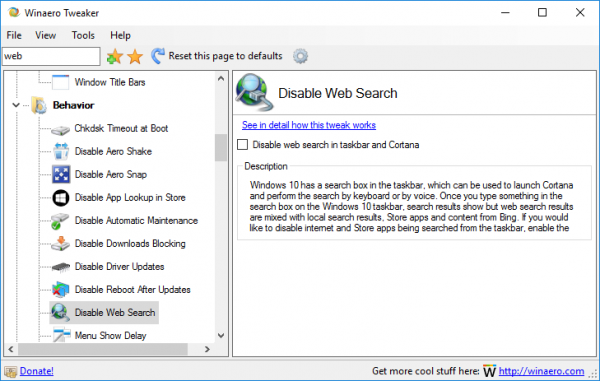 Windows 10 has a search box in the taskbar, which can be used to launch Cortana and perform the search by keyboard or by voice. Once you type something in the search box on the Windows 10 taskbar, search results show but web search results are mixed with local search results, Store apps and content from Bing. If you would like to disable internet and Store apps being searched from the taskbar, enable this option.
Windows 10 has a search box in the taskbar, which can be used to launch Cortana and perform the search by keyboard or by voice. Once you type something in the search box on the Windows 10 taskbar, search results show but web search results are mixed with local search results, Store apps and content from Bing. If you would like to disable internet and Store apps being searched from the taskbar, enable this option.
The ability to disable auto-restart
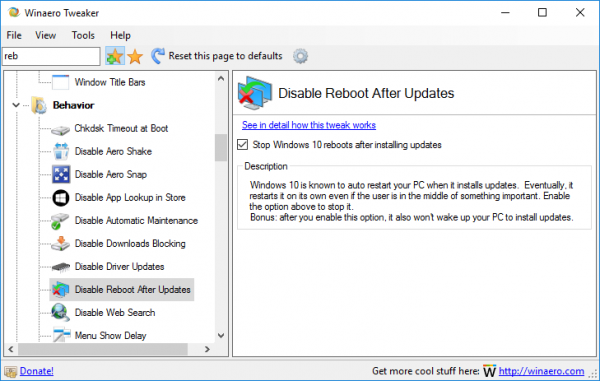 Windows 10 is known to auto restart your PC when it installs updates. Eventually, it restarts it on its own even if the user is in the middle of something important. Enable this option to stop it. Also, after you enable this option, it won't wake up your PC to install updates.
Windows 10 is known to auto restart your PC when it installs updates. Eventually, it restarts it on its own even if the user is in the middle of something important. Enable this option to stop it. Also, after you enable this option, it won't wake up your PC to install updates.
Thanks to my friend Rick Grunwald for his suggestions.
Download Winaero Tweaker | The list of Winaero Tweaker features | Winaero Tweaker FAQ
Support us
Winaero greatly relies on your support. You can help the site keep bringing you interesting and useful content and software by using these options:
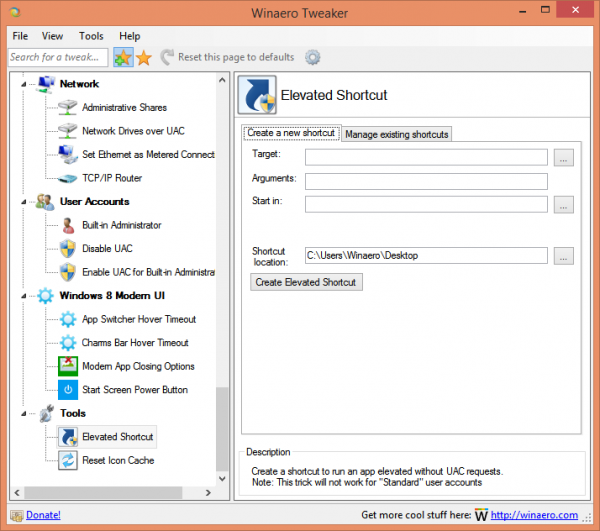

Sweet features!
So now I can “Turn off Microsoft consumer experiences” again?
only if you have enterprise or education. use disable apps auto-download instead in other editions.
Nice nice. I hope you can add a option to remove all of metro apps. btw thanks for this winaero it was a great software.
Nice and up to date update ! ;)
A suggestion: is it possible to add the possibility to save all the settings in a file (like xml)?
Thanks
Sirio
I am working to implement this feature.
Hello!
Thank you for a great app.
Can you implement more features described in blog, so that only Winaero Tweaker can be used for tweaking Windows settings, instead of searching through blog posts as well.
For example features from posts “How to uninstall and remove… Insider Hub, Edge, Contact Support, Feedback, Cortana, Xbox app” etc.
I am going to implement them. Just need some ideas how to make it better.
Great news! Looking forward to future versions with more tweaks from this blog.
Please add copy to / move to option to tweaker.
I didn’t find it and had to use .reg from this blogpost.
Added to my to do list.
2 questions.
1. If I uninstall this, will all the changes still be applied or will it reset everything back to the way it was before?
2. I don’t know if this was ever asked or mention, but do you plan on ever releasing the source code for this and making it open-source?
What I meant by question 1 is, if I disable something like Windows Defender or Cortana or anything, and I uninstall Winaero Tweaker, will Cotrana/Defender/anything else re-enable themselves after uninstall or will they remain disabled?
I just ask because i would rather have more permanent solutions rather then relying on a program.
If you disable them and then uninstall Winaero Tweaker, they remain disabled.
Keep in mind that Windows 10 can re-enable them with some update one day.
Not portable anymore ? I didn’t had to install this app in the past, now it’s asking to install….
Here’s a suggestion: Can you make an option to change your own colors for the title bar? I enabled title bar color but I can’t set my own color. The color changes whenever I change my wallpaper. For example, I changed my wallpaper to the default Windows XP background, and I got a magenta title bar, which I do not want.
Could you maybe add the ability to set your own color for the title bar? The title bar color changes whenever you change your wallpaper, so I end up getting a title bar color that I don’t want everytime I change my wallpaper.
You can disable it in Settings app -> Personalization – Colors.
Turn off the option to automatically pick new color from the current wallpaper.
No tweak required.