Again, a new milestone for Winaero Tweaker is here as part of its weekly release cycle. This release contains some notable changes and features Windows 10 build 10041 support. Read further to get more details.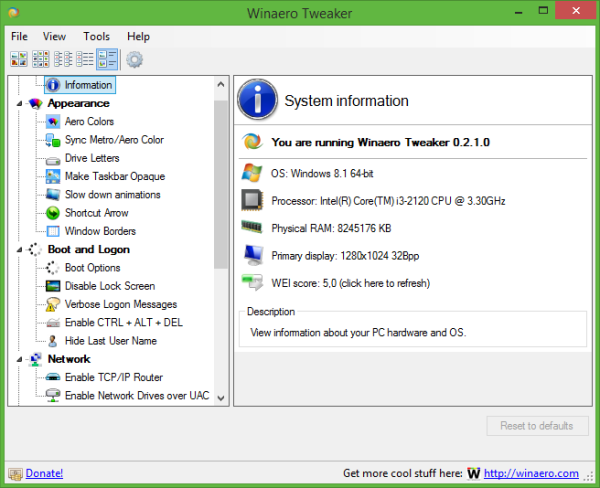 There were no bugs reported or detected, so that's good news. I added the following new features:
There were no bugs reported or detected, so that's good news. I added the following new features:
New feature: Enable Jump Lists for Start menu in Windows 10 build 10041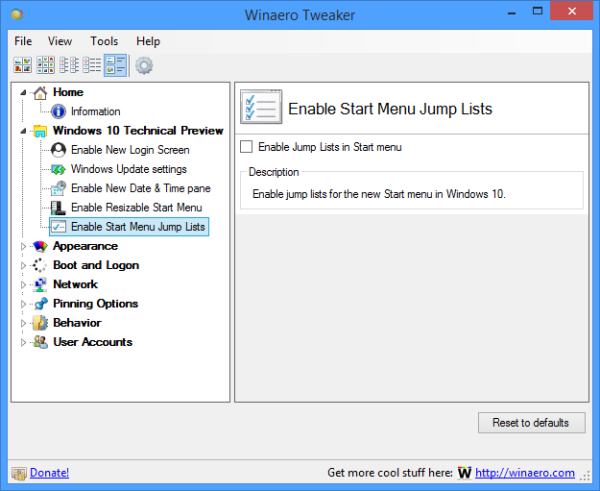
You can read how it works HERE. I just implemented a very simple UI to save your time.
Update: The "Old Start Menu" feature is blacklisted in build 10041 because Microsoft decided to keep the old Start menu only for the Server branch of their operating system. So, the old Start menu is inaccessible in recent builds.
New feature: Default Drag-n-Drop action
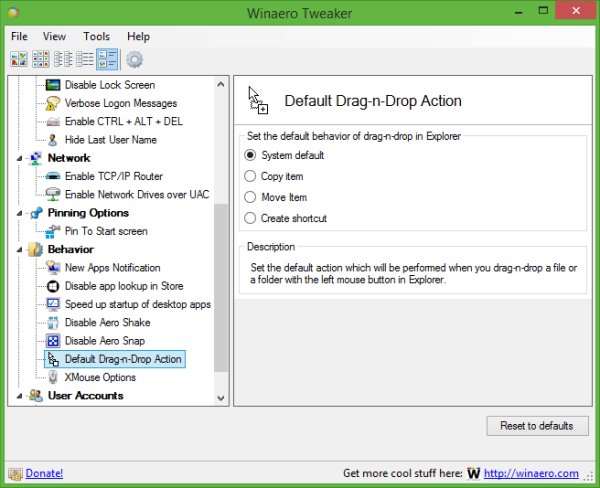
Allows you to set the default action which will be performed when you drag-n-drop a file or a folder with the left mouse button in Explorer. This is actually my Drag-n-Drop Editor app merged with Tweaker.
New feature: Drive Letters
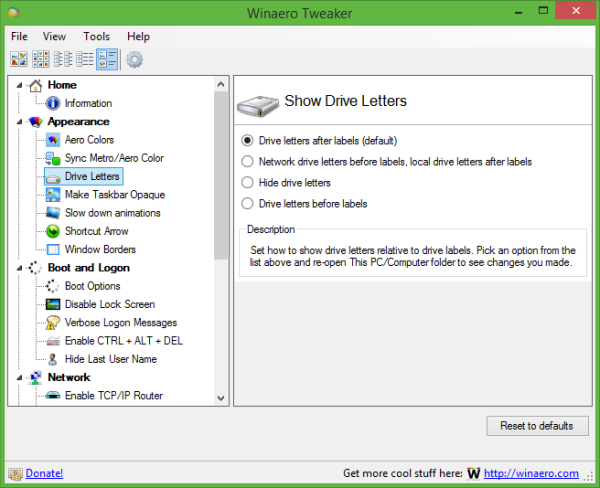
Allows you to set how to show drive letters relative to drive labels: before or after the labels, or hide drive letters completely.
Update: XMouse allows you to tweak mouse wheel scrolling behavior
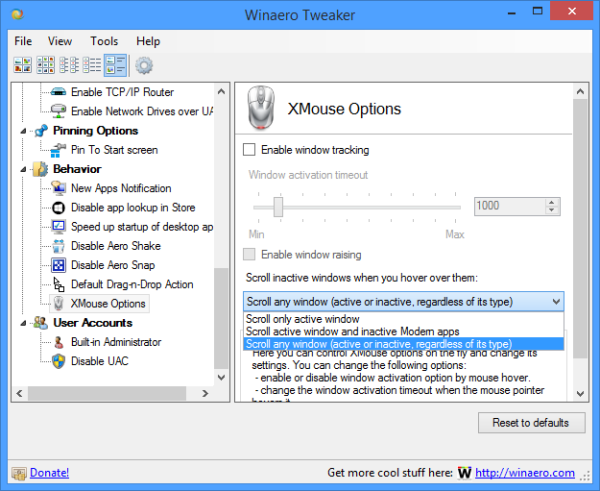
Thanks to our reader "du22y" who suggested this tweak, I have added the ability to change mouse scroll behavior. You can set one of these modes:
- Scroll only active window
- Scroll active window and inactive Modern apps
- Scroll any window (active or inactive, regardless of its type)
That's it.
Download Winaero Tweaker | The list of Winaero Tweaker features | Winaero Tweaker FAQ
Support us
Winaero greatly relies on your support. You can help the site keep bringing you interesting and useful content and software by using these options:

Another excellent release! Well done Sergey!
Not only does it work flawlessly, also the GUI looks nice !
Thank you, Sergey, for your efforts. :)
Finally the much needed scroll inactive window, the missing Xwindow feature on Windows, thank you!!! However it still doesnt work for IE if IE is the inactive, can you fix that?
I need to look first.
Disabling the Lock-Screen doesn’t work under Windows 8.1.
Let me check. Wait a sec.
Works like a charm here. Instantly.
Which edition of Windows 8.1 you are running?
I use x64 Pro German in a VM
Can you try the following:
1. Tick the checkbox in Tweaker.
2. Run gpupdate /force in the elevated command prompt.
3. Lock workstation to check if it is locked with the Lock screen or not.
I guess it can be the group policy issue.
this also doesn’t help. The same issue occurs in Windows 10 TP 10041 x64 in German
Ok. Let’s try to check what it does for you.
When you tick the checkbox, it should do the following:
HKLM\SOFTWARE\Policies\Microsoft\Windows\Personalization
NoLockScreen=dword:1
Can you check please if that NoLockScreen parameter exists and set to 1?
Thanks in advance.
I checked the registry under Win10 and the value is set to 1, but the Tweaker doesn’t show the checkbox.
But it makes no difference, I still see the lock screen all the time.
The entry is set, but the tweaker doesn’t show the checkbox:
https://dl.dropboxusercontent.com/u/5749744/Bilder/winaero.com/WinAero_Tweaker_LockScreen.png
and I still see the Lockscreen all the time I logon.
hopefully this time my comment shows up. The DWORD is set to 1, but the checkbox in th tweaker is not set. But I still see the LockScreen everytime.
Damn.
Maybe you are in Domain/Active Directory?
no, both (Win8.1 and Win10 TP) are normal VMs on my private laptop.
Hell.
Wait, can you check if you have the same parameter here:
HKCU\SOFTWARE\Policies\Microsoft\Windows\PersonalizationMaybe HERE Nolockscreen exists and set to zero?
no, I don’t have an entry under HKCU
Damn. I am running out of ideas now.
me, too. I also tried the GP Editor, but the lockscreen still shows up. I’ll update to 10049 later this week and look if this fixes it.
Hmm, ok. Thank you for the assistance.
Thank you Sergey, for your wonderful tools that simplify work in windows.;-)
You are welcome